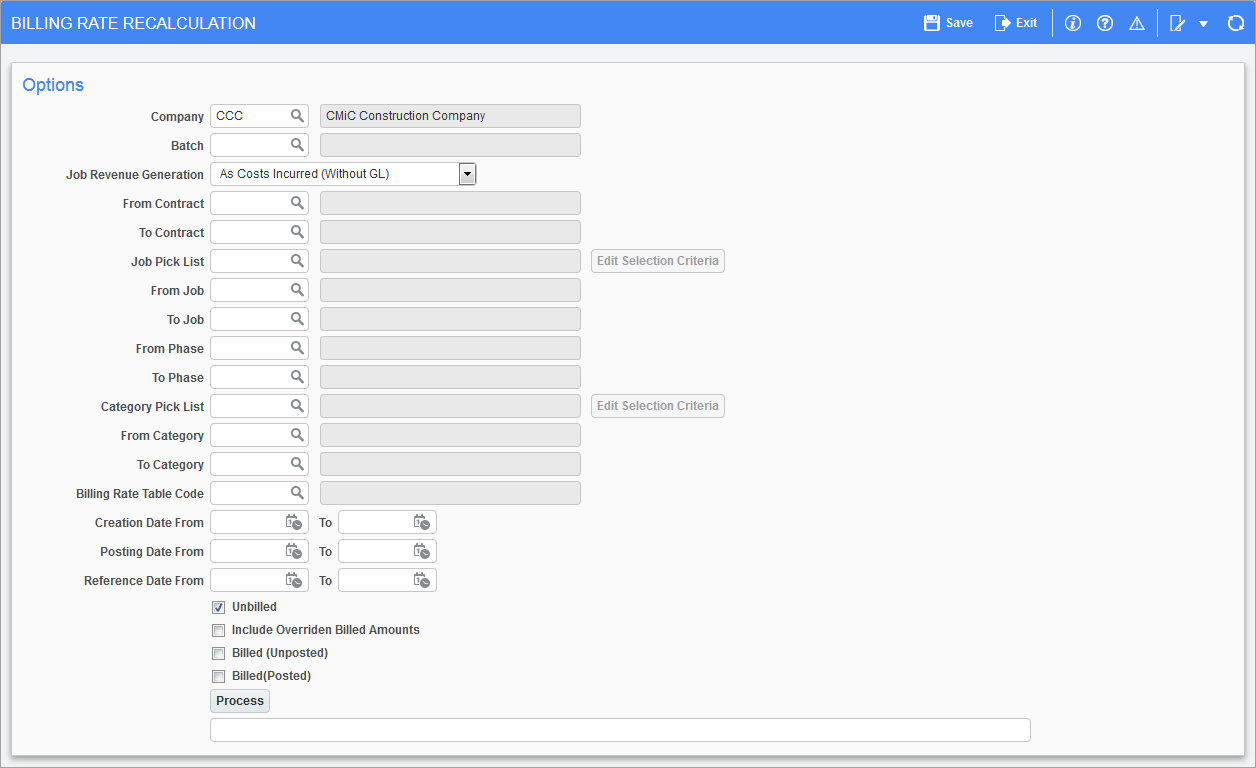
Pgm: JBRECAL – Billing Rate Recalculation; standard Treeview path: Job Billing > Utilities > Recalculate Billing Rates
This screen will recalculate billing rates (amounts) for any Job Billing type contract where the job costs associated with the contract were posted with the incorrect bill rates and need to be corrected.
This utility will not recalculate closed jobs.
The only required field on this screen is the company code all other fields are to help in limiting which contracts, jobs, cost codes, etc. to be recalculated.
Enter the selection criteria as needed. When done press the [Process] button.
If when you post from Payroll to Job Costing, you do not post transactions by hour type, the system will ask the user if they want to recalculate the payroll time in the same manner as a non-payroll record.
NOTE: If the Billing Rate table’s PY Tran Type and PY Tran Code columns are being considered, the Billing Rate Recalculation screen will include the added transaction types to update the correct billing rate applied. The Billing Rates Recalculation screen will calculate the new billing amount considering the unbilled revenue amount and applying the changed billing rate multiplier to the unbilled revenue amount. Please see Job Billing - Billing Rate Maintenance for more information on the PY Tran Type and PY Tran Code columns.
Recalculating Billing Rates for Revenue Generation With GL Type
The Billing Rate Recalculation screen is useful when the user needs to change the billing rate on already posted JC transactions where the job is defined as revenue recognition with GL.
This change does not update/change any existing data, instead existing data is read and a new zero cost transaction is created as a copy of the originating transaction except the unbilled revenue amount and rate will be the difference between the originating record and the new bill rate and amount ((New Bill Rate – Old Bill Rate) × QTY = New unbilled revenue amount). The Qty field is not copied as this will skew any quantity totals.
All new transactions will also create a GL transaction that will post a revenue recognition transaction to the current period – just as JC posting already does.
The recalculation process in this case creates an "F" type batch. This new batch type for recalculated bill amounts can only be created via the Billing Rates Recalculation screen. It cannot be manually created by a user.
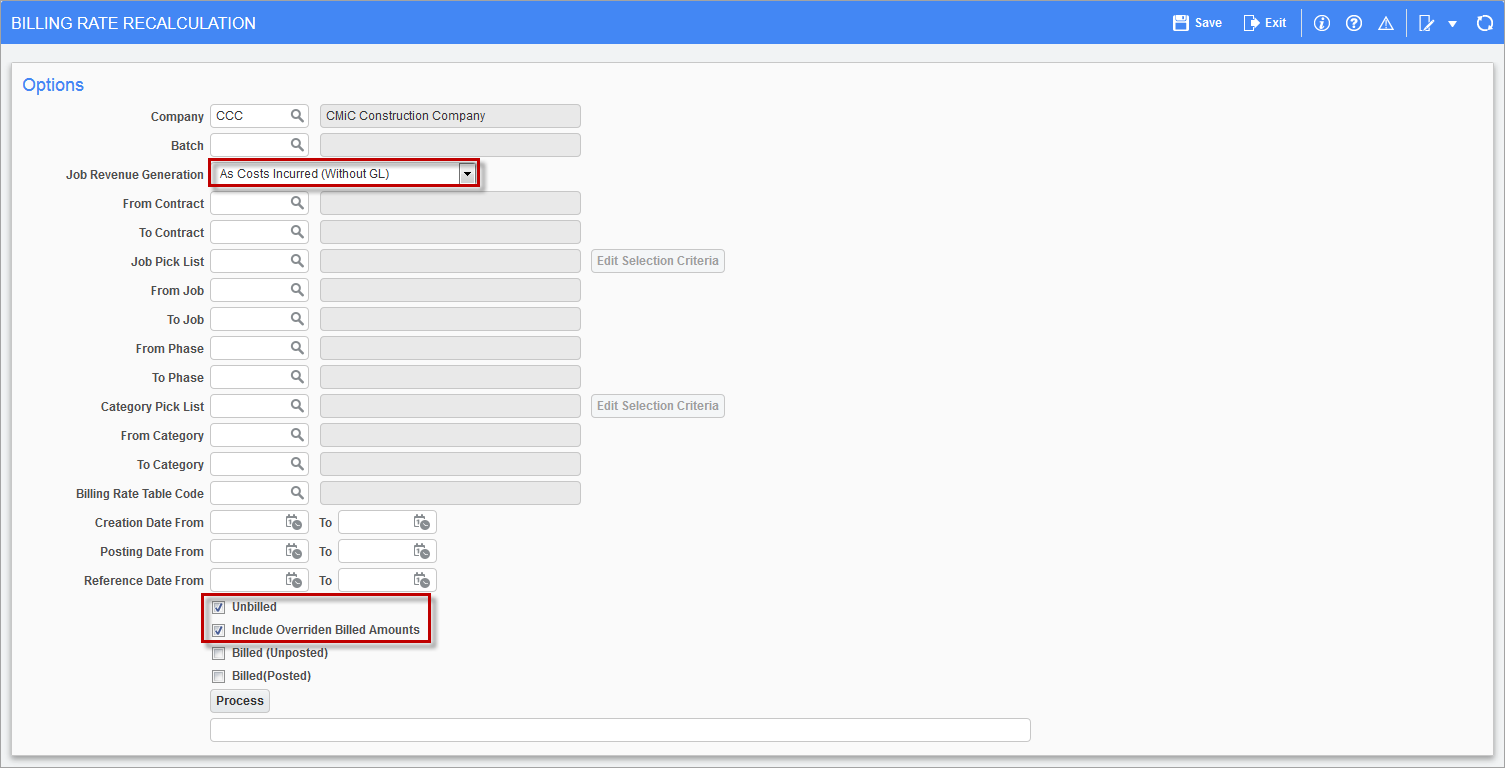
To recalculate the posted JC transactions based on updated bill rates for this type of revenue generation job, select the job revenue generation option "As Costs Incurred (With GL)" after entering/selecting the appropriate JC batch. Complete the parameter selection screen appropriately and click the [Process] button. The processing will do the following:
-
Create an unposted JC batch (type = F)
-
Create a copy of the original transaction in the current period in the new batch
-
Cost will be zero.
-
Quantity will be zero – not null.
-
Unbilled revenue columns will be the difference between the original and new rate.
-
Update the Reference pop-up window in the new batch as a link back to the original transaction.
-
-
Display the batch number when the processing has completed.
-
The newly created unposted batch will be available to edit via the standard JC Transaction Entry screen.
-
This newly created unposted batch will be available to the Print Edit List screen in JC.
-
The newly created unposted batch will be available to post via the standard JC Post Transactions screen.
The system will check to see if a recalculation batch has already been posted for the original transaction. If it has, then the system will find the existing recalculation transactions and also include them into the calculation for the new unbilled revenue columns.
After a recalculation, as shown in the following screenshot, a message will display the number for the newly created batch.

The new batch can be viewed through the Job Costing module’s Batch Entry screen. Also, the original reference code will be prefixed by "BR" (billing recalculation), as a means of linking back to the original transaction.