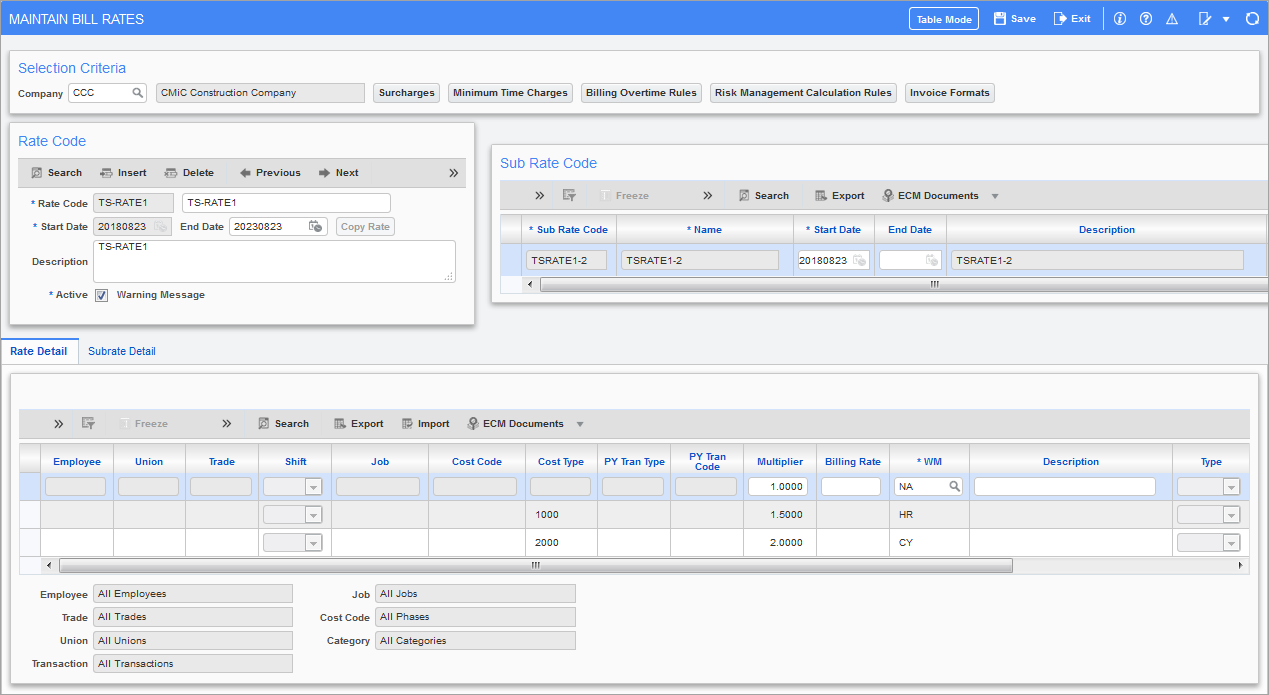
Pgm: JBRATE – Maintain Bill Rates; standard Treeview path: Job Billing > Setup > Local Tables > Billing Rates
Billing rates are used to mark up any type of cost hitting the JC system from any of the other CMiC modules. Billing rates can be used to mark-up units such as hours from payroll or apply a mark-up percent to materials posted directly through AP.
The billing rate at the time of the transaction will be applied and stored on each transaction.
Billing rates can be generic, applied by employee, trade, cost code (phase), job, and category or any combination thereof against each contract. The more detail on the rate line the more exact the match to a specific transaction. A billing rate table can be specific per job or it can span many or all jobs.
Rate Code
Enter a new controlling rate code and name or enter/execute query to view an existing rate code.
Sub Rate Codes
Enter sub rate codes if applicable. If users prefer to use only a controlling rate code and that the billing rates for a job are not expected to change, then they may move to the Details section to enter the rates. In that case, the Sub Rate Code section is not enterable and display only. Alternately, if the billing rates are expected to change during the life cycle of a job, then the sub rate codes may be entered with start and end dates.
Active (Mark Rate Code Active) − Checkbox
Rate codes may be marked as inactive so that they cannot be applied to new contracts or used by the posting programs to calculate the billing dollars. This checkbox may be changed at any time. The default value for this field is "Active".
When the rate code’s 'Active' checkbox is made inactive, a warning message will be issued about the number of active jobs that are using this billing rate code. Any rate code that has been made inactive, will neither be available for selection through LOVs nor users can manually enter in the field such as in Job Setup screen > Job Billing tab > Billing Rate Table field.
Start Date, End Date
The start date is a mandatory field. The end date may be left open, as the system assigns an open end date. The posting programs when selecting an applicable billing code and rates, would validate for the start and the end dates. When defining the sub rate codes, users may define a start date and system, assigns an open end date until another sub rate code is entered with a new start date. The previous rate code with an open end date will now be assigned with an end date that is the previous date to the new start date.
Description
The long description is to indicate the reasons for the rate code. Reasons might be such things as government mandated rate codes or the contract schedule declaring the rates.
Rate Detail
To indicate "ALL" in the rate code fields leave the field as null.
Basic wage type – to indicate normal hours leave the field as null, to indicate overtime enter "OT" and to indicate double overtime enter "DOT".
Rate codes are determined by a hierarchy – the system will start with the lowest level detail and work up from there.
For example, an employee, trade, and job code with a rate (A), and also a trade and job code with a different rate (B) all employees except the named one who work on the job within the trade will get rate (B) while only the named employee will get rate (A).
NOTE: The PY Tran Type column will include the following transaction types (component codes): BN, TX, DE, PL, WC, EX, LE to the existing Tran Type BW (All, OT, DOT, OTH). This will allow a billing rate multiplier to be applied to each component (Tran Type) as necessary. The user can select the PY Tran Code values from corresponding list of values for each PY Tran Type.
The system will primarily consider the company setup, if the 'Post by Transaction by Hour Type in Job Cost' box is checked, the system will process and consider the modified Wage Type column in the Billing Rates table for transaction type and insert each transaction type (component) separately and allow the Billing Rates table to reference each component to apply mark-ups/discounts as specified.
If the Post Burdens By field is set to "Transaction Type" and the 'Post Transaction by Hour Type in Job Cost' box is checked in Payroll Control, Payroll timesheet posting will have Job Billing pass the values for the PY Tran Code and PY Tran Type columns and insert it in the JC Detail screen’s JCT PY Tran Type and JCT PY Tran Type Description columns.
Subrate Detail
For details about importing bill rates or subrates, please refer to Job Billing - Import Bill Rates/Subrates.
NOTE: If there are custom/user-defined fields available, users can add them to the Subrate Detail section using the Lite Editor.
The rate code table will be used for payroll or equipment timesheets unless the job master file indicates to use rates from payroll or rates from equipment. Please refer to the Job Costing guide – Job Setup for further info on this.
NOTE: Job security may be applied to access the billing rate codes, via the System Data module (standard Treeview path: System > Setup > System Options - Projects tab 'Apply Job Security to Billing Rate Table Maintenance' checkbox). When the 'System Options' box is checked, then users will be able to access the rate codes that have been assigned to the jobs of their security group. Also, they will be able to access rate codes that have been created but not assigned to any jobs yet.
[Copy Rate] – Button (Copy Billing Rate Table)
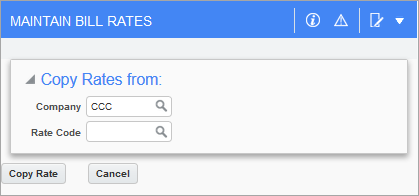
[Copy Rate] button’s pop-up window
In order to make setting up rate tables easier, if you have already set up a rate table, this may be used as a base for any number of other rate tables. Copying a rate code may be done at two levels. If using only a controlling rate code, then rate details may be copied from another billing rate code by pressing the [Copy Rate] button. Alternately, if using date sensitive sub rate codes defined under a controlling rate code, then scroll across on a sub rate code and press the [Copy Rate] button on a desired line.
Enter the information for the new rate table in the Rate Code section of the screen. Enter a long description if required.
Press the [Copy Rate] button.
In the Copy Rates pop-up window, select the required company and rate code.
Press [Copy Rate] to complete the task.
NOTE: When copying rate codes between companies, be sure that the job structures are similar.