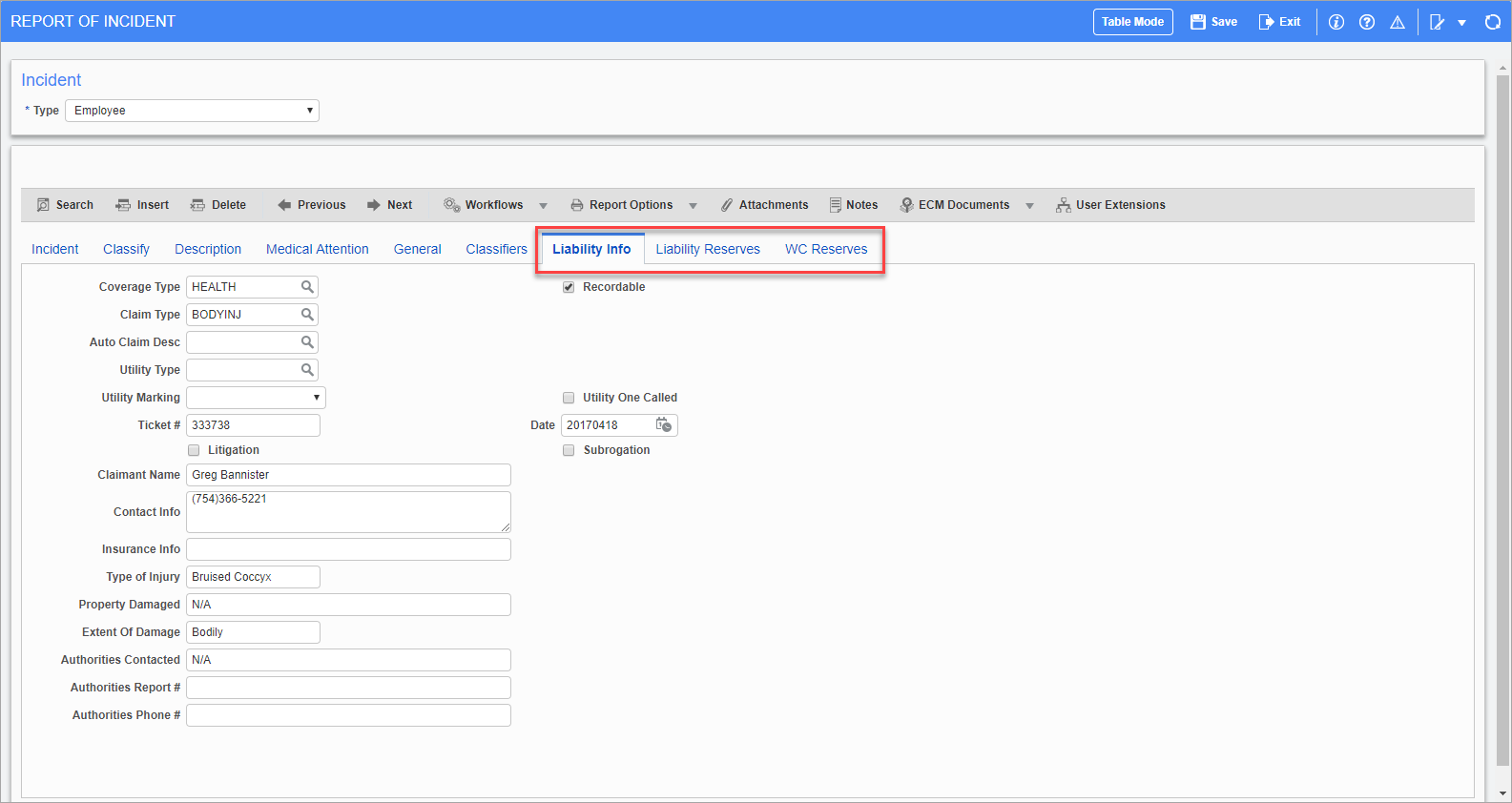
Pgm: HRINCDNT – Report Of Incident; standard Treeview path: Human Resources > Safety > Enter Incidents – Liability Info tab
Most claims, whether they be workers’ compensation or liability claims, have costs associated with them. These costs are set up in this module as reserves (also known as allocations). Reserves are estimates of potential charges that may accrue during the lifetime of the claim.
For example, the project or job on which an incident occurred may be charged with the costs of medical treatment and legal expenses for the injured employee. If the insurance carrier is involved with the investigation of the claim, there is a charge associated with their service. The reserves and paid amounts are updated as expenses are billed or new information is received. The main purpose of capturing these charges is to keep the project team and financial operations aware of the costs allocated to their projects and track amounts paid up to the insurance deductible.
CMiC uses the following tabs to track the individual cost components of an incident:
NOTE: These tabs will be enabled/disabled depending on the incident's claim type (as entered in the Claim Type field on the Incident tab).
These tabs are all located on the Enter Incidents screen and are described below.
NOTE: The setup required to use this feature is detailed in Human Resources - Incident Claim Reserves Setup.
Liability Info – Tab

Use this tab when the claim type is Liability.
Coverage Type
Select the coverage type code. These codes are created in the Coverage Type screen (standard Treeview path: Human Resources > Safety > Coverage Types).
Claim Type
Select the claim type code. These codes are created in the Liability Claims Types screen (standard Treeview path: Human Resources > Safety > Liability Claim Types)
Litigation – Checkbox
Check this box if the claim is being disputed or processed in a court of law.
Subrogation – Checkbox
Check this box if one person or group is being substituted for another with respect to a debt or insurance claim.
Liability Reserves – Tab
Use this tab when the claim type is Liability.
The functionality of this tab is described below in the WC Reserves section. These tabs work in much the same way, the only difference being their regard to either liability or Workers' Compensation claims.
WC Reserves – Tab
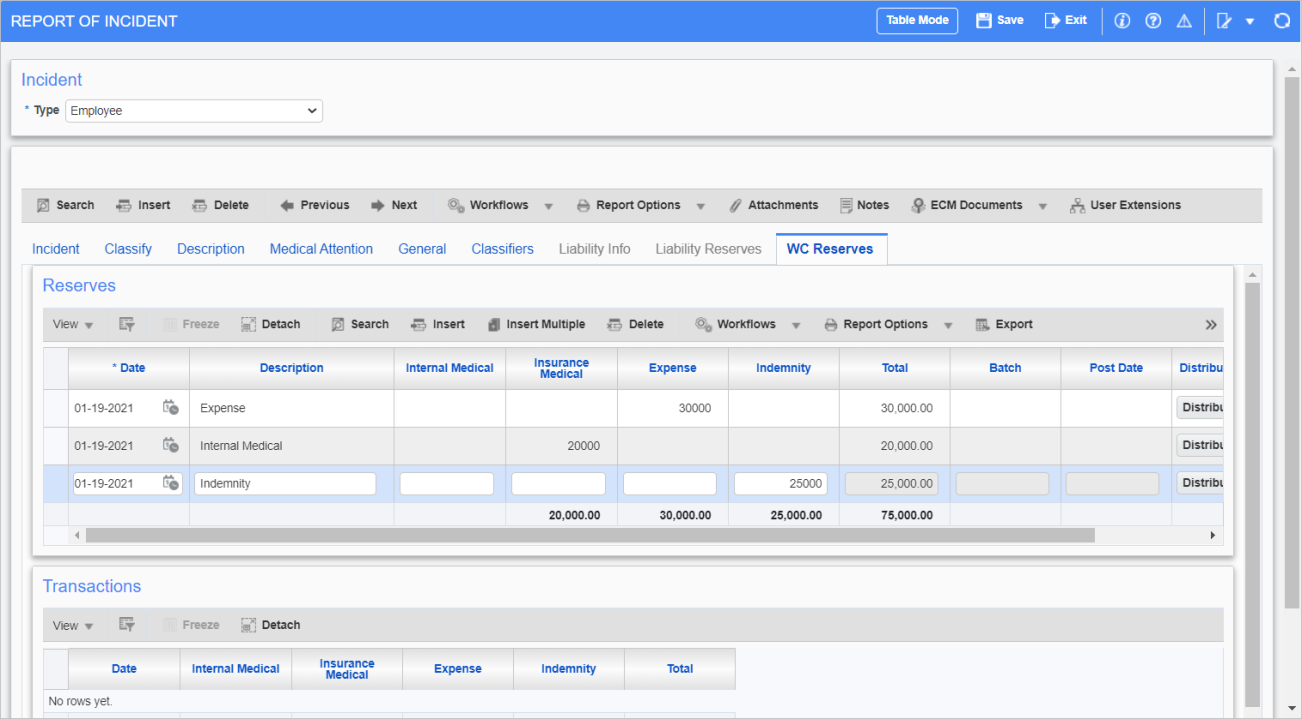
Pgm: HRINCDNT – Report Of Incident; standard Treeview path: Human Resources > Safety > Enter Incidents – WC Reserves tab
Use this tab when the claim type is Workers’ Compensation.
Internal Medical, Insurance Medical, Expense, Indemnity
Insert the estimated dollar amount for the claim, depending on its type.
[Distribution] – Button
Press this button to create a JC Cost Transaction batch. This debits the claim amount to the job (as entered in the Job field on the Incident tab) with the phase and category having been set up in the Incident Claim Maintenance screen. Meanwhile, the claim amount is credited to the GL account, also set up on the Incident Claim Maintenance screen.
[Post] – Button
Press this button to post the claim. This updates the cost and budget amount of the job, both of which can be seen in the JC Enter Budget screen (standard Treeview path: Job Costing > Job > Enter Budget).
Transaction – Section
This section is populated by data entered in the Enter Vouchers screen (standard Treeview path: Accounts Payable > Vouchers > Enter Vouchers).