Step 1: Set Incident Number Mask
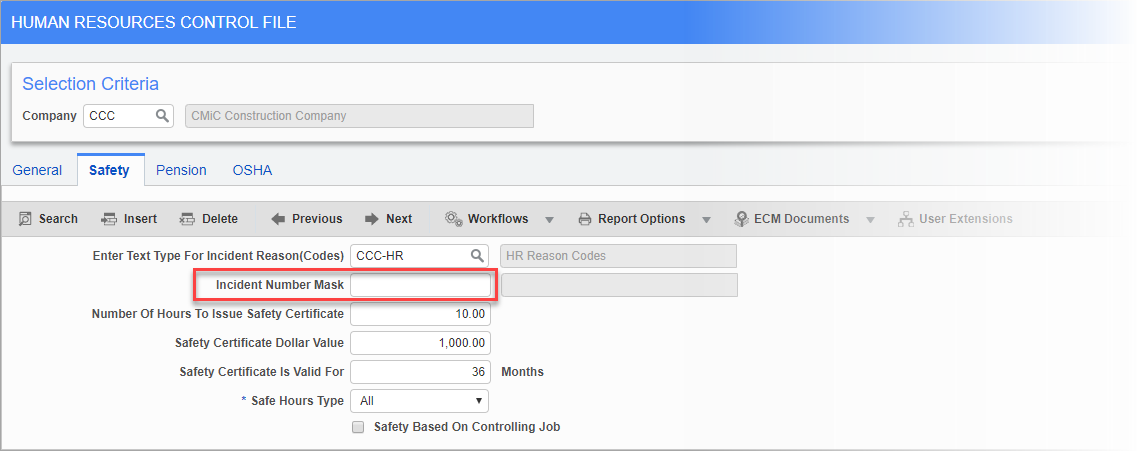
Pgm: HRCTRLFM – Human Resources Control File; standard Treeview path: Human Resources > Setup > Local Tables > Control – Safety tab
Set the desired format of incident numbers that will appear on the Enter Incidents screen. If no mask is set, the next available sequential number is chosen by the system when the incident is saved.
Step 2: Complete Safety Code Screens
Ensure that all code screens in the Safety Code menu are completed (standard Treeview path: Human Resources > Safety).
Step 3: Complete Incident Claim Maintenance Screen
See Human Resources - Incident Claim Maintenance for further details.
Step 4: Enter Claim on Incident Entry Screen
Enter the details of the incident on the Incident Entry screen. See Human Resources - Entering Incidents for further details.
Please note that the reserve amount may be adjusted many times during the life of a project. Each reserve adjustment should be entered as the adjustment amount not the new total reserve amount.
Step 5: Create a “Master” Phase Using the Incident Number
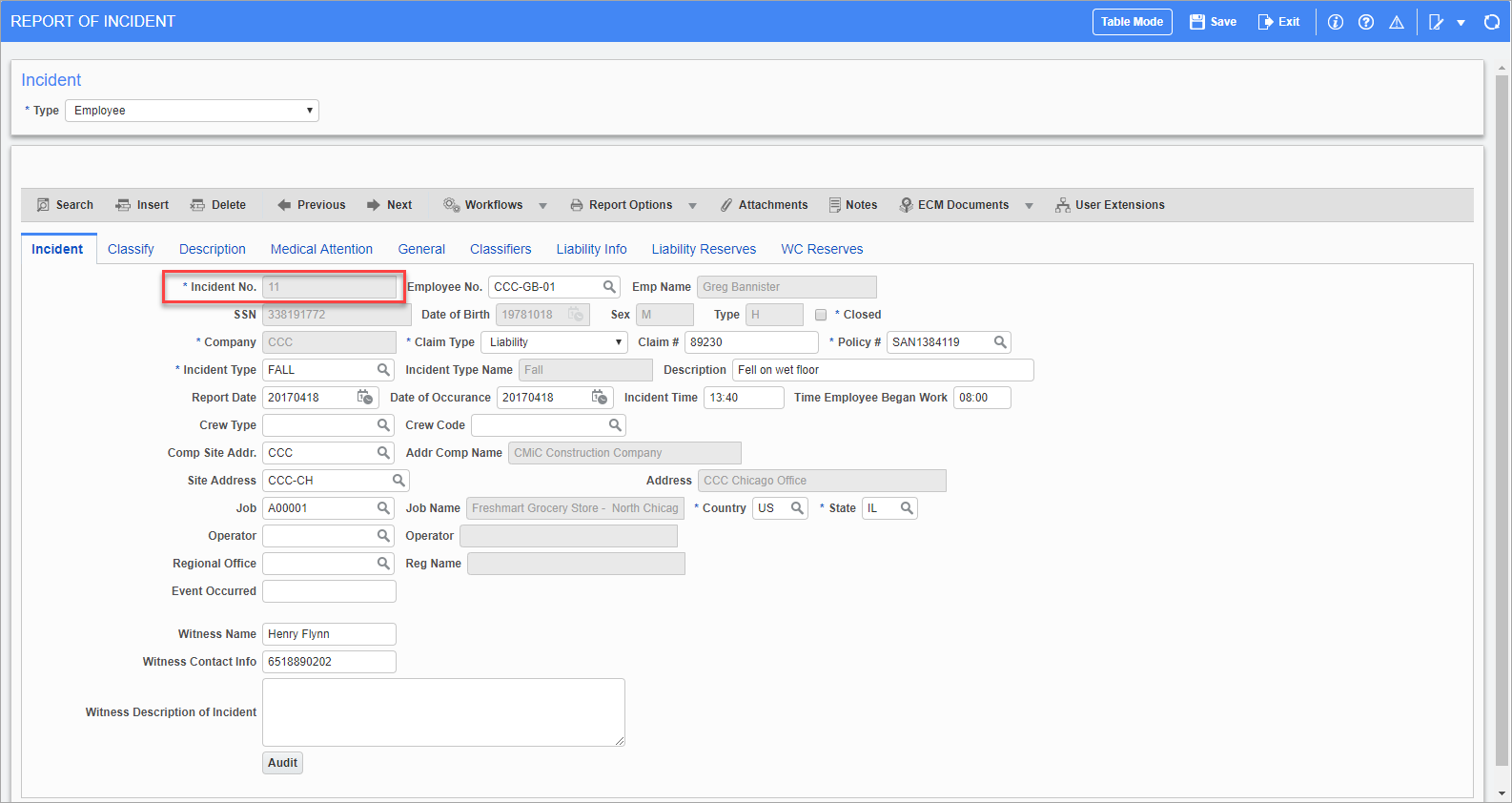
Pgm: HRINCDNT – Report Of Incident; standard Treeview path: Human Resources > Safety > Enter Incidents – Incident tab
Using the incident number (which is generated according to the Incident Number Mask created in step 1 and is highlighted above), create a Master phase in the Enter Category screen (standard Treeview path: Job Costing > Setup > Local Tables > Enter Category). Incident claims costs can then be posted against this category (see step 8).
Step 6: Prior to Posting, Press the [Distribution] Button
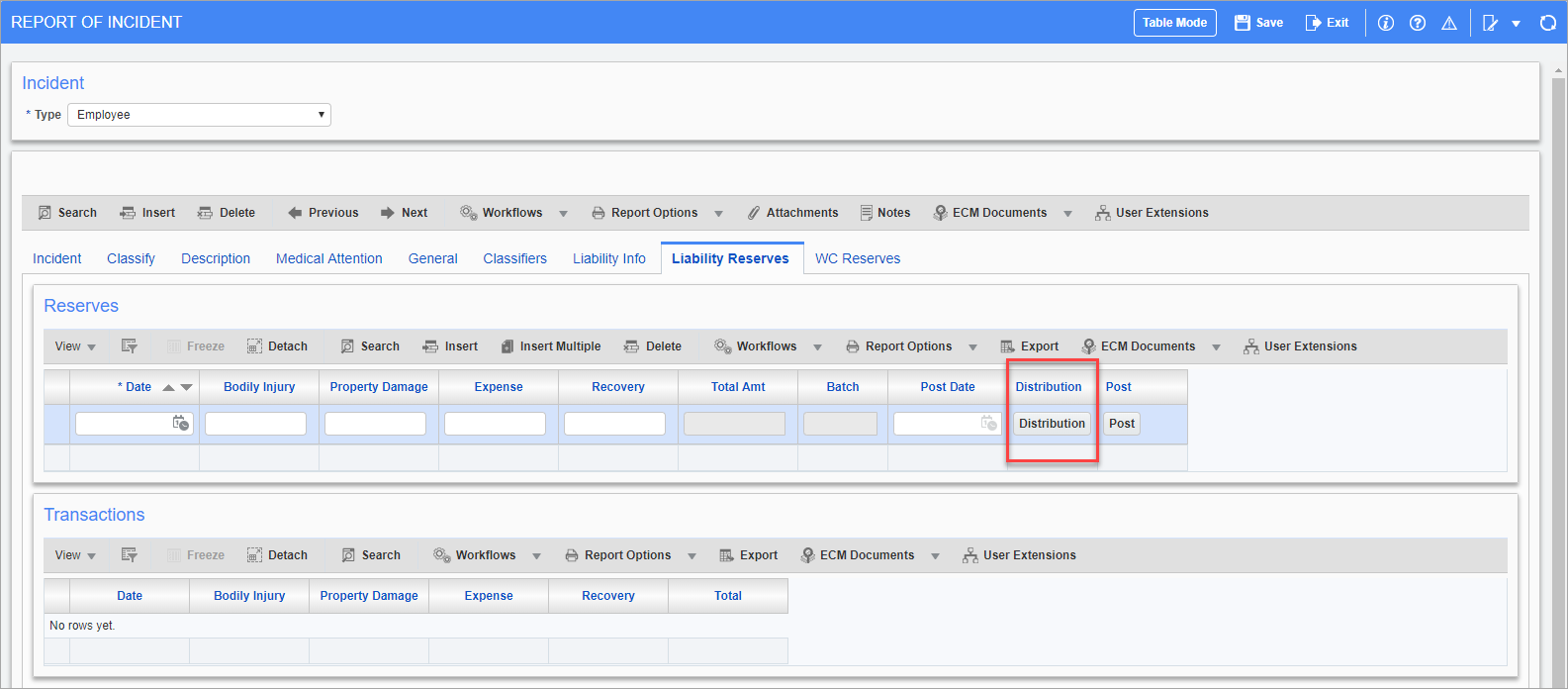
Pgm: HRINCDNT – Report Of Incident; standard Treeview path: Human Resources > Safety > Enter Incidents – Liability Reserves tab
Pressing the [Distribution] button (highlighted above) prior to posting shows that the reserve phase/reserve category have been automatically assigned to the incident claim job. It also shows the batch number for the batch that has automatically been created for the reserves posting.
Step 7: Post Reserves
Press the [Post] button, which appears next to the [Duplicate] button, to post the reserve amounts. Upon committing this change there are several effects:
-
The posting date appears in the relevant Reserves tabs.
-
The master claim job is updated with the reserve claim categories for the claim type (worker’s compensation or liability). The phase is equal to the incident number.
-
The budget per reserve claim category of the master claim job is adjusted via a posted internal PCI which is created during posting. The ‘Internal Change Orders Update Budget’ box must be checked in the Change Management Control screen for this to occur (standard Treeview path: Change Management > Local Tables > Control).
Step 8: Post Incident Claim Cost Transactions Against the “Master” Phase
Post the incident claim cost transactions against the master claim job using the phase created in step 6. The distribution of the invoice will therefore be a J line to the master claim job with the phase equal to the incident number and the category equal to the claim type category. This is usually done via Accounts Payable invoices.
Step 9: Close the Claim by Checking the ‘Closed’ Box on the Incident Tab
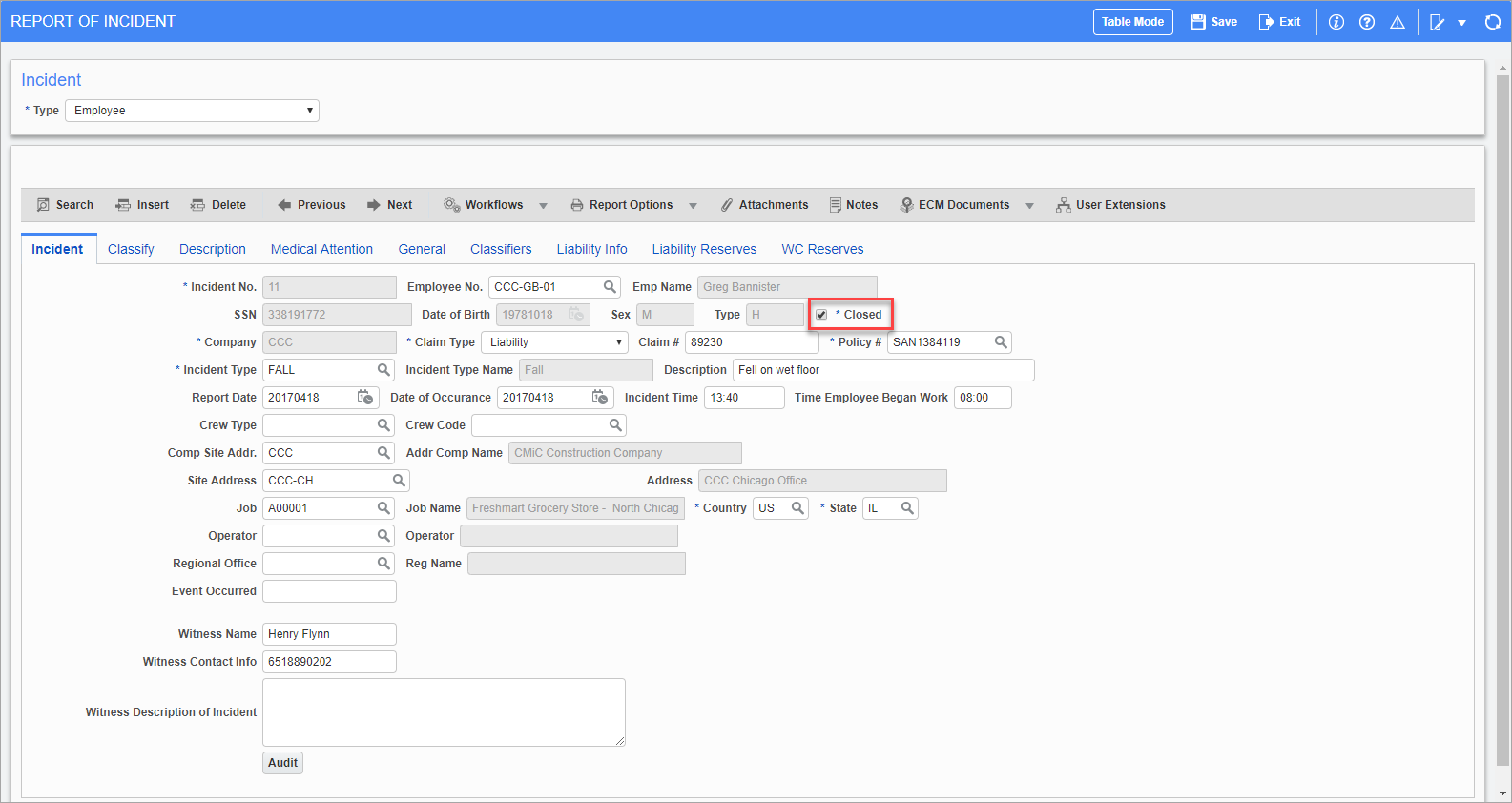
Pgm: HRINCDNT – Report Of Incident; standard Treeview path: Human Resources > Safety > Enter Incidents – Incident tab
To close a claim, check the ‘Closed’ box, highlighted above. When this change is committed, there are several effects:
-
The total reserve amount is compared to the total cost amount for each category of the claim (i.e. workers’ compensation or liability). This is done to determine whether a debit or credit should be made to the job.
-
A batch is automatically created. The incident claim job with the reserve category/cost code is debited/credited through the Job Costing module for the total reserve amount minus the actual cost amount. The claim liability account is debited/credited through the General Ledger for the same amount.
-
This updated balance of the closed reserve entry is shown on the relevant reserves tab.
-
The budget on the master claim job is updated to be the actual cost for the incident number, per claim category.
-
The projected final amount of the incident claim job is updated to be the actual cost for the reserve category.