The Codes sub-menu defines global (i.e. not company-specific) values that can be used in various Human Resources records.
Status Codes

Pgm: HRSTATUS – HR Status; standard Treeview path; Human Resources > Setup > Codes > Status Codes
The Status Codes screen is used to define codes which can be used by the Applicant, Employee Profile, Employee Medical, Employee Training, and Items Issued to Employees screens. Codes can be assigned to screens with the Screen Title field.
Code
Enter the code used to identify the status.
Description, Short Description
Enter the full and short descriptions for the status code.
Active Flag – Checkbox
Check this box to make the code available in the screen selected in the Screen Title field.
Screen Title
Select the screen title where this code should appear. Please note that no two screens can have the same code.
Disability Codes
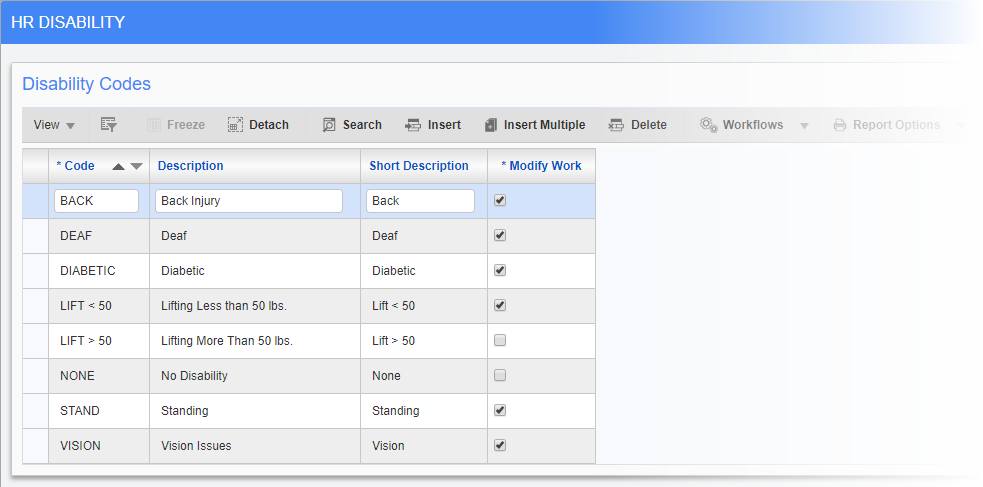
Pgm: HRDISABL – HR Disability; standard Treeview path: Human Resources > Setup > Codes > Disability Codes
This screen is used to define disability codes that may be used in the Applicant and Employee Profile screens to specify employee disabilities. The disability codes can also be used in the HR Info tab of the Employee Profile screen in the US Payroll module. The purpose of these codes is to provide reference to any medical or other types of disabilities that an employee may have.
Code
Enter the code for the disability.
Description, Short Description
Enter the full and short descriptions for the disability.
Modify Work – Checkbox
Check this box to indicate whether work modifications are required to accommodate the disability, such as changes to the work or work environment. Work modifications are entered and maintained in the Human Resources - Employee Work Modifications screen.
Example: If the disability code has the 'Modify Work' box checked and is used in an Applicant or Employee Profile record, admin can identify whether a work modification was established prior to the employee starting work, so as to select “Preplacement” in the Info Source field in the Employee Work Modifications screen.
Rating Codes
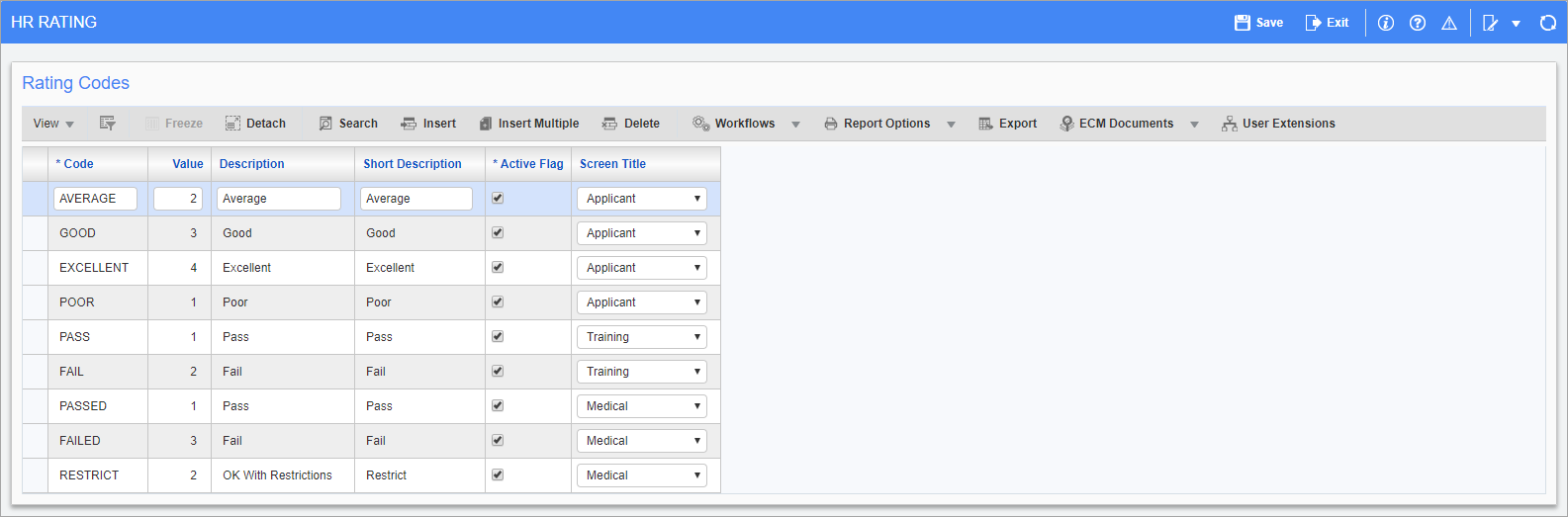
Pgm: HRRATING – Rating Codes; standard Treeview path: Human Resources > Setup > Codes > Rating Codes
Rating codes are used to define standard ratings for applicants, employee medical test results, and employee training. Much like in the Status Codes screen, rating codes can be made available for specific screens via the Screen Title field.
Code
Enter the code used to identify the rating.
Value
Enter the value for the code, with “1” being the highest possible value. This is used to rank codes that appear on the same screen. For example, if a “Pass” code and a “Fail” code have been defined for a screen then the former should be given a value of 1, and the latter a value of 2.
Description, Short Description
Enter the full and short descriptions for the rating code.
Active Flag – Checkbox
Check this box to make the code available in the screen selected in the Screen Title field.
Screen Title
Select the screen title where this code should appear.
Languages
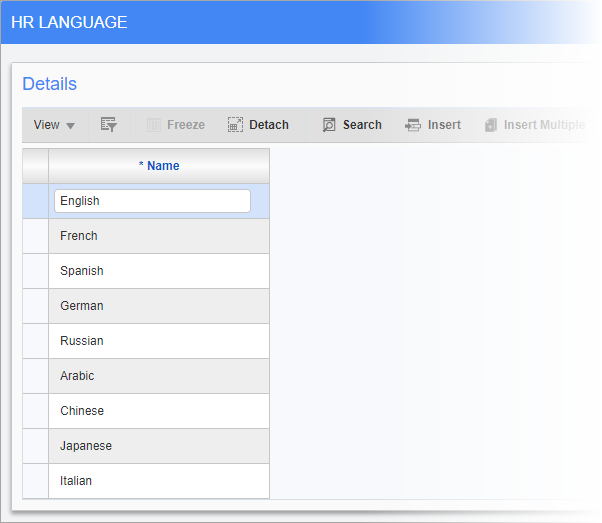
Pgm: HRLANG – Language Codes; standard Treeview path: Human Resources > Setup > Codes > Languages
The Languages screen is used to define the names of languages used in the Human Resources module. These codes are used in the Applicant and Employee Profile screens to identify preferred languages.
Frequency
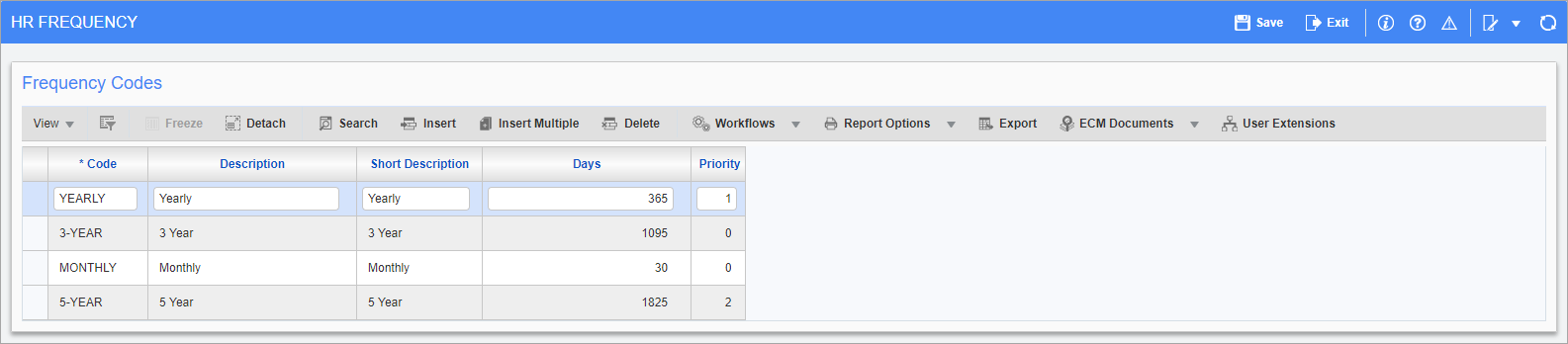
Pgm: HRFRQNCY – Frequency Codes; standard Treeview path: Human Resources > Setup > Codes > Frequency
The Frequency screen is used to define codes where there is a need to specify some recurring requirement such as license or document renewals. Typical values include “Monthly” and “Annually”.
Code
Enter the code for the period.
Description, Short Description
Enter the full and short descriptions for the frequency code.
Days
Enter the length of the period in days.
Priority
Enter the priority of the frequency code. The lower the number entered here, the higher the priority with “1” being the maximum value.
Work Modifications
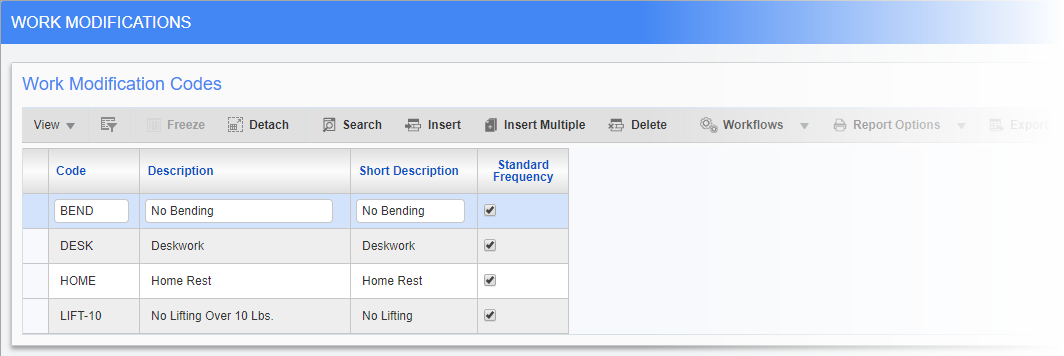
Pgm: HRWRKMOD – Work Modifications; standard Treeview path: Human Resources > Setup > Codes > Work Modifications
This screen can be used to define codes to restrict working conditions for certain employees. These codes can be used in the Employee Work Modifications screen (standard Treeview path: Human Resources > Medical > Work Modifications) and displayed in the Work Modification Agreement documents.
Code
Enter the code for this work modification type.
Description, Short Description
Enter the full and short descriptions for the work modification code.
Standard Frequency – Checkbox
Check this box if the code is used on a regular basis.
Work Modification Frequencies
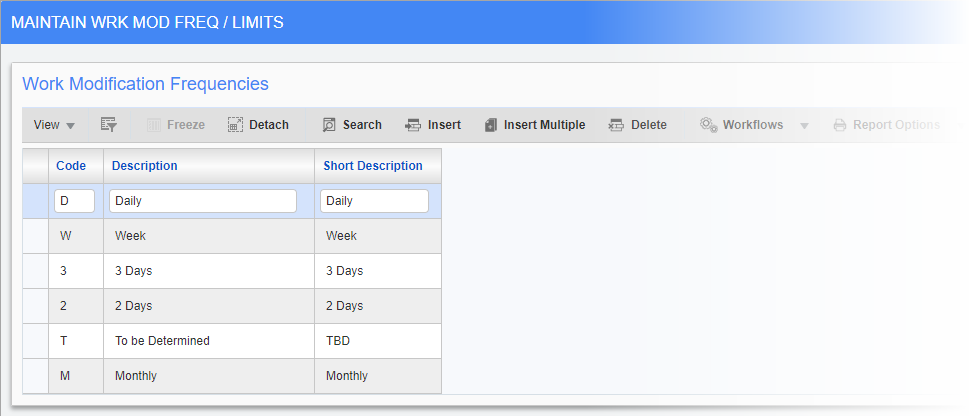
Pgm: HRWMFREQ – Work Modification Frequencies; standard Treeview path: Human Resources > Setup > Codes > Work Modification Frequencies
This screen is used to set up standard codes used when defining work modifications. These work together with the codes defined in the Work Modifications screen to determine how often an employee may perform a restricted task during a workday.
Code
Enter the code for the frequency. This code can only be one character in length.
Description, Short Description
Enter the full and short descriptions for the code.
Membership Types
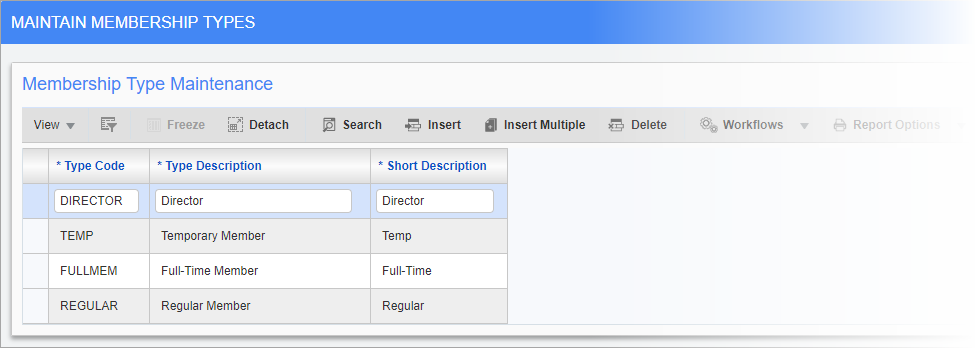
Pgm: HRMEMTYP – Membership Types; standard Treeview path: Human Resources > Setup > Codes > Membership Types
This screen is used to define membership types codes. These can be assigned to employees in the Memberships screen (standard Treeview path: Human Resources > Personnel > Memberships).
Type Code
Enter the code for the work modification frequency.
Type Description, Short Description
Enter the full and short descriptions for the frequency code.
Education Course Codes
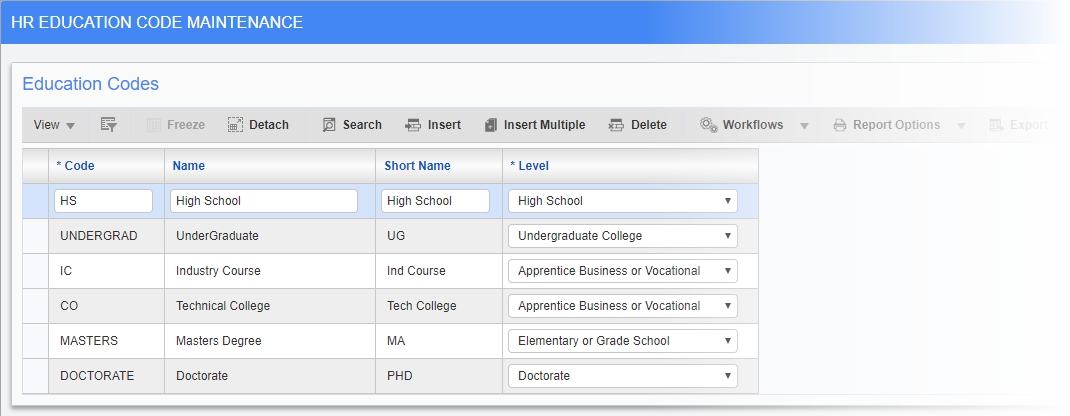
Pgm: HREDUCAT – Education Course Codes; standard Treeview path: Human Resources > Setup > Codes > Education Course Codes
This screen can be used to define specific courses of study at different educational levels. These codes can be assigned to employees and applicants in the Education screen (standard Treeview path: Human Resources > Personnel > Education).
Code
Enter the code for the course.
Name, Short Name
Enter the full and short names for the course.
Level
Select the educational level of the course.
Education Degree Codes
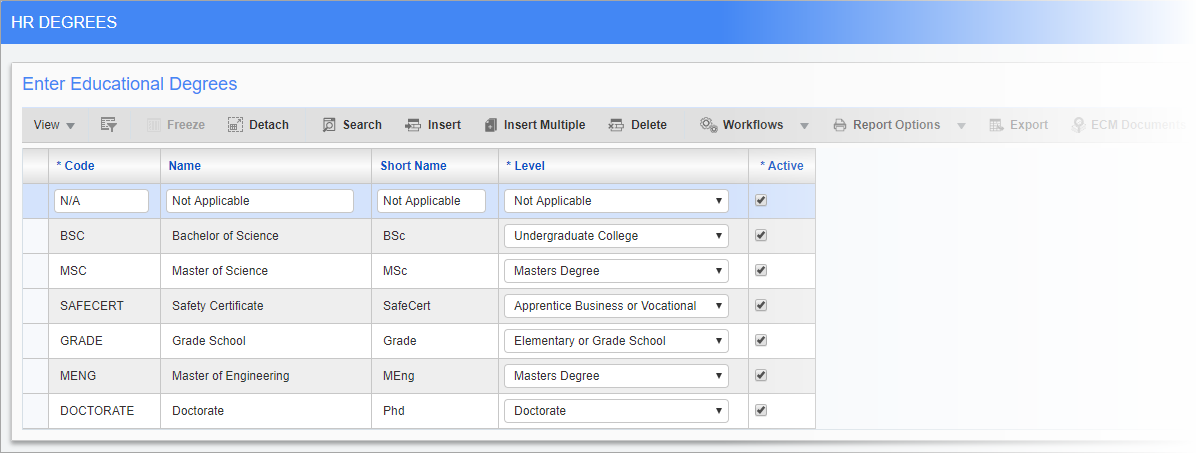
Pgm: HRDEGREE – Education Degree Codes; standard Treeview path: Human Resources > Setup > Codes > Educational Degree Courses
The Education Degree Codes screen can be used to define specific degrees earned by employees and applicants. These codes can be in the Education screen (standard Treeview path: Human Resources > Personnel > Education).
Code
Enter the code for the course.
Name, Short Name
Enter the full and short names for the course.
Level
Select the educational level of the course.
Active – Checkbox
Check this box to make the code an available option in the Education screen.
Career Plan Codes
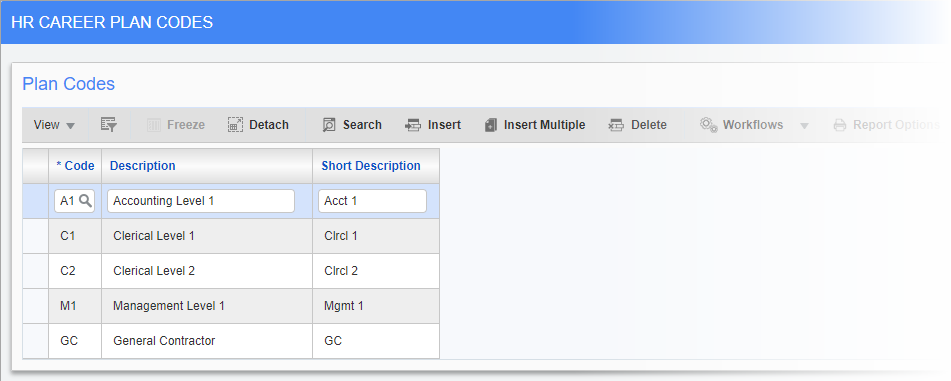
Pgm: HRCARPLN – Career Plan Codes; standard Treeview path: Human Resources > Setup > Codes > Career Plan Codes
This screen can be used to define codes for different career plans that employees may wish to follow.
Code
Enter/select the code for the career plan.
Description, Short Description
Enter the full and short descriptions for the plan.
Performance Grades
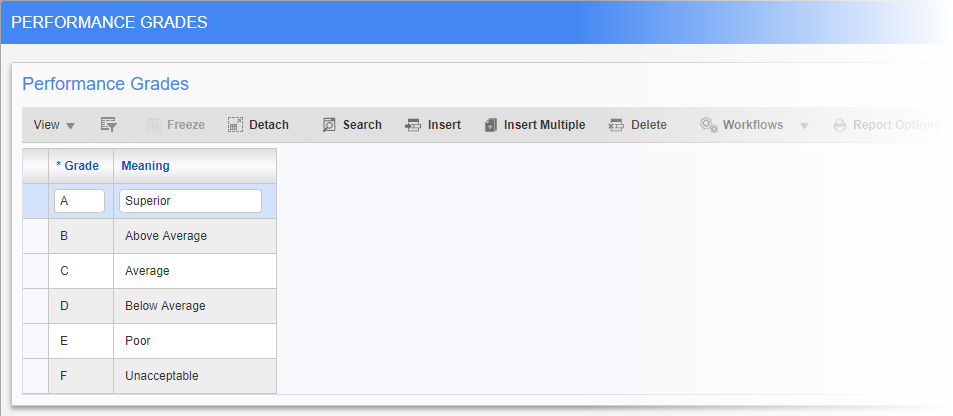
Pgm: HRPRFGRD – Performance Grades; standard Treeview path: Human Resources > Setup > Codes > Performance Grades
This screen is used to define grades given to employees during performance reviews. Codes A through F are entered by default. Users can change the meanings attached to these default codes, create new codes and associated meanings, and delete any default codes.
Grade, Meaning
Enter the grade code and its corresponding meaning.