To greatly enhance a user’s experience with viewing, inserting or editing an application’s records, Enterprise Console takes full advantage of Oracle’s ADF technology to allow the user to specify how a screen displays its records. Depending on a user’s preference and task, a user can choose whether the screen displays all of its records in a table (table mode), or just one of its records (form mode).
To set which of these modes is the default for a screen, use the [Toggle Edit Mode] button on the Main Toolbar. Then click one of the Pencil icons that appear, and in the pop-up window, click the Table Mode tab, then check or uncheck the ‘Start This Screen in Table Mode’ checkbox.
Table Mode
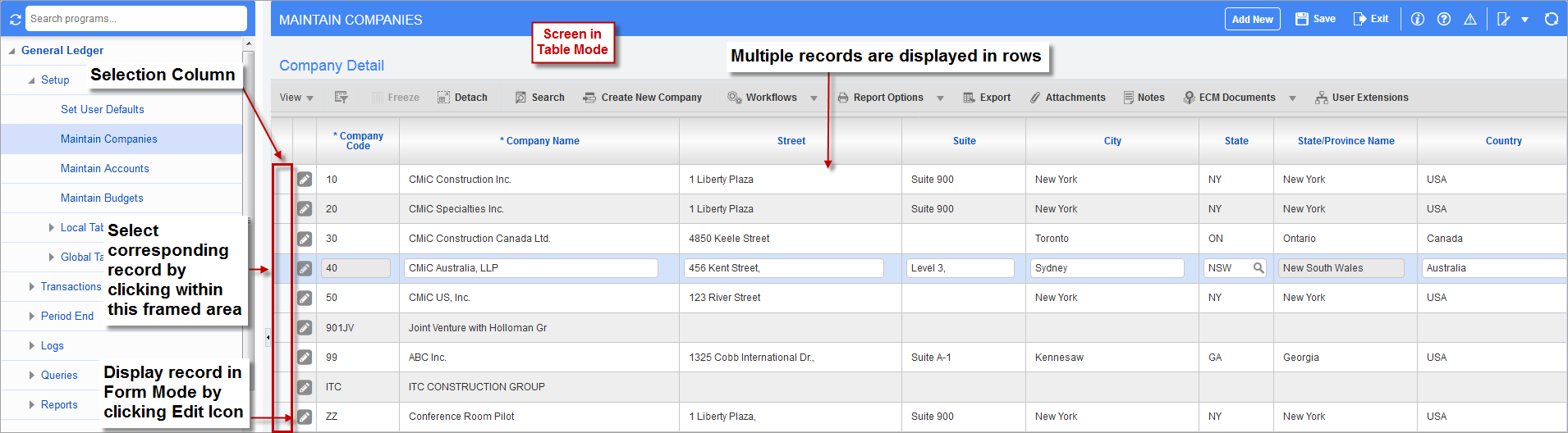
Screen in table mode, displaying multiple records in rows
The table mode displays multiple records in rows. Depending on the screen, the fields of these records can be edited in this mode, or just viewed. To view a single record in form mode, click the record’s corresponding Edit icon, as shown in the above screenshot.
Operations related to the records can be done through the Block Toolbar, just above the table. To select a record (for deletion, for instance), click the area in the Selection Column (framed by the red rectangle) that corresponds to it. To filter the displayed records, or to search for a record or group of records, refer to the following Searches, Table Filters & Sorts section in this reference guide.
Form Mode
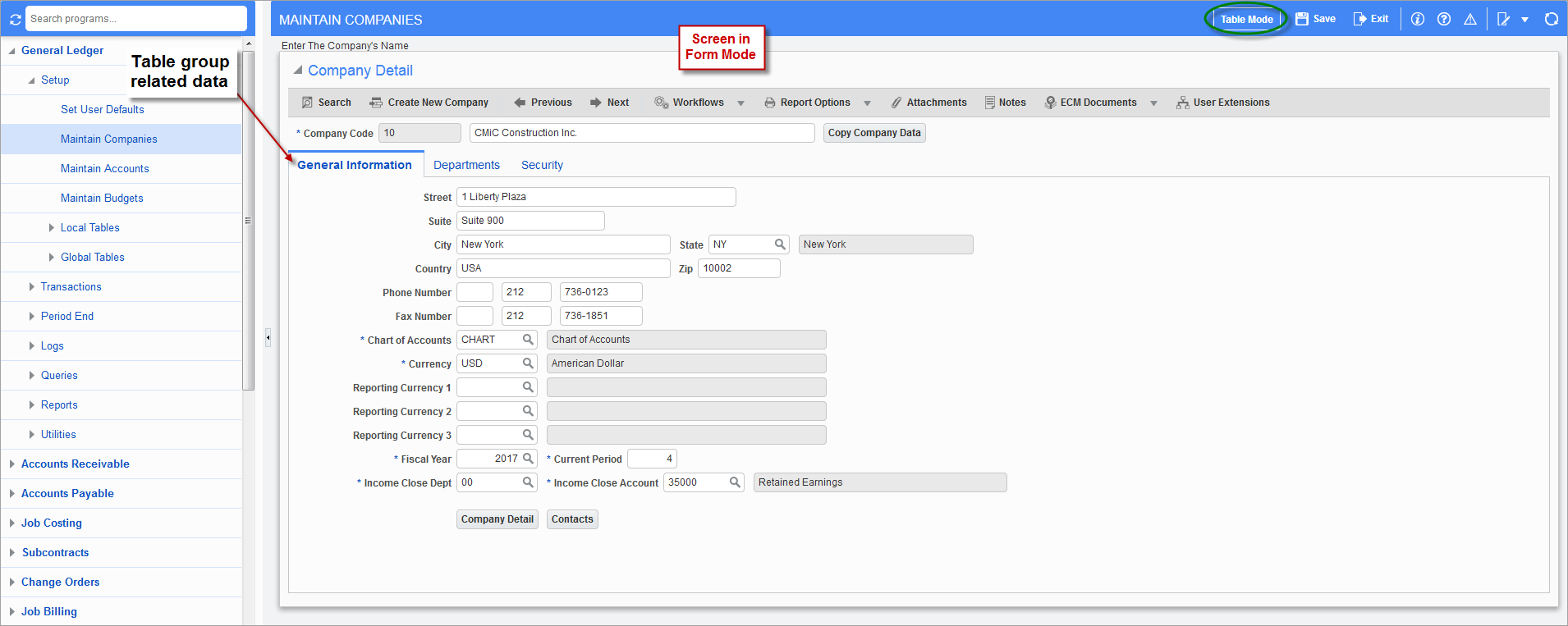
Screen in form mode, displaying a single record
The form mode displays a single record, and it may group the record’s data into tabs. To switch the screen back to table mode, click the [Table Mode] button on the Main Toolbar, encircled by the green oval in the above screenshot.
Operations related to the record can be done through the Block Toolbar. To search for a record or group of records, refer to Getting Started - Searches, Table Filters & Sorts.