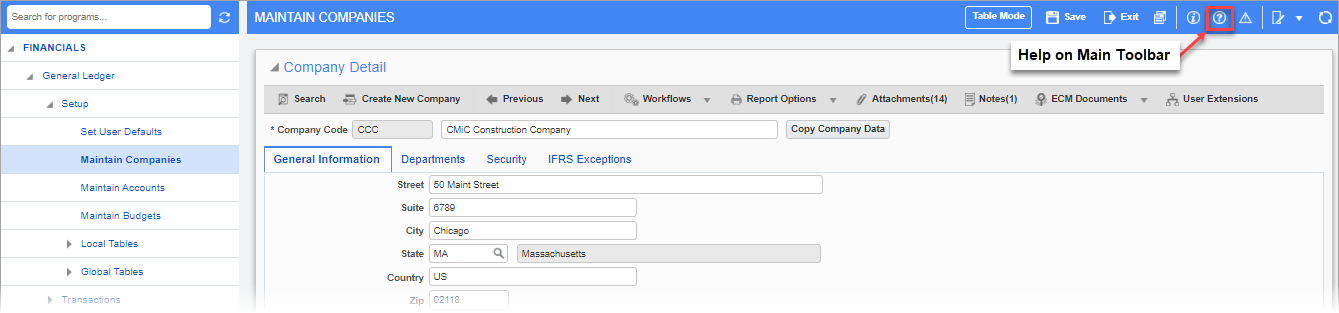
ADF: Help icon found on a screen’s Main Toolbar
In ADF, a Help icon (![]() ) is located on the Main Toolbar of each screen. When the Help icon is pressed, online help is launched in a new browser window. The online help that is displayed depends on what has been configured in the Help URL Definition screen in the System Data module. For example, users could point to their own custom help files which include details specific to their own business processes, or they could point to standard reference guides and knowledge base articles on CMiC Assist. Another option is using the base URL help files, described in more detail below.
) is located on the Main Toolbar of each screen. When the Help icon is pressed, online help is launched in a new browser window. The online help that is displayed depends on what has been configured in the Help URL Definition screen in the System Data module. For example, users could point to their own custom help files which include details specific to their own business processes, or they could point to standard reference guides and knowledge base articles on CMiC Assist. Another option is using the base URL help files, described in more detail below.
To learn more about using the Help URL Definition screen to configure your online help, refer to System Data - Help URL.
Base URL Help Files
CMiC has a basic, system-wide level of documentation that users can configure. In this configuration, users would be directed to a base URL Help file for each respective module.
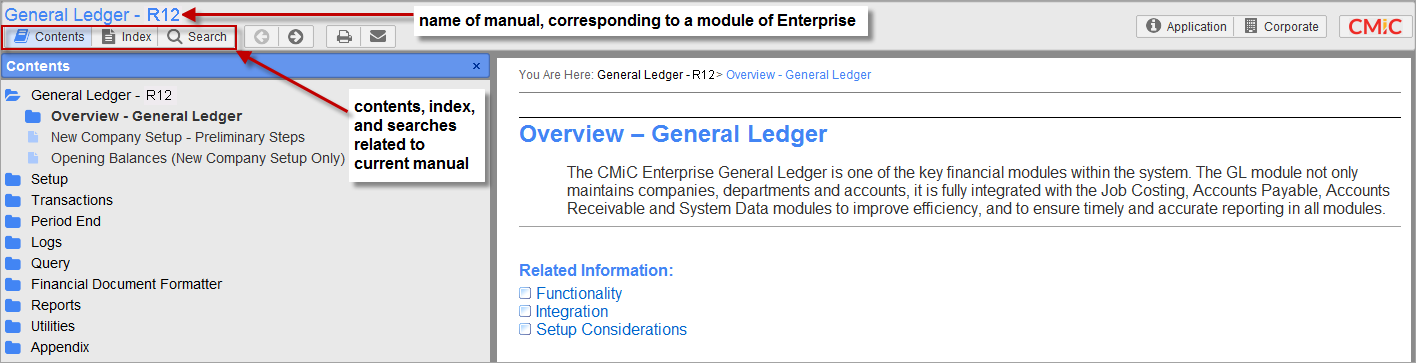
Help screen
This will open a version of the user’s reference guide for the current module and allow you to navigate within the loaded guide. Above is a sample of a standard Help screen for Enterprise’s General Ledger module.
The side panel displays the contents of the Help screen for this particular module. A folder can be opened by clicking it, and a folder’s contents can be displayed by clicking on a page icon. The guide’s text and links to its subsections will display in the larger panel. The [Previous] and [Next] buttons along the top-left of the screen, next to the red rectangle in the screenshot above, can be used to move through the sections of the manual.
Contents

Clicking the [Contents] button will redisplay the table of contents for the current guide. This might be necessary after having used the [Index] or [Search] buttons and needing to view the guide’s contents again.
Index

This option will display the guide’s index. Note that a Look For field appears to filter the index as needed.
Search

The [Search] button is for searching the current guide for particular words.
As shown in the screenshot above, the words entered for the search can be highlighted in the display region by clicking the ‘Highlight search hits’ checkbox. By default, the checkbox is checked, however users may uncheck the box that will highlight on the page the actual words matching the search term.
Additionally, the page selected from the search results, as shown above, will be shown in bold.
Next Page/Previous Page

These options allow the user to navigate through the Help screen on a page by page basis. The [Next] button will display the next page, with respect to the page currently displayed, and the [Previous] button will display the previous page.
Print Page

The [Print] button allows the user to print the currently displayed page.
Email Link

The [Email Link] button will create a new email with the current page’s title as the subject line, and a link to the current page in the body of the email.
Application and Company Specific Page – Customizable HTML Pages

This option is customizable (likely with the help of someone in the IT department), and it can be used to display an internal, company generated help document, or any other type of document that is of an HTML format. Also, the displayed page could be customized to contain links to various company generated documents that relate to the current guide displayed by the Help screen.
As an example, when displaying the help for the Accounts Payable module, the [Application] button (framed by the red rectangle) could be customized to display a company specific corporate policy page for Accounts Payable operations.
For each guide displayed by the Help screen, the corresponding, customizable file that is displayed by clicking the [Application] button is found at the root of the HTMLHelp directory. The name of each of these customizable files is formatted as follows: {application code}MODULE.HTM. For instance, since the application code for Accounts Payable is AP, its customizable help file is APMODULE.HTM, and since the application code for the General Ledger manual is GL, its customizable help file is GLMODULE.HTM.
NOTE If there are no customizations made, the default page titled, Module Specific User Defined Help, will be displayed.
Company Specific Page – Customizable HTML Page

The [Corporate] button, framed by the red rectangle above, displays one particular HTML file, regardless of what guide is being displayed by the Help screen. Thus, this page should not be specific to a particular module. The name of this customizable HTML file is CORPORATE.HTM, and it is in the same location as the other customizable files displayed by the [Application] button, which is at the root of the HTML Help directory.
The page displayed by this option could be customized to display a company specific document, or to display links to various documents.
CMiC Link

Clicking on the CMiC logo will open a new browser and display the www.cmicglobal.ca home page.