CMiC logs and queries augment the standard reports delivered with each module in a more dynamic fashion. Both provide the ability to:
-
Filter the data.
-
Rearrange the data.
-
Export the data to Excel.
Logs are lists of data, some with hyperlinks. Queries are more structured and have additional programmed functionality.
CMiC Logs
Like other screens, CMiC logs support the ability to enter and save filters so they can be recalled and executed repeatedly.
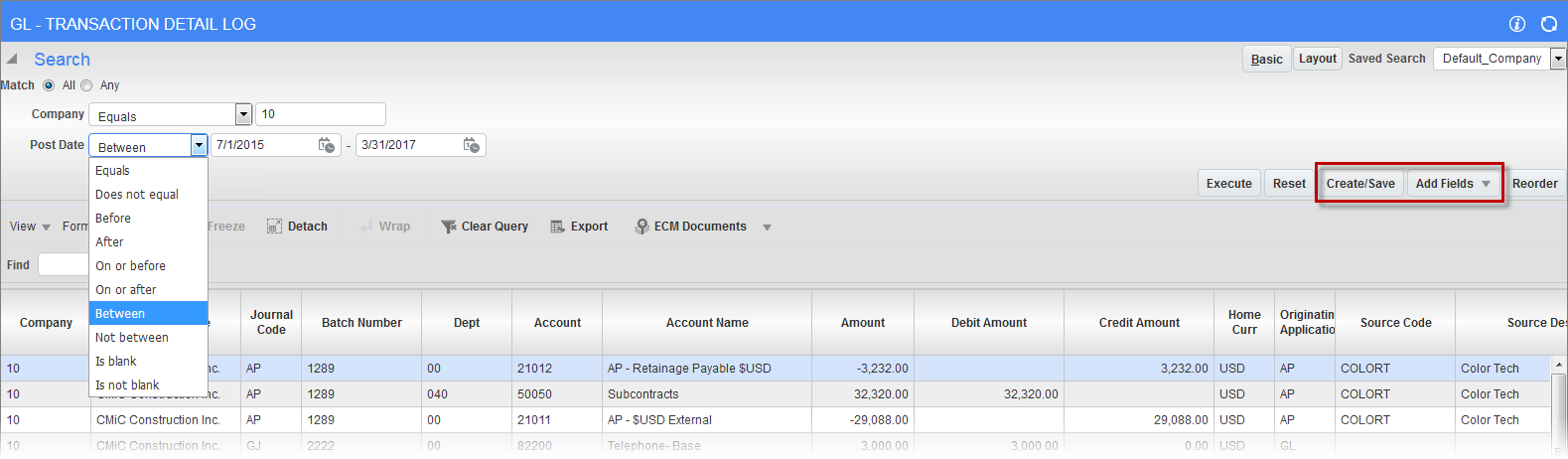
In addition, the [Query By Example] button allows for further querying and refining of the records displayed.

It is possible to change the view of the log.
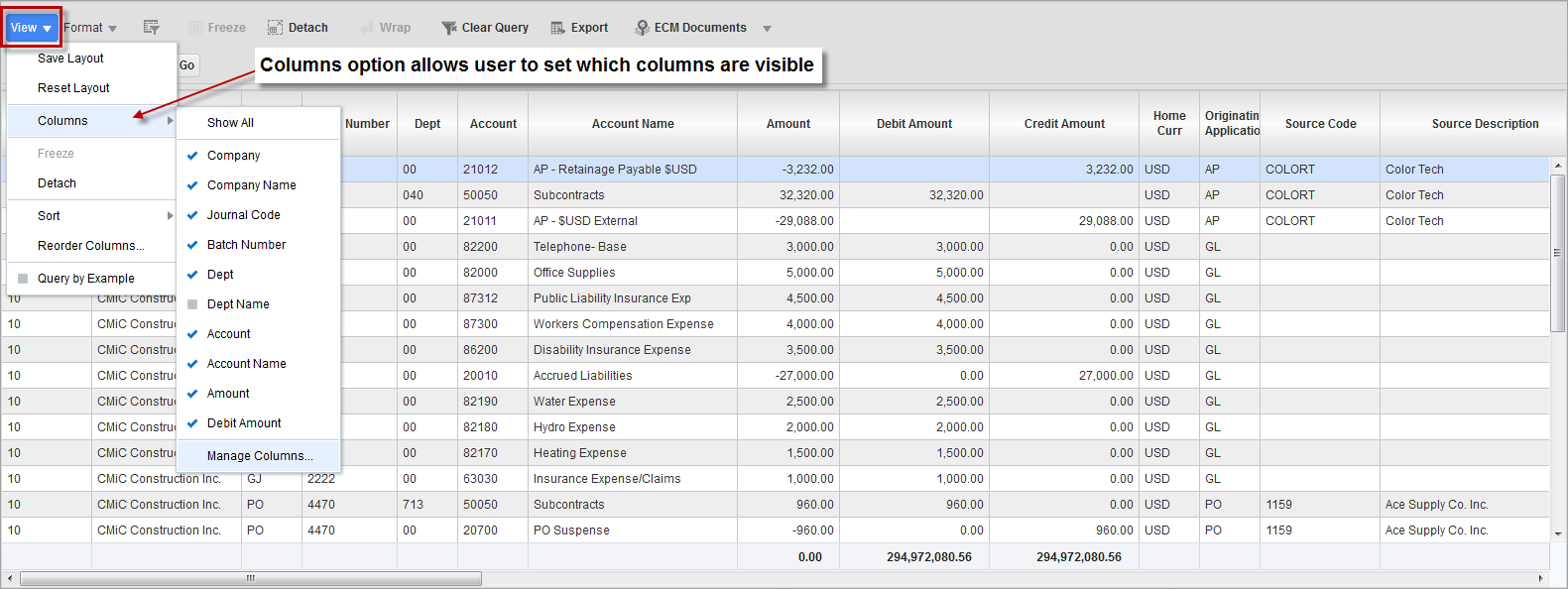
It is possible to change the display by dragging and dropping columns.
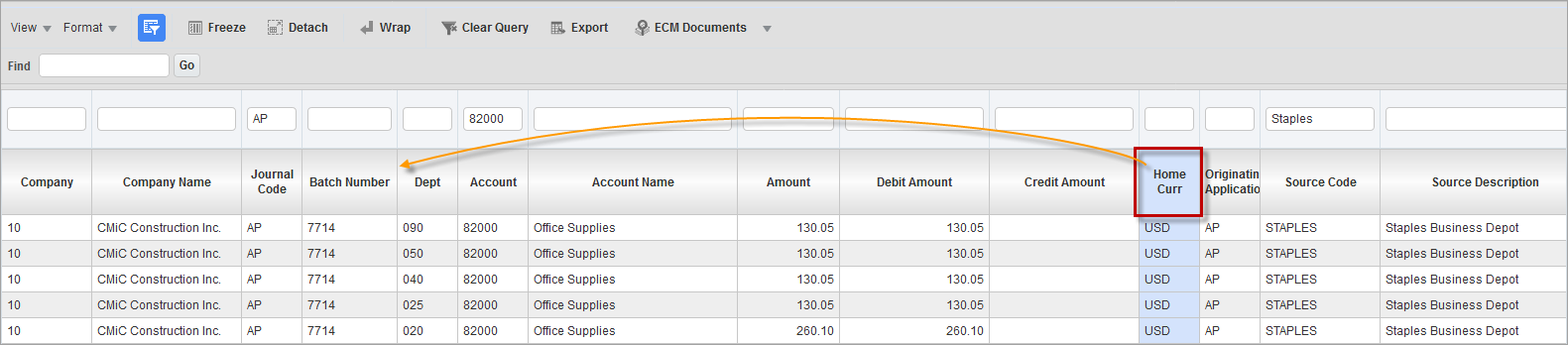
In this example, the Home Currency field was dragged and dropped to the left of the Department field.
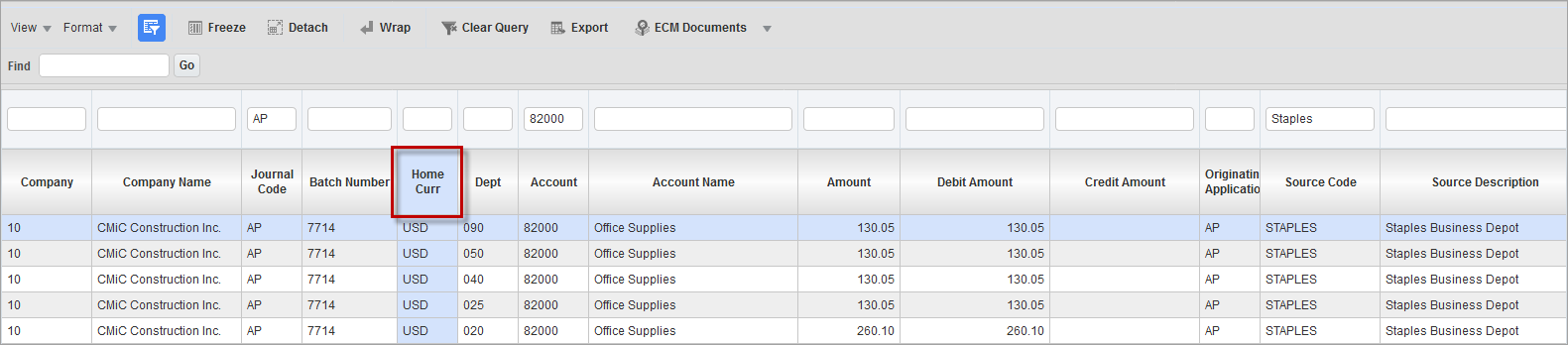
Results can be exported to Excel.
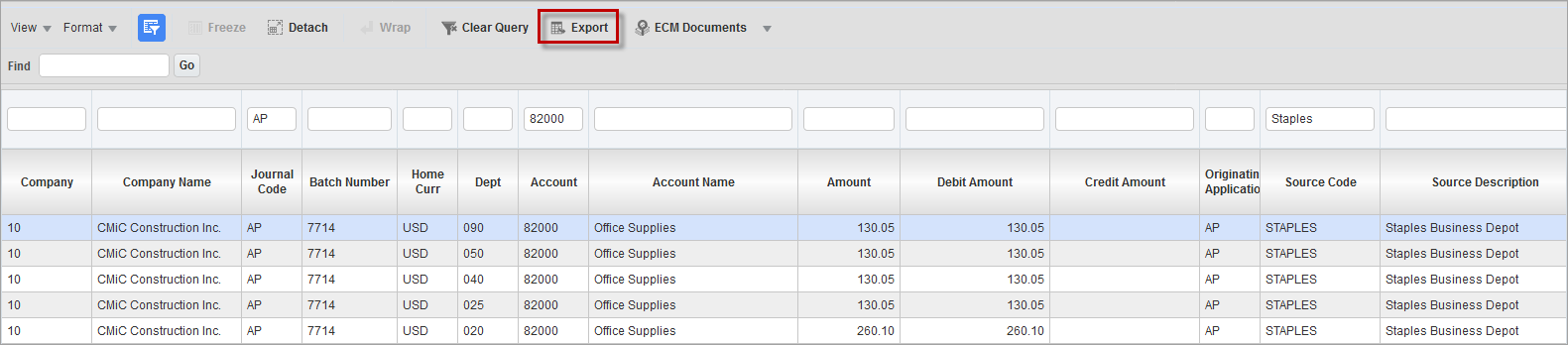
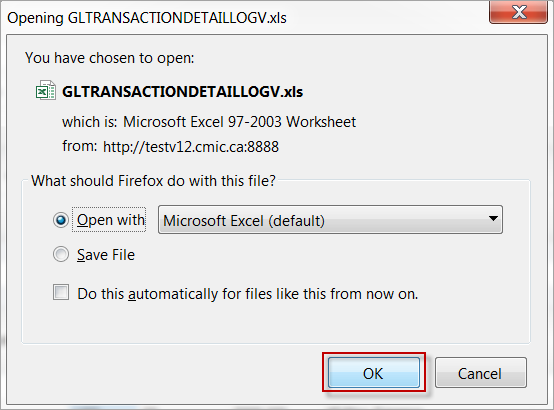
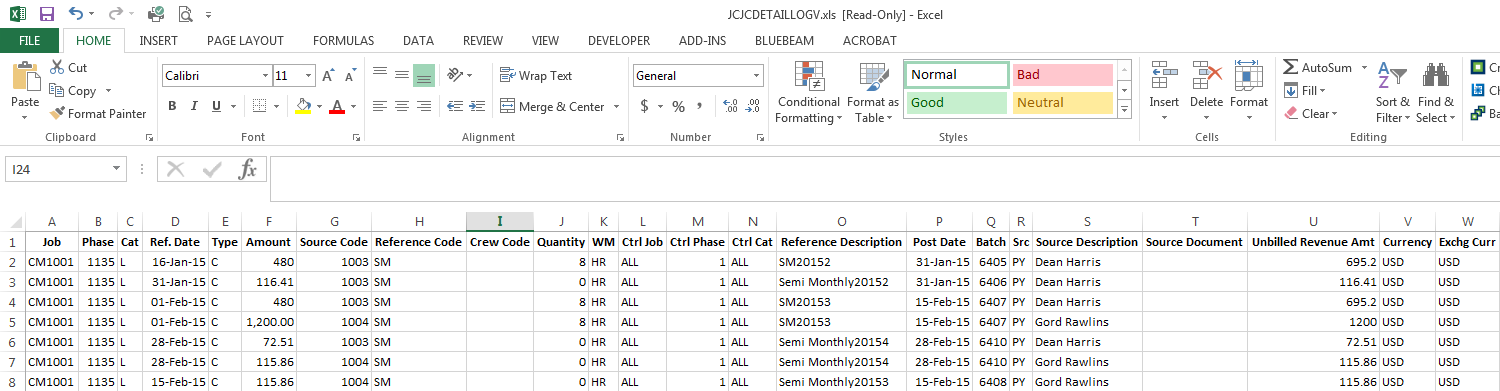
Drill Down Via Column Links for Details
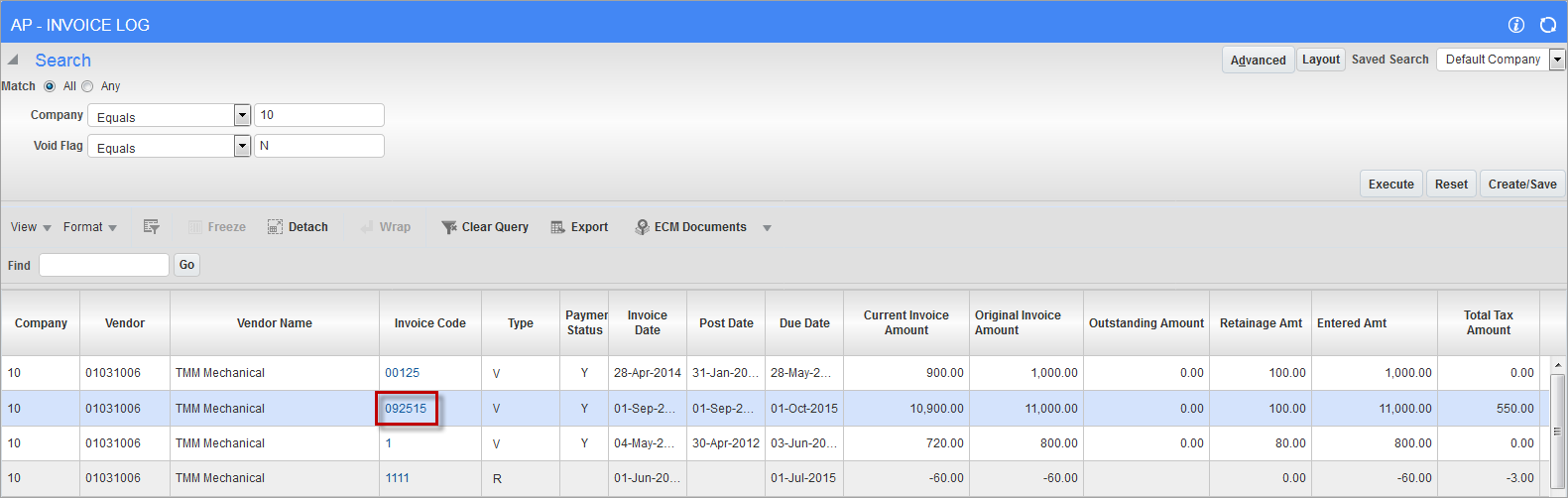
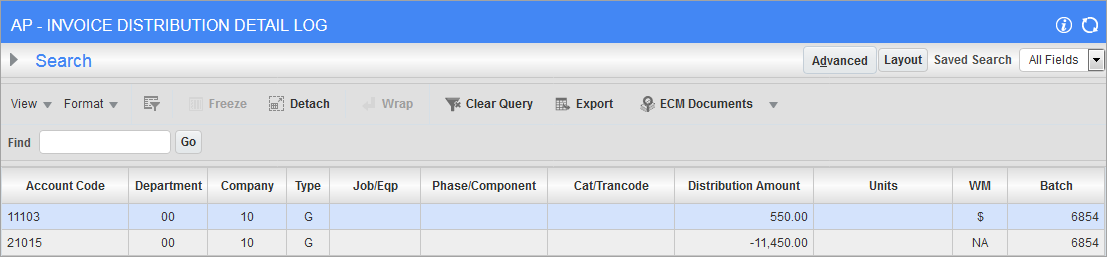
CMiC Queries
Queries have additional programmed functionality, such as pop-up windows for details launched via buttons, such as those highlighted below.
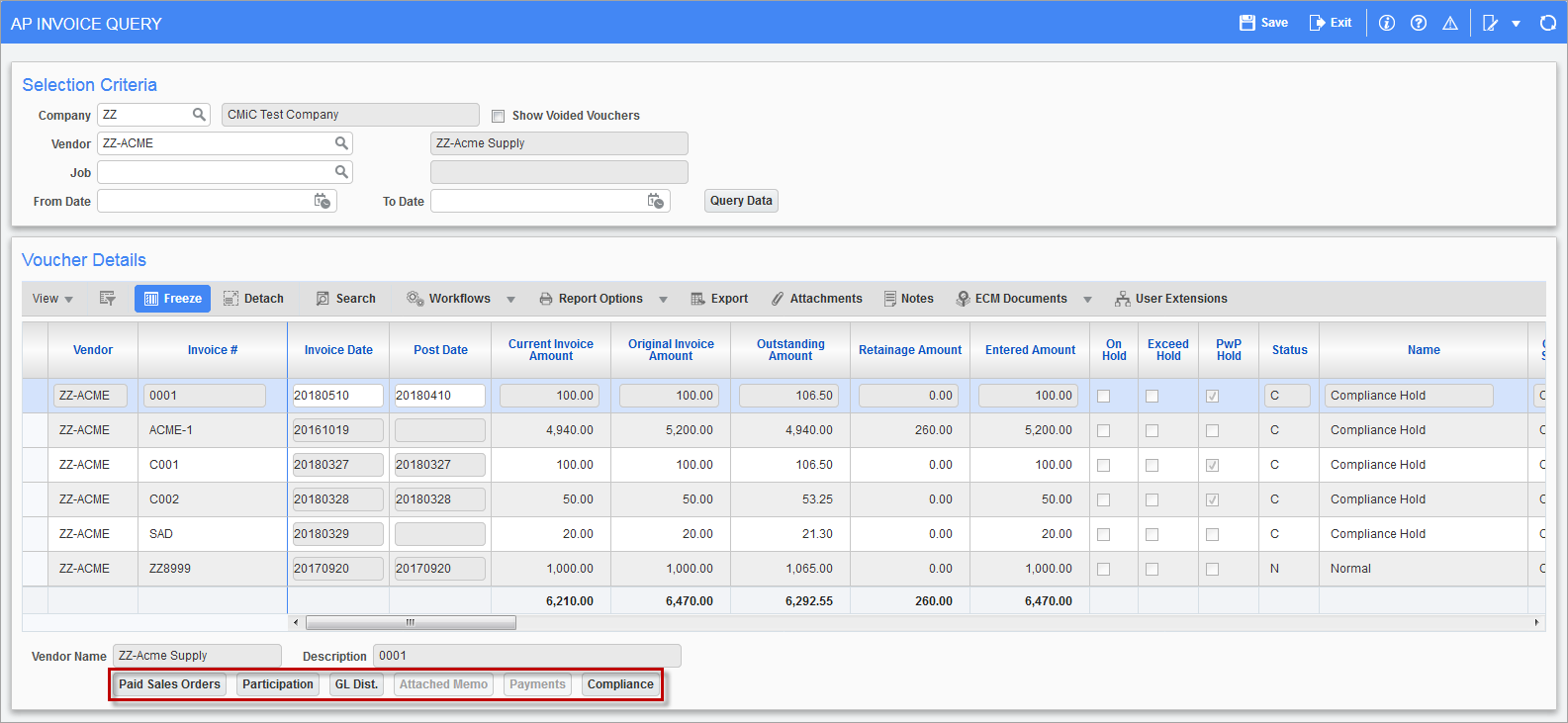
AP Invoice Query highlighting buttons to display additional details
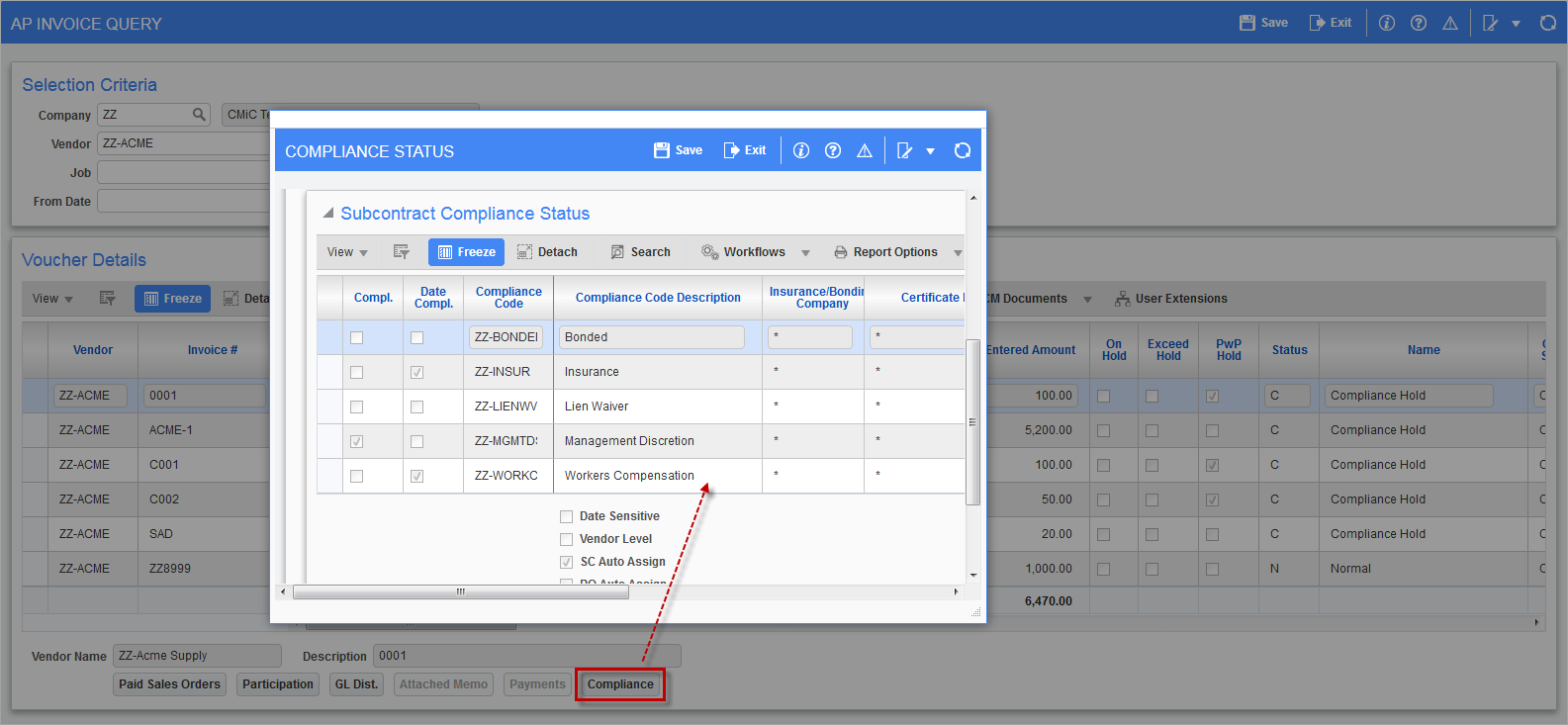
Compliance Status pop-up window launched from the [Compliance] button on the AP Invoice Query screen
CMiC BI Logs and Queries
CMiC BI queries have the same (or very similar) features as the ADF logs/queries. Using BI queries, users will also gain some additional features like subtotals, groupings, pivots, and drilldowns.
Administrators must assign BI queries to the appropriate Enterprise security roles. Only users who have been assigned these roles will be able to view the BI query. This can be done using the Assign Roles to BI Dashboard, or mass security updates can be accomplished in BI Analytics.
For more information on analyzing and visualizing data using CMiC’s reporting and analytics tools, refer to Getting Started - BI Dashboard Builder.