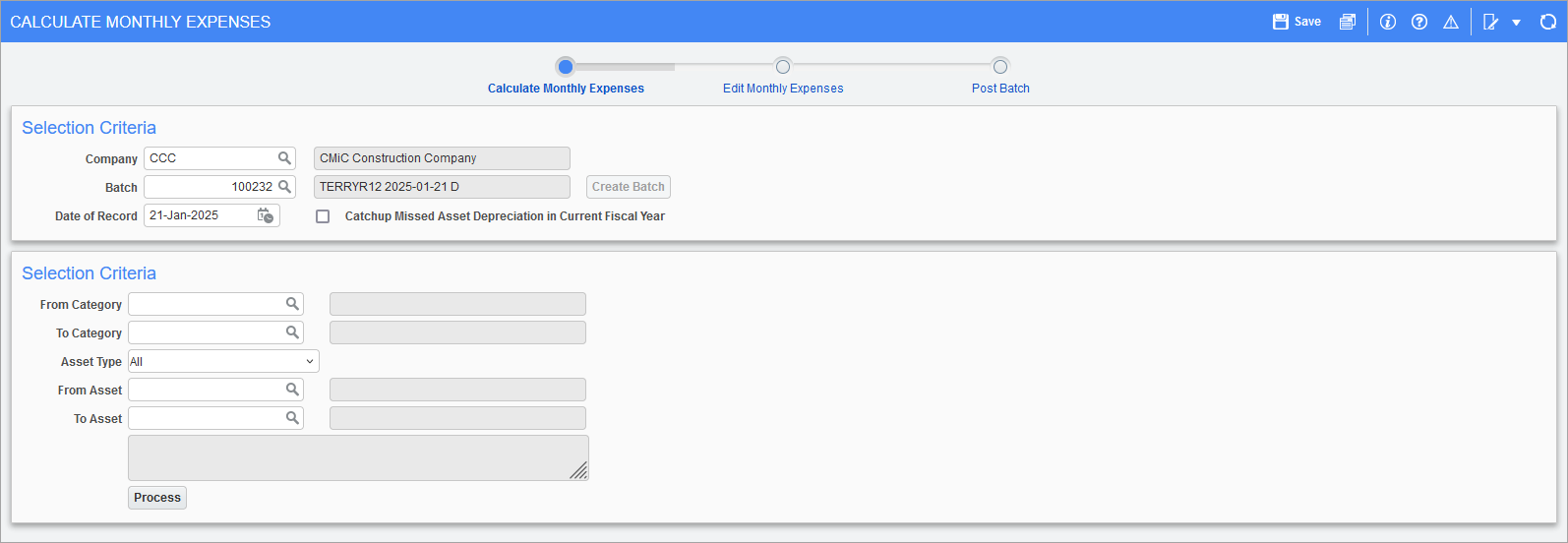
Pgm: FACALC – Calculate Monthly Expenses; standard Treeview path: Fixed Assets > Transaction > Calculate Monthly Expenses
This screen is used to create batches of expense transactions. Use it with the default selection parameters to calculate the expenses for all assets at once, or specify parameters in order to break it up into smaller batches. If taking the latter approach, it is not possible to create one batch while the previous batch remains unposted (unless the special DA user ID is used).
Selection Criteria (Company & Batch)
Besides the company (which defaults to the user’s defined default company), the batch and date of record must be specified in this section.
If an unposted batch already exists its number will automatically be inserted into the Batch field and it cannot be changed. Otherwise click on the [Create Batch] button to create a new batch using the Prepare Batch screen shown above. If the [Create Batch] button is disabled, clear the Batch field and tab away from it to enable the button.
NOTE: In the first case the specified batch may already have been used as the target for expense calculations, but not yet posted. If it has been used, its contents will be overwritten with the calculations about to be performed.
The date specified here is the transaction date or reference date for all of the expense transactions that are about to be generated. It starts out as the current date, but may be overridden.
The 'Catchup Missed Asset Depreciation in Current Fiscal Year' checkbox allows users to calculate and post catchup depreciation amounts that were not captured in the current month. This happens if the purchase date of the asset and the Date of Record field in the Edit Depreciation and Expense screen are not aligned. This checkbox is hidden and unchecked by default and must be added using the Lite Editor if needed.
For best accounting practices, it is encouraged that:
-
Catchup depreciation is posted for any missed months after date of entry/purchase, and not after any normal depreciation amounts have been posted.
-
Catchup should not be done more than once.
-
Catchup should only be performed in the current fiscal year.
For further details, see Fixed Assets - Catchup Missed Asset Depreciation in Current Fiscal Year.
Selection Criteria (Category & Asset)
If none of the fields are changed in this section, the expenses are calculated for all assets belonging to the company specified in the first section. However, this section can be used to restrict the batch to a subset of the assets.
From/To Category
Use one or both of these fields to restrict the batch to one or more contiguous categories. An LOV is available to select these category codes.
Asset Type
Select a specific asset type if the batch is to be restricted to one asset type. The default is to include all asset types.
From/To Asset
Use one or both of these fields to restrict the batch to one or more contiguous asset codes (within the specified categories and types.) The LOV that can be used here only shows the assets that meet the preceding criteria.
Once the criteria are correct, use the [Process] button to start the calculations.
If the batch selected was previously used for calculation but not posted, the system will ask if the information in the batch should be overridden. This might happen if the edit list was reviewed, some errors were found, some changes were made to the asset definitions, and the expenses are now recalculating.
As part of the calculation several validations are performed. The most significant is checking that the equipment category and transaction codes used have been associated with the equipment assets in the batch. If not the user will have to use the Assets > Assign Cost Codes to Equipment menu option to make the associations.