Overview
The Payslips screen provides a detailed overview of wages, bonus/supplemental pay, earnings, deductions, and taxes for the most recent pay period. The information is broken down into different sections for easy navigation and understanding.
For information on enabling this screen in Construct ESS for employees, please refer to Construct ESS - Enabling Paystub in ESS for Employees.
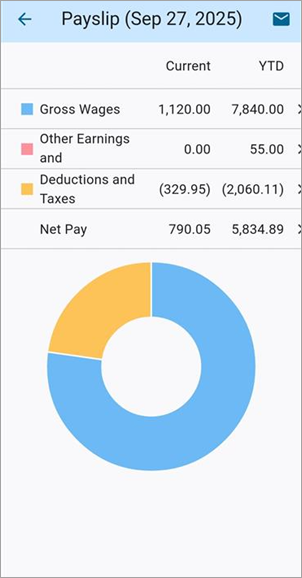
Payslips in Construct ESS
Payslip Details
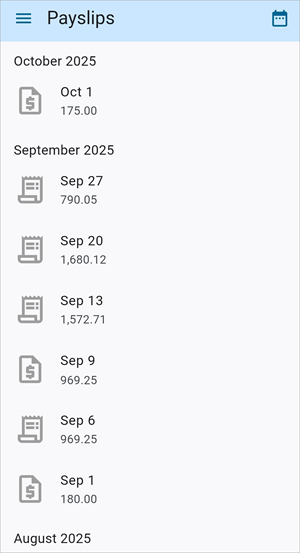
The Payslips screen lists employee payslips and is organized by pay periods. Each record displays the pay date and net pay for the payslip. The calendar icon at the top of the screen can be used to jump to a specific pay period.
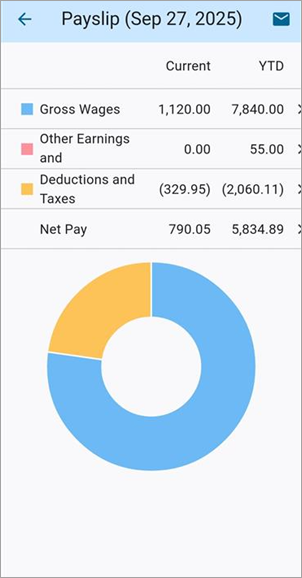
Select a record to view the pay date and payment information for the selected payslip. The header displays the date on which payment is made.
Pay Details
These fields display the total amount the employee received for the current period and year to date. Press the Details icon (![]() )to launch the associated pay details screen.
)to launch the associated pay details screen.
Net Pay
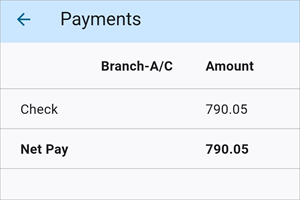
This field displays the total amount the employee will receive after all deductions. Press the
Interactive Features
Clicking on any
Gross Wages
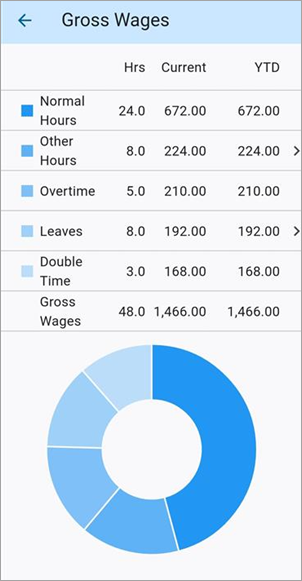
This section displays the regular wages for the current pay period, along with the year-to-date (YTD) totals.
Bonuses
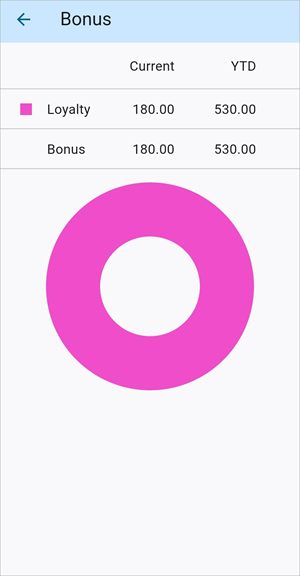
This section displays any bonus/commissions/supplemental pay that is processed in a supplemental pay run.
Other Earnings and Reimbursements
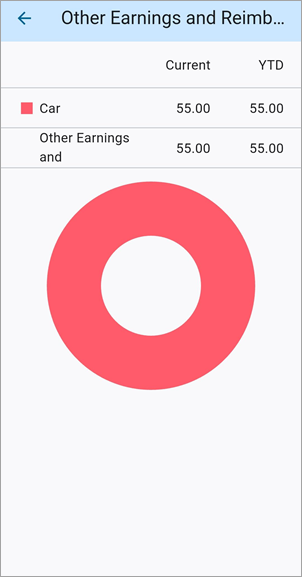
This section lists any additional earnings, such as benefits or expenses, for both the current pay period and the YTD totals.
Deductions & Taxes
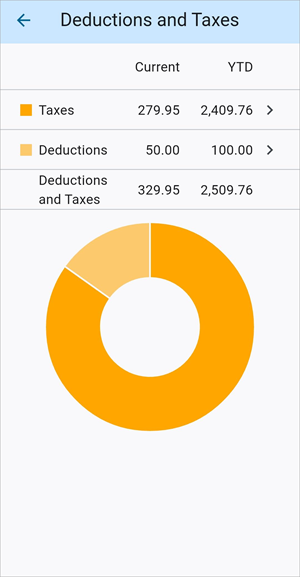
This section displays the total amount deducted for taxes and other purposes for both the pay period and YTD.
Using Pie Charts
When you interact with any of the sections, pie charts are available for a visual summary. There
The pie chart is a visual representation of total earnings, including wages, bonuses, and other earnings.
Emailing a Pay Slip
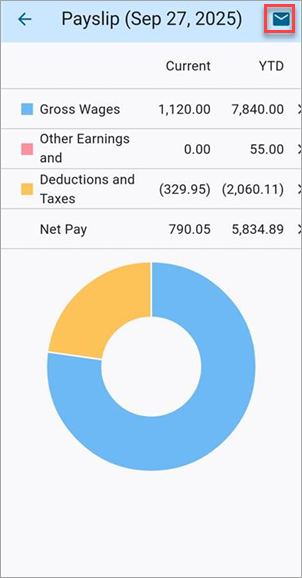
Click the Email icon at the top of the screen to email a copy of the payslip to the user's email address, as shown below.
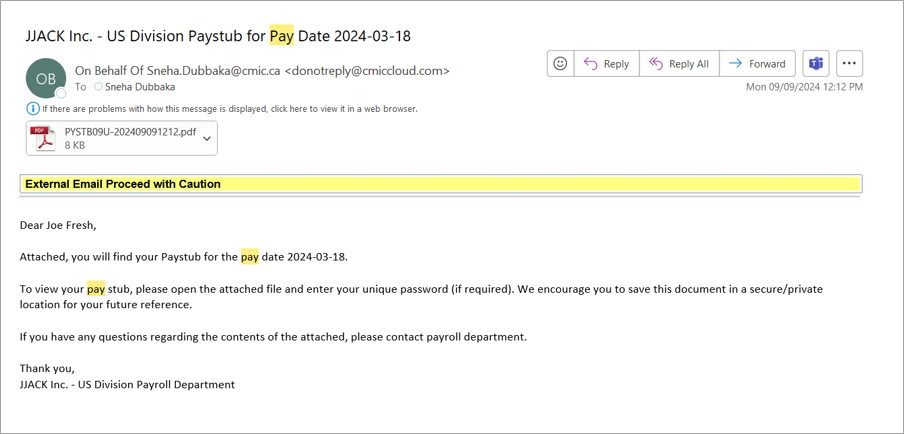
The system will automatically determine which email address to use for sending paystubs.