Overview
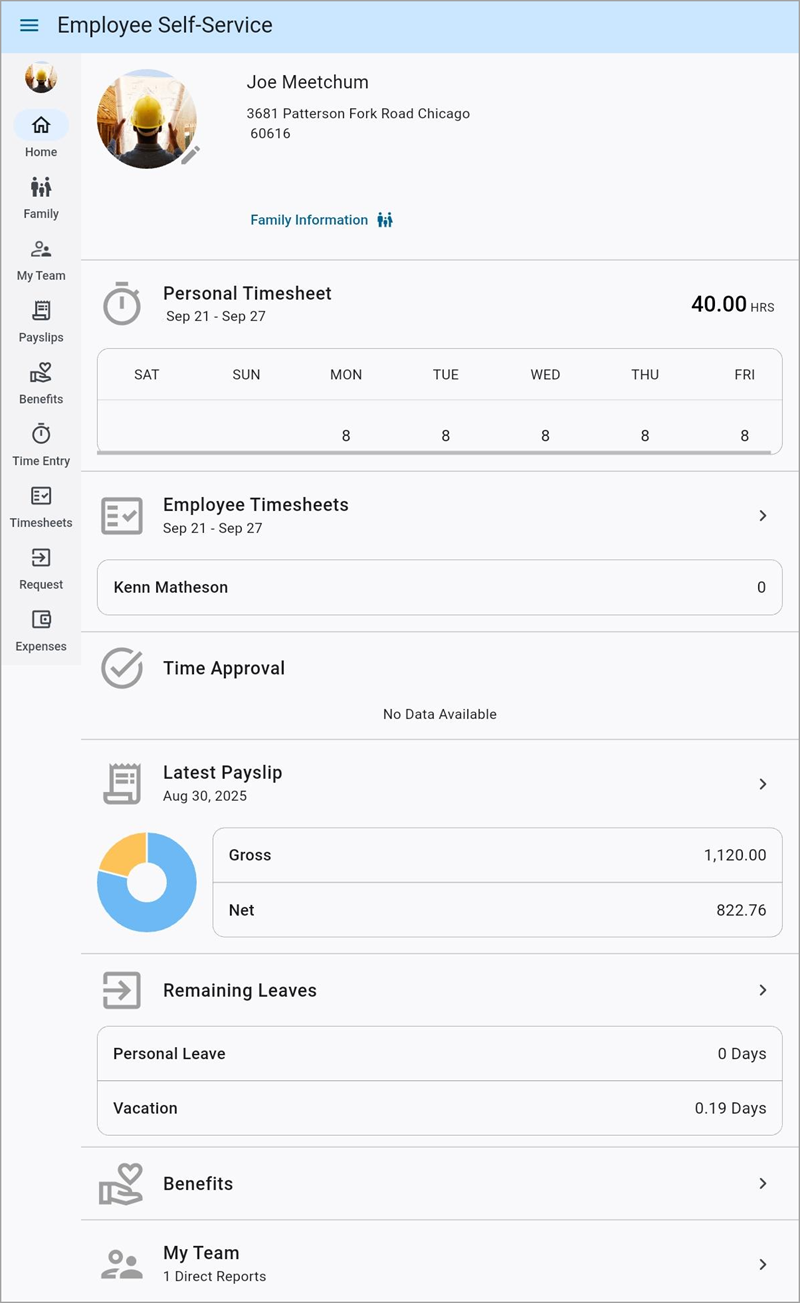
Construct ESS Main Screen
This is the Main screen of the Construct ESS app. Users can view their user profile, personal and employee timesheets, payslip information, remaining leave, their team, and available and future benefits.
User Profile
This section displays the contact picture, name, address, contact information, tax information, and relatives for the user. Press anywhere in this section to bring up the user's Personal Information.
Personal Timesheet
This section displays any timesheet hours entered for the user in the current week. Press anywhere in this section to bring up a more detailed view, shown below.
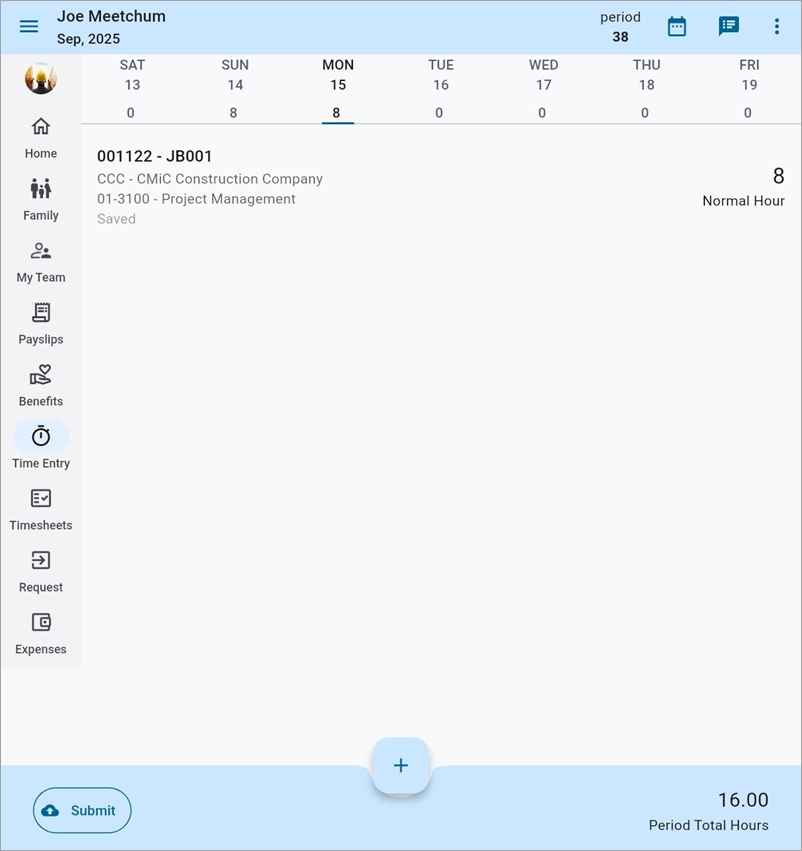
Construct ESS Personal Timesheet
Further time and overheads can be entered, where possible, by pressing the Plus icon.
Employee Timesheet
This section can be used to look up and enter time for other employees.
Latest Payslip
This section displays a breakdown of the user's latest payslip, including their gross, net, and benefit amounts. Press anywhere in this section to show all payslips for the user.
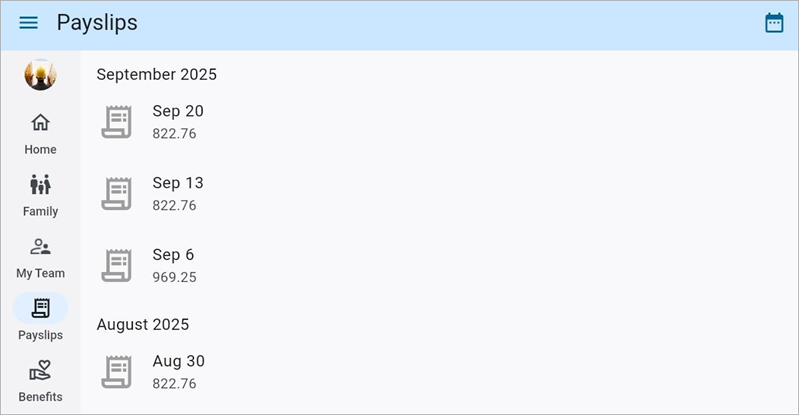
Construct ESS Payslips
The Calendar icon (![]() ) is used to select other months and years.
) is used to select other months and years.
Press on an item to bring up a more detailed view for that payslip.
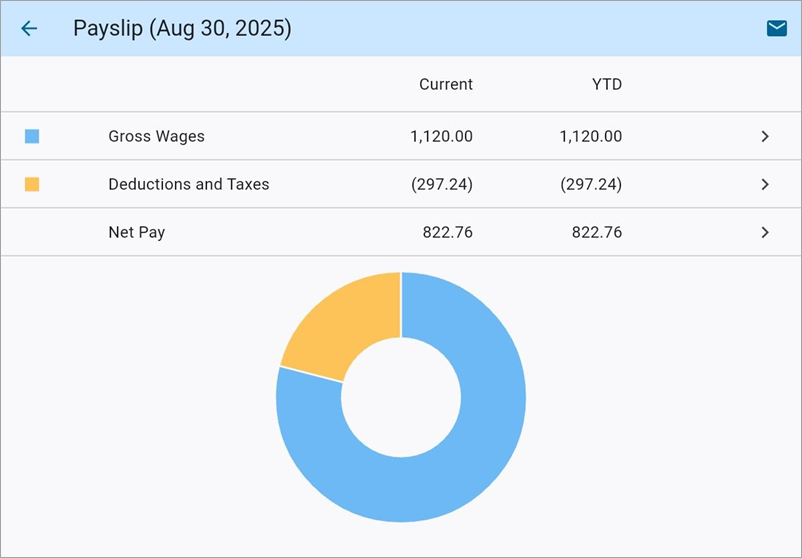
Press the Mail icon (![]() ) to email a copy of the payslip to the user's email address. This is the email address entered in the Direct Deposit field on the Contact tab of the Personal Information screen.
) to email a copy of the payslip to the user's email address. This is the email address entered in the Direct Deposit field on the Contact tab of the Personal Information screen.
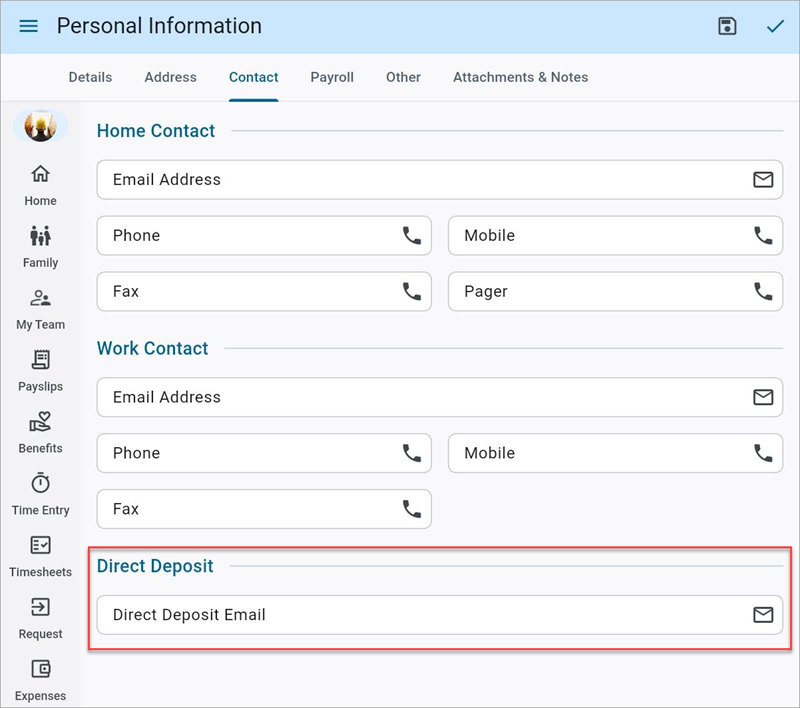
Construct ESS Personal Information
Remaining Leave
This section displays all remaining leave for the user. Pressing anywhere within the Remaining Leave section will bring up a more detailed tile view on the Leaves screen, as shown below.
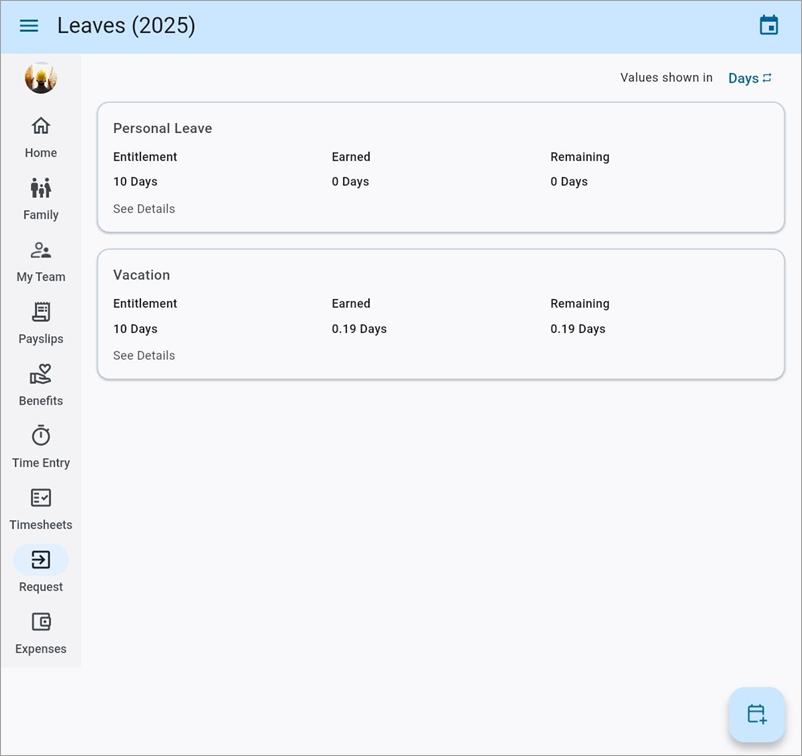
Construct ESS Leaves Table
The Values Shown In field is used to change between viewing the remaining leave value in hours or days. Clicking on a Leave record will open a more detailed view of that particular type of leave.
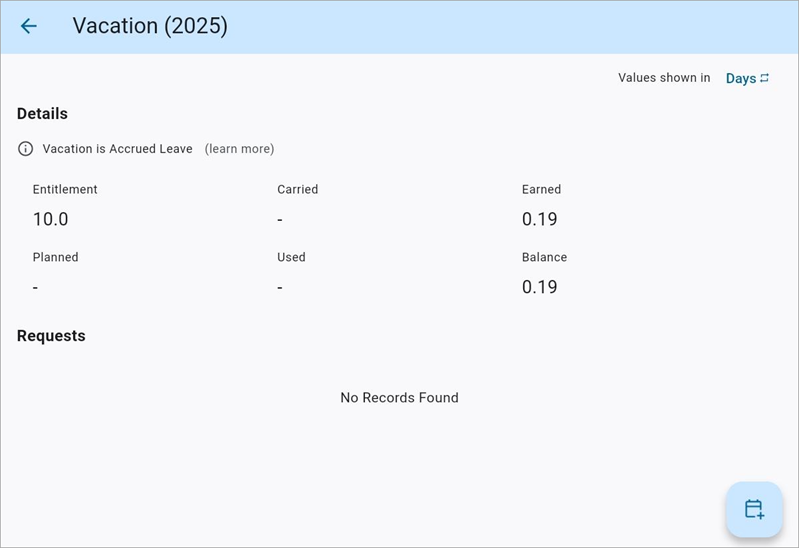
This screen is also used to submit and cancel leave requests. For information, refer to Using Remaining Leave.
Benefits
This section displays current and future benefits for the user and their dependents. This section is display-only. Users should add new benefits through the
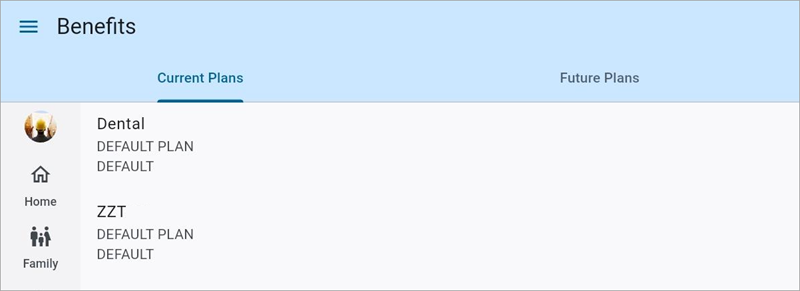
Construct ESS Benefits
My Team
This section is used to view the company's organization charts. It shows all members of the employee's team, along with who they report to and who reports to them.
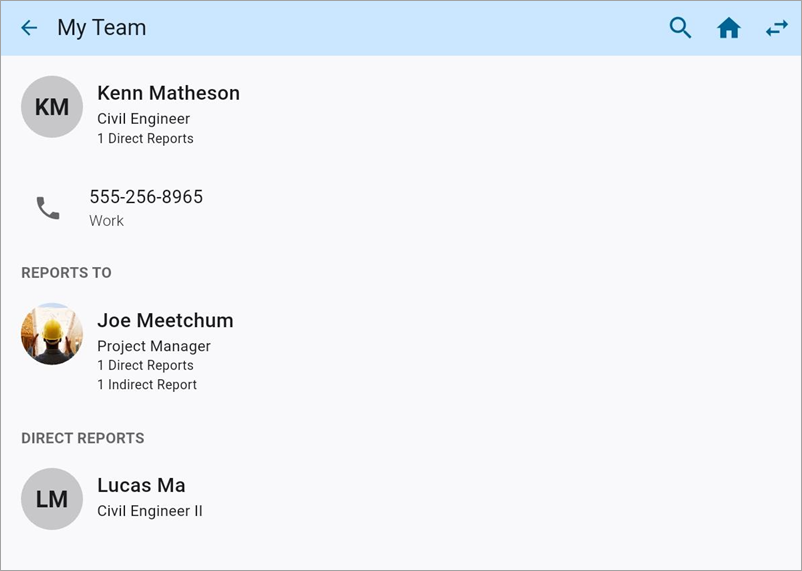
Construct ESS My Team
For more information, refer to My Team.