Overview
The Settings screen allows you to check which app version is installed and provides toggles to customize your experience within Construct ESS. Click on the Settings icon (![]() ) to launch this screen.
) to launch this screen.
Settings
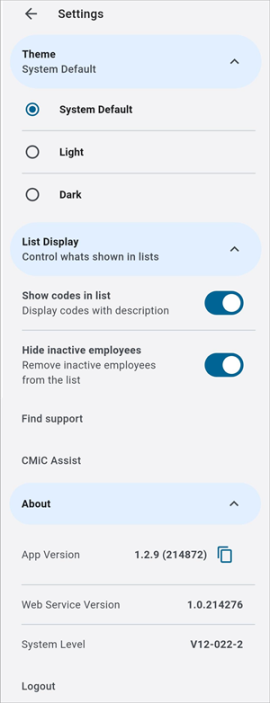
Construct ESS Settings
Theme
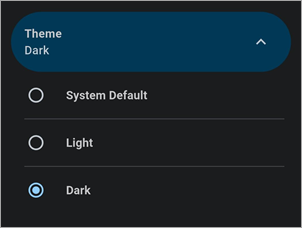
Dark mode enabled
Select a theme from the drop-down list. Options include the system default, light, and dark themes. The Dark them will reduce the amount of light emitted by the device's screen while maintaining the minimum color contrast required for readability. An example of Dark mode is shown above.
List Display
Select one of the following options to control what is shown in lists:
-
Show Codes in LOV: Enable this toggle to show codes with their descriptions in LOVs found in Construct ESS.
-
Hide Inactive Employees: Enable this toggle to not display employees with statuses of "Terminated", "Deceased", or "Retired" in any Employee LOVs.
Find Support
This option is used to report a bug, suggest an improvement, or ask a question. Refer to Use Feedback & Bug Reports.
CMiC Assist
Press this link to launch CMiC Assist, CMiC's documentation portal.
About
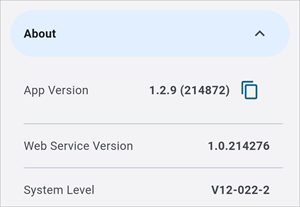
The About setting shows the app version, web service version, and system level.