Overview
Instabug is a popular tool for bug reporting, improvement suggestions, and asking questions within mobile applications. It provides an easy and seamless way for users to provide feedback to app developers.
This article will show you how to use Instabug effectively to report bugs, suggest improvements, and ask questions. We value your feedback and want to ensure transparency in how your data is handled during this process.
Disclaimer Notice
A disclaimer notice has been added to the app to inform you about the potential sensitivity of the information you upload through Instabug. It allows you to make an informed decision about sharing sensitive data and provides clarity on how your information will be handled.
Report a Bug, Suggest Improvements, Ask Questions
If you encounter any issues or bugs while using our mobile application, we encourage you to report them to us using Instabug. This helps us identify and address problems promptly, ensuring a better user experience for everyone.
There are three options available for submitting a report:
These options are described in more detail below.
Use Report Link in Error Message
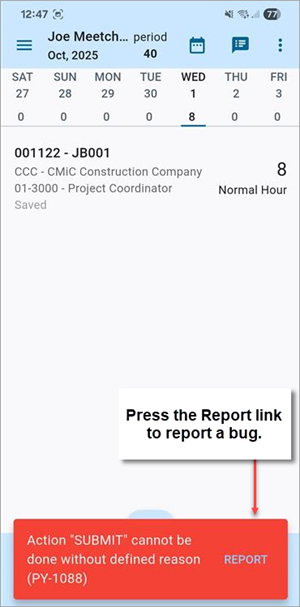
If you get an error message while using the app, click on the "REPORT" link to report a bug.
A disclaimer notice will appear. The selection you make in the disclaimer notice will determine how you enter your report details.
Take a Screenshot
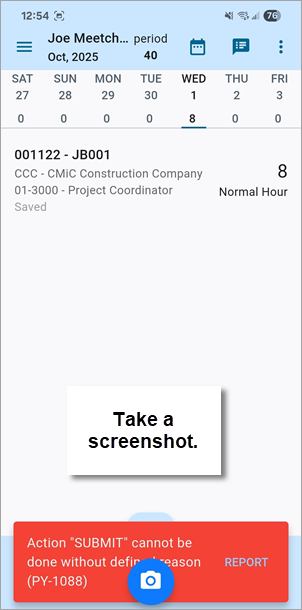
Take a screenshot of the screen on which you would like to report.
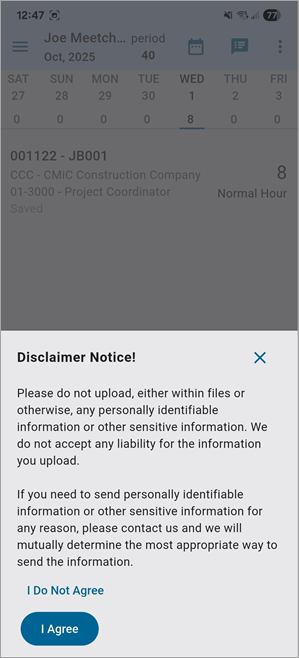
A disclaimer notice will be displayed. The selection you make in the disclaimer notice will determine how you enter your report details.
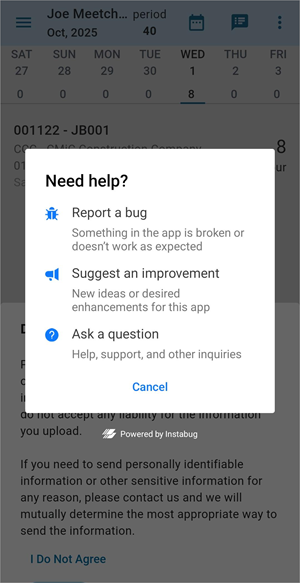
Once you complete the disclaimer, you can select whether you would like to report a bug, suggest an improvement, or ask a question. After you make a selection, enter your report details.
Use Feedback & Bug Reports
You can also report a bug, suggest an improvement, or ask a question using the feedback option under Settings. First you will need to open the Settings screen using the Settings icon (![]() ) .
) .
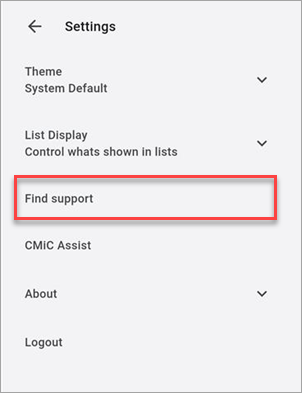
In the Settings screen, click on Find Support. Upon choosing this option, the disclaimer notice will be displayed and the selection you make will determine how you enter your report details.
Review and Complete Disclaimer Notice
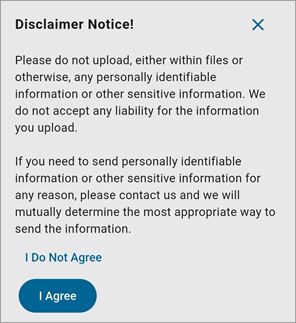
In each of the reporting options, a disclaimer notice pop-up will be displayed.
If you click on "I Do Not Agree", the ability to add photos or videos is disabled.
If you click on "I Agree", the ability to add photos or videos is enabled.
Enter Report Details
The fields in the Instabug screen differ depending on whether you are reporting a bug, making a suggestion, or asking a question. They will also depend on whether you agreed to the disclaimer notice.
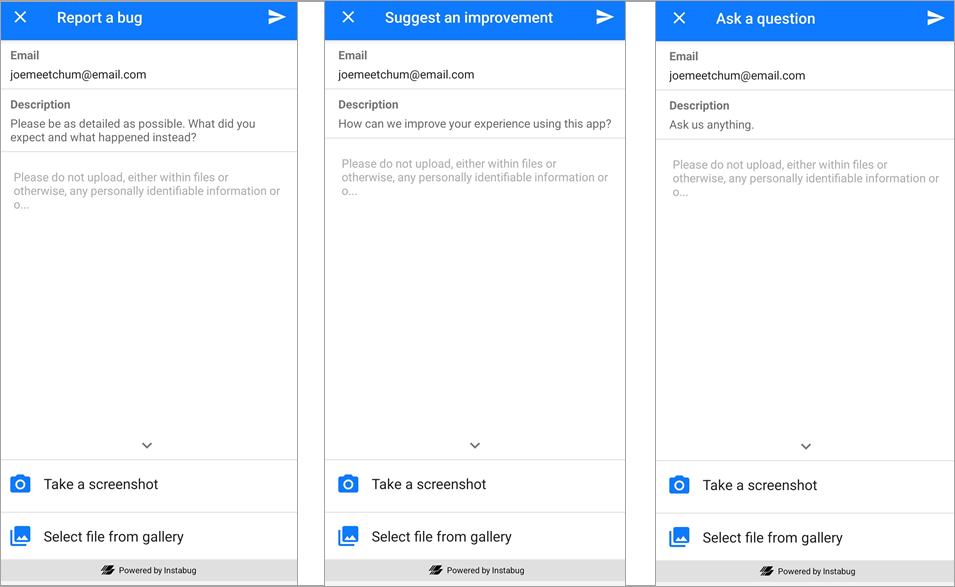
In the Instabug interface, the Description field is used to enter any details.
If you are reporting a bug, take a moment to describe the bug as accurately and comprehensively as possible. We recommend including the following information:
-
Steps to Reproduce: Outline the specific steps or actions that led to the bug. Be detailed and provide clear instructions to help our developers replicate the issue.
-
Expected Behavior: Explain what you expected to happen when performing those steps.
-
Actual Behavior: Describe what happened and how it deviated from your expectations.
-
Frequency: Indicate if the bug occurs consistently or intermittently. If it's intermittent, try to identify any patterns or triggers that might be relevant.
Add Attachments
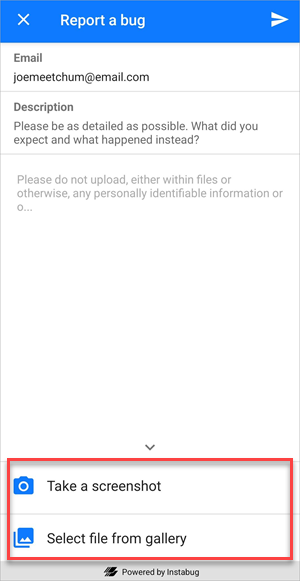
If you clicked on “I Agree” in the disclaimer notice, the ability to add photos or files is enabled.
If applicable, capture screenshots or attach files that demonstrate the bug. Visual aids can significantly help us understand the issue.
Send Report
Once you have provided all the necessary details, review your report to ensure accuracy and clarity. When you are ready, click the Send icon (![]() ) to send the report to our development team.
) to send the report to our development team.