Construct ESS - Entering Time Against Equipment and Work Orders
Overview
Time can be entered against equipment and work orders when entering a timesheet in the Construct ESS app.
Security
Role Maintenance

E-Time Role Maintenance; standard Treeview path: E-Time > E-Timesheet > Setup > E-Time Role Maintenance
The permissions used to control whether a user can access the "Equipment" and "Work Order" options when entering hours in a timesheet are located on the E-Time Role Setup screen. First, select a role in the E-Time Roles screen to open the setup menu for that role. The Timesheet section of the E-Time Role Setup screen contains the 'Allow E-Timesheet for Equipment' checkbox and the 'Allow E-Timesheet for Work-Order' checkbox. If these boxes are checked, members of the selected role will have access to these options.
Entering a Timesheet with Equipment and Work Order Hours
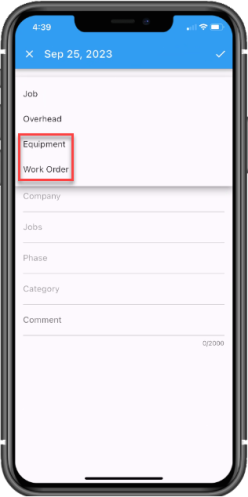
If access has been granted on a user's role, then when entering a timesheet in the Construct ESS app, the "Equipment" and "Work Order" options will be available in the Activity field's drop-down menu. Details can then be entered based on the selected activity, and time will be entered either as hours or as in/out times using the In/Out feature depending on the system option settings. Refer to Personal Timesheet for more information on entering a timesheet in the Construct ESS app.
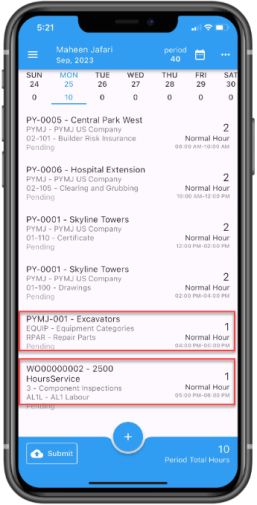
After saving the data, employees will be able to view all the recorded hours, including the time-in and time-out values if they were used, directly on the main screen.