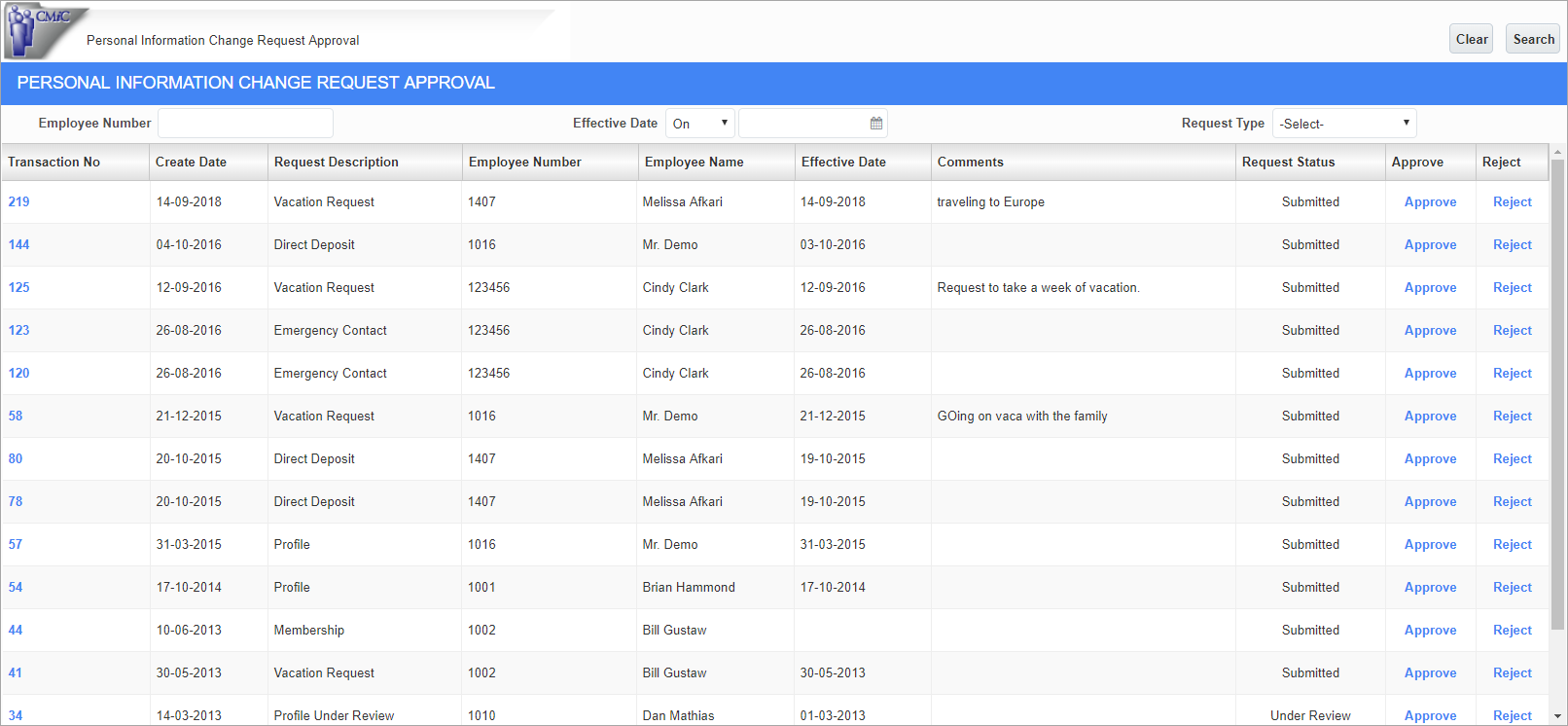
Personal Information Change Request Approval; standard Treeview path: Employee Self Service > Manager Self Service > Request Approval
This screen can be used to approve or reject requests submitted by employees, excluding those from made from the Open Enrollment screen, which can be seen on the Open Enrollment Approval screen.
The list of requests can be refined by entering values in the Employee Number, Effective Date, and Request Type fields and pressing the [Search] button.
Transaction No
Pressing the link provided by the request’s value in the Transaction No field launches a new window showing the details of the requested change.
Request Status
This field displays “Submitted” if the request has been submitted by the employee but has yet been modified or approved by a manager. “Under Review” is displayed if the change request was edited and saved in the screen launched by clicking the Transaction No link, using the [Edit] and [Save] buttons.
Approve, Reject
When either the Approve or Request link is pressed for a request, an email notification is sent to the email address entered on the Employee Profile. Once approved or rejected, the record becomes available to the employee in the screen used to make the request.
Approval Privileges for ESS Admins
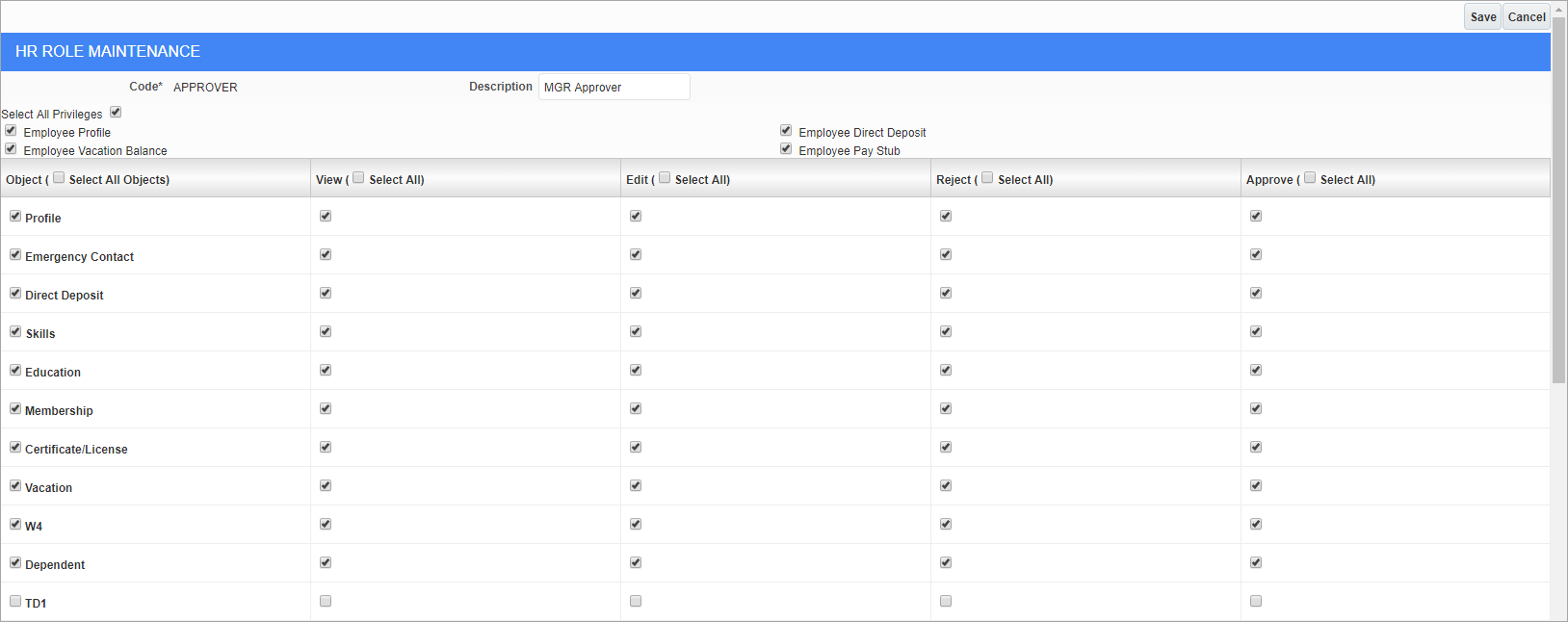
HR Role Maintenance; standard Treeview path: Human Capital Management > File Maintenance > HR Role Maintenance.
Change request records can be viewed, approved, and rejected by ESS administrators, depending on the approval privileges granted to their HR security role.
For further details, please refer to ESS Administrator - Role Maintenance.