Overview
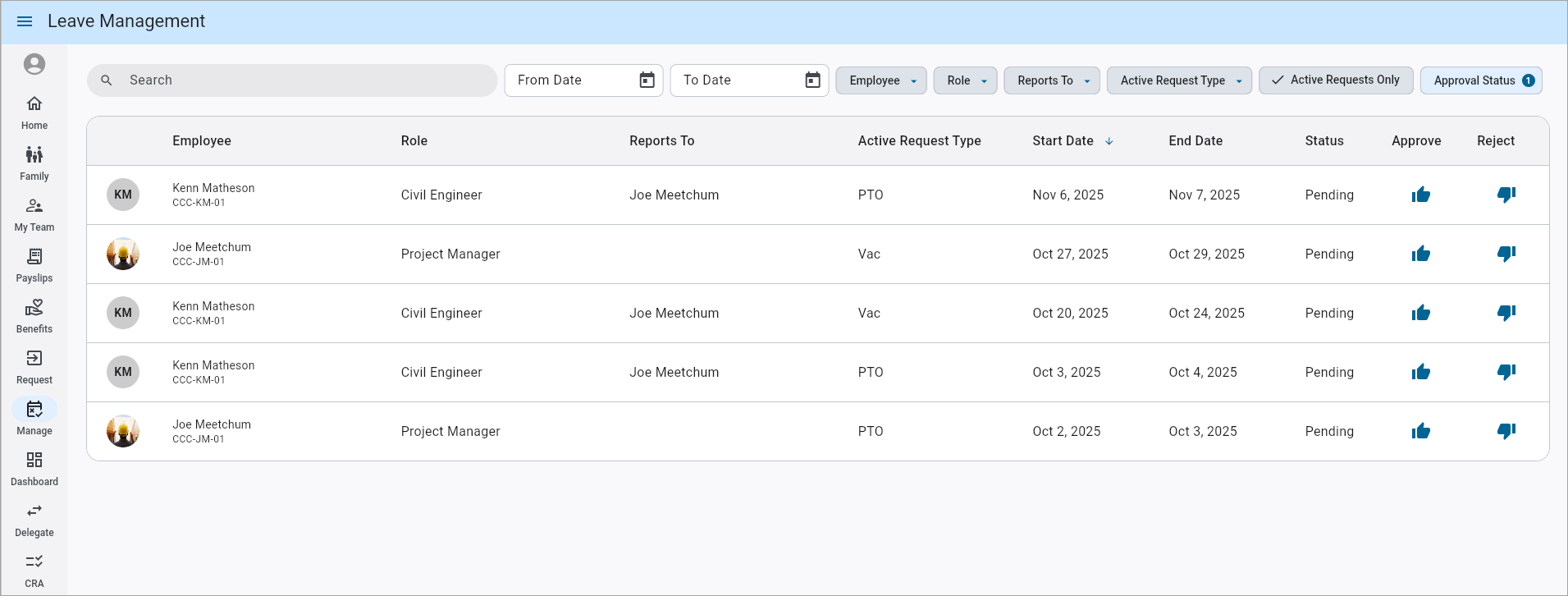
Leave Management; standard Treeview path: Employee Self Service > Manager Self Service > Leave Management
The Leave Management screen is available in the ESS module as well as in Construct ESS web deployment (desktop) version.
Security
Role Maintenance
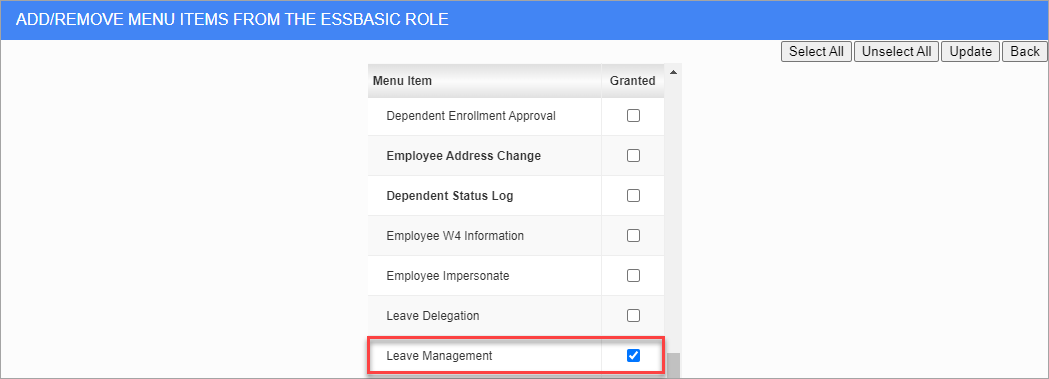
Security Roles; standard Treeview path: Employee Self-Service > Security > Role Maintenance - Assign Menu Items
The Leave Management menu item must be assigned to a user in the Users screen (standard Treeview path: Employee Self-Service > Security > User Access - Assign Menu Items) or to a user's role using the Security Roles screen (standard Treeview path: Employee Self-Service > Security > Role Maintenance- Assign Menu Items).
Once the menu item is assigned, the Leave Management screen will appear in the ESS module, as well as in the Construct ESS web deployment (desktop) version.
User Maintenance
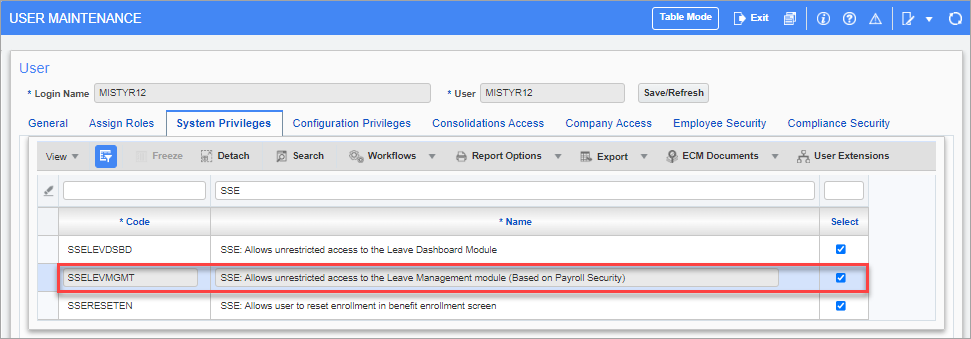
Pgm: SDUSRMNT – User Maintenance; standard Treeview path: System > Security > User Maintenance – System Privileges tab
The SSELEVMGMT privilege is used to control the visibility of Employee records in the Leave Management screen and is assigned to a user in the System Privileges tab of the User Maintenance screen in the System Data module. If this privilege is assigned, the user will be able to see all employees based on payroll security. Without this privilege, the user will be limited to viewing records of direct reports and one level down indirect reports.
Leave Management Log
The Leave Management log is used to access a complete list of all of the submitted leave requests. The Search field is used to search for specific records within the log. The log can also be filtered by start and end dates.
Active requests will have a request type with the Approve (![]() ) or Reject (
) or Reject (![]() ) icon enabled, based on their current status. All past used requests will only show the employee record.
) icon enabled, based on their current status. All past used requests will only show the employee record.
Customizing the Log
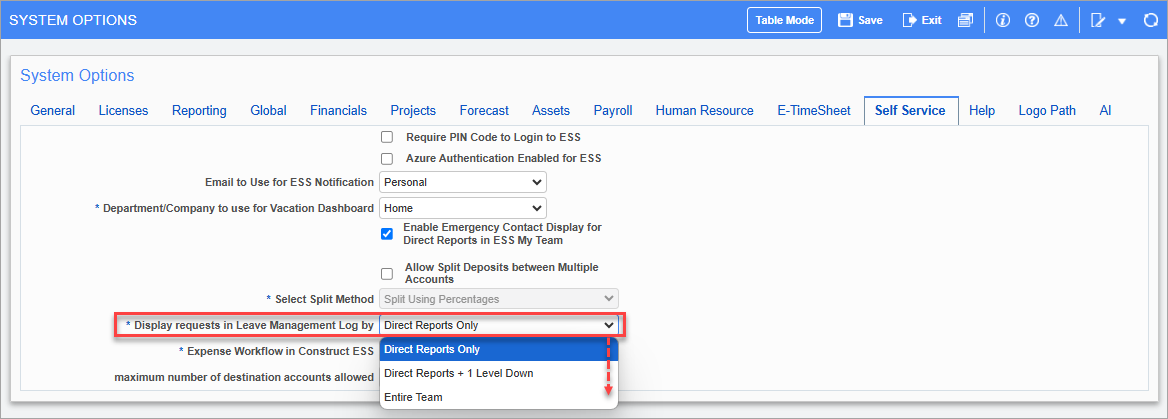
Pgm: SYSOPT – System Options; standard Treeview path: System > Setup > System Options – Self Service tab
Managers can tailor the log to include only direct reports or additional reporting levels depending on the option selected in the Display Requests in Leave Management Log By field on the Self-Service tab of the System Options screen. Managers can customize their views by selecting from the following options:
-
Direct Reports Only: This option only shows employees who report directly to the logged-in manager.
-
Direct Reports + 1 Level Down: This option includes the next level of indirect reports.
-
Entire Team: This option displays the full reporting structure down to the last level under the manager.
Based on the selection, managers can access a centralized view of all leave requests and balances and approve or reject requests directly from the same screen. For more information, please refer to System Data - System Options - Self Service - Tab.

If the "Entire Team" option is selected, the "Direct Reports Only" filter is available in the Leave Management log and is checked by default, as shown in the screenshot above.
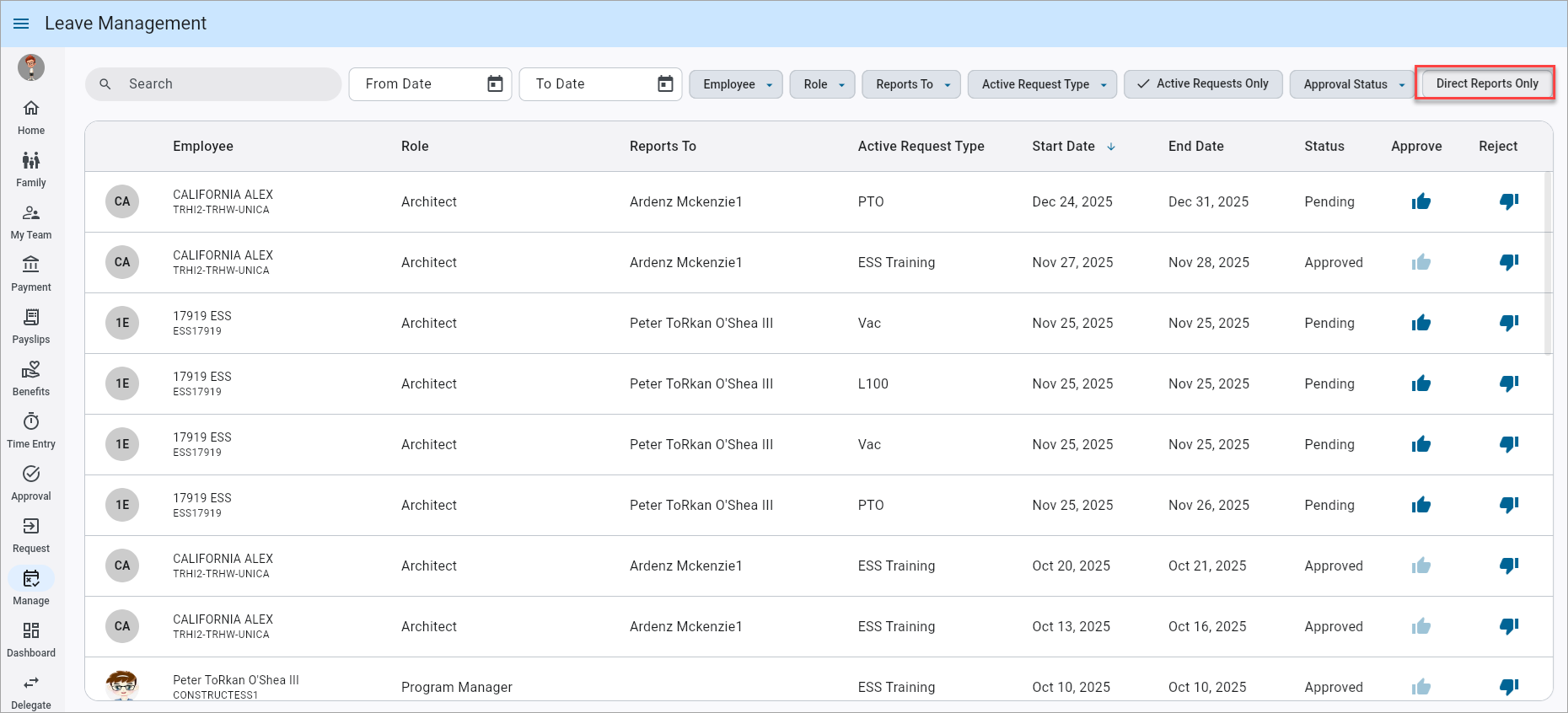
When the "Direct Reports Only" filter is disabled, the manager can view the leave requests for the entire team, down to the last reporting detail.
NOTE: If the user (e.g., HR/Admin) has the system privilege "SSELEVMGMT" to view all employees based on the payroll security, unchecking the "'Direct Reports Only'" filter will show all employee leave requests, regardless of reporting hierarchy.
Employee Record
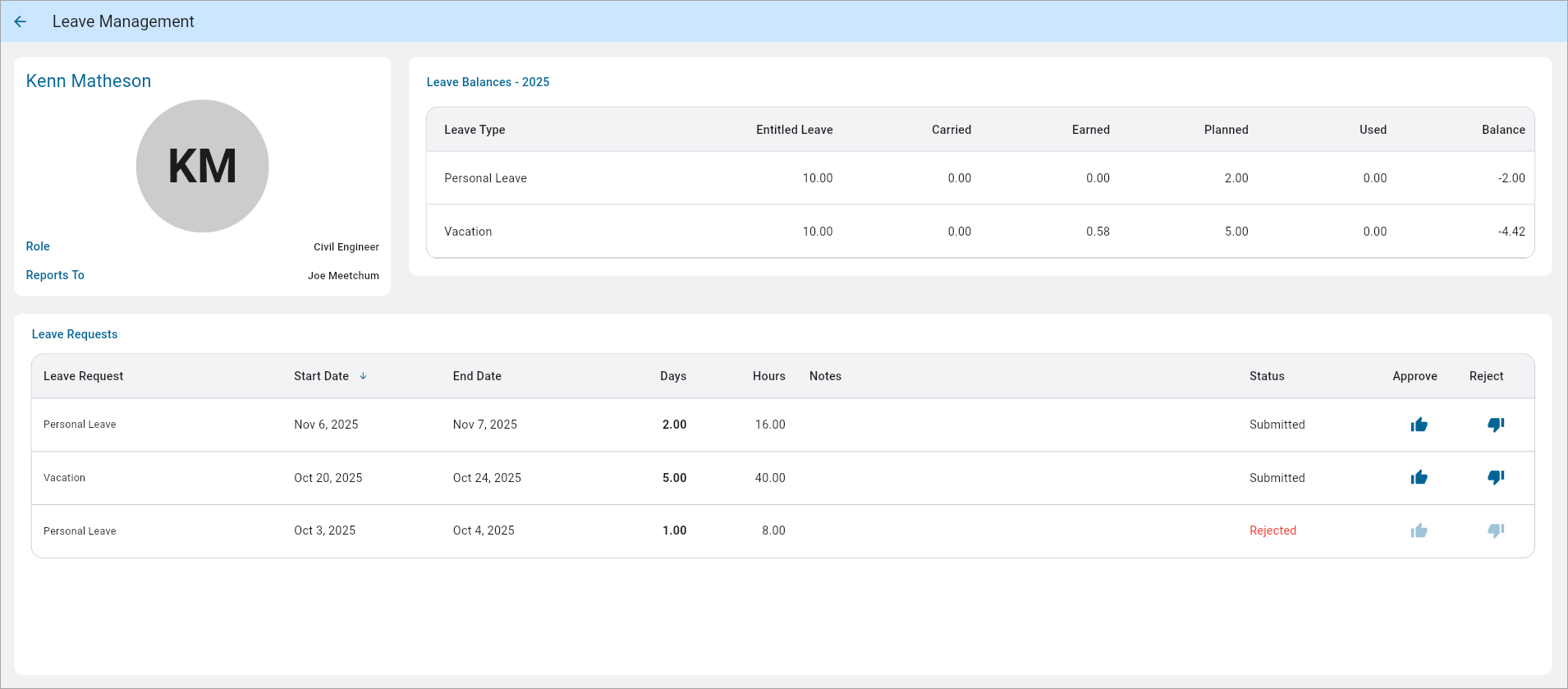
Click on any employee record to review the leave details for that specific employee.
Profile
The Profile section will feature an employee's complete name, picture, job position, and direct supervisor.
Balances
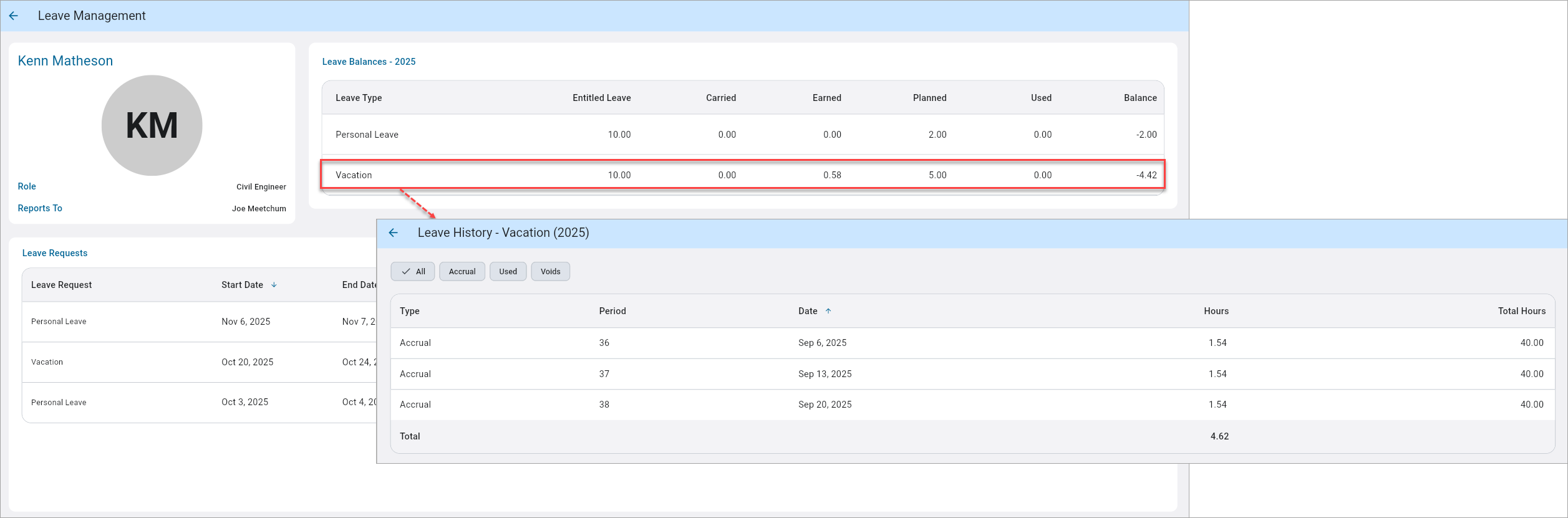
The Balances section will be set to the most recent year by default. It will present all qualified leaves that are allowed to be viewed in the Leave Master. Clicking on any of the records will reveal the leave details and its category.
The Leave History shows all details for accrued, voided, and used leave for an employee. A summary at the bottom displays overall totals for the employee. Users can also filter using the Filter chips.
Requests
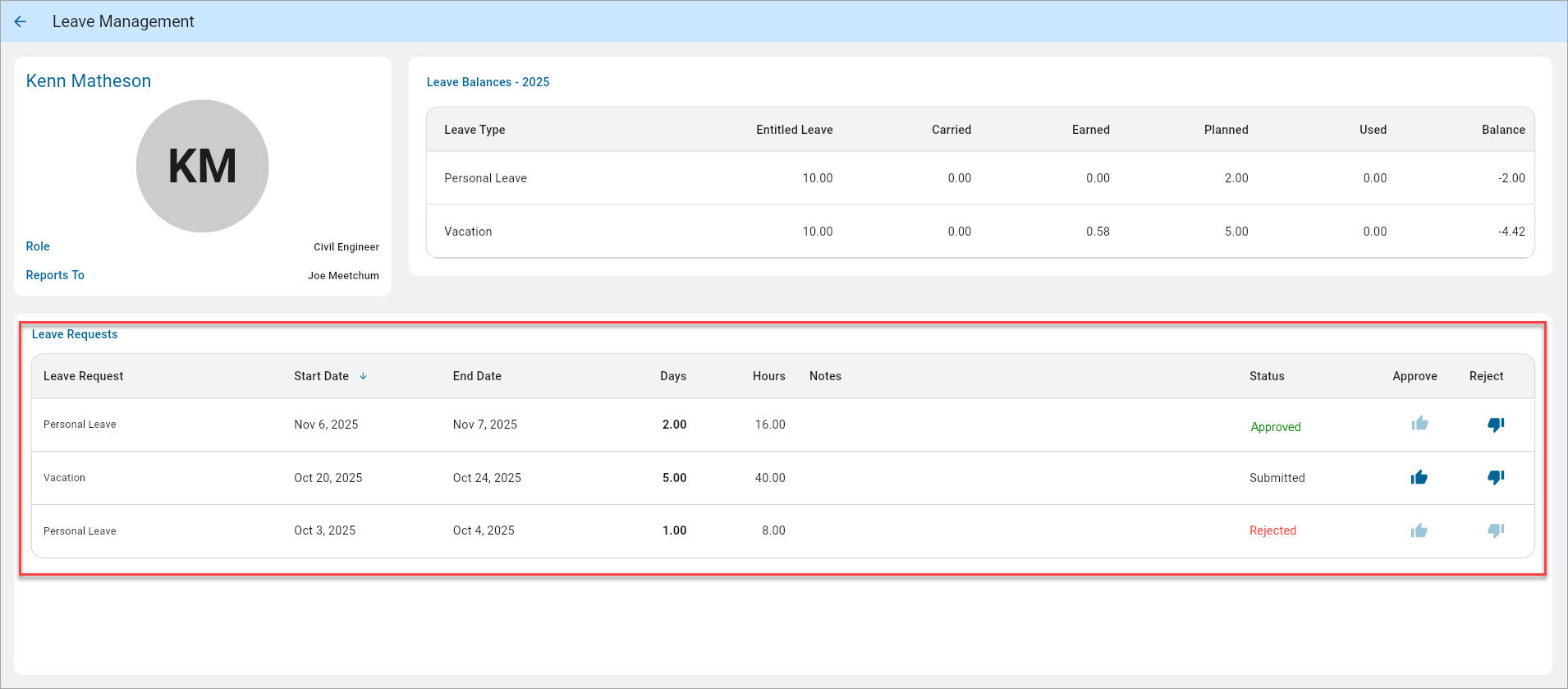
The Requests section will display all the leave requests that have been submitted, approved, rejected, and used. Submitted requests can either be approved or rejected. If the leave is rejected, the Approve and Reject icons will not appear.
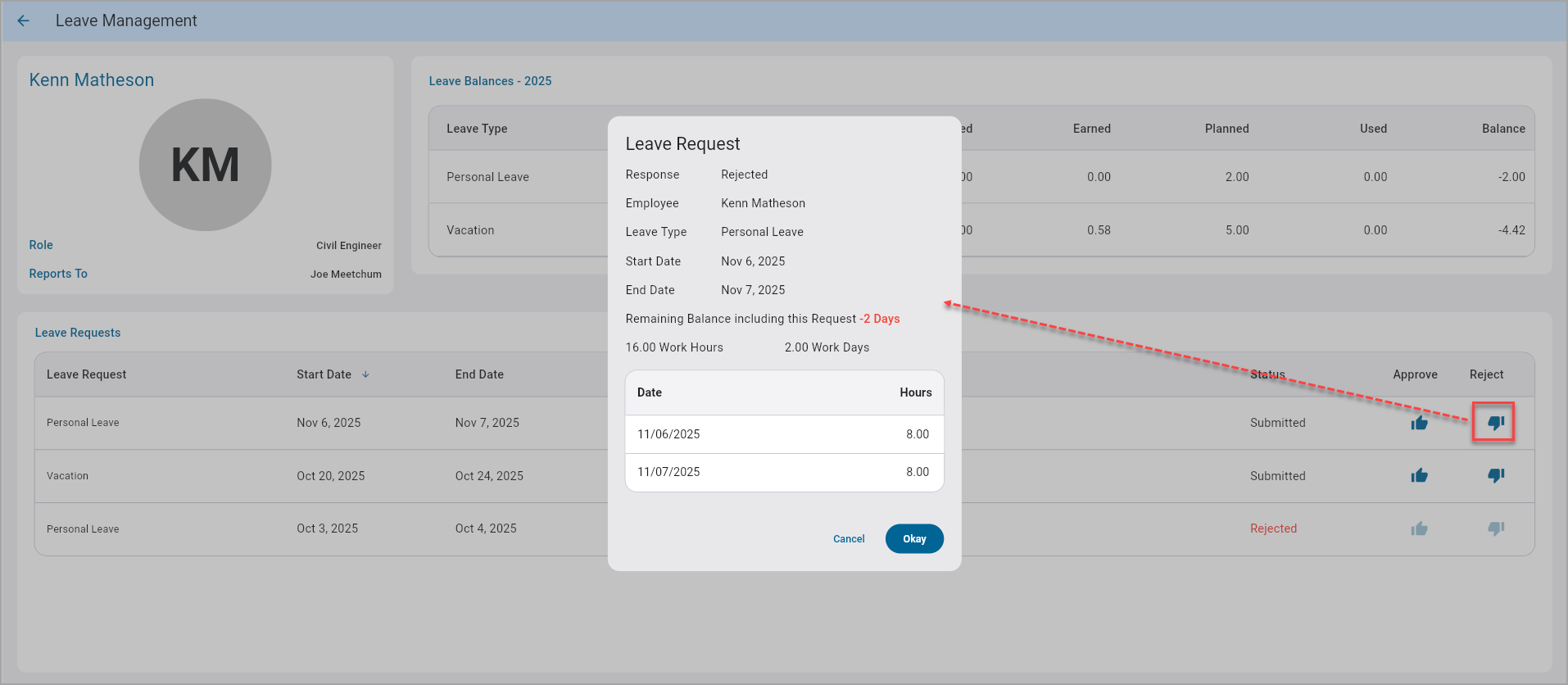
If a leave request is approved, the Reject icon will be enabled for any modifications.
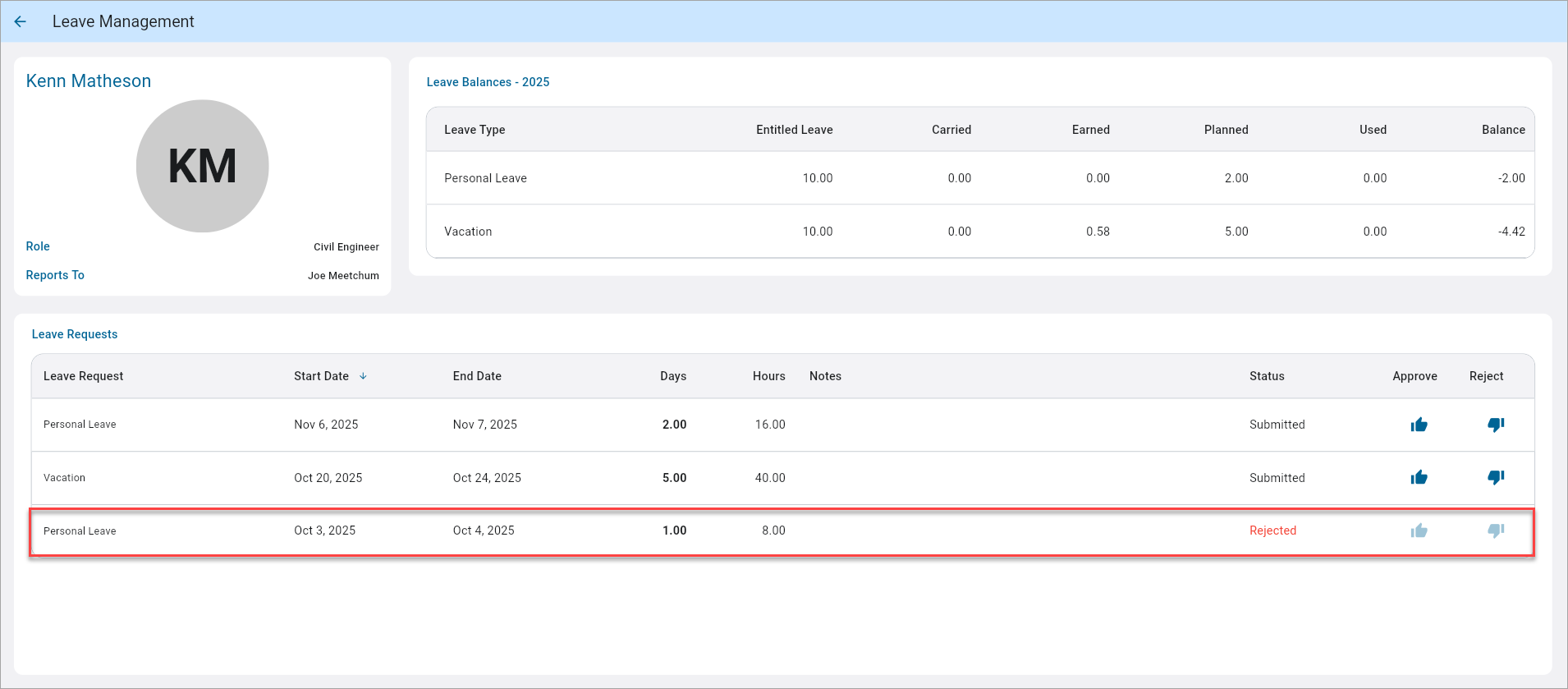
If a leave request is rejected, it will be returned to the employee. The employee will be required to make any necessary adjustments and resubmit the request for approval.
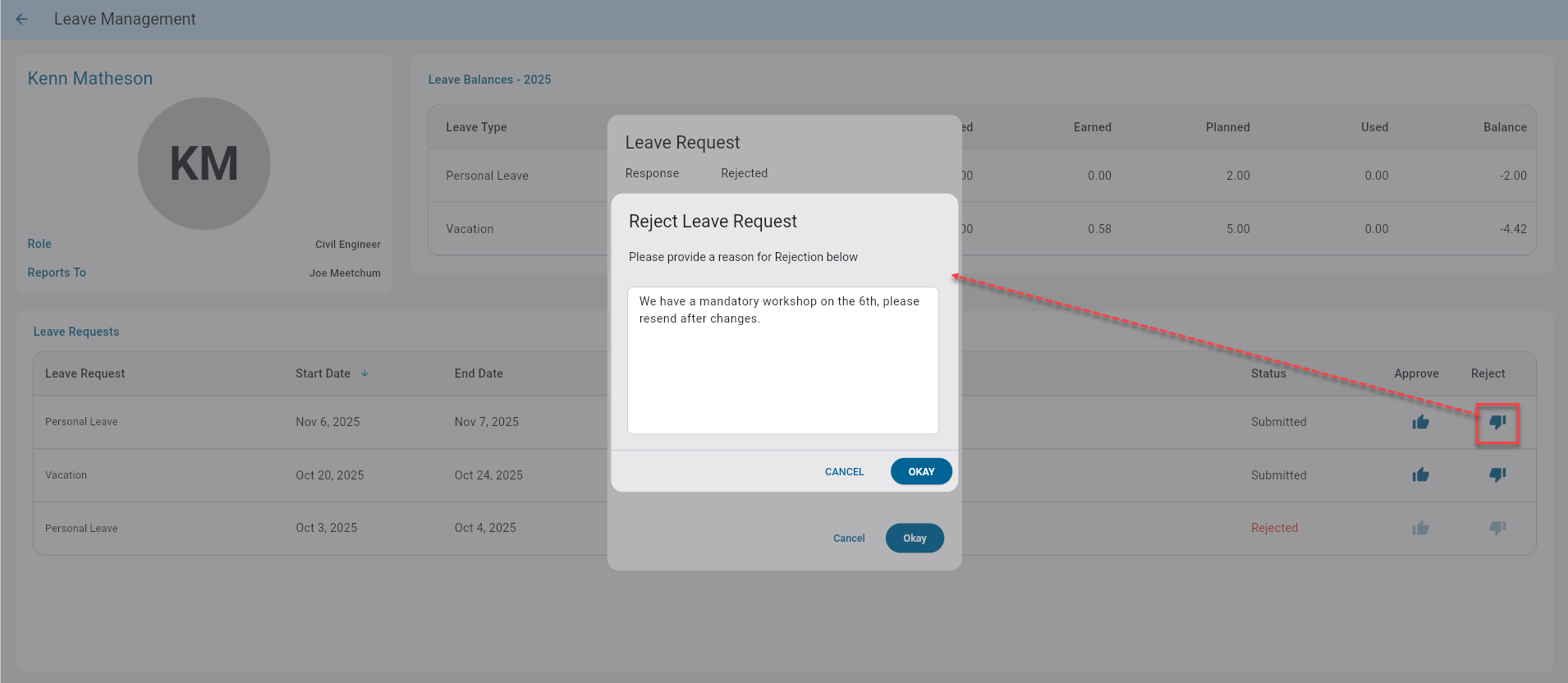
When a leave request is rejected, a Rejection Note text box appears as a mandatory field and managers must enter a reason for rejecting the request before submitting the decision.
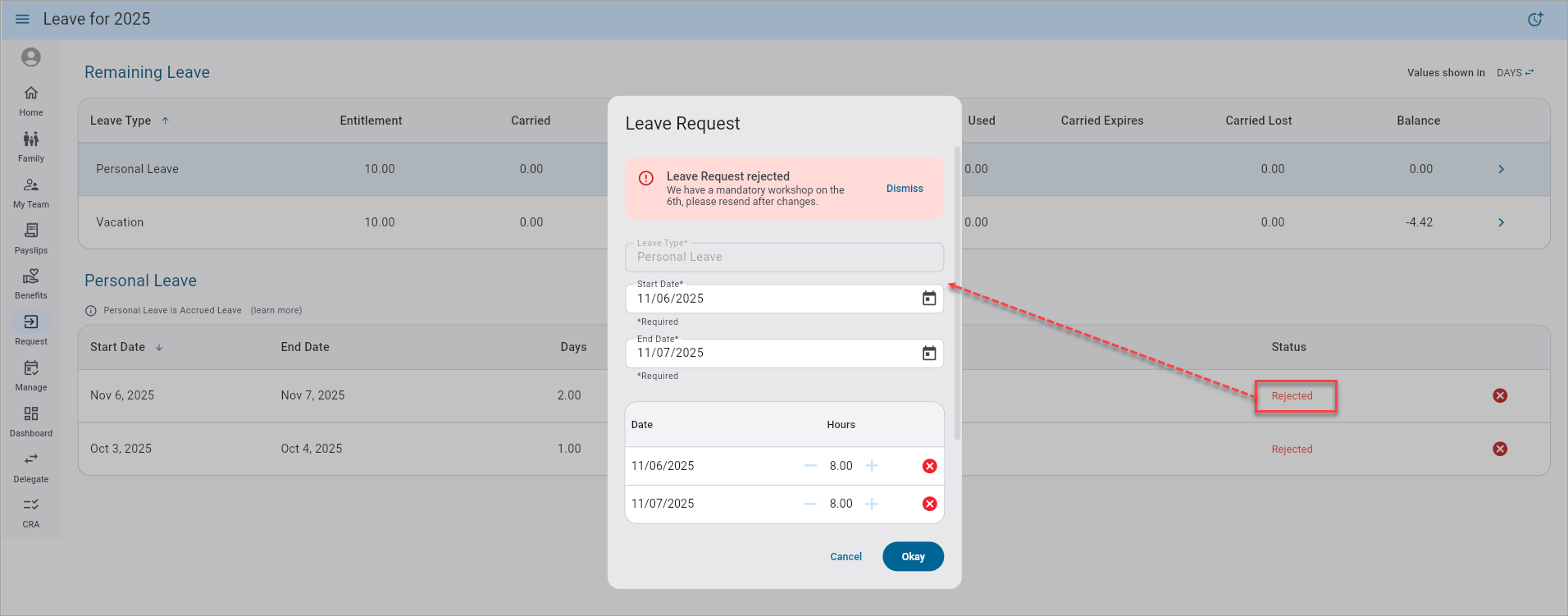
Construct ESS - Leave screen
The rejection note will be included in the leave request detail, ensuring the employee is informed of the decision and its justification.
Employees will receive an email upon rejection or approval.