Overview
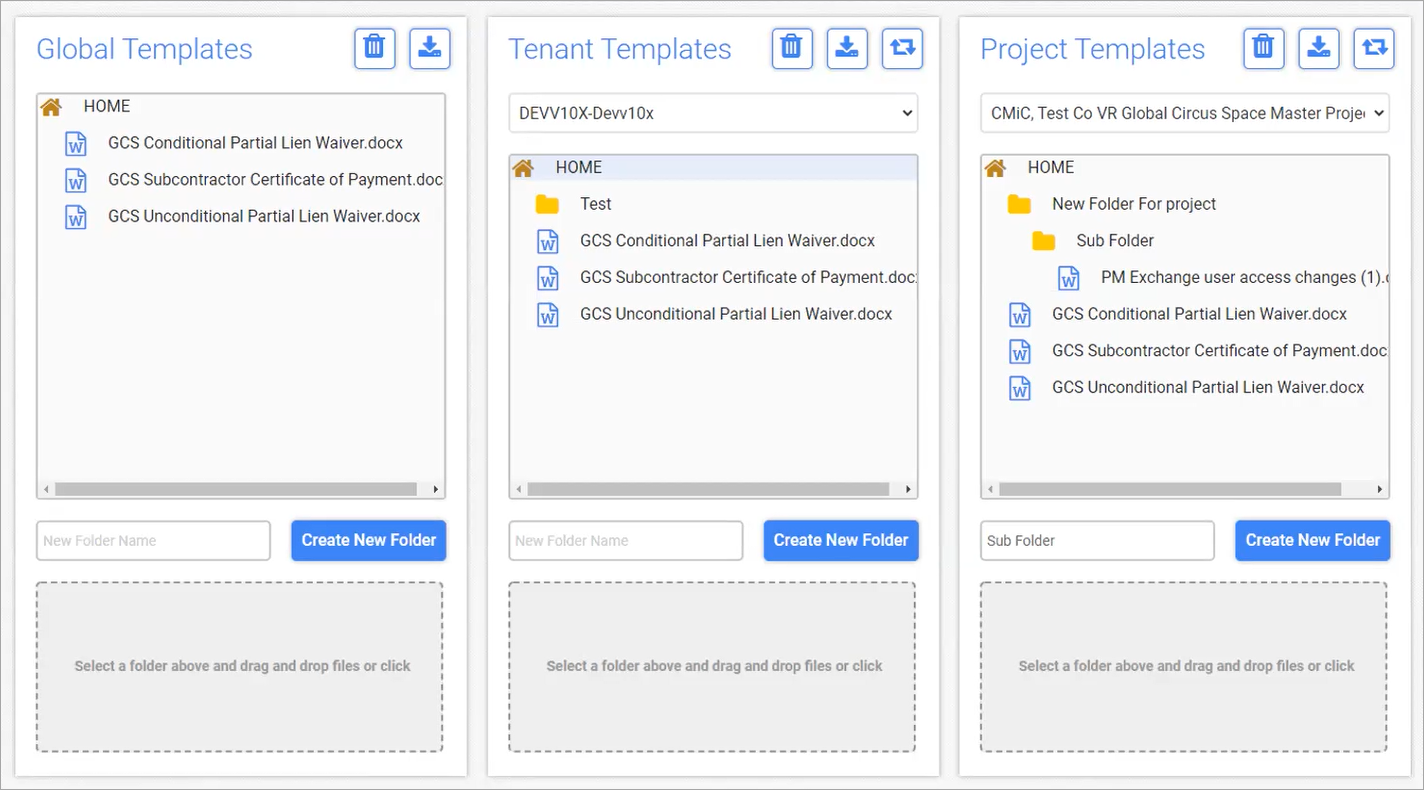
Pay Request Template Maintenance
The Pay Request Template Maintenance screen is used to manage templates in Pay Request. It allows users to upload templates and compliance documents for subcontractors to download, complete, and re-upload documents to Pay Request. Templates can be uploaded and managed at a global, tenant, or project level. If tenant or project-level templates do not exist, global level templates are available to be used.
Administrative users can be assigned access to the Pay Request Template Maintenance screen from
The following tools are available to manage the templates on this screen:
-
The Delete icon (
 ) is used to delete template files and folders.
) is used to delete template files and folders. -
The Download icon (
 ) is used to download template files and folders.
) is used to download template files and folders.NOTE: Users can also right-click on a file or folder to delete or download.
-
The Reset icon (
 ) is used to reset templates. If used in the Tenant Templates panel, then all tenant-level template files and folders for the current tenant will be deleted. Once they are deleted, since no tenant-level templates will exist, global templates will then be used automatically in Pay Request.
) is used to reset templates. If used in the Tenant Templates panel, then all tenant-level template files and folders for the current tenant will be deleted. Once they are deleted, since no tenant-level templates will exist, global templates will then be used automatically in Pay Request. -
The Copy icon (
 ) is used to create a copy of global or tenant templates, depending on the template panel in which it is clicked and what templates exist.
) is used to create a copy of global or tenant templates, depending on the template panel in which it is clicked and what templates exist. -
If the Copy icon is clicked in the Tenant Templates panel, then a copy of global templates will be created and placed in the tenant folder. Templates in this new tenant folder will be managed separately and will not be linked to global templates.
-
If the Copy icon is clicked in the Project Templates panel, then either global or tenant templates will be copied to the project folder, depending on whether tenant templates exist. Copied templates in this project folder will be managed separately from either global or tenant templates and they will not be linked.
-
-
The [Create New Folder] button is used to create new folders for organizing templates. To create a new folder, enter a name in the textbox labeled "New Folder Name" and then click the [Create New Folder] button. After creating a folder, templates can be added by selecting a folder and dragging and dropping files into the dotted textbox labeled "Select a folder above and drag and drop files or click", or by clicking the dotted textbox to browse and select a file.
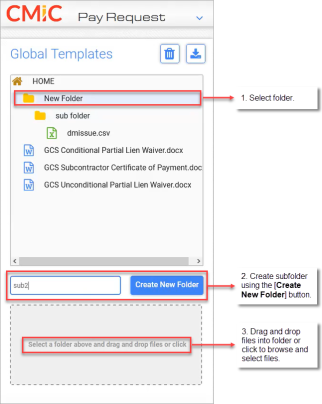
Templates Available in Document & Signatures
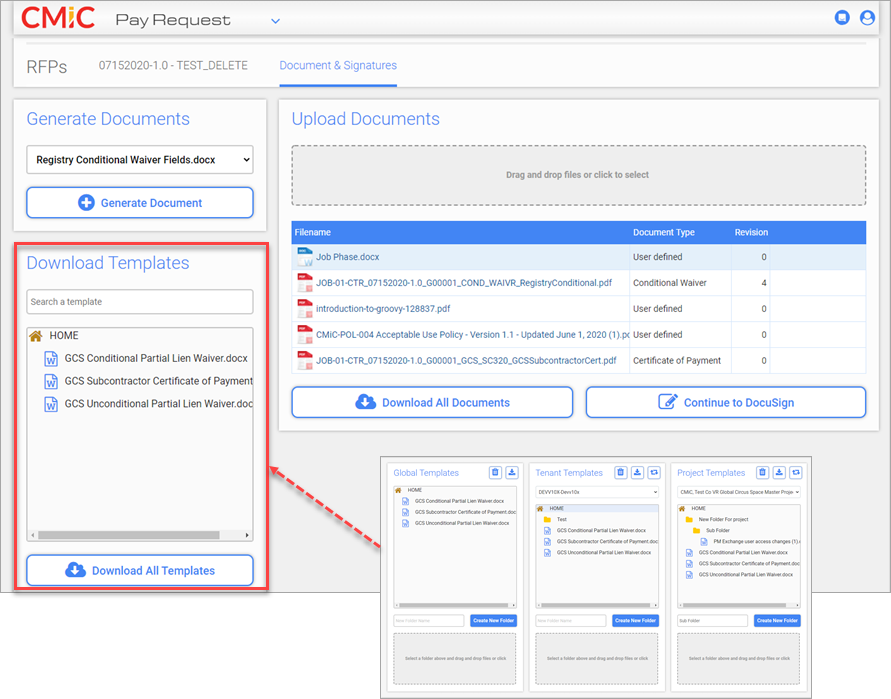
The screenshot above shows templates being displayed in the Download Template panel of the Documents & Signatures screen of Pay Request.
If tenant-level templates don't exist for a tenant, global-level templates will be used automatically in Pay Request. If project-level templates don't exist for a tenant, then either global-level or tenant-level templates will be used.
The following table demonstrates how the levels of templates that exist in the Template Maintenance screen determine what templates are displayed in the Document & Signatures screen.
|
Global-Level Templates Exist? (Yes or No) |
Tenant Level Templates Exist? (Yes or No) |
Project Level Templates Exist? (Yes or No) |
Then the following templates from Template Maintenance are used in the Template panel of the GCS Pay Request Document & Signatures Screen |
|---|---|---|---|
| Yes | Yes | Yes | Project-level templates |
| Yes | Yes | No | Tenant-level templates |
| Yes | No | No | Global-level templates |
| Yes | No | Yes | Project-level templates |
Templates
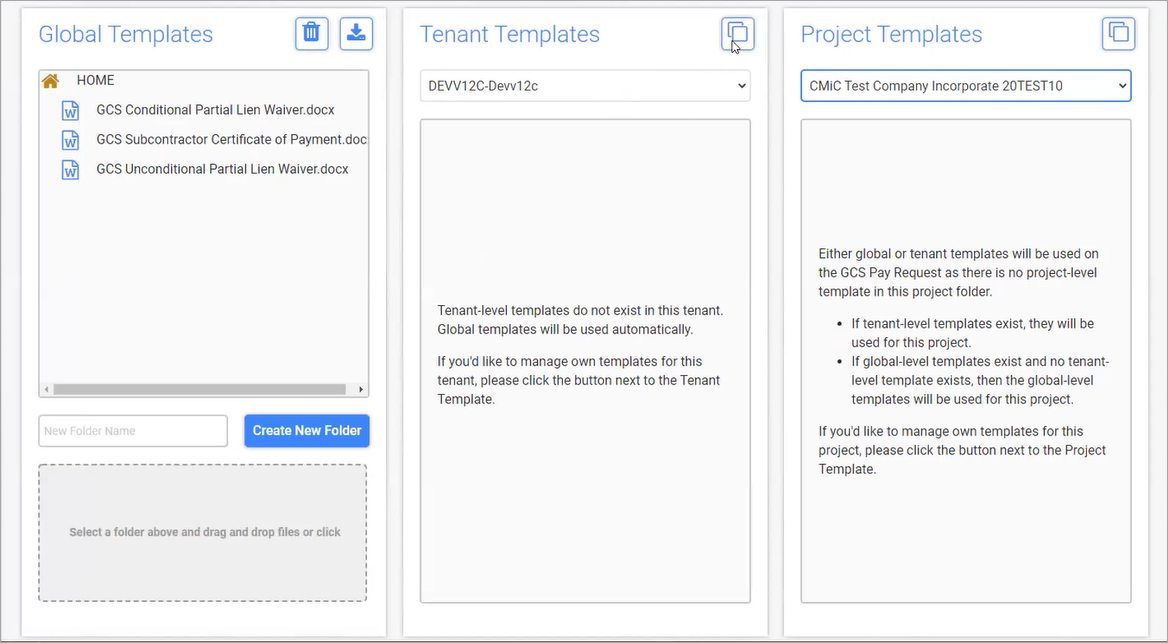
There are three levels of templates available in the Template Maintenance screen: global, tenant, and project. Security access to these templates is controlled through assigned user types, which are described in the subsections below.
User Types
A user's access in the Template Maintenance screen depends on their assigned user type. Three user types exist, each with varying degrees of access: GCS Super Users, Tenant Admin Users, and Project Admin Users.
GCS Super Users
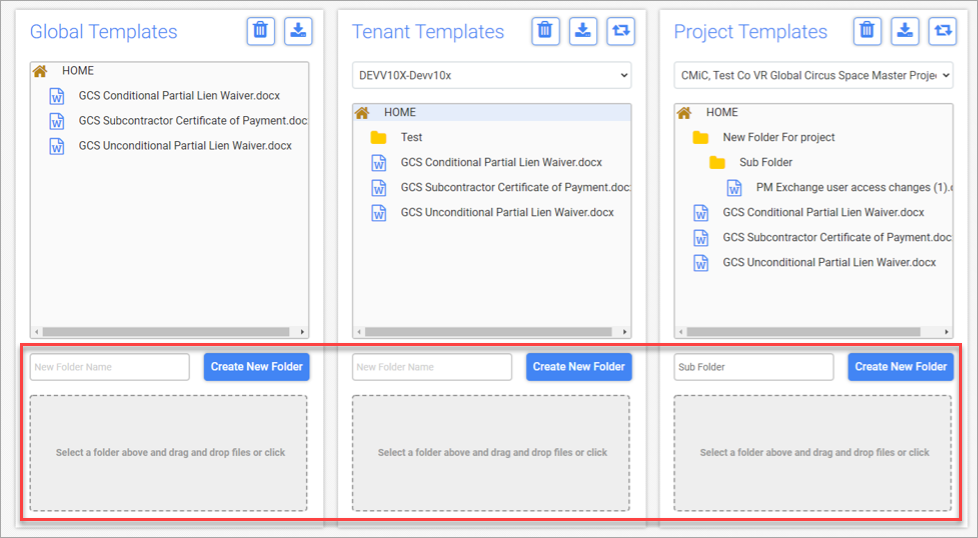
GCS Super User Access in Pay Request Template Maintenance
A GCS Super User can manage global-level, tenant-level, and project-level templates.
Tenant Admin Users
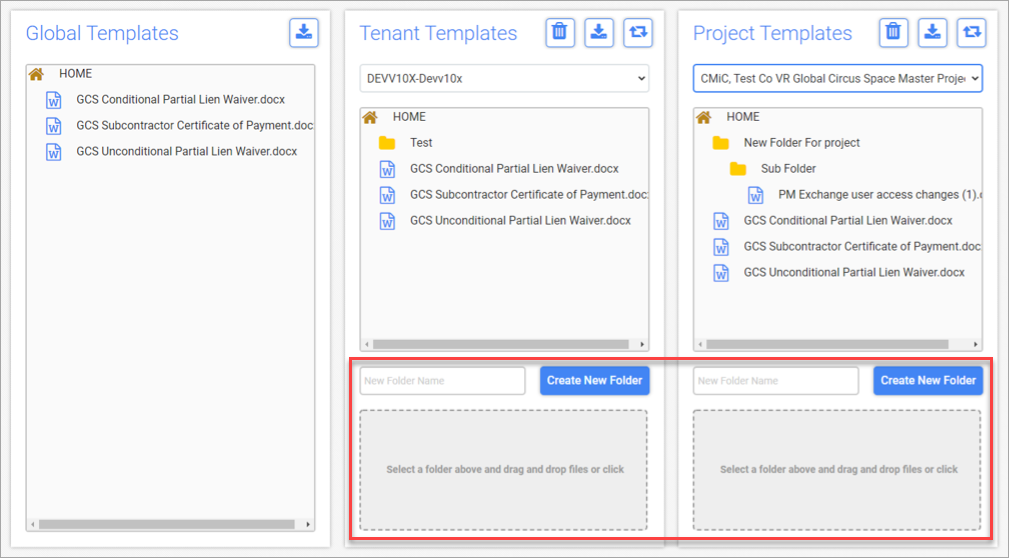
Tenant Admin User Access in Pay Request Template Maintenance
A Tenant Admin User has access to the User Access application. They can manage all templates belonging to a tenant and templates for all projects belonging to the tenant.
Project Admin Users
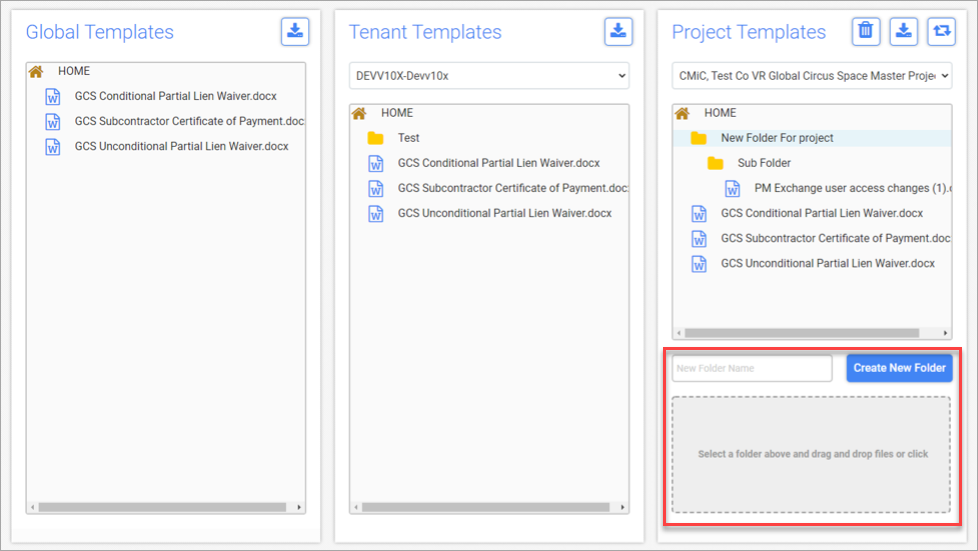
Project Admin User Access in Pay Request Template Maintenance
A Project Admin User has access to Pay Request Template Maintenance. They can manage templates of individual projects published for the GCS Pay Request.