Overview
Construct CT now comes with offline support, allowing users to enter and view crew timesheets even when internet access is unreliable.
Local Databases
While connected to the internet, the app downloads all information from the chosen server to the user's local device. The user's local database should be up to date so long as the app has not been deleted and reinstalled.
If the user is installing the app for the first time, the local database is empty and the user must log in with an internet connection and select the default project and crew. This will then download all crew members and jobs to which the user has been given access in E-Time security.
Users can download timesheets from the local server by accessing each day of the week on the timesheet. In the screenshot below, the user has pressed on each tab for the days of the selected week to ensure that local and server data are synchronized.
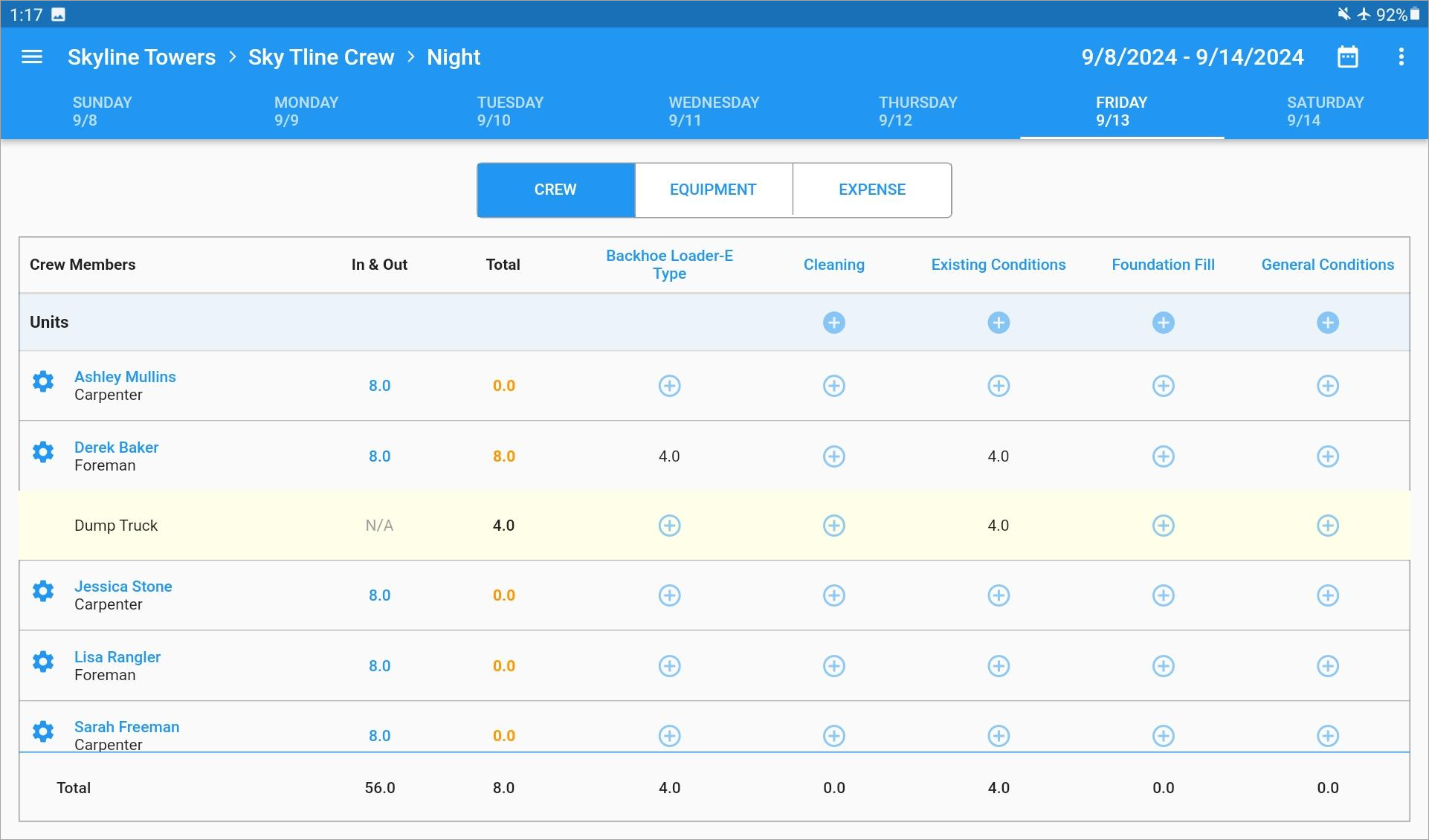
Available crew members, tasks, and equipment can also be downloaded on a fresh install by pressing the [Add Crew Members], [Add Task], and [Add Equipment] buttons found in the Construct CT - Crew Maintenance screen.
Once this information has been downloaded locally, the Construct CT app supports both timesheet entry and access to the Crew Dashboard. Any time entered offline is saved locally on the user's device and will synchronize with the server when an internet connection is re-established.
Limitations when using Offline Mode
The following features are disabled while using offline mode.
-
Adding new projects.
-
Adding new cost codes or categories to existing projects.
-
Adding new employees as crew members.
-
Accessing dashboards besides the Crew Dashboard.
-
The Schedule Codes, Checklist, Crew Maintenance, and Timesheet Approval screens.