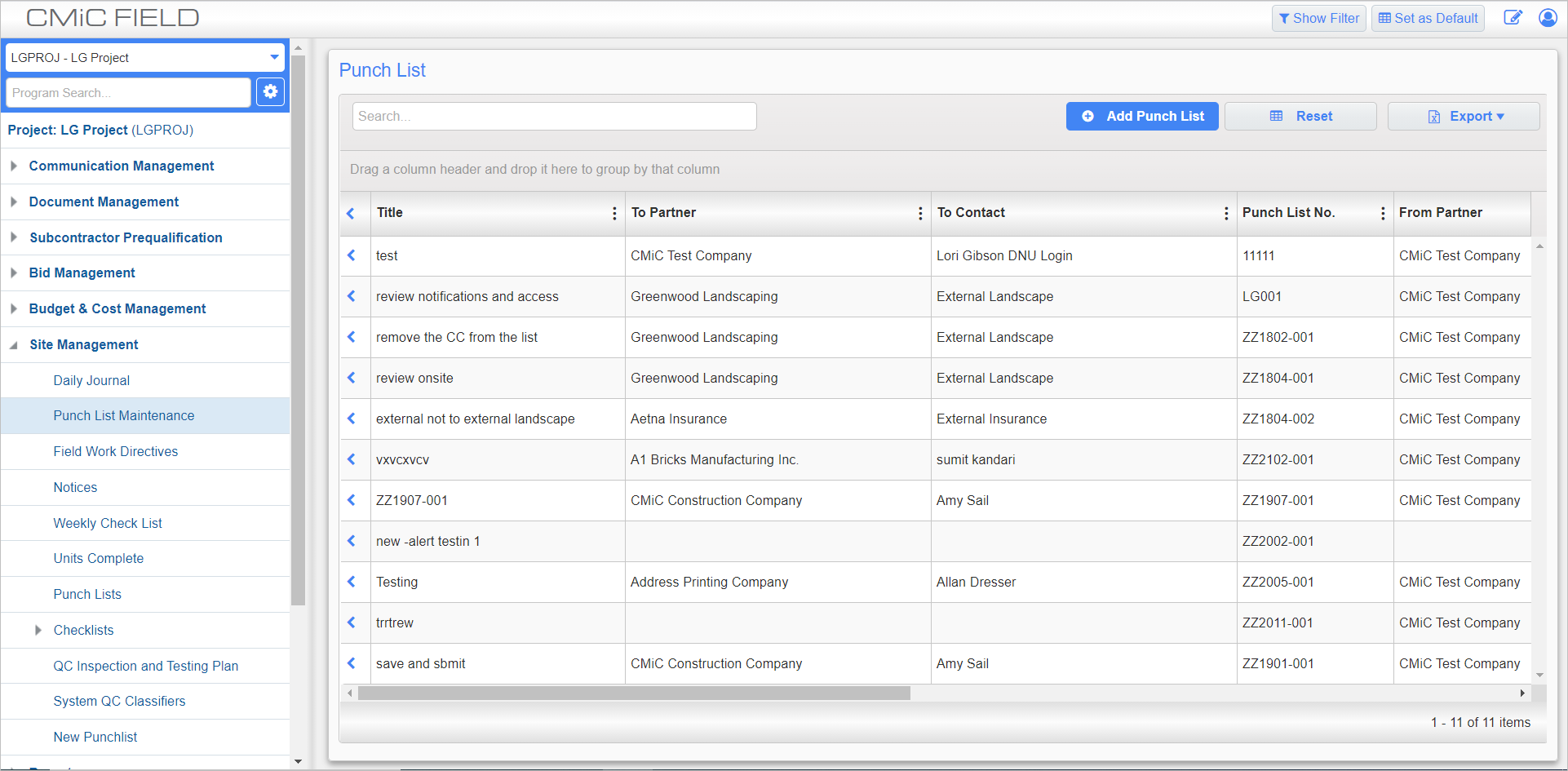
Punch List; standard Treeview path: CMiC Field > Site Management > Punch List Maintenance
The Punch List Maintenance screen can be used to add, edit, and delete punch lists.
A punch list is a deficiency list and is usually processed as follows:
-
An owners’ rep inspects the site and produces a list of deficiencies.
-
The general contractor reviews the list and assigns each deficiency to a vendor code, contract number, and contact code.
-
The subcontractor is alerted of the responsibility and assigns a start date to the punch list item to repair the deficiency.
-
The subcontractor marks the deficiency as repaired.
-
The general contractor alerts the owner of the repair.
-
The punch list item is re-inspected by the owner’s rep and is signed off on.
Punch lists created here can be assigned individual items either in this screen or in the Punch List Items screen.
For project vendors and subcontractors, this log displays all punch lists where their company is listed as the To partner or the responsible partner. For general contractors this log displays all punch lists.
Press the [Add Punch List] button to create a new punch list record.
Press the [Export] button to export the punch list log shown in this screen as a CSV file, as shown in the example below.
![An example of a CSV file generated by the [Export] button on the Punch List screen](../../../../Resources/Images/9_Site_Management/Punch_List_1.png)
An example of a CSV file generated by the [Export] button on the Punch List screen
NOTE: The [Export] button differs from the [Send to Spreadsheet] button, found on the Punch List Log screen; the former creates a CSV file of punch list headers and their details, whereas the latter creates a CSV file of just the headers.
Creating a Punch List
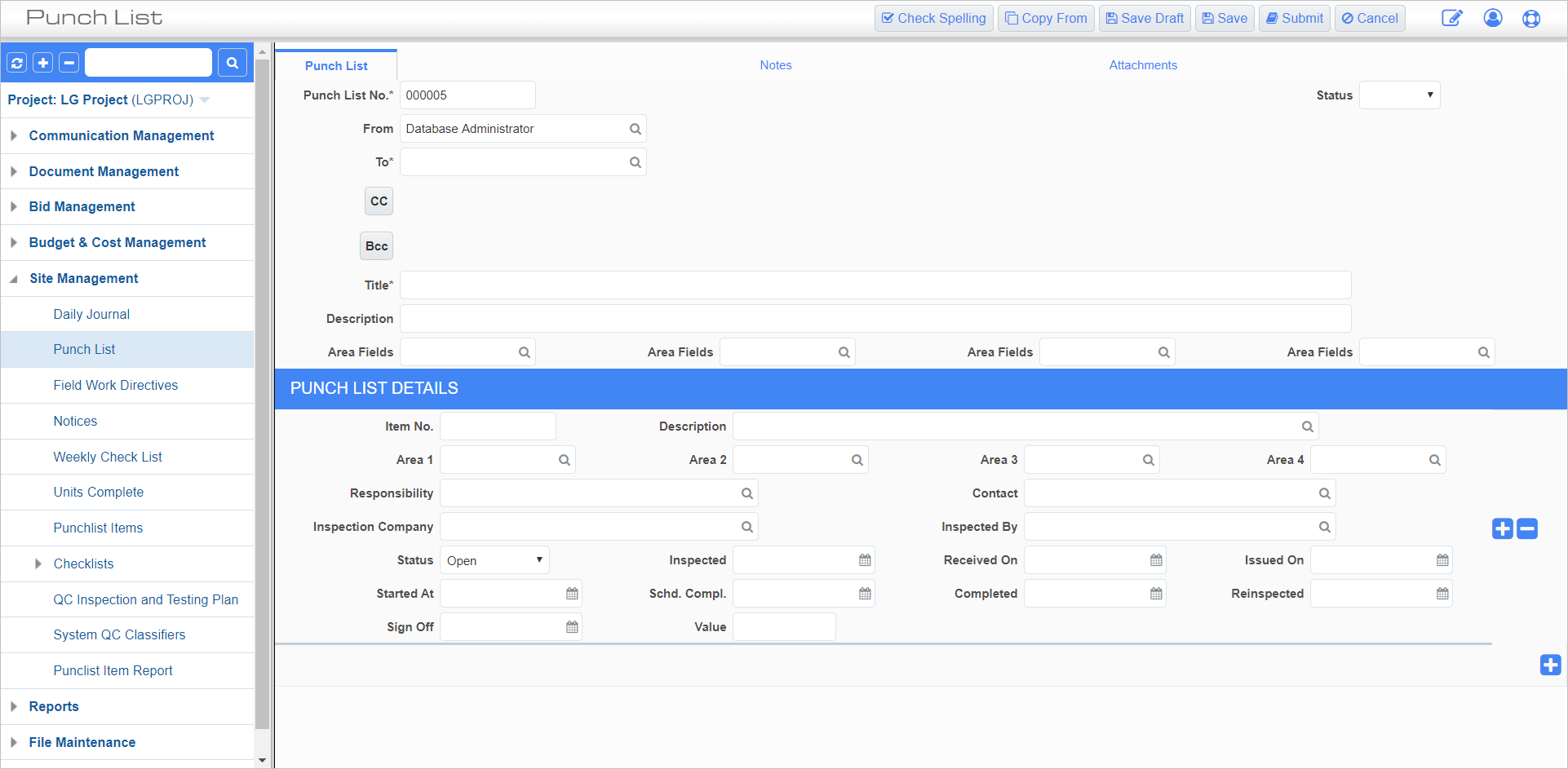
Punch List; standard Treeview path: CMiC Field > Site Management > Punch List
Press the [Add Punch List] button to bring up the above screen.
Punch List
Punch List No.
Enter the identifying number for the punch list. This field is automatically generated for every new punch list created but its value can be edited if necessary.
Auto-numbering of punch list numbers can be set with the [Masks] button on the Defaults tab of the Project Control screen.
Status
Select the current status of the punch list. Status codes can be set in the Punch List Status screen (standard Treeview path: CMiC Field > File Maintenance > Local Tables > Punch List Status).
From, To
Enter/select the originating source and destination for the punch list.
[CC], [BCC] – Buttons
Press these buttons to add employees to CC or BCC when the punch list is submitted.
NOTE: Only employees with a valid email address in their project contact details will appear in the CC/BCC list in the Send I/O Email screen. If no email is assigned, the contact will be removed from the list. For more information, please refer to CMiC Field - Project Contact Directory.
Title, Description
Enter the title and full description for the punch list.
Area Fields
Enter/select the locations affected by the punch list.
NOTE: Users require the project role privilege 'Create Punchlist Area On The Fly' to enter values in this field. As well, if the project role privilege 'Validate Punch List Areas' privilege is assigned, users will be prompted to validate the new entry before adding it to the project LOV. For more information, please refer to CMiC Field Security - Punch Lists.
Punch List Details
Press the Plus icon ( ) to add a new item to the punch list. Press the Minus icon (
) to add a new item to the punch list. Press the Minus icon ( ) next to any detail line to remove that line. As many detail lines can be added as desired.
) next to any detail line to remove that line. As many detail lines can be added as desired.
Item No., Description
Enter the item number and a description for the item. The description can be selected from options made in the Punch List Item Description screen (standard Treeview path: CMiC Field > File Maintenance > Local Tables > Punch List Item Description).
Auto-numbering of punch list items can be set with the [Masks] button on the Defaults tab of the Project Control screen.
Responsibility
Enter/select the vendor responsible for the selected detail line.
Contact
Select the individual to contact regarding information for this detail line.
Inspection Company, Inspected By
Enter/select the company and individual responsible for inspecting the item after it is received.
Status
Select the status for the detail line. This may differ from the status given to the whole punch list.
Inspected, Reinspected
Enter/select the dates the detail line was inspected by the individual entered in the Inspected By field.
Received On
Enter/select the date the punch list item was received.
Issued On
Enter/select the date the punch list item was issued to the responsible contractor.
Started At
Enter/select the date when work for this detail line began.
Schd. Compl.
Enter/select the date when work for this detail line is expected to be completed.
Completed
Enter/select the date the work on this detail line was completed.
Sign Off
Enter/select the date the detail line was signed off on.
Value
Enter the monetary value of the detail line.