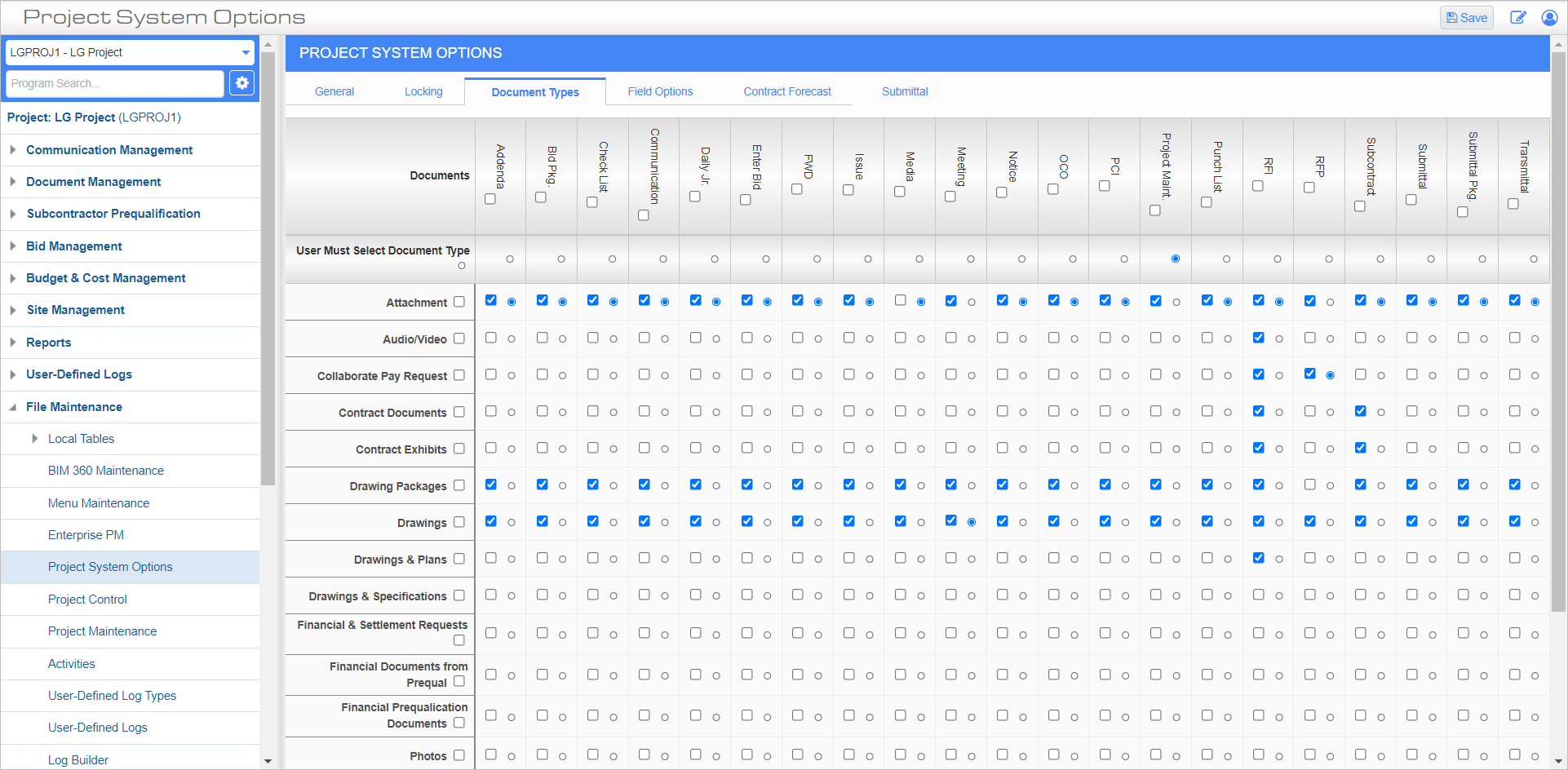
Standard Treeview path: CMiC Field > File Maintenance > Project System Options – Document Types tab
This screen allows users to choose where PM objects can be saved when they are uploaded, as well as define the default document type used in screens throughout CMiC Field.
Document types appear in the column on the left of the screen and PM objects appear in the row on the top of the screen.
Check the box in the document type's row to make it available for the PM object defined in the corresponding column. To make it available for all PM objects, check the box next to the document type's name to select all the checkboxes in the row. To define the document type as the default document type for the PM object, select the radio button.
By default, the default document type is ‘Attachment’.
To ensure the user chooses a document type instead of having a default value, select the 'User Must Select Document Type' radio button for the PM object defined in the corresponding column. This will display the prompt "Please Select a Document Type" in the drop-down selection for the [Upload Multiple] pop-up.
If a new document type is added, it will not be available for any object that has active document types until security is assigned and boxes are checked on its row in this screen.
NOTE: The enabled document types for the "Media" PM object type are what determine the folders that photo-annotations can be added to in the Drawings section of the Construct PM app.