Disciplines provide a way to organize your project drawings according to a common topic.
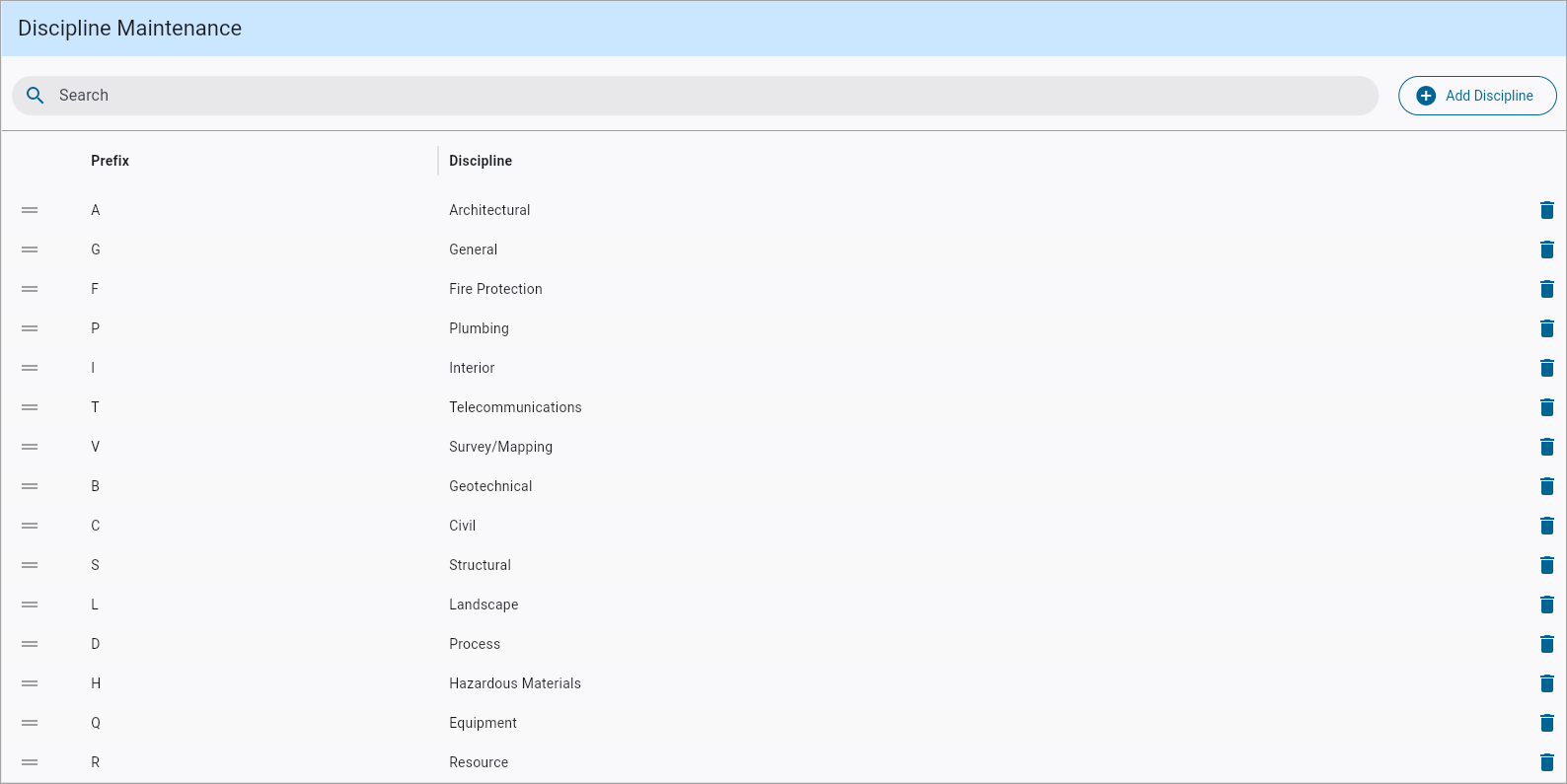
CMiC Field > File Maintenance > Local Tables > Discipline Maintenance
When a new project is created, a pre-populated list of disciplines is available for project teams to use that covers a wide range of drawing sets. New disciplines can be added with the [Add Discipline] button and this list is entirely project specific.
Drag Icon (=)
The rows can all be re-arranged using the classic drag and drop method using the Drag (=) icon.
NOTE: The order of the disciplines dictates the order of the Drawing log within Construct PM. For example, if General Conditions must appear at the top of the log, the user would just have to drag that discipline to the first row.
Delete
The Delete (![]() ) icon is used to delete the entire row.
) icon is used to delete the entire row.
Adding a Discipline
New disciplines can be added using the [Add Discipline] button.
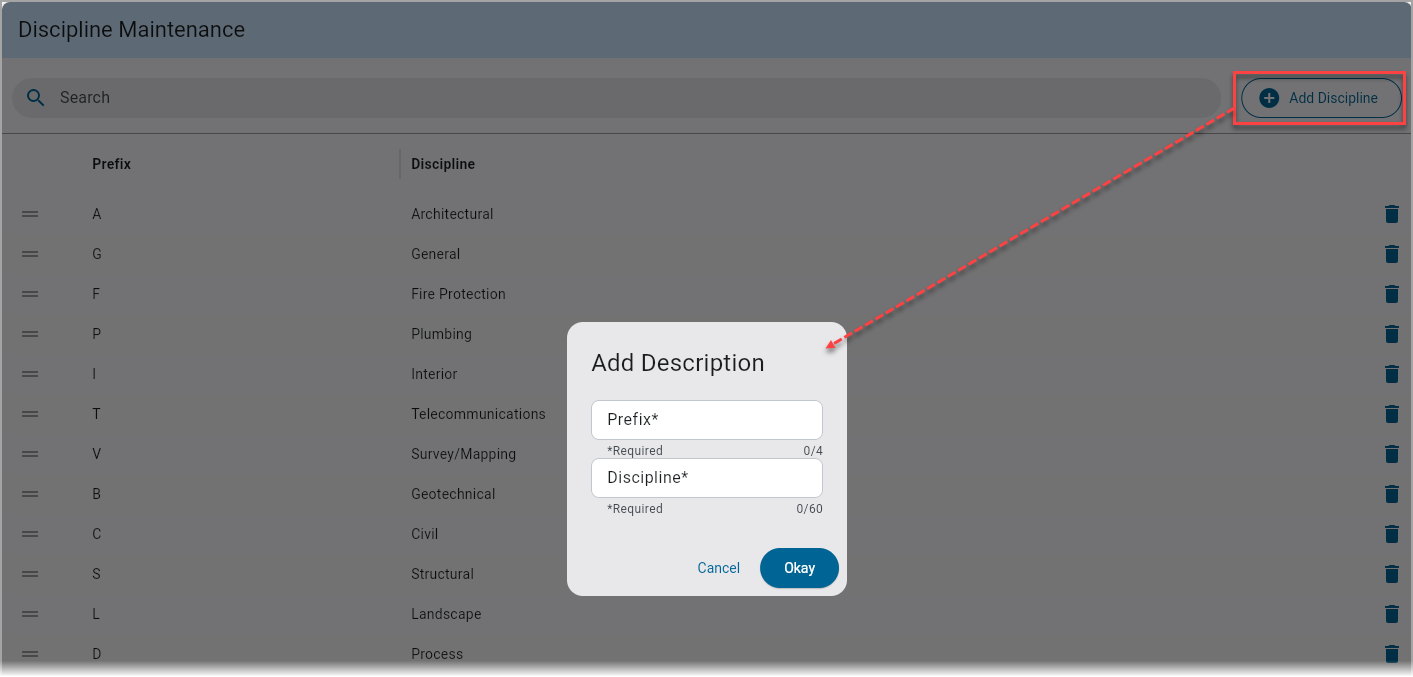
Pop-up launched from the [Add Discipline] button
To create a new discipline, press the [Add Discipline] button to launch a pop-up window where a prefix and name can be entered. Once the discipline is defined, click [Okay] to close the pop-up window. The new discipline will be added to the list.
Prefix
The prefix refers to the sheet number. Users can customize this prefix up to 4 characters based on the drawing’s sheet number. Prefixes are unique and there can never be more than one discipline with the same prefix.
Discipline
The discipline that is linked to the prefix. This is the value that will appear in the Discipline column on the Extracted Data Verification screen during the drawing extraction process.
Drawing Management
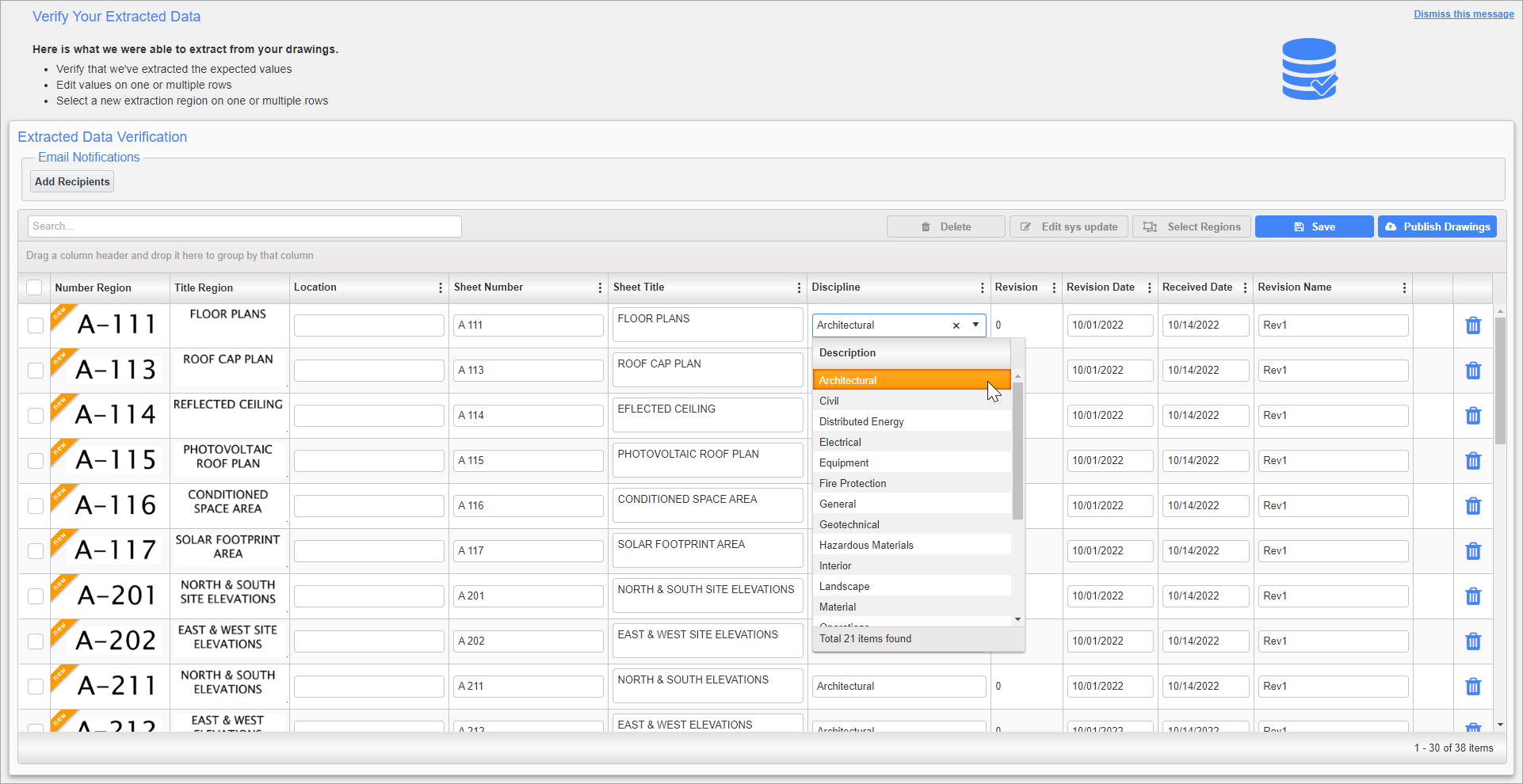
Extracted Data Verification
Disciplines for drawings can be edited on the Extracted Data Verification screen using the Discipline field's drop-down menu. Additionally, multiple drawings can be selected and have their disciplines edited simultaneously using the Batch Edit functionality as shown in CMiC Field - Drawing and Specs Upload and Extraction Tool. Refreshing the Extracted Data Verification screen will reflect any changes made in the Discipline Maintenance screen.
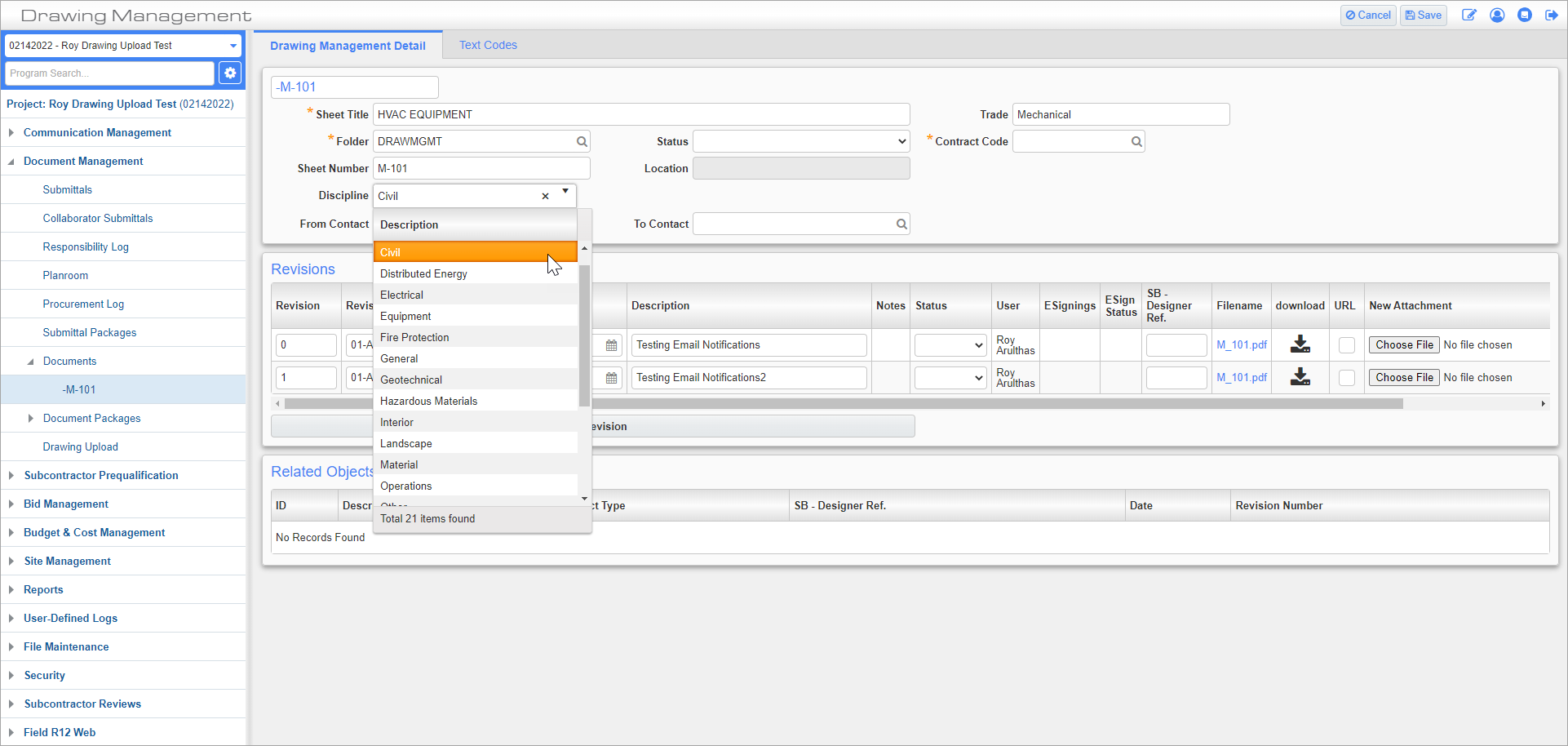
CMiC Field > Document Management > Documents
The discipline for a given drawing can be edited from within a drawing sheet record using the Discipline field's drop-down menu displayed in the record's Edit mode.