This
1. Open Drawing in PSPDF Viewer
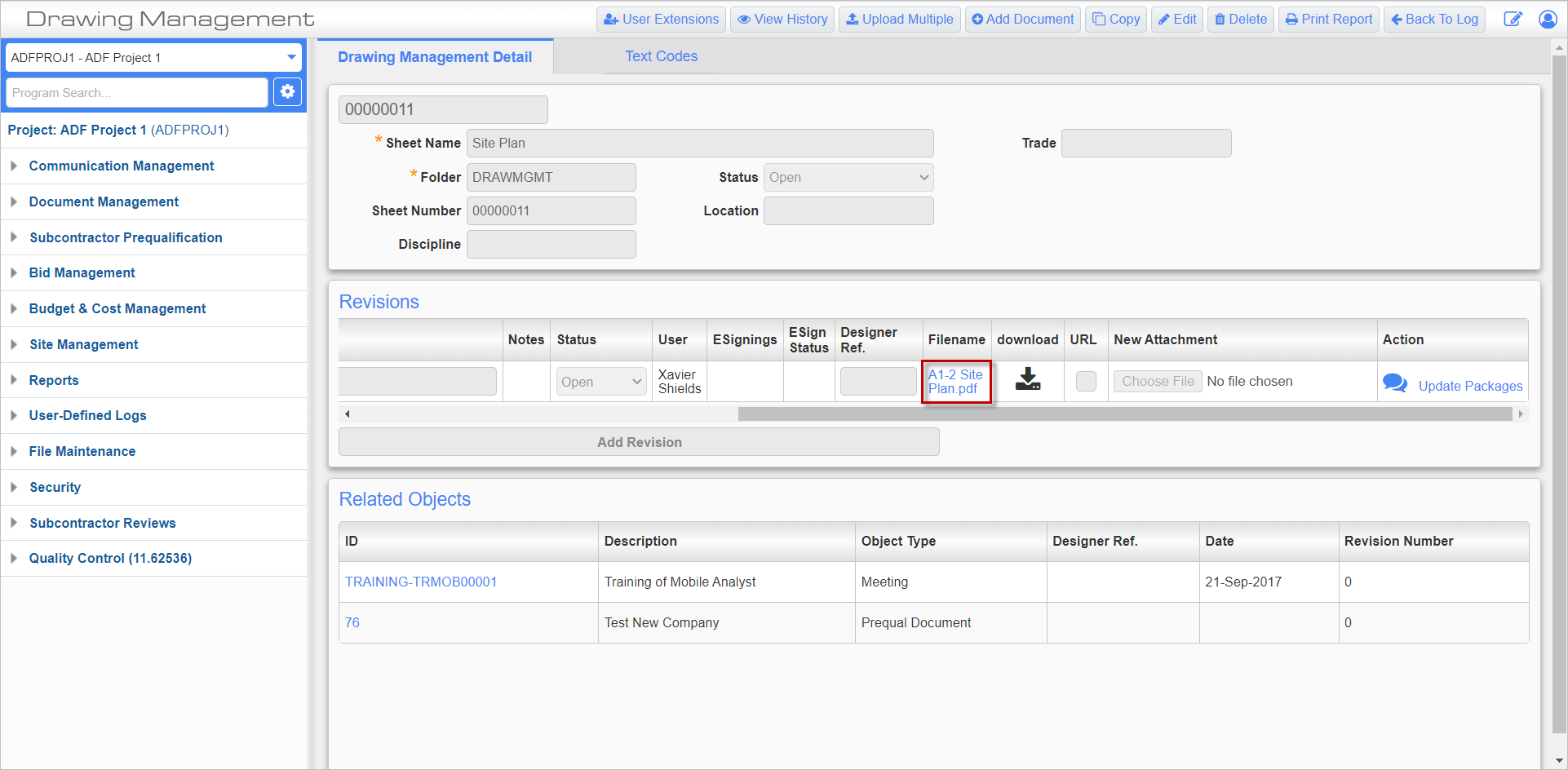
Find the drawing in the Documents screen and open it in the PSPDF viewer by pressing the blue link in the Filename field. There is also the option to download the PDF by pressing the Download icon (![]() ).
).
2. Create an Annotation and Press the Link Icon
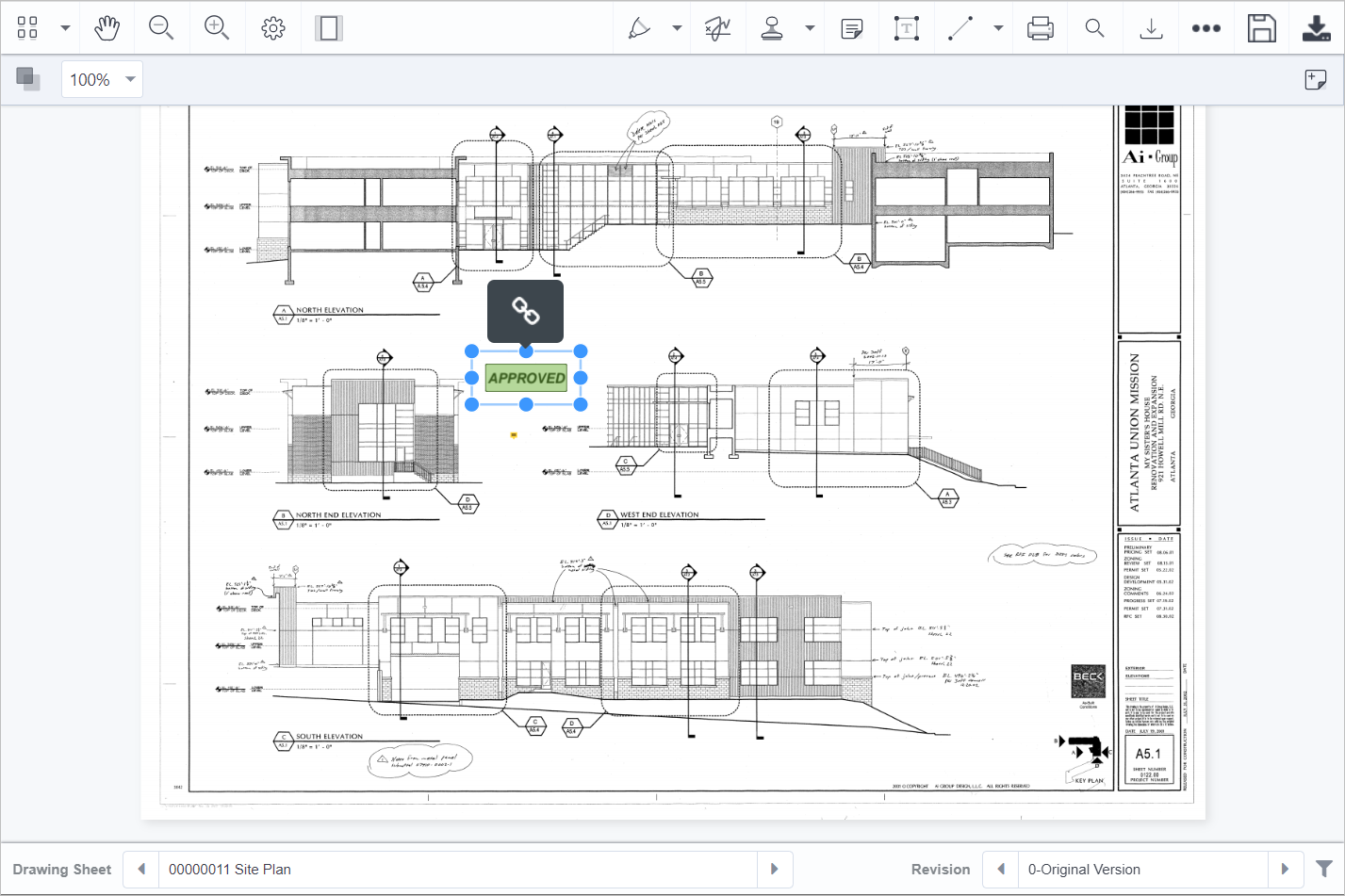
Objects are attached to drawings via annotations. Annotations are created by pressing any of the icons below:

Below a stamp has been added to the drawing. Annotations can be resized as desired. This annotation can then be linked to an object within Field. Press the Link icon ( ) to bring up the Related Object LOV.
) to bring up the Related Object LOV.
3. Select Object from the Related Object LOV
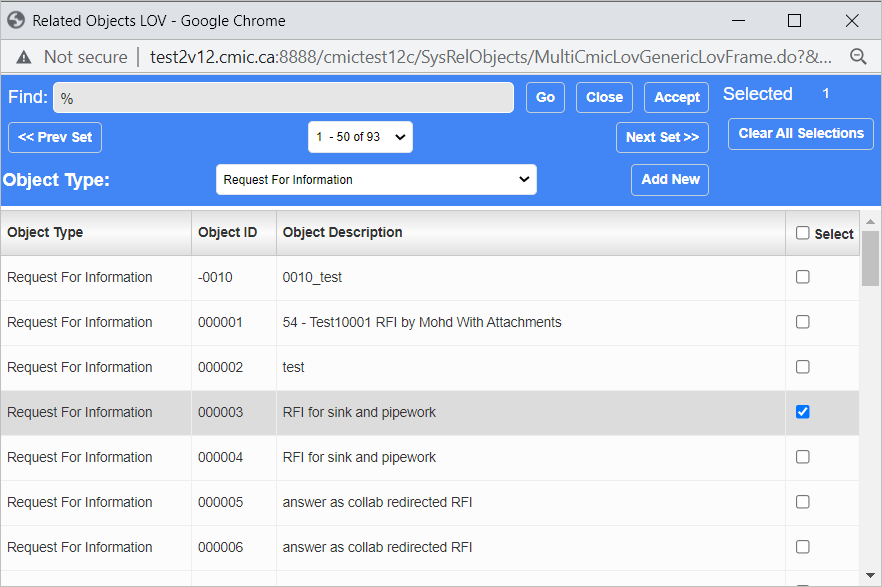
Select the objects to be added by using the Object Type field and checking the 'Select' box for the relevant object records. Once all the desired objects have been selected, press the [Accept] button.
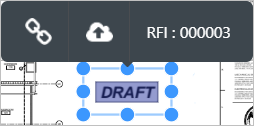
Once the objects have been added, the object ID will appear above the annotation, as shown above.
4. Publish Link
Press the Publish icon ( ) to publish the object link, then press the Save icon (
) to publish the object link, then press the Save icon ( ) in the PSPDF viewer to save your changes. The linked objects are then displayed in the Related Objects section of the document record.
) in the PSPDF viewer to save your changes. The linked objects are then displayed in the Related Objects section of the document record.