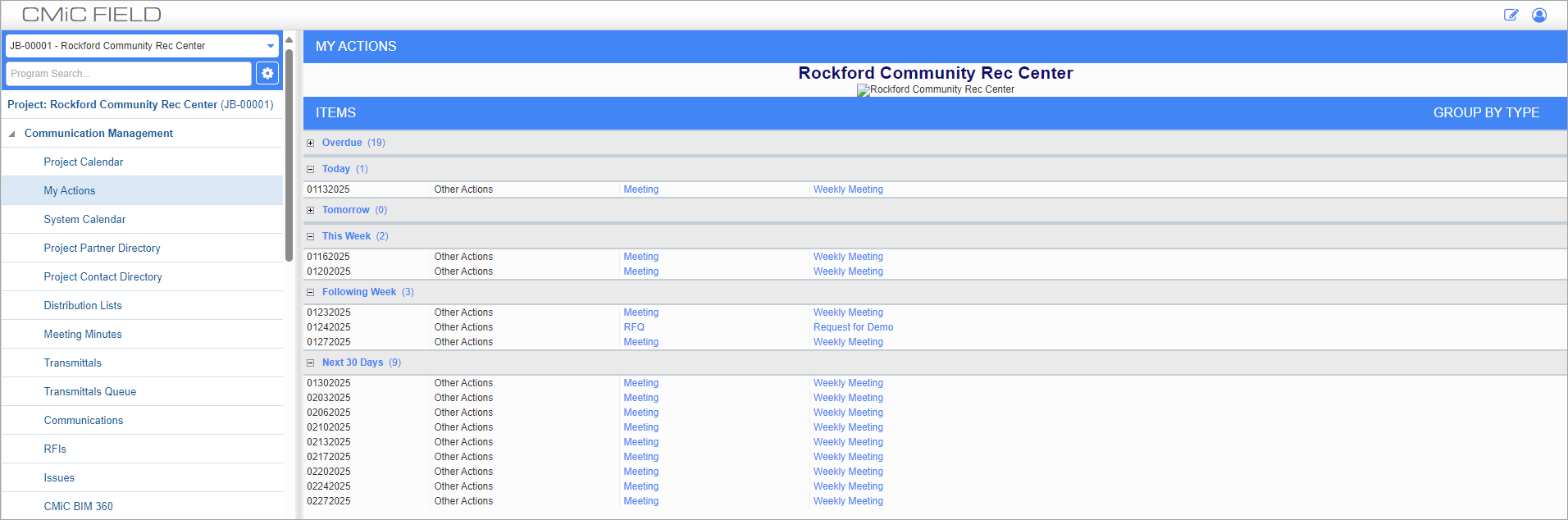
My Actions; standard Treeview path: CMiC Field > Communication Management > My Actions
The My Actions screen can be used to view all past and future actions taken on the selected project. Pressing the blue link for any action opens a pop-up containing that action’s information.
The Group By Type link toggles between grouping the displayed actions by type or by date.
NOTE: PM Notifications can be set up for action items by checking the 'Send PM Notifications for Action Items' box in the General tab of Project System Options.
Action types can be made available to add by checking the relevant ‘ACT’ checkbox in the Project Calendar tab of the Company Control screen, as shown below.

Company Control; standard Treeview path: CMiC Field > File Maintenance > Company Control
Project Checklist Action Items
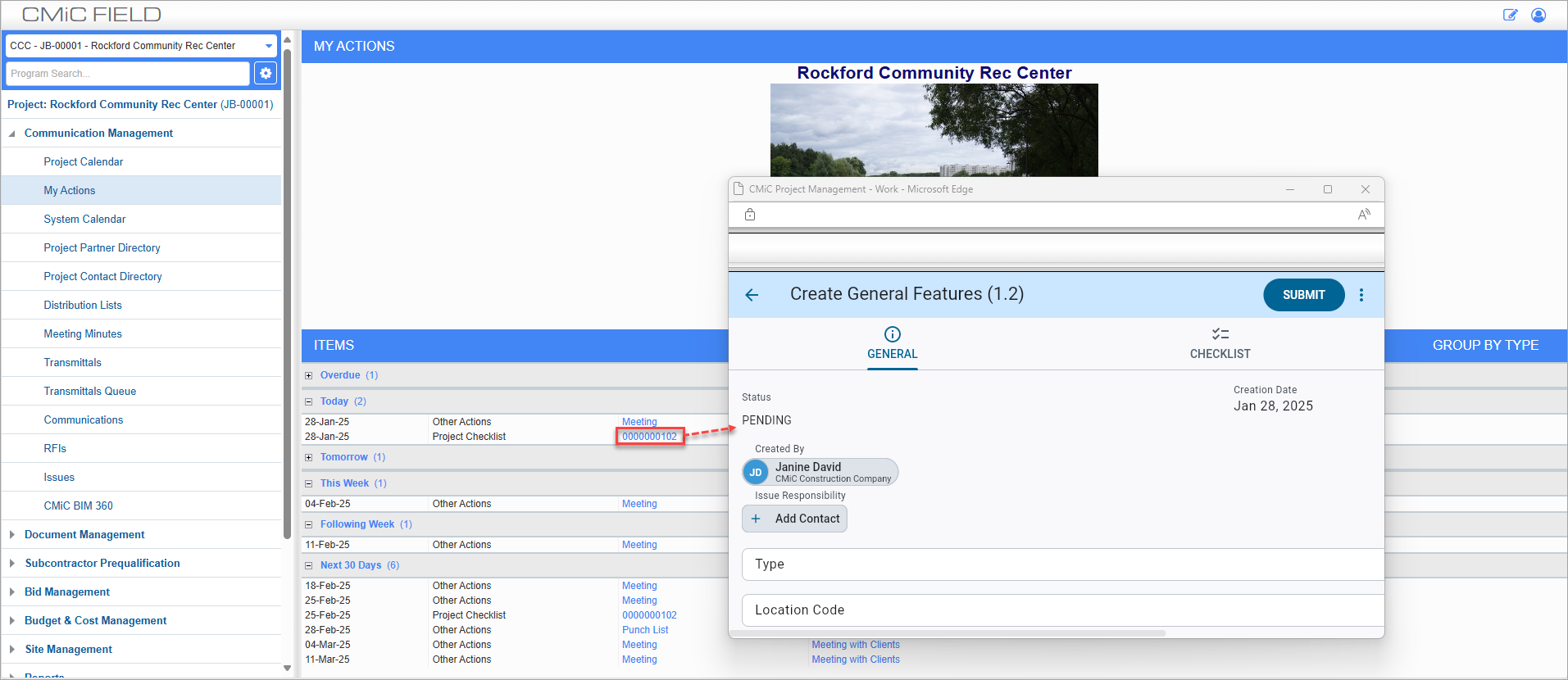
Construct PM Create Checklist pop-up launched from Project Checklist My Actions link
The Checklist ID link for a Project Checklist assigned for completion will launch the Construct PM Create Checklist screen. This allows the user to create a Project Checklist record for the relevant template type.
For more information about assigning checklists for completion, please refer to Assigning Checklists for Completion. For more information about creating checklists in Construct PM, please refer to