Overview
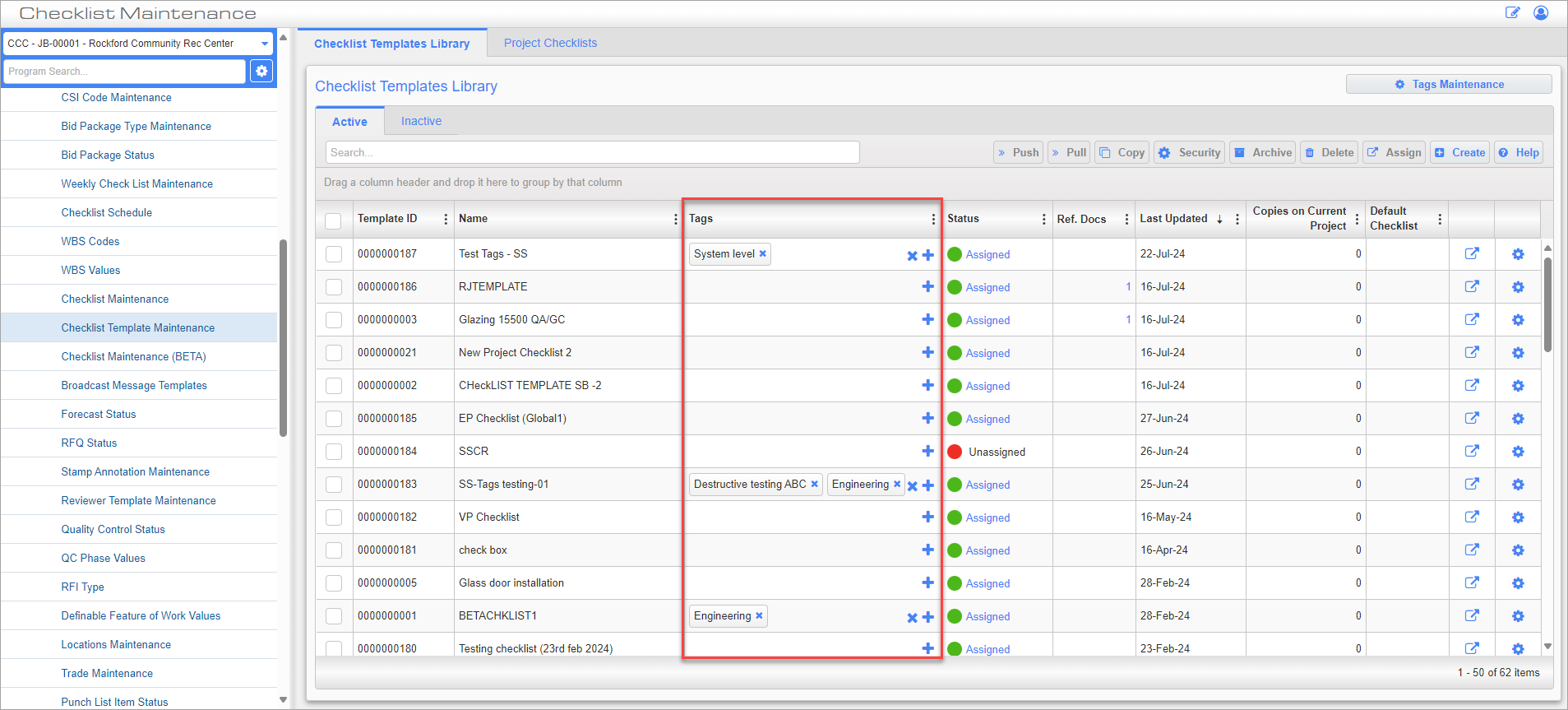
Checklist Maintenance; standard Treeview path: CMiC Field > File Maintenance > Local Tables > Checklist Template Maintenance
Checklist templates are frequently categorized into various groups or types, which is crucial when arranging them or allocating them to projects, companies, or users. Users can assign tags to checklists in the CMiC Field - Checklist Template Maintenance screen, which provides a more organized and efficient method of managing, sorting, and navigating through checklists. Tags exist at both the system and project levels to enable customization without overcrowding the tag pools.
Prerequisites
The following admin privileges are required to view the [Tag Maintenance] button on the Checklist Template Maintenance screen:
-
The 'Checklist Admin' privilege should be assigned in the Role Maintenance screen, as shown in the screenshot below. This privilege allows users to edit and apply tags at the system and project levels.
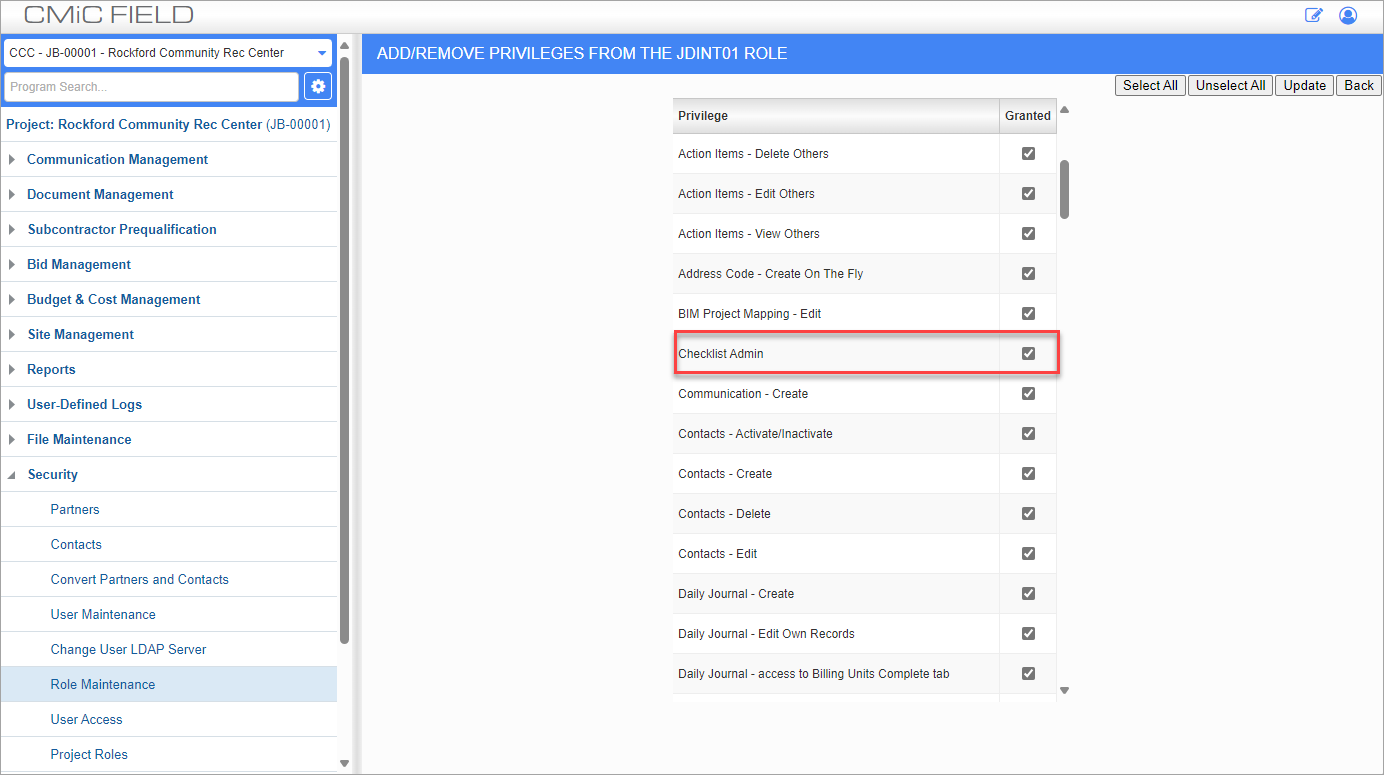
Assigning Checklist Admin privilege to a role
-
The 'Project Checklist Admin' privilege should also be assigned in the Role Maintenance screen, as shown in the screenshot below. This privilege allows users to edit available tags at the project level.
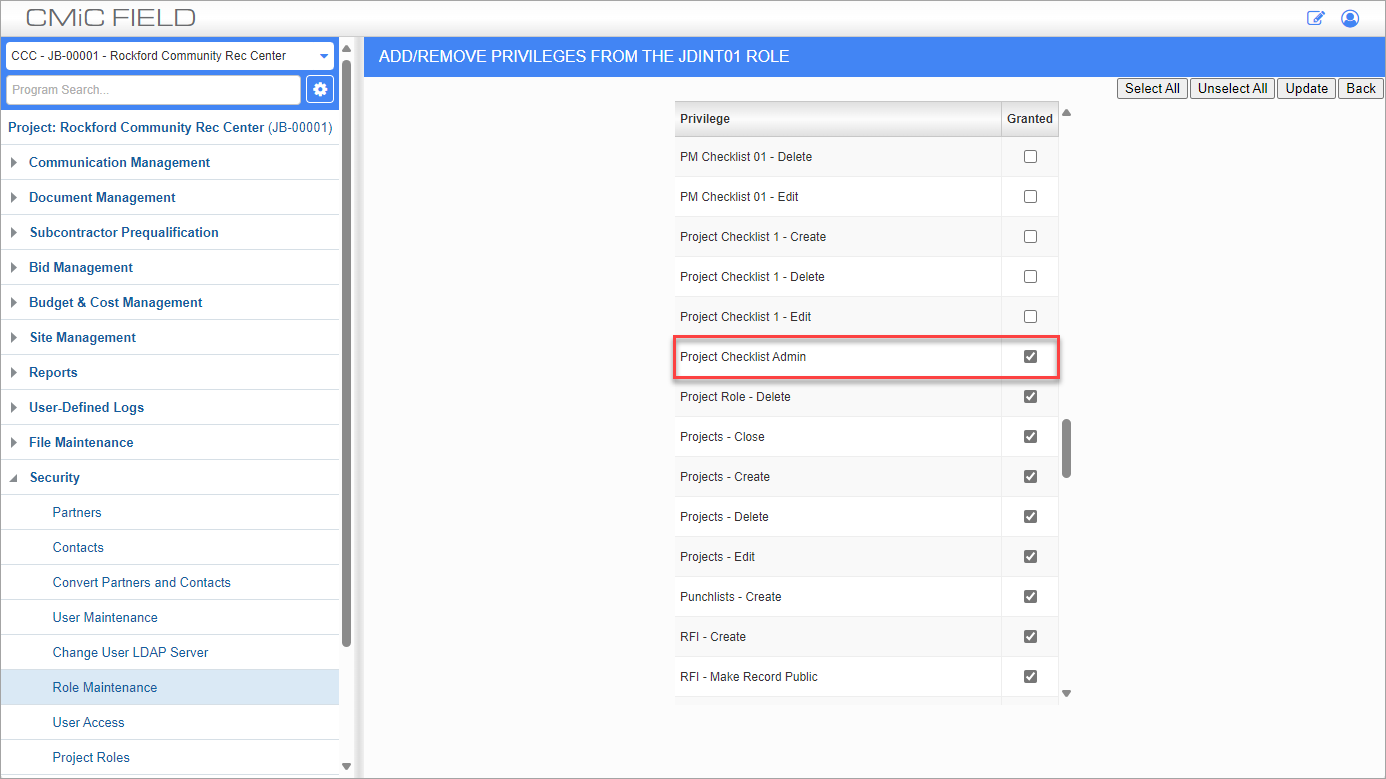
Assigning Project Checklist Admin privilege to a role
NOTE: Users without either privilege cannot modify tags or edit the applied tags on a checklist template.
Tag Maintenance
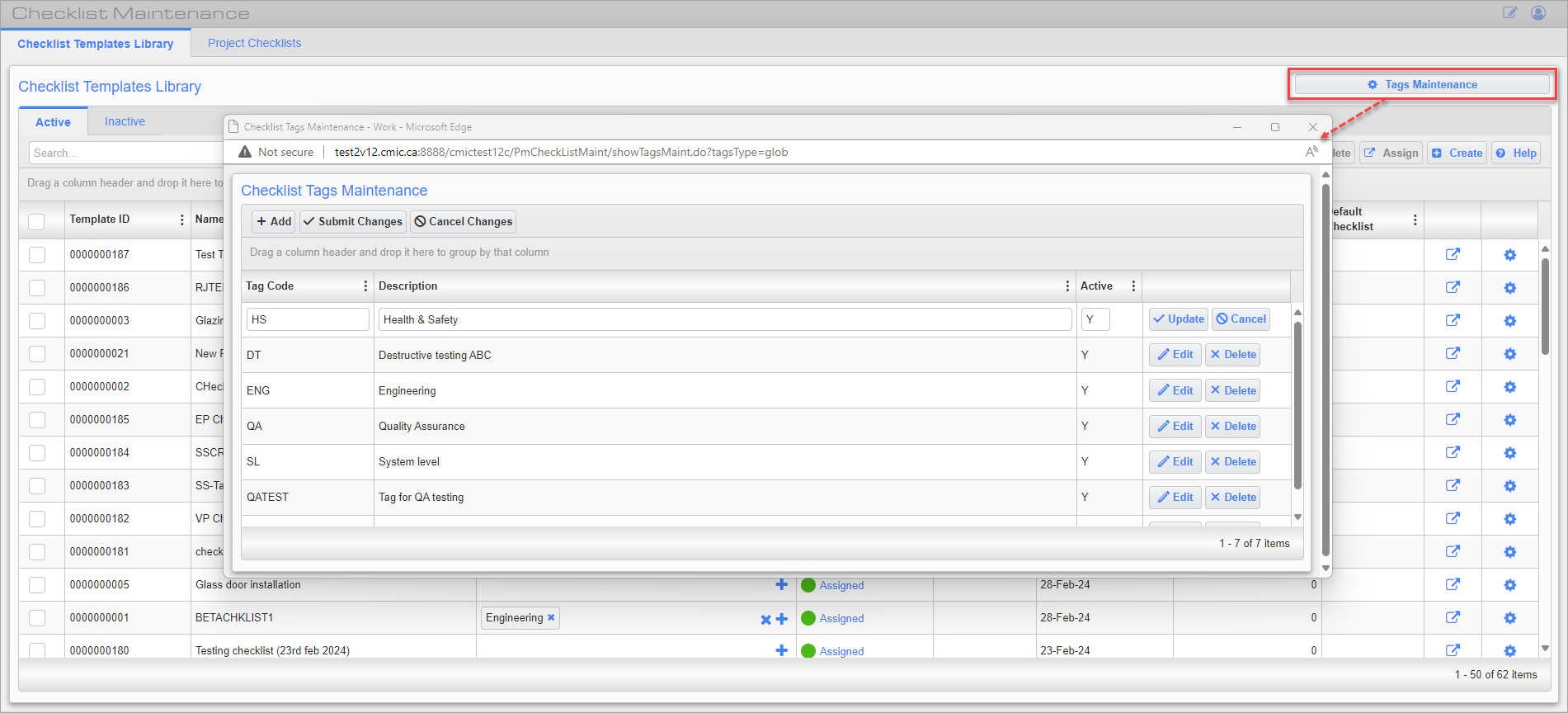
Checklist Tags Maintenance pop-up launched from [Tags Maintenance] button
Users can create new tags or edit existing tags at either the system or project level. Press the [Tags Maintenance] button to launch the Checklist Tags Maintenance pop-up, as shown in the screenshot above.
[Add] – Button
Press this button to create a new tag.
[Submit Changes] – Button
Press this button to submit changes.
[Cancel Changes] – Button
Press this button to cancel changes .
Tag Code, Description
Enter the tag code and description.
Active
Enter "Y" or "N" to indicate whether the tag will be active (i.e., available to be assigned in the Checklist Tags LOV).
[Edit] – Button
Press this button to edit an existing tag.
NOTE: System level tags cannot be modified at the project level (i.e., the tag code and description cannot be edited). At the project level, only the Active field is available to be edited.
[Update] – Button
Press this button to update the tag's value in all existing records where it is applied.
[Cancel] – Button
Press this button to cancel any changes.
[Delete] – Button
Press this button to delete the tag. This will remove the tag from all existing records where it is applied.
NOTE: System level tags cannot be deleted at the project level.
Assigning Checklist Tags
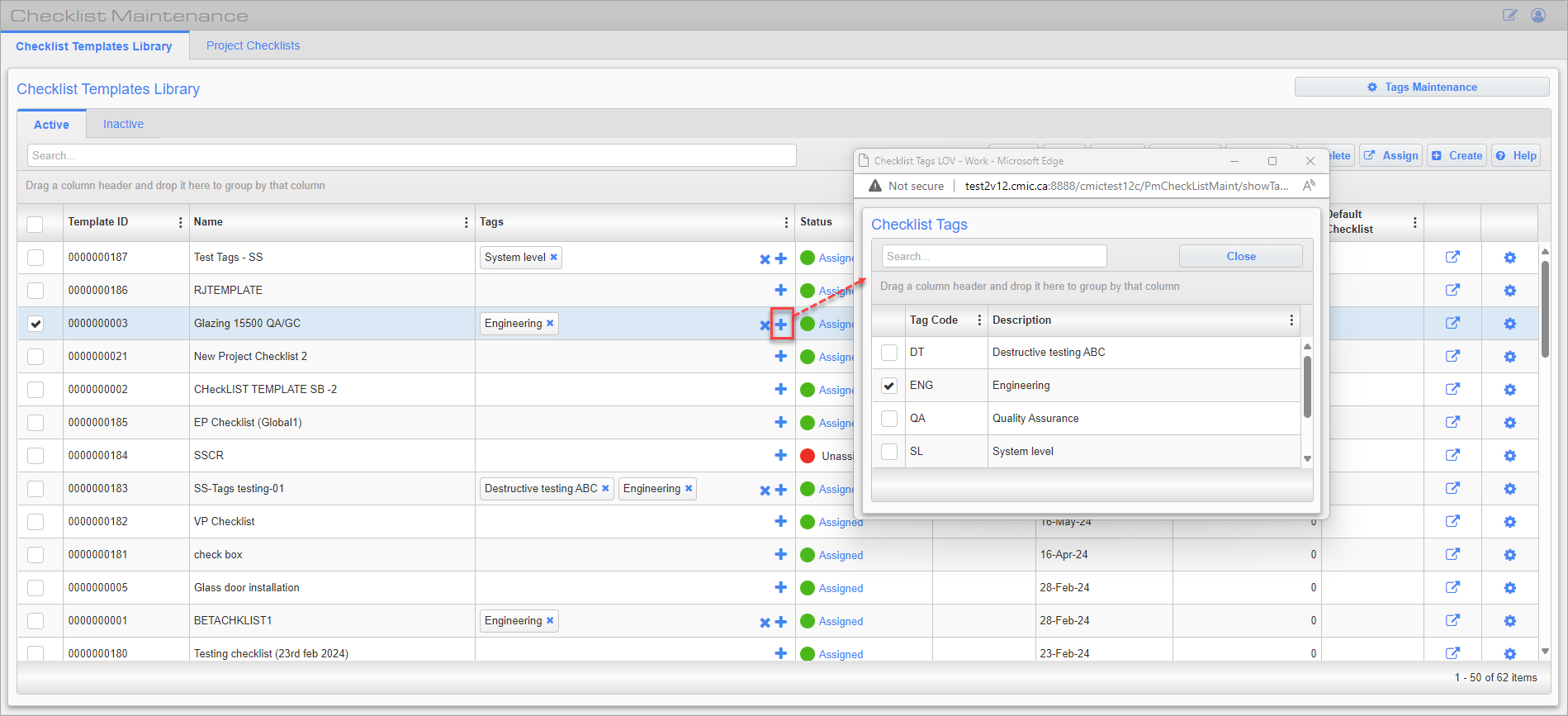
Checklist Tags LOV pop-up launched from Add icon
To assign tags at either the system or project level, press the Add icon (![]() ) to launch the Checklist Tags LOV pop-up. Check one or more boxes to add the tag(s) to the template. The Search field can also be used to filter the tags in the LOV.
) to launch the Checklist Tags LOV pop-up. Check one or more boxes to add the tag(s) to the template. The Search field can also be used to filter the tags in the LOV.
Sorting Checklists By Tags
The Tags column can be used to sort, filter, and group templates in the log. This provides a more organized and efficient method of managing, sorting, and navigating through the log. For more information, please refer to CMiC Field - Using Logs.