Job Cost Control File
Job Cost Control File – Forecasting Tab
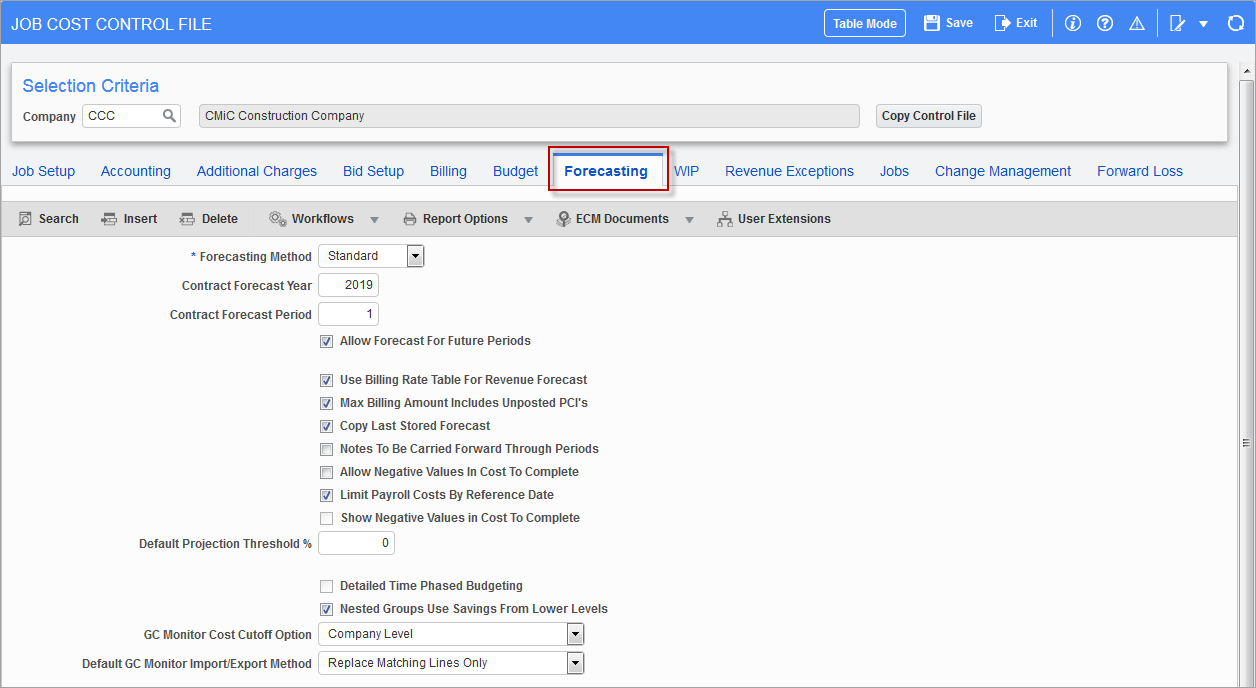
Pgm: JCCTRLFM – Job Cost Control File; standard Treeview path: Job Costing > Setup > Local Tables > Control File - Forecasting tab
The controls on the Forecasting tab of the Job Cost Control File screen govern forecasting in CMiC Field (PMJSP).
Forecasting Method
The contract forecasting method has two options: “Standard” and “ETC” (Estimate To Complete). The default value is “Standard”.
-
Standard: When set as “Standard”, the Contract Forecasting screen continues to function as normal. Customers using the CMiC Field (PMJSP) version of contract forecasting must set the value as “Standard”.
-
ETC (Estimate To Complete): The ETC program is applicable to the ADF version of forecasting only. It combines labor forecasting, non-labor forecasting and contract forecasting into one program. When set to “ETC”, the Contract Forecasting screen will consider the labor and non-labor ETC information and include them in calculations. This also affects the contract forecasting column values in CMiC Field (PMJSP).
NOTE: When contract forecasting method is set to “ETC”, users may use the ‘Consider Calculated Potential Revenue (CPR) in ETC’ checkbox to consider CPR in ETC. This applies to the ADF version of forecasting only and is not applicable to CMiC Field’s Contract Forecast with PCI Projections screen.
Contract Forecast Year, Contract Forecast Period
Enter the current forecasting default year/period. This will be defaulted into the Year and Period columns in the CMiC Field Contract Forecast with PCI Projections screen.
Allow Forecast for Future Periods – Checkbox
This option allows the use of a future year/period for forecasting where the value is greater than the set year and period defaulted for contract forecasting in the above fields. If unchecked, only forecasts in the set year/period may be generated.
Use Billing Rate Table for Revenue Forecast – Checkbox
When checked, this option is used to indicate that the bill rate table is to be used for the calculation of revenue forecast in contract forecasting, for cost type billing lines. Only those lines from the billing rate table that have no payroll related information are used, i.e., lines with no employee, trade, basic wage type and shift code.
The setting defined here defaults to the Job Billing tab of the Job Setup screen in the Job Costing module during job setup. By default, the checkbox is unchecked. When checked, the [Exceptions] button becomes enabled on the Job Billing tab of the Job Setup screen. This button is used to define any phases and/or categories that will not use the bill rate table in the determination of the revenue forecast amount but will be calculated as usual.
Max Billing Amount Includes Un-posted PCIs – Checkbox
Checked: Any pending PCIs with billing amount will be added on top of the maximum billing amount defined at various levels in billing contract entry. Therefore, the Contract Forecasting with PCI Projections screen will not cap these unposted PCI billing amounts.
Unchecked: All pending PCIs with billing amounts will be subject to billing maximums defined and adjustment (negative) amounts will be populated under the Adjusted Revenue Forecast column against the billcodes with adjustments categories.
Copy Last Stored Forecast – Checkbox
This option allows the users while entering the new forecast period, to copy the forecast projections from the last period to the new current period. When checked, the last stored time phase forecast future period projections will be used including any overridden values, in place of basing the values on the standard calculations. This provides the ability to use the last stored overrides in place of having to re-enter the overrides for the future periods.
Notes To Be Carried Forward Through Periods – Checkbox
This checkbox indicates if forecasting notes should be carried forward to the next periods. If the box is checked, then when a new period forecast is created the system will bring any existing notes forward as well.
Allow Negative Values in Cost to Complete – Checkbox
If this box is checked, the system will default zero, if the cost to complete amount is negative. But allows users to enter negative values and commits upon save. As the negative values are stored, upon re-query, the negative values can be verified as well.
If the projected cost is lower than the spent/committed, the cost to complete shows as a negative value. Using this value, users will be able to sort the line items and address/correct the same. Also, the standard thumb rule that spent/committed plus cost to complete equals projected cost forecast is maintained when the box is checked.
Limit Payroll Costs By Reference Date – Checkbox
Payroll posted cost transactions will be considered based on the reference date.
Show Negative Values in Cost To Complete – Checkbox
The ‘Allow Negative Values in Cost to Complete’ checkbox must be checked in order to enable this field. If checked, this will show system calculated negative values in cost to complete. If unchecked, this will show negative values if it is an override only.
Default Projection Threshold %
The user can set the company wide default projection threshold percent here, or it can be set individually by job or at the cost code (phase) level. This field can be used to provide a mechanism to establish a projection threshold that would suppress the calculation of the straight line forecast final cost algorithm until a certain percentage of physical work (from either actual units/estimated units or input percentage of completion – as opposed to a cost to cost calculation of percent complete).
Consider Calculated Potential Revenue (CPR) in ETC – Checkbox
When the Forecasting Method is set as “ETC”, users may use this flag to consider Calculated Potential Revenue (CPR) in ETC. Once again this is not applicable to CMiC Field (PMJSP) Contract Forecasting with PCI Projections screen.
Detailed Time Phased Budgeting – Checkbox
NOTE: Ensure that this checkbox is unchecked, as detailed time phased budgeting has been deprecated. Its current functionality is available, however, as per CMiC’s deprecation policy, should the need arise to work with older data that used it.
This checkbox changes the time phased budgeting from the detailed job/phase/category version when checked, to the overall job level (unchecked) time phasing.
The job level time phased budget is applied to GL periods only (as is JB time phased revenue budgeting) and allows direct comparison of costs and revenues (not available using the detailed cost time phasing).
This checkbox must also be unchecked in order to use the Opportunity Management Financial Forecasting reporting system.
Nested Groups Use Savings From Lower Levels – Checkbox
This checkbox is applicable only when the forecasting method is selected as “ETC”.
This checkbox controls how billing overruns and underruns are accounted for in ETC forecasting.
The default value is checked. The system accounts only for overruns of billing amounts.
This affects the Forecasted Billing Amount column in ETC (ADF Forecasting) only.
When unchecked, the system will account for both overruns and underruns, reversing this amount from the out of scope changes in process column, JCCF_ALL_PENDING_BILL_AMT. A savings or underrun should be reducing forecasted billing budget and the out of scope changes in process column is the correct column for this reversal.
Currently, if the program does not find the required account to offset for overruns it issues a warning that the account does not exist and therefore the adjustment is not written. The user then has to create the account, map the bill code and try again. The same exact warning system is in place, if an account is not found to offset for the savings.
Job Cost Control File – WIP Tab
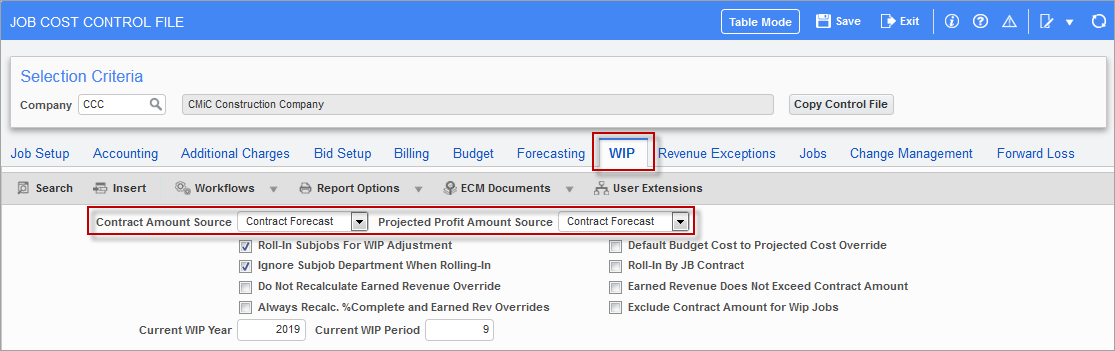
Pgm: JCCTRLFM – Job Cost Control File; standard Treeview path: Job Costing > Setup > Local Tables > Control File – WIP tab
The Contract Amount Source field and the Projected Profit Amount Source field are settings used for determining which type of PCIs will be included when calculating WIP. Refer to Examples of Contract Forecasting and WIP Interaction section in this guide for more details.
The following examples show the Contract Forecast with PCI Projections and WIP program interaction.
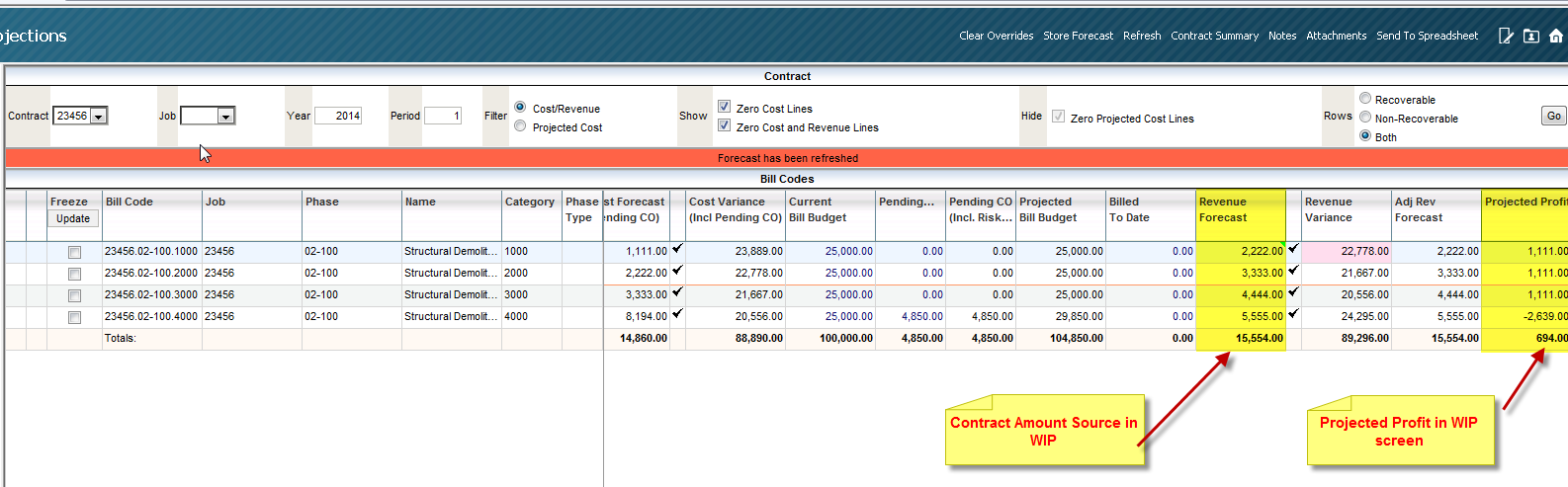
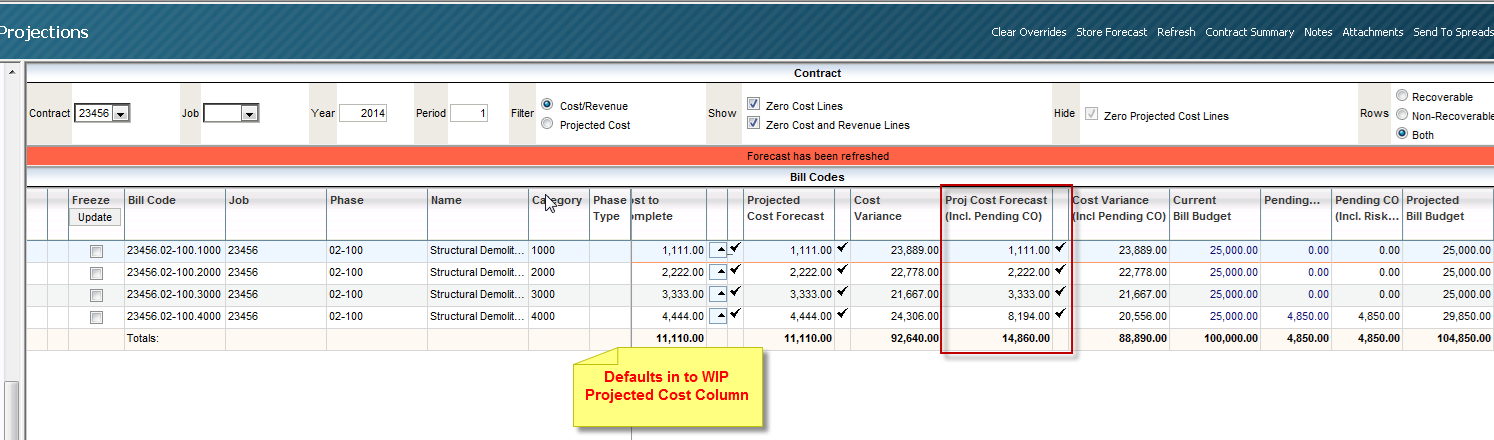
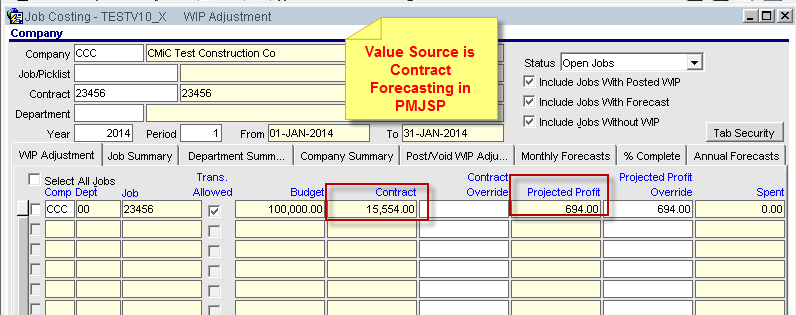
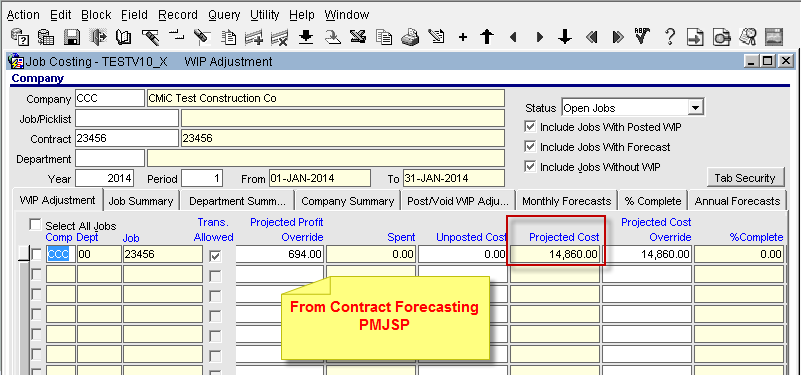
Selecting Type of PCIs to be Included when Calculating WIP section in this guide for more details.
Job Cost Control File – Change Management Tab
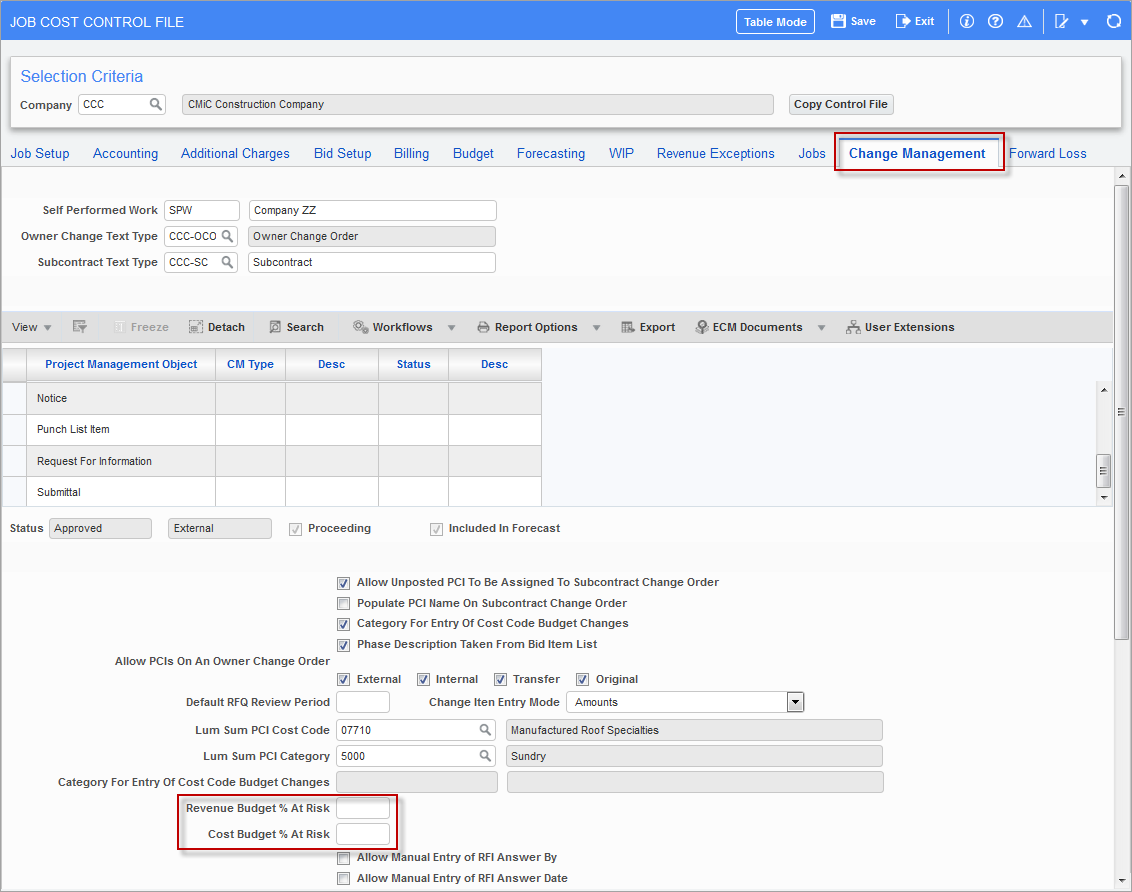
Pgm: JCCTRLFM – Job Cost Control File; standard Treeview path: Job Costing > Setup > Local Tables > Control File – Change Management tab
Revenue Budget % At Risk, Cost Budget % At Risk
The at risk percentages entered in the Revenue Budget % At Risk field and the Cost Budget % At Risk field on the Change Management tab of the Job Cost Control File default to the Default tab of the Project Maintenance screen but they can be overridden, as required. The Project Maintenance screen is located in the Job Costing module (standard Treeview path: Job Costing > Job > Enter Project – Project Maintenance – Defaults tab) and in CMiC Field (standard Treeview path: CMiC Field > File Maintenance > Project Maintenance – Defaults tab).
From the Project Maintenance screen, the risk percentages default to the PCI Projection screen, but can be overridden there as well (standard Treeview path: CMiC Field > Budget & Cost Management > PCI Projection).
If a PCI is pending and unposted, the value is populated from the Project Maintenance screen. If a PCI is approved and unposted, the value is 0%. A PCI posted in the current period is not shown in the PCI Projection report. If a PCI is posted in future, it is considered as a pending PCI (even if status is approved).
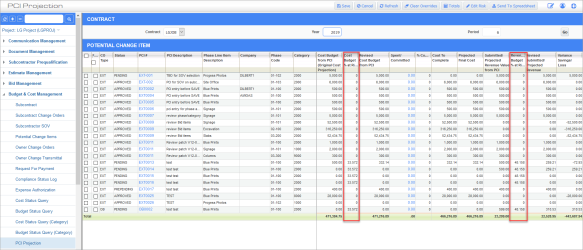
PCI Projection; standard Treeview path: CMiC Field > Budget & Cost Management > PCI Projection
Category Maintenance
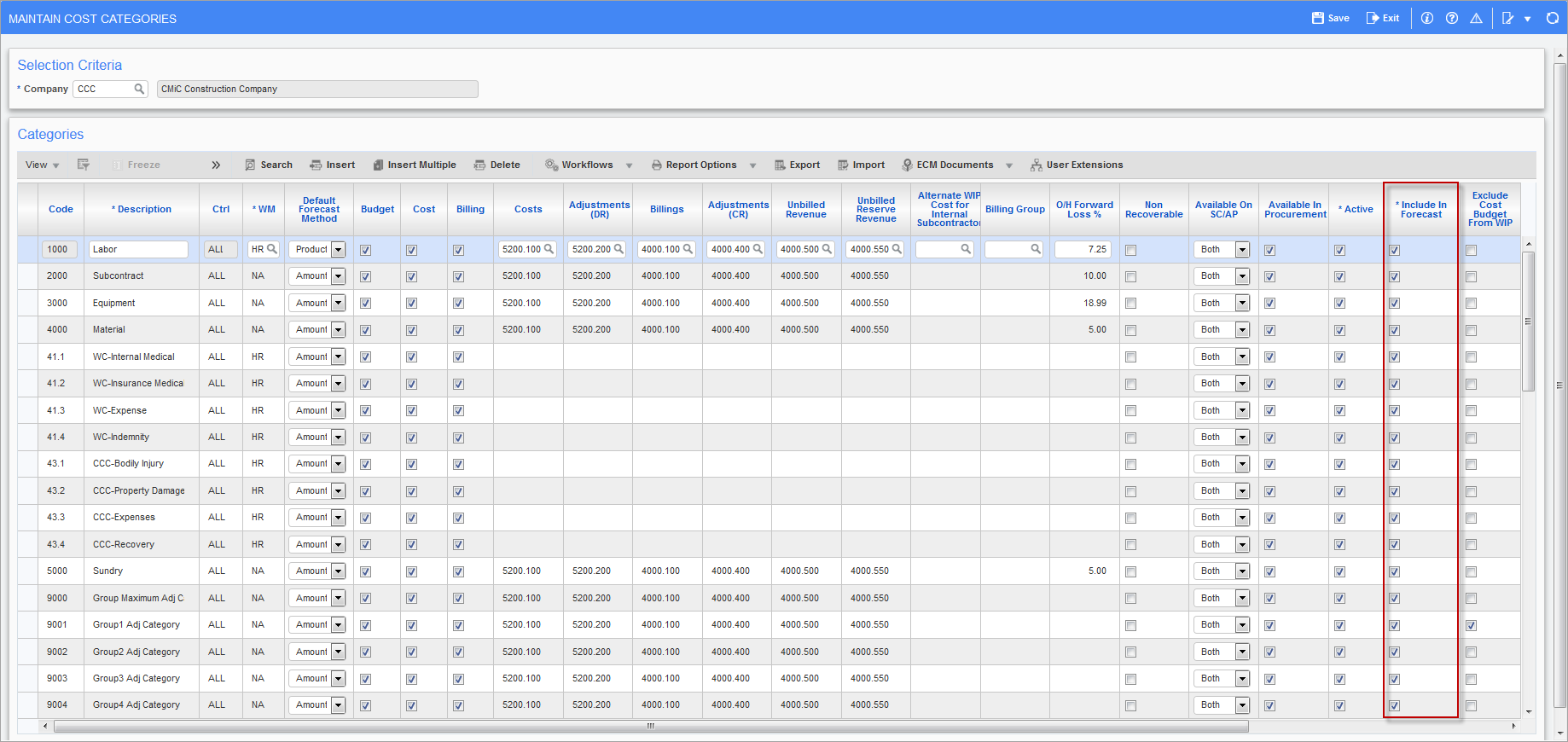
Pgm: JCCATFM – Maintain Cost Categories; standard Treeview path: Job Costing > Setup > Local Tables > Enter Category
The ‘Include In Forecast’ checkbox must be set checked in order to make the bill codes associated with the specific category to be visible in the Contract Forecast with PCI Projections screen.
Job Budget Maintenance
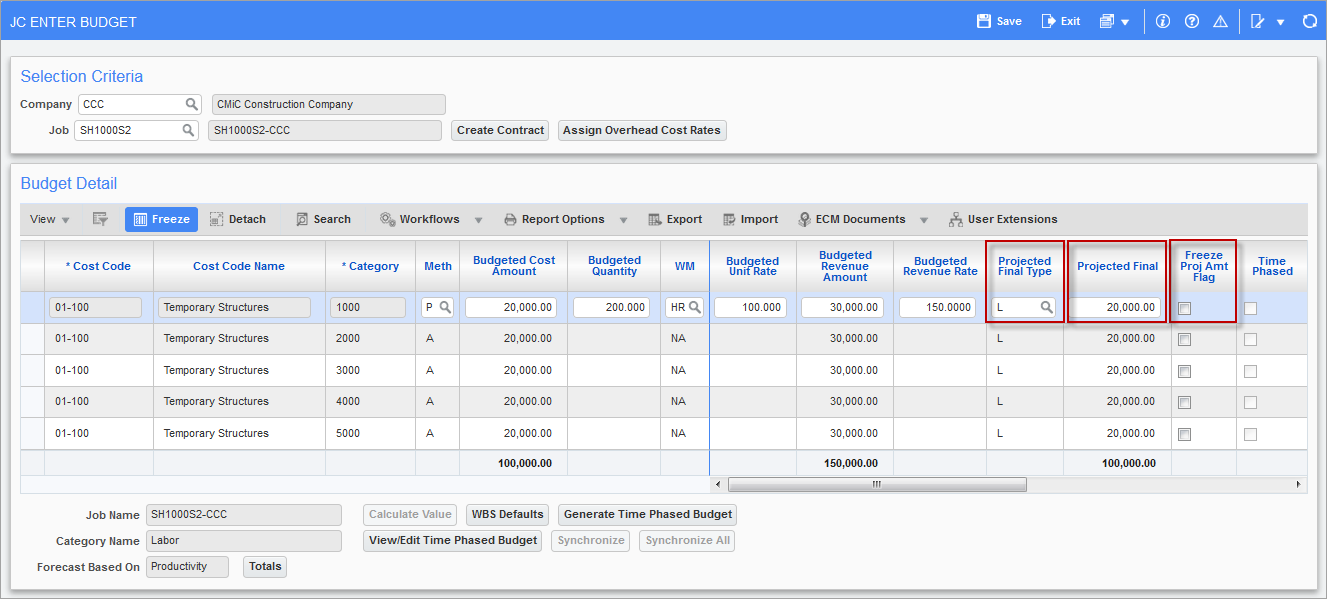
Pgm: JCBUDGET – JC Enter Budget; standard Treeview path: Job Costing > Job > Enter Budget
The value in the Projected Final column is available in the Contract Forecasting with PCI Projections screen under the Projected Cost Forecast column.
Projected Final Type
This field defaults from the Projected Final Flag field on the Job Setup tab of the Job Cost Control File screen. In most cases, this value will not need to be changed. The program will automatically calculate the expected costs at the completion of the job, based on the information entered in this field.
-
“C” to use committed costs only.
-
“S” to use spent to date amounts only.
-
“L” to use the larger of the spent or committed amount.
Projected Final
The cost budget amount will be initially defaulted as the Projected Final amount. This amount will be updated, if the % complete of the job is 100 and costs are less than budget or if costs exceed budget or the user manually overrides.
The Projected Final amount will be updated with the projected cost forecast column values when contract forecast is stored for any specific period. The Cost Status Query screem in CMiC Field (PMJSP), shows the projected final amounts under the Calculated Projection column (standard Treeview path: CMiC Field > Budget & Cost Management > Cost Status Query).
Freeze Projected Amount Flag – Checkbox
When checked, the amount entered in the Projected Final field will not be updated by the system when costs are posted. This will be the value presented under the Projected Cost Forecast column in Contract Forecast with PCI Projections screen.