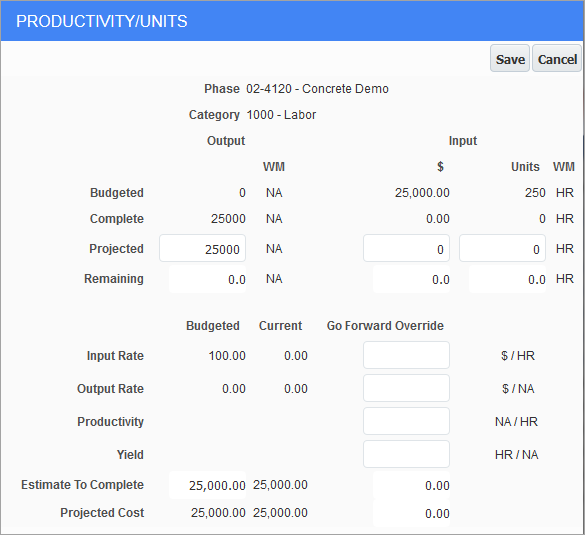
Productivity/Units pop-up
When not using Labor functionality, or when a Category’s ‘Available On GC Monitor’ checkbox is not checked, and its Default Forecast Method field set to “Productivity” or “Units”, the Cost to Complete pop-up will bring up the standard JSP Productivity/Units pop-up.
The productivity forecast screen allows analysis of this relationship in terms of the dollars and quantities needed to complete an output unit. Based on the information provided, productivity can then be analyzed to see where the actual progress may be out of line with the estimates.
Users can update input units as well as the input amount. If desired, they can update the input amount value and the system will prompt the user to use the described formulas for recalculating, or, they can select to modify the input amount and not update any other values based on this change.
This pop-up also allows negative values for Amount and Unit fields. For example, if the user was budgeted to install ten manholes but did not anticipate they would have to demolish two of the existing manholes. Negative output units allow the user to enter “-2” after demolishing the two manholes. As a result, the pop-up would show twelve manholes remaining, and the productivity and unit cost would be negative, meaning that the crew would need to perform efficiently to overcome the negative initial values.
When overriding the Cost to Complete column in the Contract Forecast with PCI Projection screen, when budget method is P or U, the overridden values will be re-calculated in the Productivity/Units pop-up window.
If the 'Include Pending PCI to P/U Line' checkbox is checked in the Project System Options screen of CMiC Field, the cost code quantity, amounts, and category units from an unposted PCI (pending PCI) is populated in the Budgeted and Projected Output and Input Unit fields of the Productivity/Units pop-up window. See CMiC Field - Project System Options - Contract Forecast - Tab for more details.
If the 'Include Pending PCI to P/U Line' checkbox is unchecked and pending PCIs exist with Phase Qty (Output), the Productivity/Units pop-up will not include them in the output quantity calculation. Only when PCIs are posted, will the output quantities reflect the posted phase units.
Field security can be applied to the following four fields: Output Complete Quantity, Projected Input Rate, Projected Input Units, and Projected Output Units. Options are “Unrestricted” and “Read Only”. The default value is “Unrestricted” for “ALL” Roles. Users can set the field security to “Read Only” to either “ALL” or for specific user roles as required.
Example of Editing Quantity of Output Complete
If users have the privilege to update the quantity in the Output Complete field in the Productivity/Units pop-up window, the Output Complete field will be enabled, and a value can be entered.
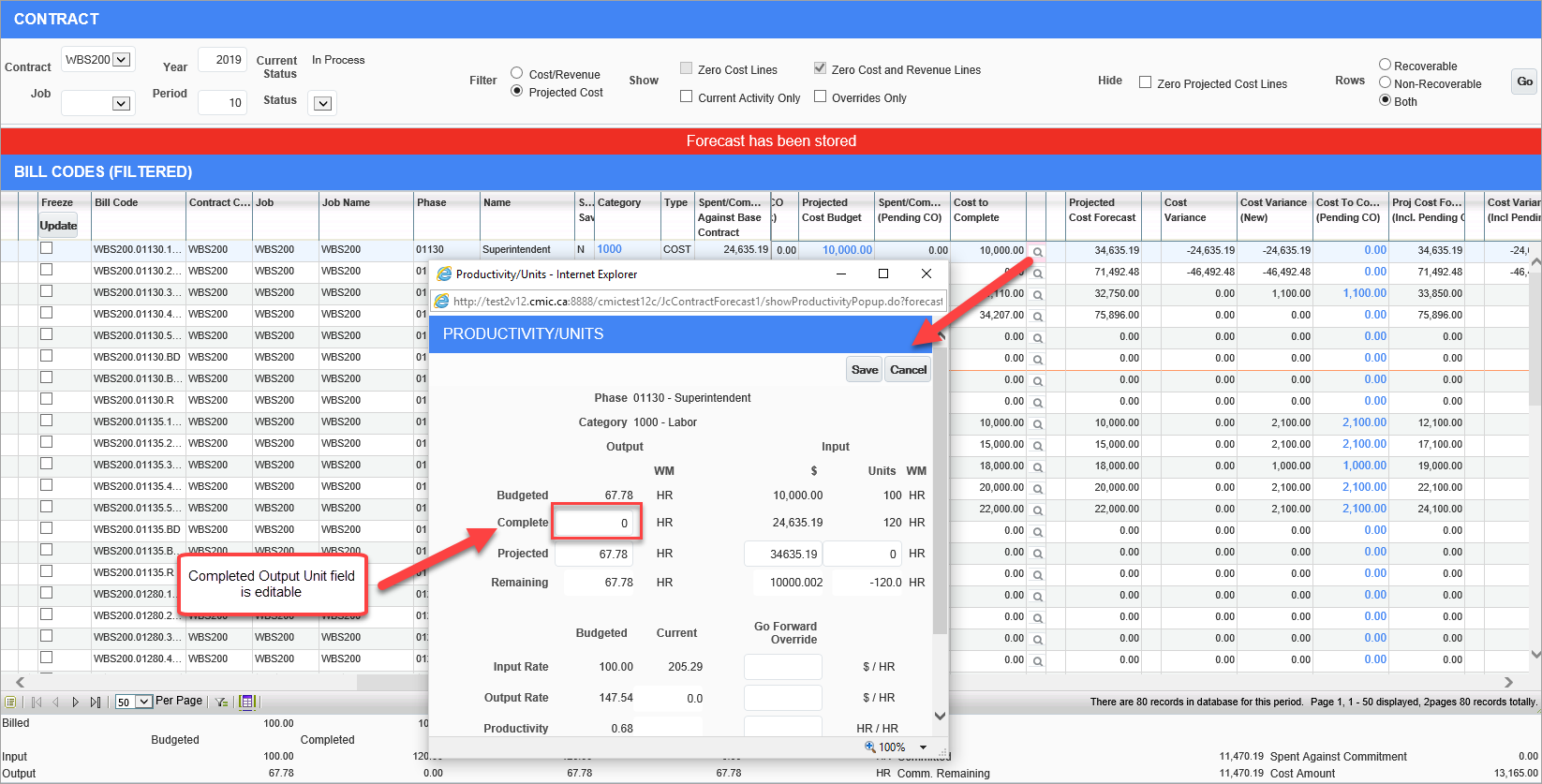
Example of enabled Output Complete field in Productivity/Units pop-up window
Upon tabbing off the field, a message in red font will be issued to the user indicating “Units Complete have been changed and xx.xxx Units will be posted upon save.” Clicking [Save] will post the JC Phase Units and refresh the forecast to reflect the newly completed output units. All other columns will be recalculated.
The following example shows a previously overridden Productivity pop-up window where a user has updated the completed output units and has saved to post the same.
NOTE: Updating the completed output units and posting upon [Save] is not considered as an override. Therefore, updating output quantity with no previous overrides to any other field will not be considered as an override to the Cost to Complete column in the main screen.
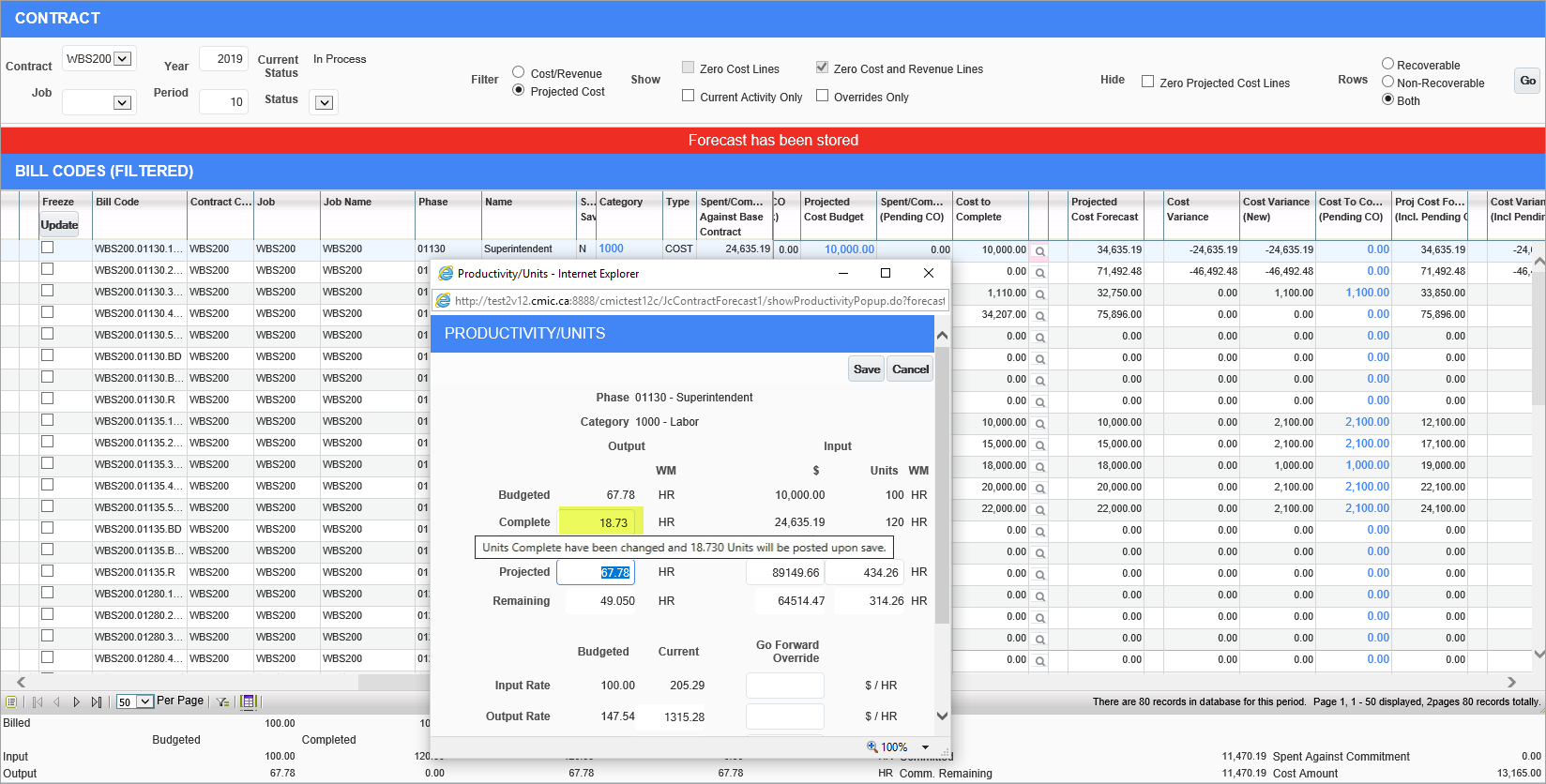
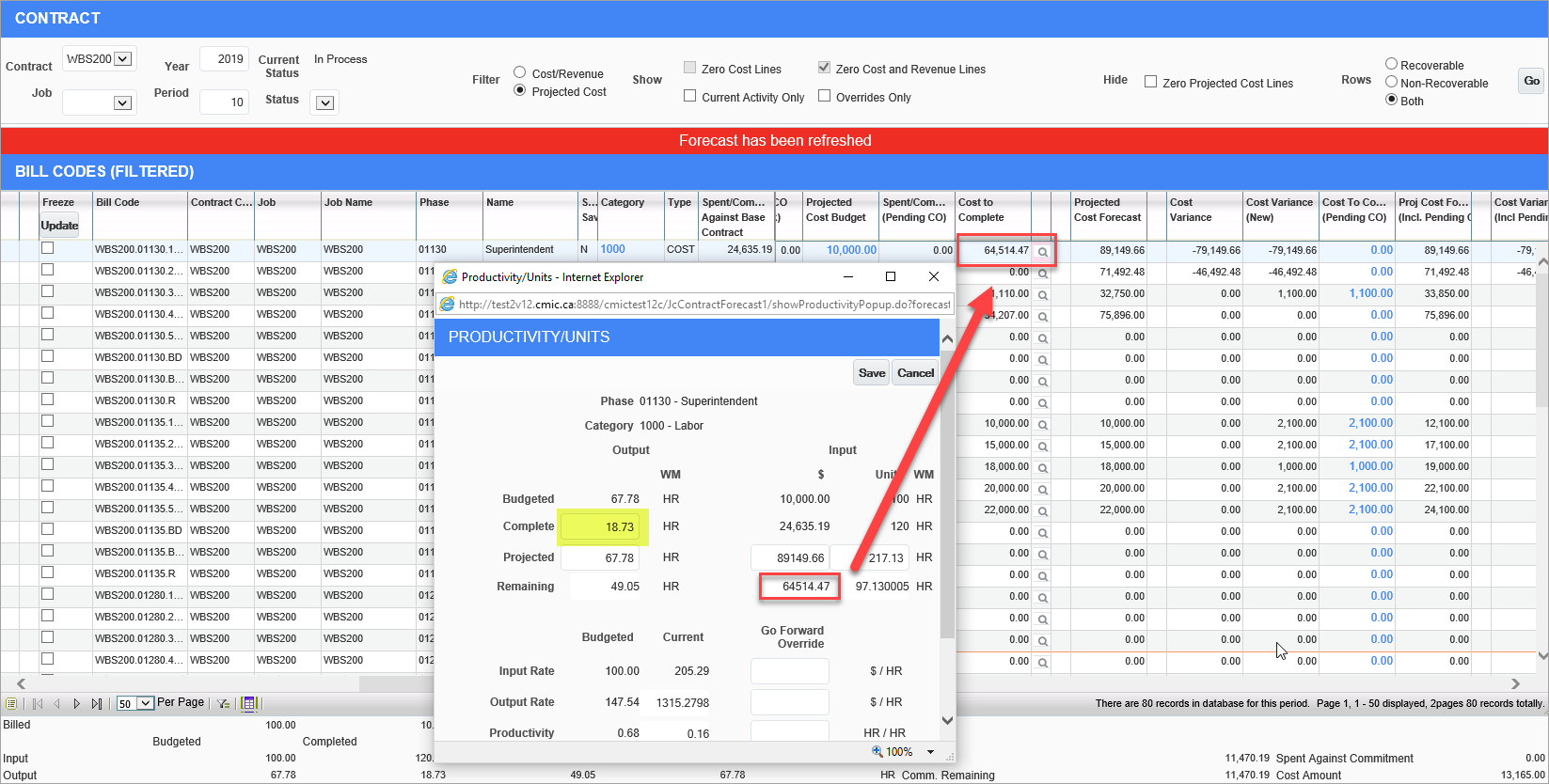
Users will be able to print the posting report from the Print Posting Report screen in the Job Costing module (standard Treeview path: Job Costing > Utilities > Print Posting Reports).
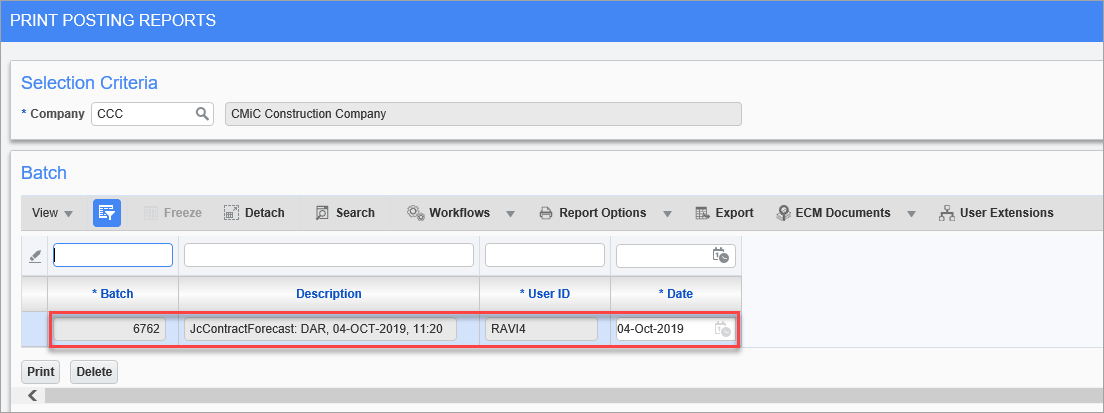
NOTE: Users should be aware that the units will be posted with the system date as the post date, regardless of the forecasting period they are currently viewing.
Precision of Decimals in Productivity/Units Pop-Up
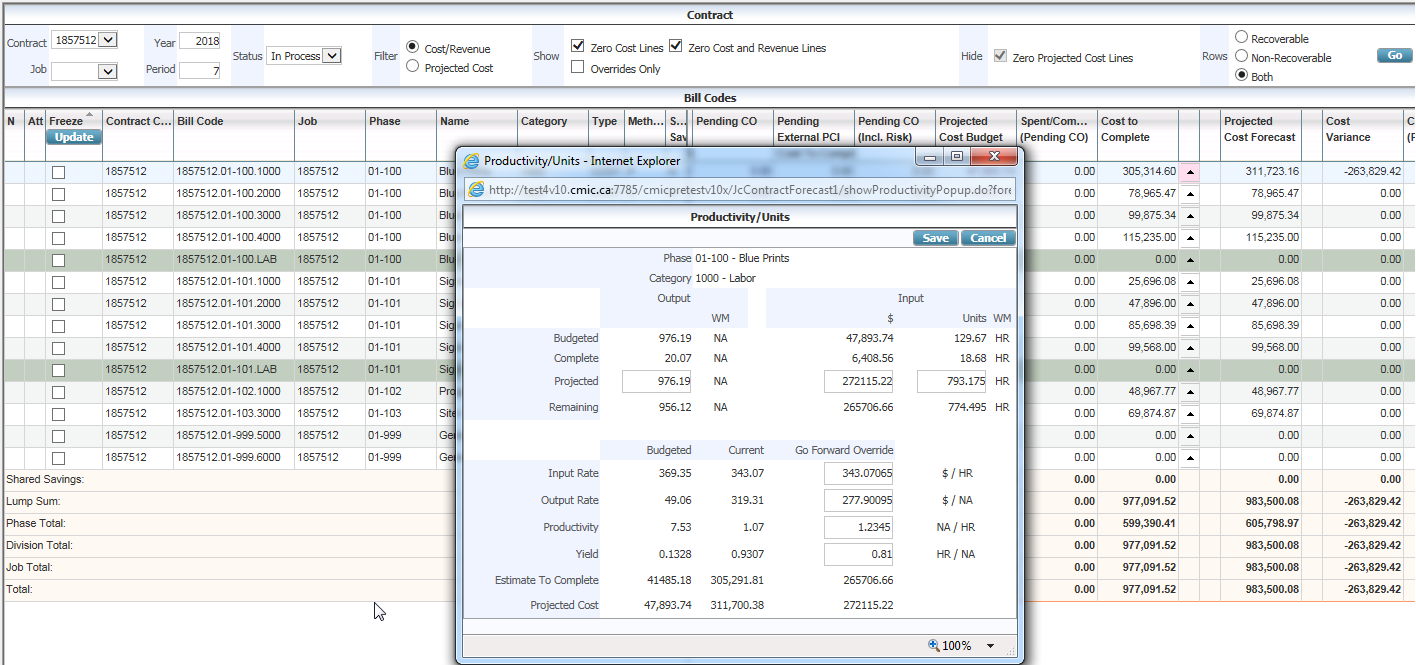
The precision of the decimal places in the fields of the Productivity/Units pop-up window depends on the type of the field.
The enterable fields allow the following precision and display:
-
Go Forward Input Rate: (18,5)
-
Go Forward Output Rate: (18,5)
-
Go Forward Productivity: (18,4)
-
Go Forward Yield: (18,4)
-
Projected Input Qty: (18,3)
All other fields display two decimal places to improve readability.
When recalculation occurs, the values need to be accurate, therefore, the Go Forward Override rates and Productivity/Yield fields have a higher precision.
Entering Overrides in Productivity/Units Pop-Up
When overrides are made in the pop-up window and saved, the updated values will also appear in the Contract Forecast with PCI Projections screen’s Footer Details section (Summary Panel).
NOTE: If users do not override any values in the pop-up window but they press [Save], the Go Forward Overrides do not populate and the record is not identified as overridden in the main forecast screen.
After entering overrides, if user presses [Clear Overrides] on a P-line in the Contract Forecast with PCI Projections screen, any overrides made in the Projected Output units (Phase Units) field will not be cleared and the overridden values will be kept. In addition, upon clearing overrides, the system will use Projected Output units for calculation, as Budgeted Output units will only be used when the completion units are zero. For example, if the Projected Output units is overridden from “1000” to “925”, the clear overrides function will clear all other overridden values in the pop-up, except for this column. The Estimate to Complete column will then be recalculated based on the product of Projected Output Units * Current Output Rate. The Projected Input Units field will be recalculated using the formula: Projected Input Units (HR) = Projected Input Amount ($) / Current Input Rate ($/HR).
The calculation of the Go Forward Override Output Rate is based on overrides. Once the user overrides the Projected Output units, the system calculated value will be defaulted for the Go Forward Override Output Rate. No Go Forward Override Output Rate will appear if overrides are not available.
When the Projected Output unit is updated, this is not considered an override unless an explicit Go Forward Override already exists. When no Go Forward Overrides exist, the system will perform a clear override, once the Projected Output unit is updated by users, therefore the bill code is not considered overridden.
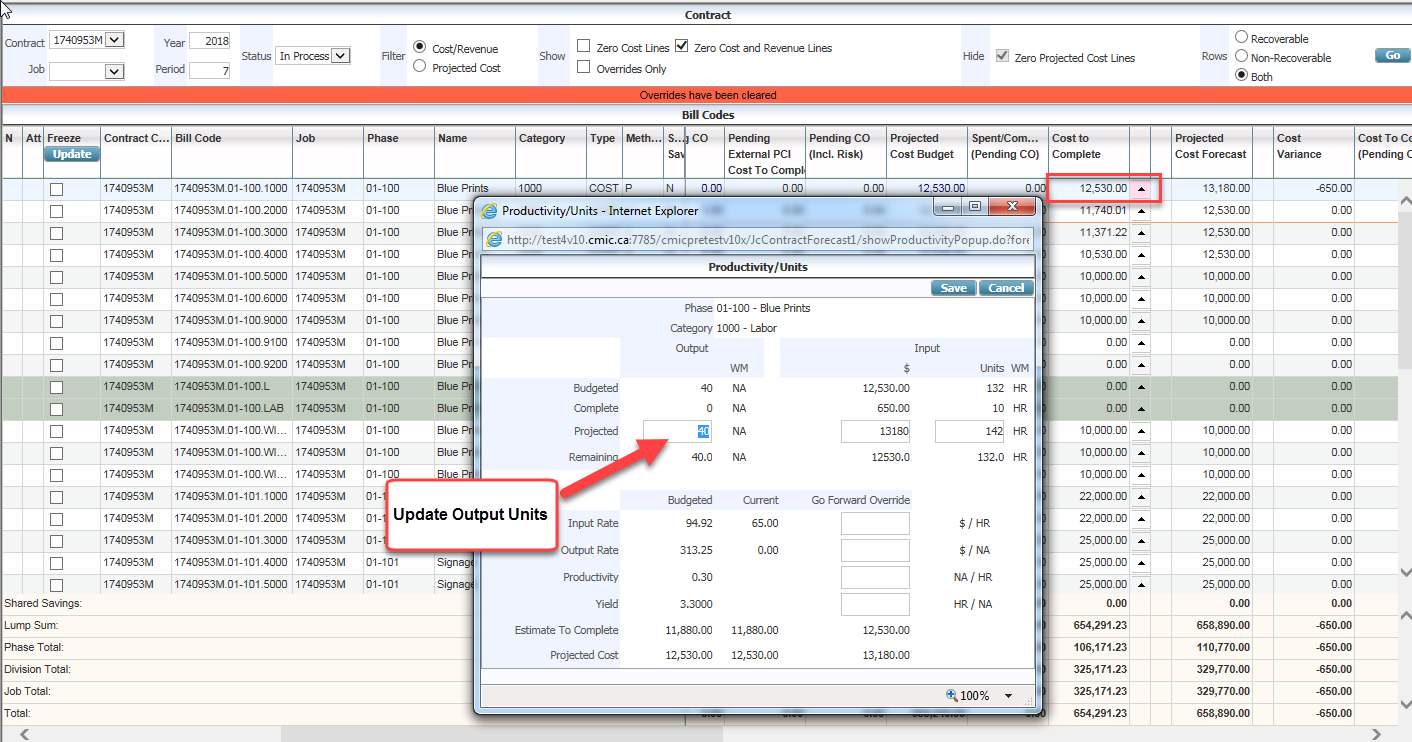
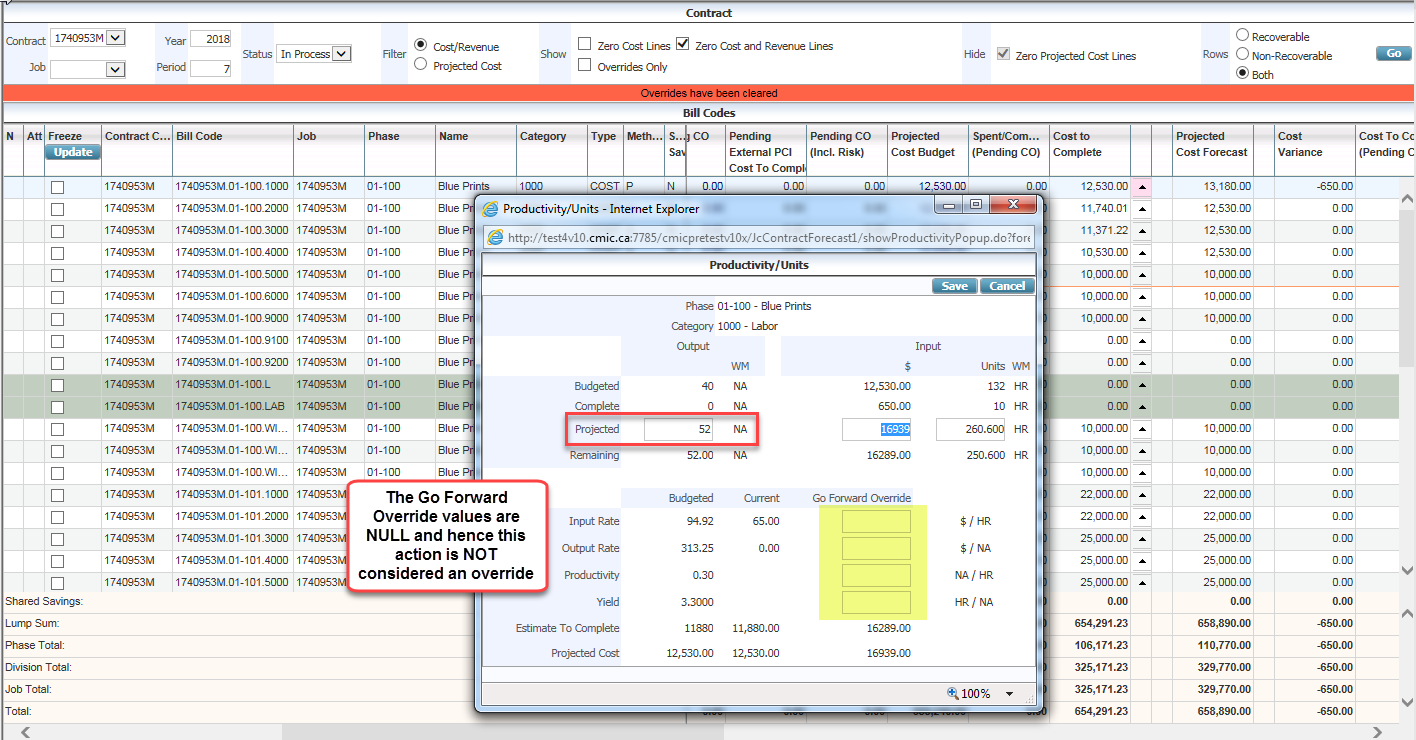
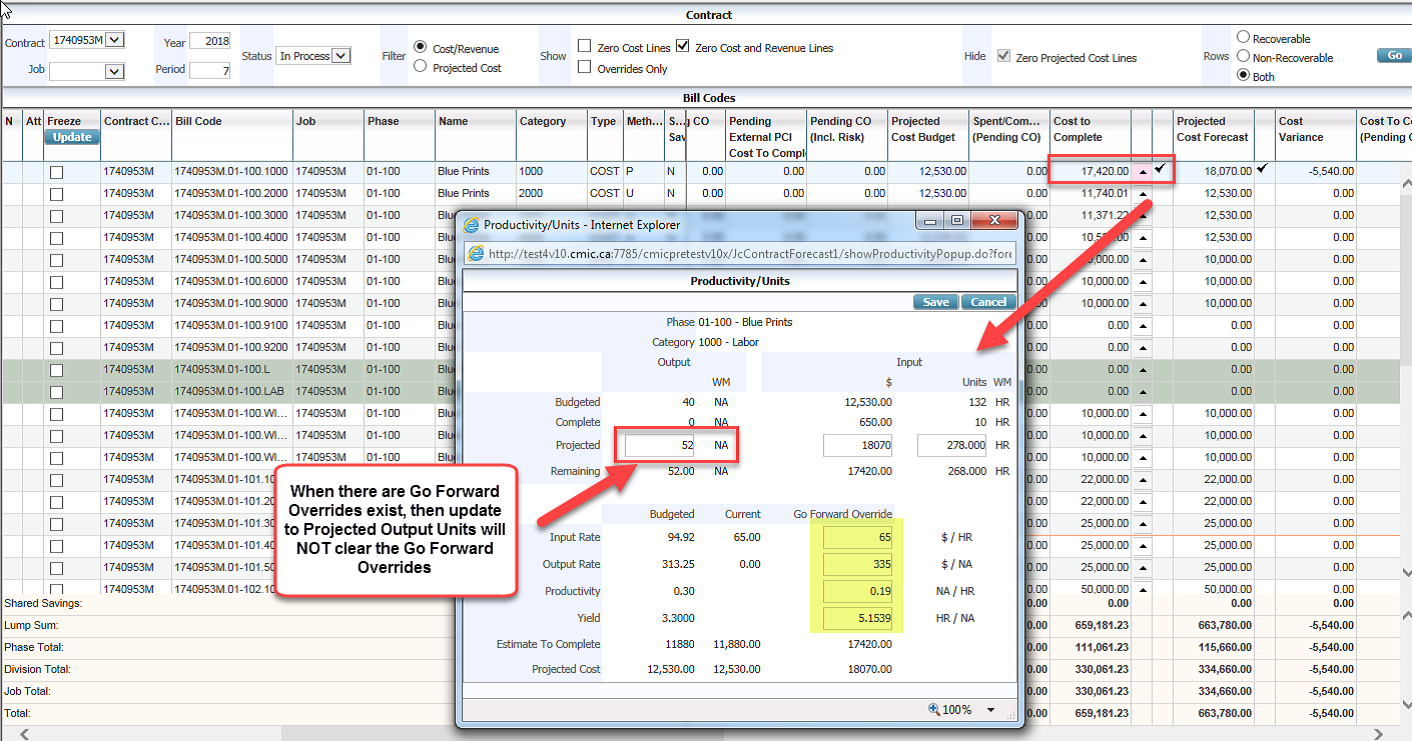
For Unit Method lines, when overriding the Input Rate Go Forward Override Rate value in the Productivity/Units pop-up, the system recalculates the Projected and Remaining amounts. After saving the override, upon re-opening the Productivity/Units pop-up, it retains the Input Rate Go Forward Override value correctly as Remaining ($)/Remaining Units.
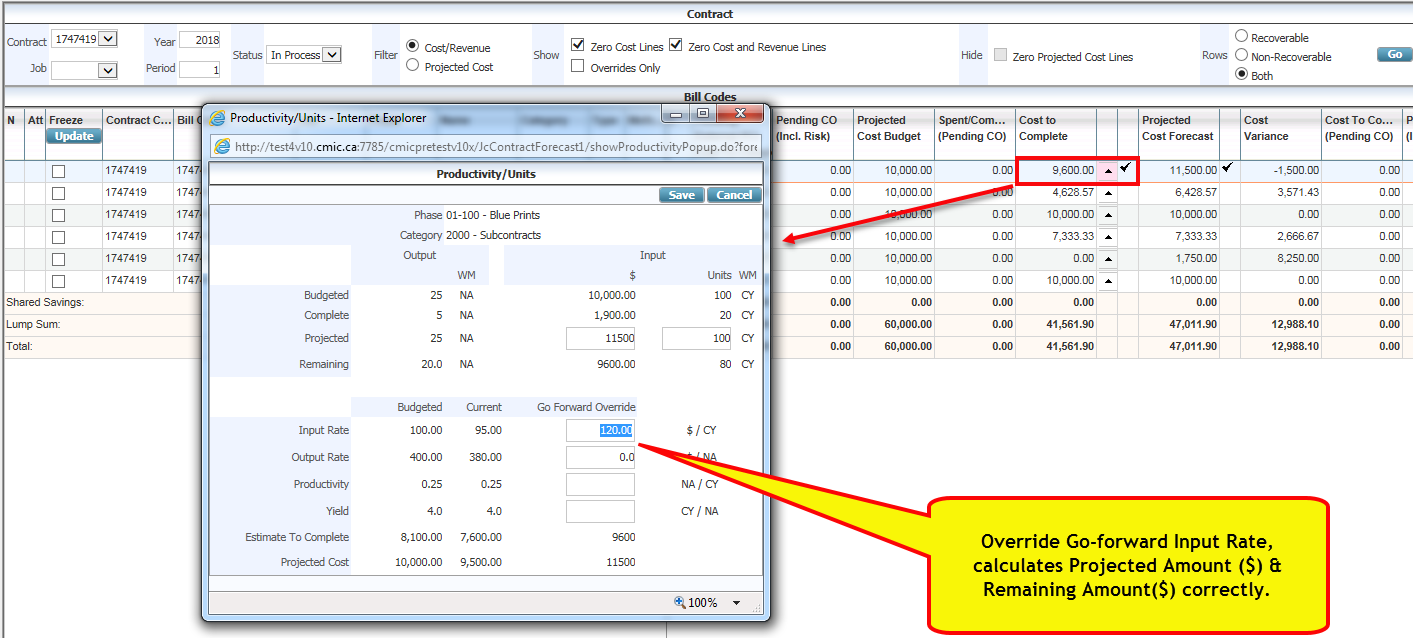
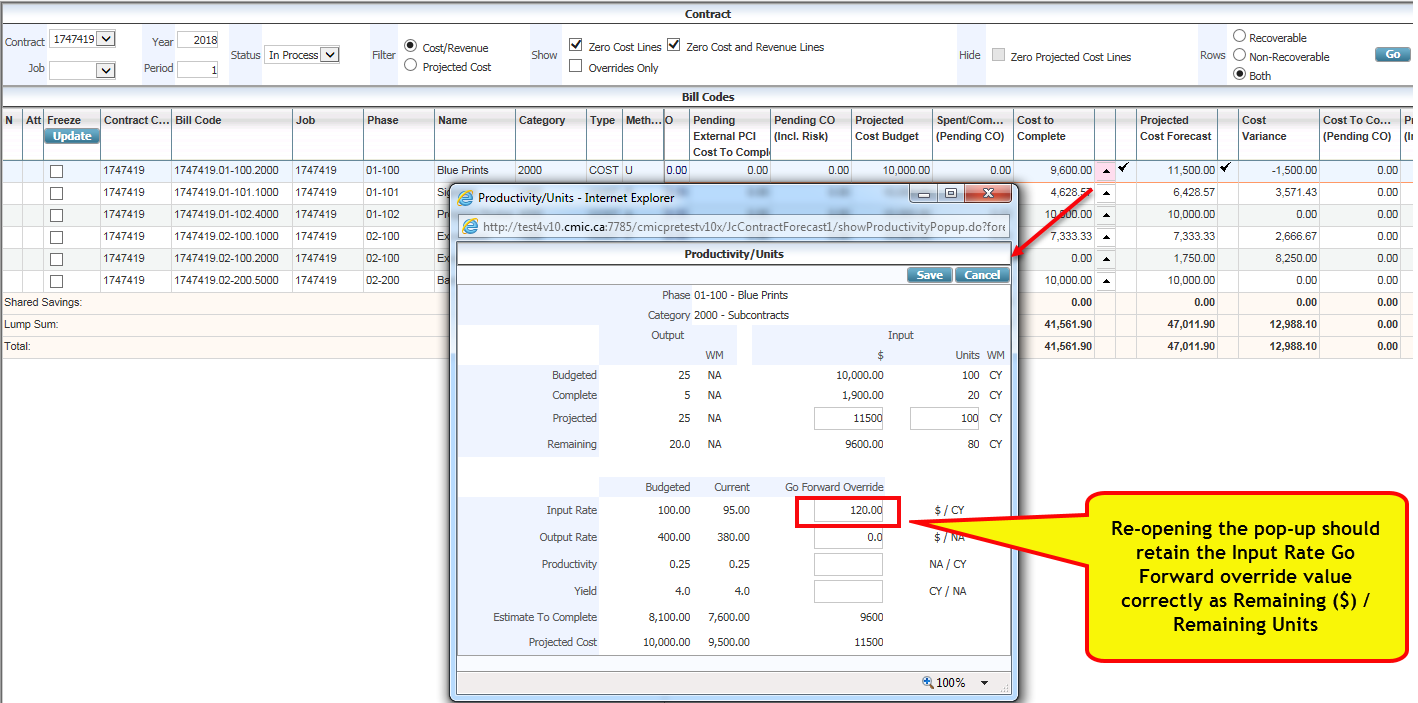
In addition, when there are no output units for these Unit billing lines (zeros), overriding the Projected Input units in the pop-up window causes the Go Forward Override Input Rate to be populated with a value. Upon saving, closing, and re-opening, the pop-up holds the values, as shown in the screenshots below.
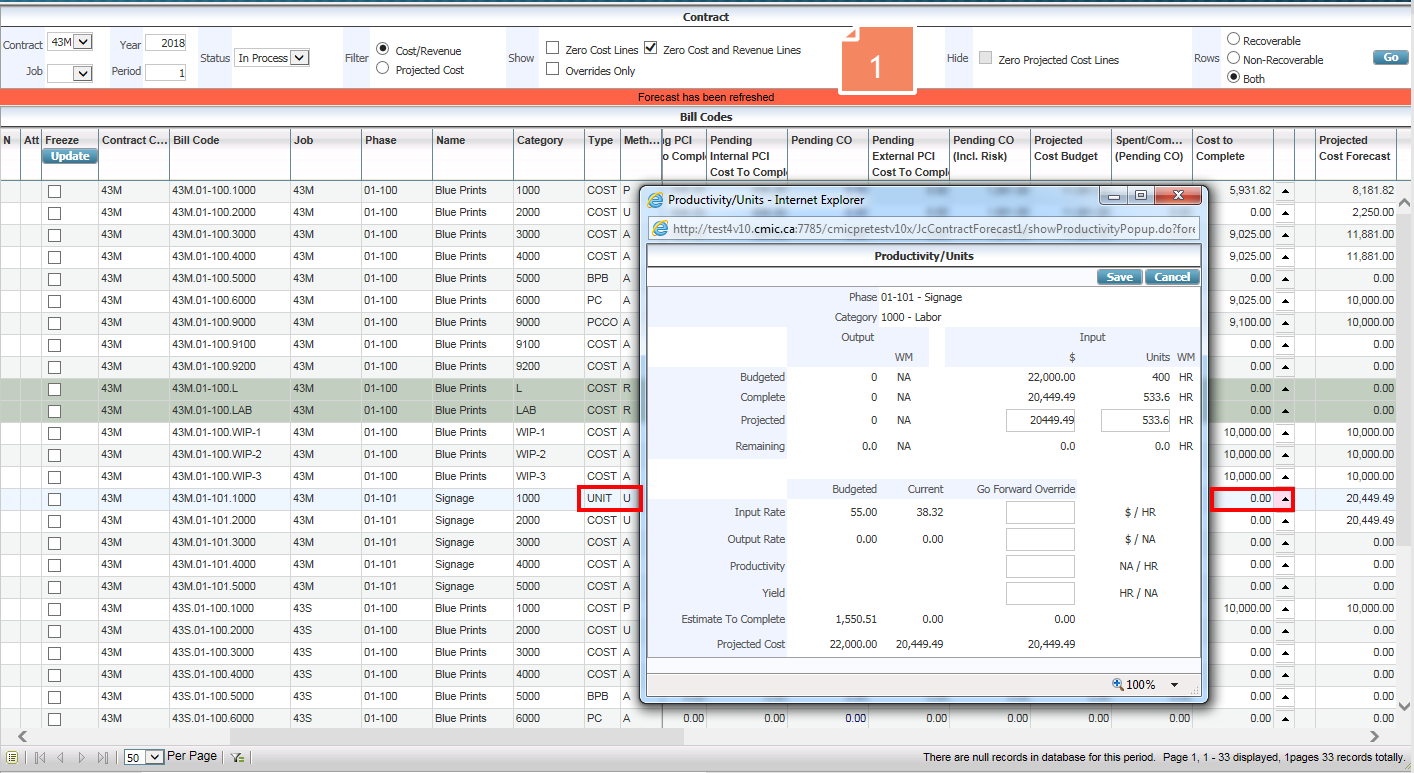
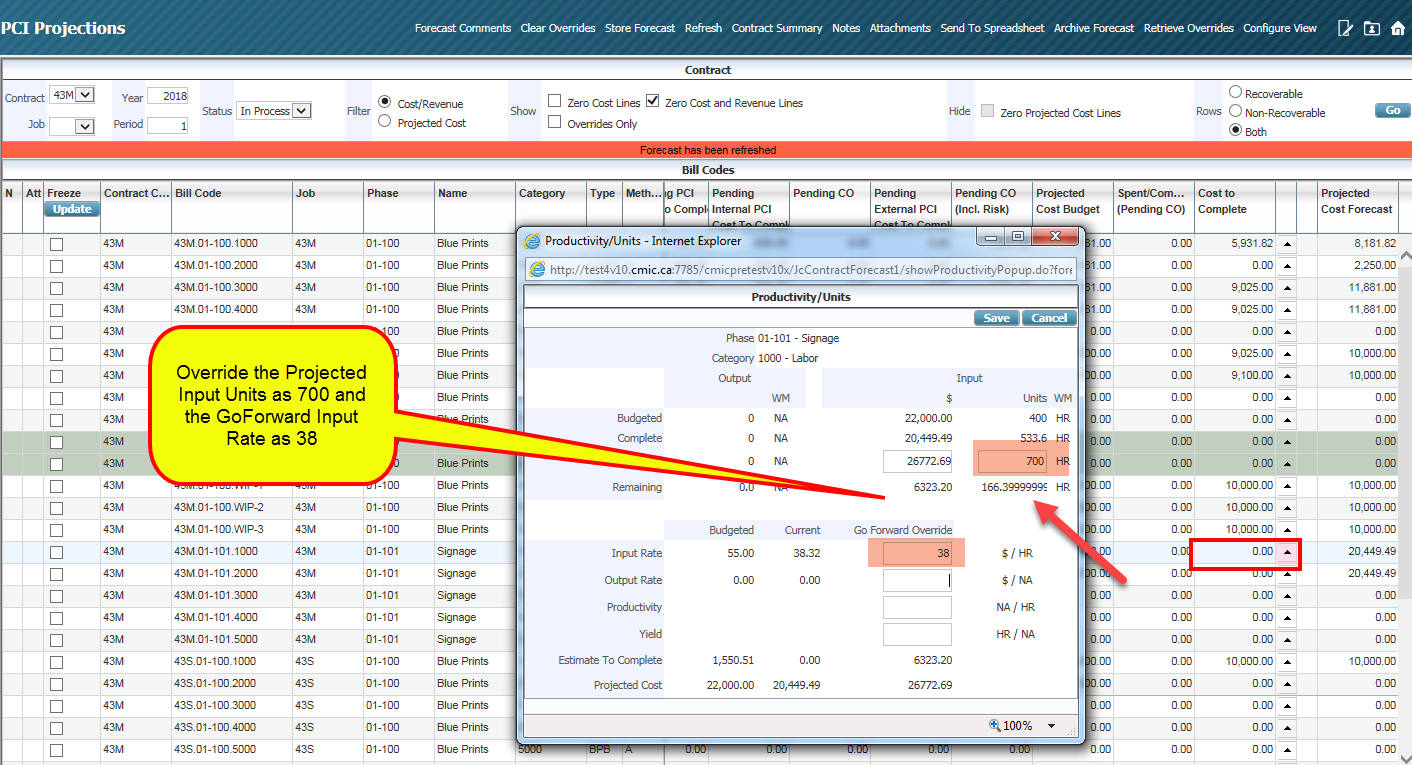
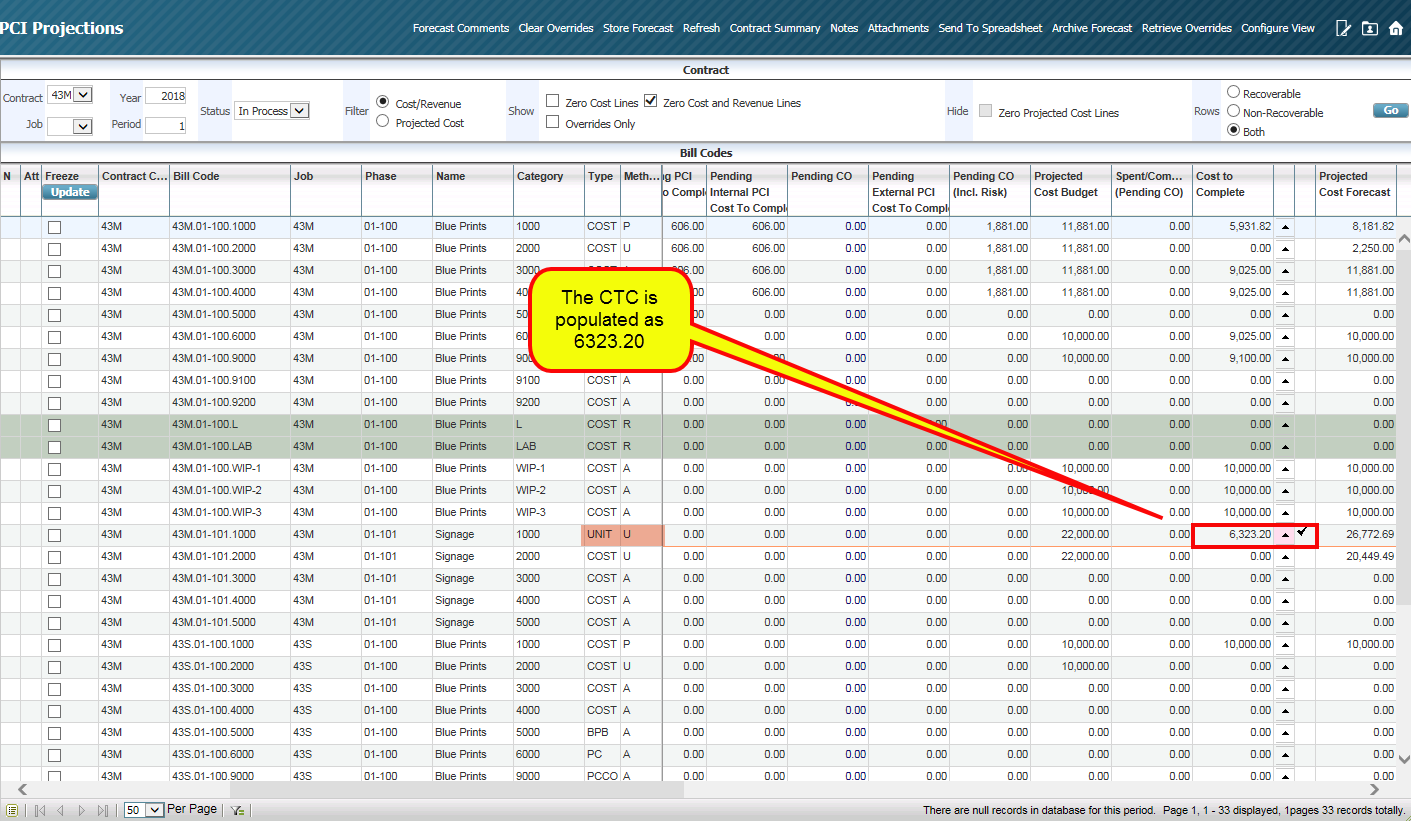
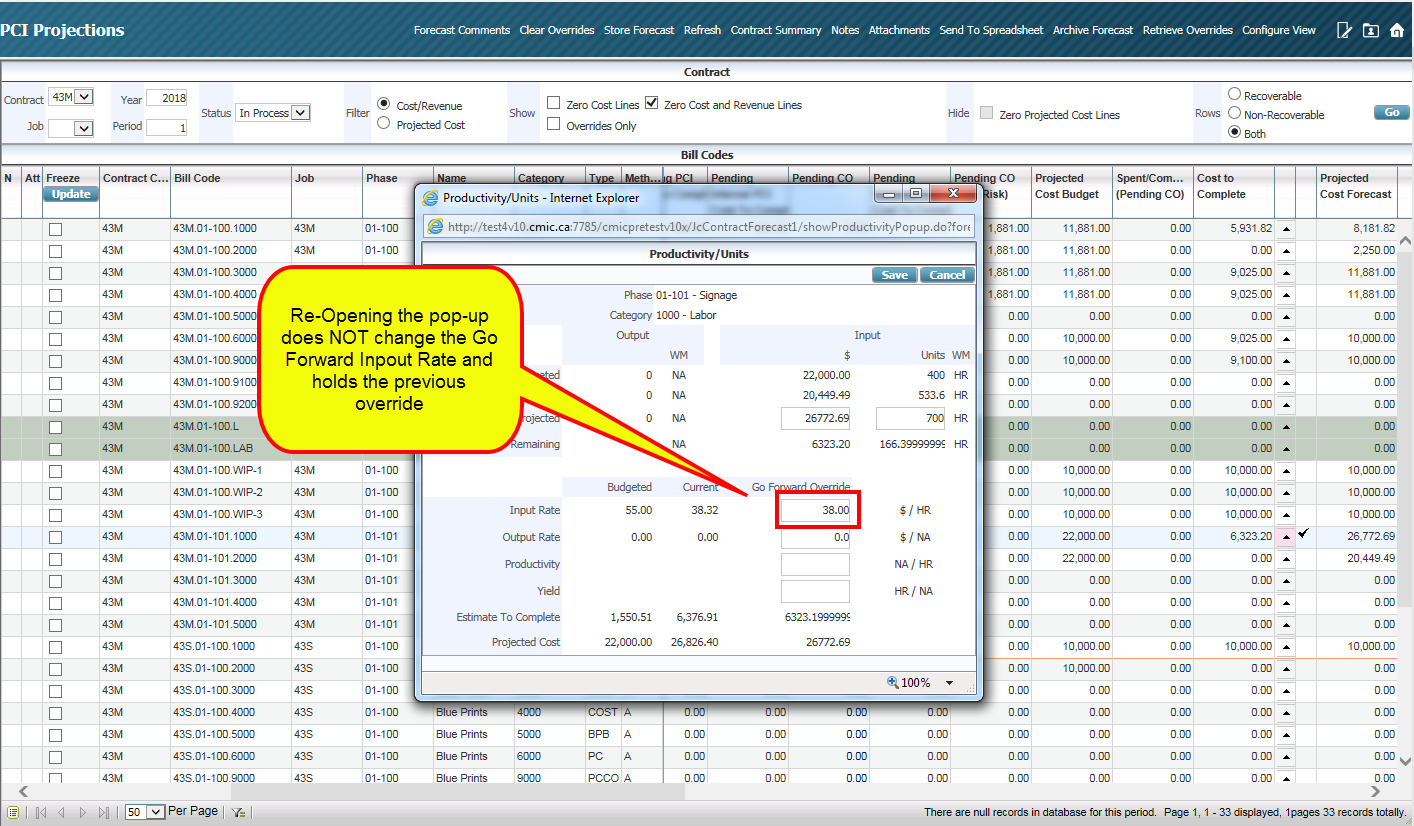
Productivity Pop-Up Calculations
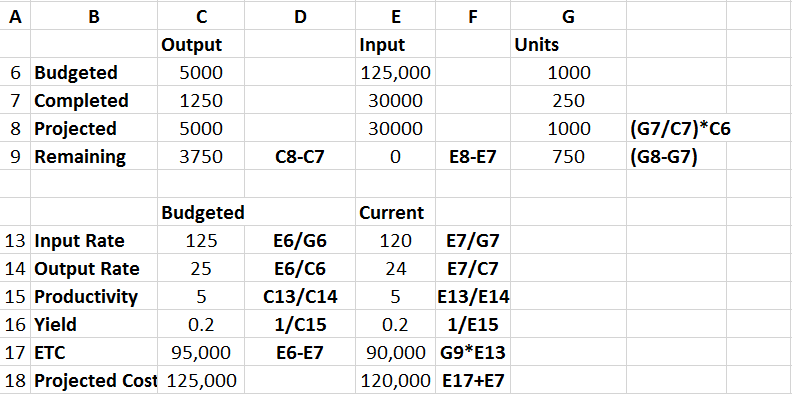
-
Output Budgeted Units = Budgeted unit for the phase.
-
Output Complete Units = Phase completion Transaction
-
Output Projected Units = it is equal to budgeted output and available for override.
-
Output Remaining Units = Output Projected Units – Output Complete Units
-
Input Budgeted Amount = Budgeted Amount set for category
-
Input Complete Amount = Amount posted in JC transaction against the category.
-
Input Projected Amount= value defaulting from budgeted input amount and will change upon overriding current output rate. Available for override.
-
Remaining Input Amount = Input projected Amount minus Input Complete Amount.
-
Budgeted Units= Budgeted unit for categories under that phase.
-
Units Complete= Unit posted in JC transaction against the category.
-
Projected Units= (Completed Input Units divided by complete Output Quantity)* Output Budgeted Units
-
Remaining units = Projected units – Completed Units
Calculation of Productivity Pop-up when Entity is Overridden
The Productivity/Units pop-up calculations satisfy the following basic equations:
-
(Estimate Amount to Complete) = (Remaining Output Units) * (Go Forward Output Rate)
-
(Estimate Amount to Complete) = (Remaining Input Units) * (Go Forward Input Rate)
-
(Go Forward Productivity) = (Remaining Output Units) / (Remaining Input Units)
When an entity is overridden in the pop-up window, this results in the recalculation of some of the columns, whereas other columns are locked to satisfy the basic equations as stated above.
When one column is overridden, two columns are locked and three are recalculated as per simple math required to balance the above equations.
|
Overridden Values |
Locked Values |
Recalculated Values |
|---|---|---|
|
Remaining Output Units |
|
|
|
Go Forward Output Rate |
|
|
|
Remaining Input Qty |
|
|
|
Go Forward Input Rate |
|
|
|
Go Forward Productivity |
|
|
Calculations of Rates
|
Budgeted Column |
Name of Field |
Formula |
|
Input Rate |
Budgeted Input Amount / Budgeted input units |
|
|
Output Rate |
Budgeted Input Amount / Budgeted Output Units |
|
|
Productivity |
Budgeted Input Rate / Budgeted Output Rate NOTE: When output rate is changed in the Productivity pop-up, the Input rate stays the same and the Productivity value is recalculated based on Input Rate/Output Rate. |
|
|
Yield |
1 / Budgeted Productivity |
|
|
Estimate to complete |
Budgeted input amount – Complete Input Amount |
|
|
Projected Cost |
ETC + Complete Input Amount |
|
|
Current Column |
Input Rate |
Complete Input Amount / Complete Input Unit |
|
Output Rate |
Complete Input Amount / Complete Output Units |
|
|
Productivity Rate |
Current Input Rate / Current Output Rate |
|
|
Yield |
1 / Current Productivity |
|
|
Estimate to complete |
Remaining Input units * Current input Rate |
|
|
Projected Cost |
Estimate to complete+ Complete Input Amount |
Productivity Forecasting Overview
The calculation of job percent complete becomes far more complex when dealing with 'Productivity' as a forecast method to calculating the projected at completion costs on a job. In the case of productivity forecasting (P line budgets), the percent complete is calculated based on the budgeting of units at the phase level and the subsequent posting of quantities complete for these phases. Projected Cost at Completion is updated through the entry of Go Forward Overrides, which change the Estimate to Complete and subsequently change the Projected Cost at Completion.
|
Initial Calculations: Percent Complete = Output Units Complete / Output Units Projected |
Example 1: Prior to Posting of Costs and Units Complete
Prior to the posting of Units Complete, the system will assume that the Final Cost at Completion is equal to the Input Cost Budgeted. This means that the cost to complete this phase/category ($125,000) will be equal to the budget to complete this phase/category. In the case of a 'P' line forecast, the posting of input quantities and costs to the phase/category will not affect the Final Cost at Completion.
| Budgeted Output Units | 5,000 CY |
| Units Complete | 0 CY |
| Percent Complete: | 0% |
| Budgeted Input Quantity | 1,000 HR |
| Budgeted Input Amount | $125,000 |
| Spent Input Quantity | 0 HR |
| Spent Input Cost | $0 |
| Projected Final Quantity: | 1,000 HR |
| Projected Final Cost | $125,000 |
Example 2: After Posting of Units Complete
Once the units have been posted as complete against the 'P' line phases, the system updates the percent complete by dividing the Units Complete by the Budgeted Output Units. Projected Final Quantities and Costs (against the input units) are then revised to account for the percent complete based on the output units. In the example below, the percent complete is 25% based on output units. Applying the output percent complete (25%) against the input units spent to date ($30,000) has the effect of changing the Projected Final Cost.
| Budgeted Output Units | 5,000 CY |
| Units Complete | 1,250 CY |
| Percent Complete: | 25% (1,250/5,000 CY) |
| Budgeted Input Quantity | 1,000 HR |
| Budgeted Input Amount | $125,000 |
| Spent Input Quantity | 250 HR |
| Spent Input Cost | $30,000 |
| Projected Final Quantity: | 1,000 HR |
| Projected Final Cost | $120,000 ($30,000/25%) |
Productivity Analysis
The analysis of conceptual unit price estimates is based on the relationship between input units and output units. The productivity-forecast screen allows analysis of this relationship in terms of the dollars and quantities needed to complete an output unit. Based on the information provided, productivity can be analyzed to see where the actual progress may be out of line with the estimates.
Due to the nature of productivity forecasts is should be noted that forecast amounts as a lump sum figure on the first screen cannot be changed. In order to change the Final Cost at Completion enter Go Forward Override amounts against the productivity forecast figures.
Below is an example of a productivity forecast based on the information presented in example 2. In this example, budget is a labor cost of $125.00 per hour to complete the work on this particular phase. Under this scenario labor would cost $25.00 per cubic yard to complete the work on this phase. Budgeted productivity would then be 5 cubic yards per hour with a yield of 1 cubic yard every .20 hours where yield is the inverse of productivity.
Budgeted
| Input Unit Cost Rate | $125.00 / HR ($125.00/HR = $125,000/1000 HRS) |
| Output Unit Cost Rate | $ 25.00 / CY ($125,000 / 5000 CY) |
| Productivity | 5 CY / HR (5,000 CY / 1000 HRS) |
| Yield | .20 HR / CY (1000 HRS / 5,000 CY) |
| Projected Cost | $125,000 (Budget) |
| Estimate to Complete | $95,000 ($125,000 - $30,000) |
Analyzing the current forecast rates shows that the job costs are doing better than projected. In the current scenario labor is only costing $120 per hour. Given the decrease in the labor cost per hour actual spending is only $24.00 a cubic yard on labor. Since consumption of 25% of the budgeted quantity (250 / 1000) as the units complete (1250/1000) productivity and yield remain the same. In this case, the job is working on schedule but it has cost less to do so. For this reason, the projected cost at completion has been modified down to reflect the decrease in labor cost.
Current
| Input Unit Cost Rate | $120.00 / HR ( $30,000 / 250 HRS) |
| Output Unit Cost Rate | $ 24.00 / CY ( $30,000 / 1250 CY) |
| Productivity | 5 CY / HR ( 1250 CY / 250 HRS) |
| Yield | .20 HR / CY ( 250 HRS / 1250 CY) |
| Projected Cost | $120,000 ( $30,000 / 25%) |
| Estimate to Complete | $90,000 ( $120,000 - $30,000) |
Example 3: Changes to the Go Forward Override Amounts
Continuing with the scenario in Example 2, it may be decided that for whatever reason the rates or productivity numbers are misleading and are over or underestimating the Projected Cost at Completion. In this case, override the calculated amounts through the Go Forward Overrides. The system allows direct modification of any of the forecast amounts except for the Project Cost amount. As modification of one of the forecast amounts occurs, the remaining amounts will automatically update with the over-ride.
Take, for example, the situation from Example 2. Assume that if labor is kept down to $120 per hour it is known 5 cubic yards per hour will not be accomplished. The project manager estimates that as the job continues productivity will actually reduce to 4.75 CY / HR. In this case, enter 4.75 in the Productivity field for the Go Forward Override amounts. Using this new productivity, the system will calculate the yield will increase to .21 hours to complete one cubic yard causing the output unit cost rate to increase to $25.26 per cubic yard. Given that there are 3,750 remaining output units to complete the job, the Estimate to Complete would be $94,725 (Remaining Units * Output Rate).
When working with the Go Forward Override amounts, the system ignores the posted input and output amounts for the calculation of the remaining units. The Go Forward Override amounts are calculated under the following formula:
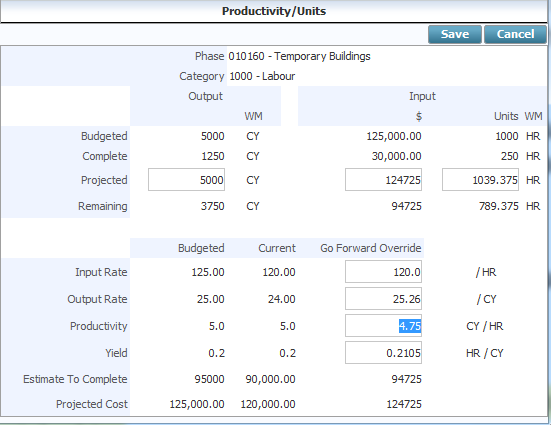
When Productivity or Yield change:
Productivity, Yield, Output Rate and Projected Cost Change
Productivity = 1 / Yield
Yield = 1 / Productivity
Output Rate = Input Rate x 1 / Productivity
Productivity
Estimate to Complete = Remaining Output Units * Output Rate
Projected Cost = Estimate to Complete + Spent
When Output Rate changes:
Input Rate and Projected Cost change – Productivity and Yield are constant
When Input Rate changes:
Output Rate and Projected Cost Change – Productivity and Yield are constant
Overrides:
| Input Unit Cost Rate | $120.00 / HR Remains the Same |
| Output Unit Cost Rate | $ 25.26 / CY $ 120 / 4.75 |
| Productivity | 4.75 CY / HR as entered in Go Forward Override |
| Yield | .21 HR / CY 1 / 4.75 |
| Estimate to Complete | $ 94,725 3750 * 25.26 |
| Projected Cost | $124,725.00 |