For current and future periods, CMiC Field (PMJSP) Contract Forecast with PCI Projections screen allows users to add and edit labor/staffing details via the GC Monitor screen (standard Treeview path: Job Costing > Forecasting > GC Monitor), which is launched for a labor forecast line via its Cost To Complete field.
For a labor line, GC Monitor’s Labor tab is used to detail and forecast for the related bill code, and details from GC Monitor roll up to the labor line in Contract Forecasting (the other tabs are not used).
When not using this Labor functionality, or when a category’s ‘Available On GC Monitor’ checkbox is not checked and its Default Forecast Method field set to “Productivity” or “Units” on the Maintain Cost Categories screen (standard Treeview path: Job Costing > Setup > Local Tables > Enter Category), the Cost to Complete pop-up in CMiC Field’s Contract Forecast with PCI Projections screen will continue to bring up the standard JSP Productivity/Units pop-up, as usual.
Labor Category Configuration
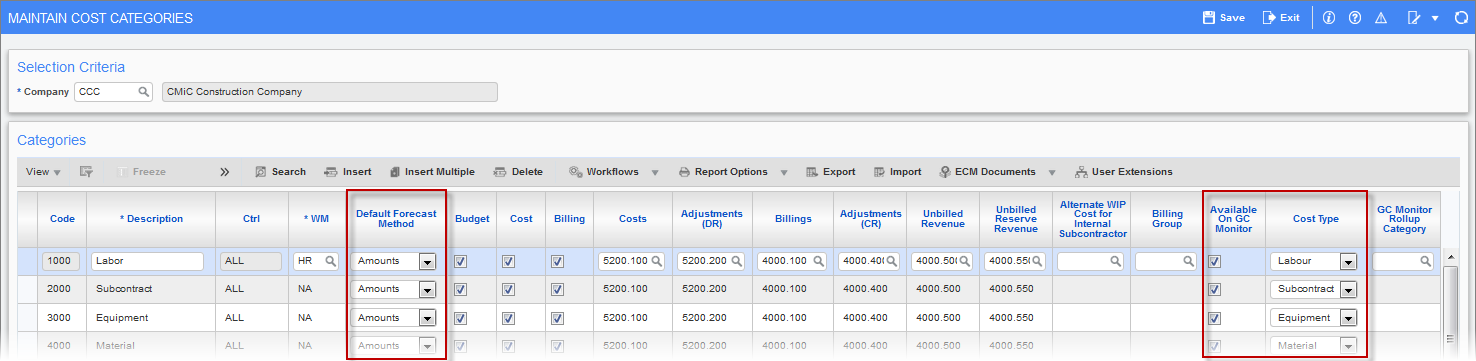
Pgm: JCCATFM - Maintain Cost Categories; standard Treeview path: Job Costing > Setup > Local Tables > Enter Category
For a labor forecast line to invoke GC Monitor, its bill code’s category must be set up, via the Maintain Cost Categories screen (shown above), to have its:
-
‘Available On GC Monitor’ checkbox checked
-
Default Forecast Method field set to “Amounts”
-
Cost Type field set to “Labor”
NOTE: If the Job Billing Mapping screen is going to be used to map Job Costing cost codes and categories to Job Billing bill codes, there must be a 1-1 mapping between them.
Once this configuration is complete, invoking the Cost To Complete pop-up on the labor bill code will open the GC Monitor screen, where users may insert/update/delete staffing details for forecasting.
NOTE: On labor detail lines in Contract Forecast with PCI Projections screen, none of the columns are updateable by the users. The LOV for Cost to Complete column will open the GC Monitor screen for users to insert, update or delete the records as required.
Category Set as Labor Forecast
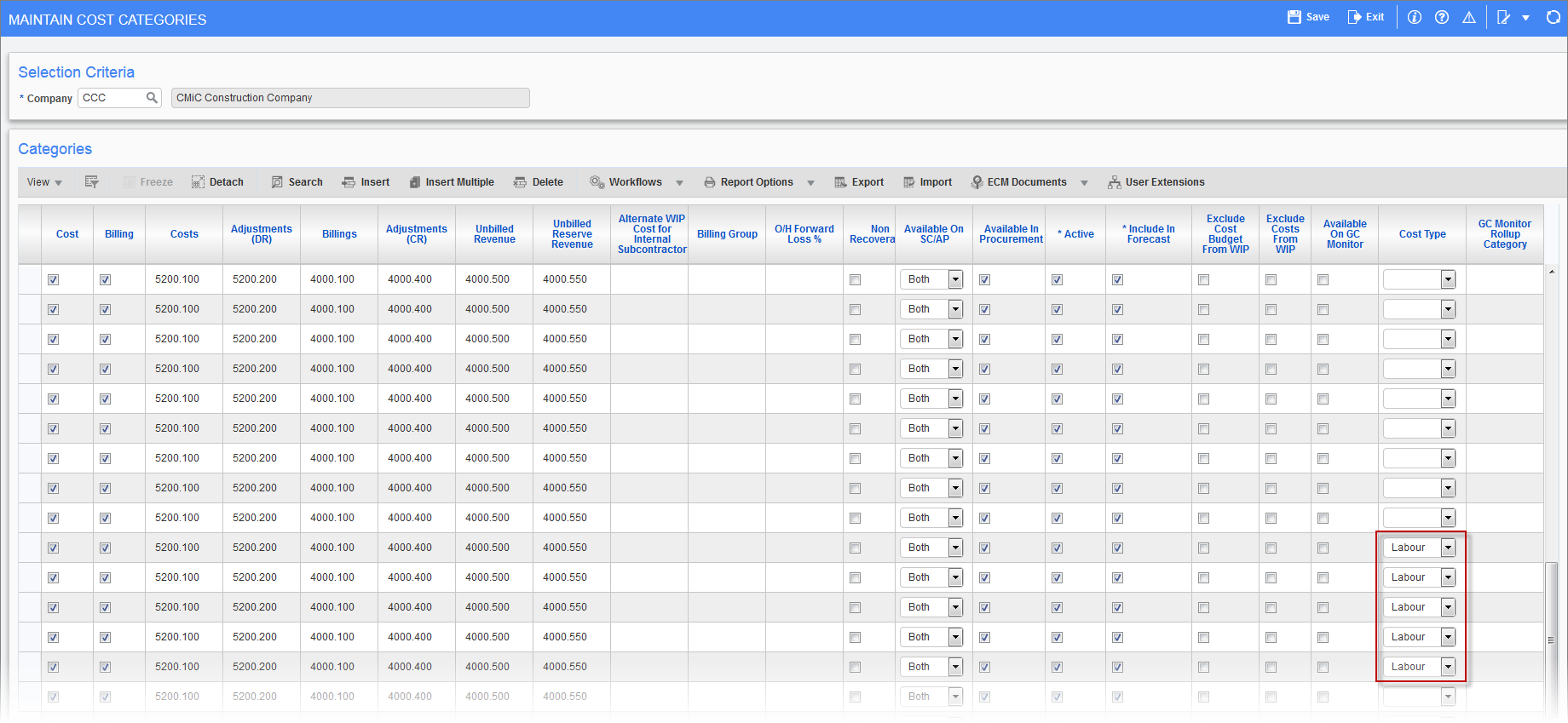
Pgm: JCCATFM - Maintain Cost Categories; standard Treeview path: Job Costing > Setup > Local Tables > Enter Category
Escalators Maintenance
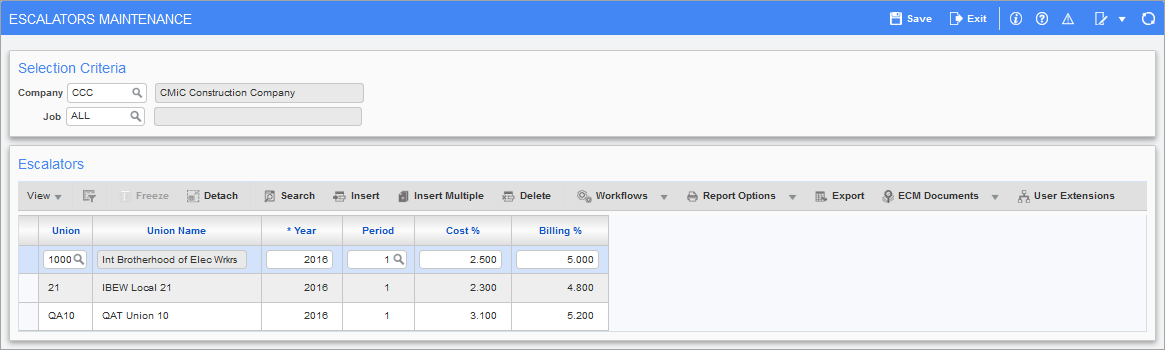
Pgm: JCESCALATORMNT – Escalators Maintenance; standard Treeview path: Job Costing > Setup > Local Tables > Contract Forecasting > Escalators Maintenance
Escalators are percent amounts that are automatically added to the calculated cost rate and billing rate of the staffing. The concept of escalators is to avoid entering burden markups for inflation on a period/quarterly basis. Instead, a yearly cost escalator is applied by job.
NOTE: The Escalators Maintenance screen is related to ETC labor forecasting.
Users may set up escalators for “ALL” jobs in a company and for “ALL” unions as well, if required.
Also, escalators may be set up against specific job and unions as required.
The cost/billing rate escalators in a specific year/period will be applied on the Base Cost Rate as per Employee Profile Setup + Any Cost Markups that match the Job/Phase/category/Trade combination + any *PY benefits defined as ‘Include’ in Forecasting.
This will be applied on each labor detail created by the users.
This screen allows rate percent of 3 decimal places of accuracy.
NOTE: The PY benefits defined as ‘Include’ in forecasting requires a special feature to be installed. This is a system alternate feature. This flag will be visible and only then users will be able to include PY benefits in this calculation.
Example:
A staff member is assigned to a job for a period of three years.
The first year would include the cost escalator for the first year applied to the base cost rate (as determined by the Employee Profile Setup) + any Costing Rate Markups that match the Job/Phase/Category/Trade combination + any PY Benefits defined as ‘Include’ in Forecasting.
Similarly, the second year would include the cost escalator for the second year applied to the base cost rate (as determined by the Employee Profile Setup) + any Costing Rate Markups that match the Job/Phase/Category/Trade combination + any PY Benefits defined as ‘Include’ in Forecasting.
The same statement is true for any subsequent years as well.
TBD Trade Rate Maintenance
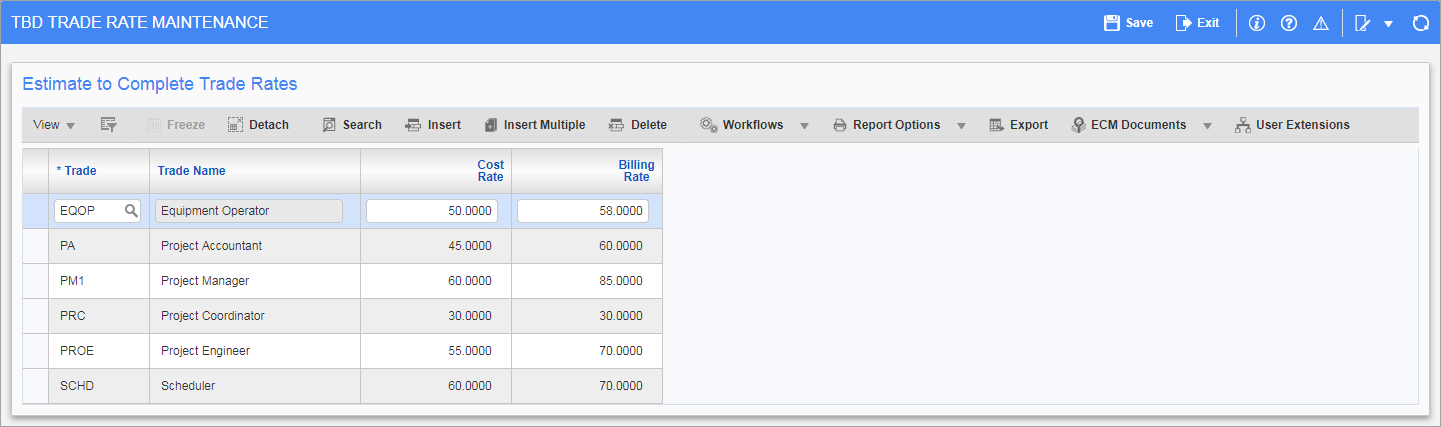
Pgm: JCTBDRATEMNT – TBD Trade Rate Maintenance; standard Treeview path: Job Costing > Setup > Local Tables > Contract Forecasting > TBD Trade Rate Maintenance
This screen is used to maintain trade rates to be used by the Labor tab in GC Monitor when staff members are unknown at this point in the project and defined as TBD (To Be Decided).
Users can select trade codes and set up associated cost rate/billing rate amounts. This screen allows four decimal places of accuracy.
During the labor detail entry in GC Monitor, launched from the CMiC Field (PMJSP) labor lines, users must set up the staff/labor information for the period as required. The cost/billing rates will be defaulted as per the setup in payroll/job. Upon commit, users may review the [Period Details] pop-up for the escalators applied on the cost/billing rates and then multiplied with the quantity to arrive at the Cost To Complete value for the contract forecasting.
Labor Cut-Off Date Maintenance
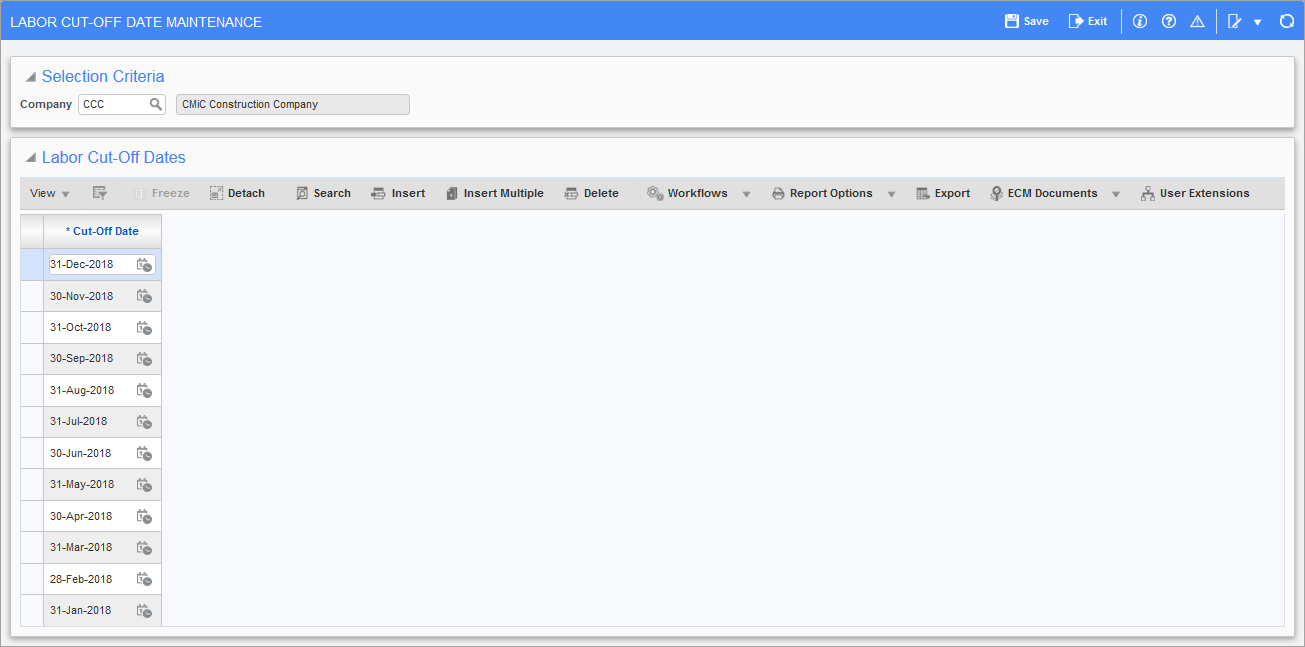
Pgm: JCTIMESHEETPOSTDATES – Labor Cut-Off Date Maintenance; standard path: Job Costing > Setup > Local Tables > Contract Forecasting > Labor Cut-Off Date Maintenance.
This screen is only relevant to the GC Monitor forecasting application, which can be used with CMiC Field (PMJSP) Contract Forecast with PCI Projections screen to forecast labor costs more accurately. It is required, as GC Monitor generates forecasts based on the GL period dates of a chart of accounts, which often do not match Payroll period dates.
This screen’s cost cut-off dates are used to set the company level Cost Cutoff Date field in the Selection Criteria section of GC Monitor, which is set to the most recent cut-off date in this screen that is on or before the end date of the GL period for which the forecast is being created.
Previous cut-off dates remain for reference purposes, when reviewing previous GC Monitor forecasts.
For further details about this functionality, please refer to
GC Monitor – Forecasting Pop-up
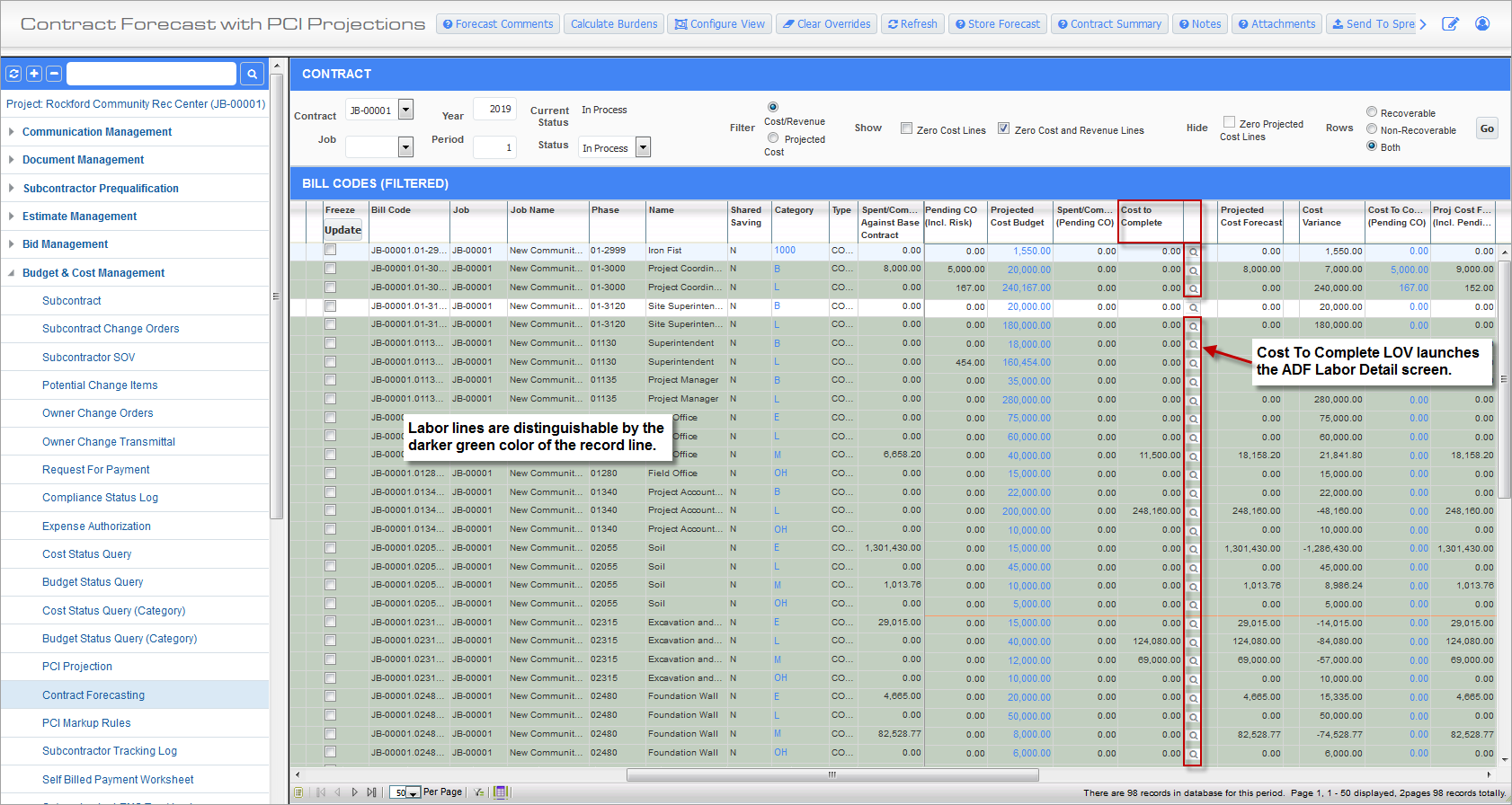
Contract Forecast with PCI Projections; standard Treeview path: CMiC Field > Budget & Cost Management > Contract Forecasting
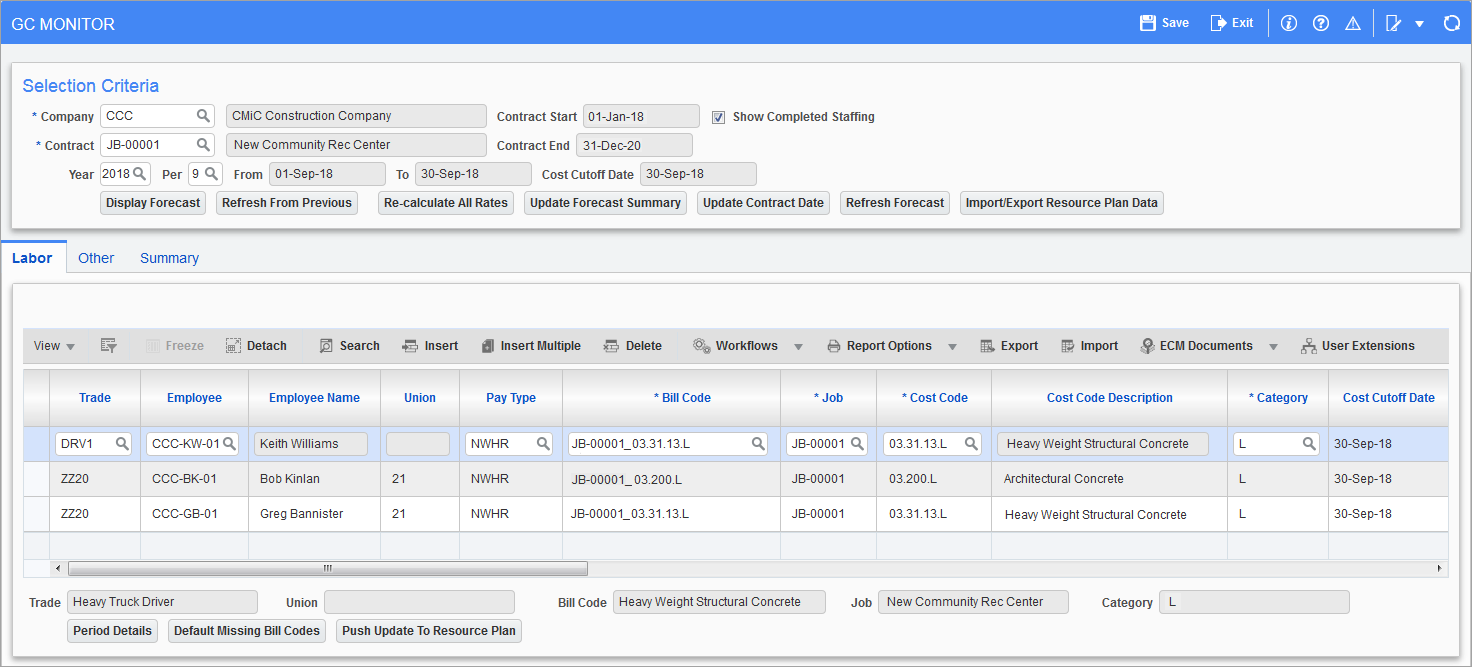
GC Monitor (ADF) pop-up launched from Cost To Complete LOV in CMiC Fields Contract Forecast with PCI Projections
If CMiC Field’s Contract Forecast with PCI Projections screen has been set up to work with GC Monitor (standard Treeview path: Job Costing > Forecasting > GC Monitor), for current and future periods, the screen allows users to add and edit labor forecasting details via the GC Monitor screen, which is launched for a labor forecast line via its Cost To Complete field (shown in previous screenshot).
For details about GC Monitor, labor forecasting, and Payroll cut-off dates, please refer to GC Monitor.
NOTE: Employee security applies to the Labor Forecasting screen. Users must be given required access to this screen via the Employee Security tab on the User Maintenance screen, by assigning an employee security group (standard Treeview path: System > Security > Users > User Maintenance – Employee Security tab).