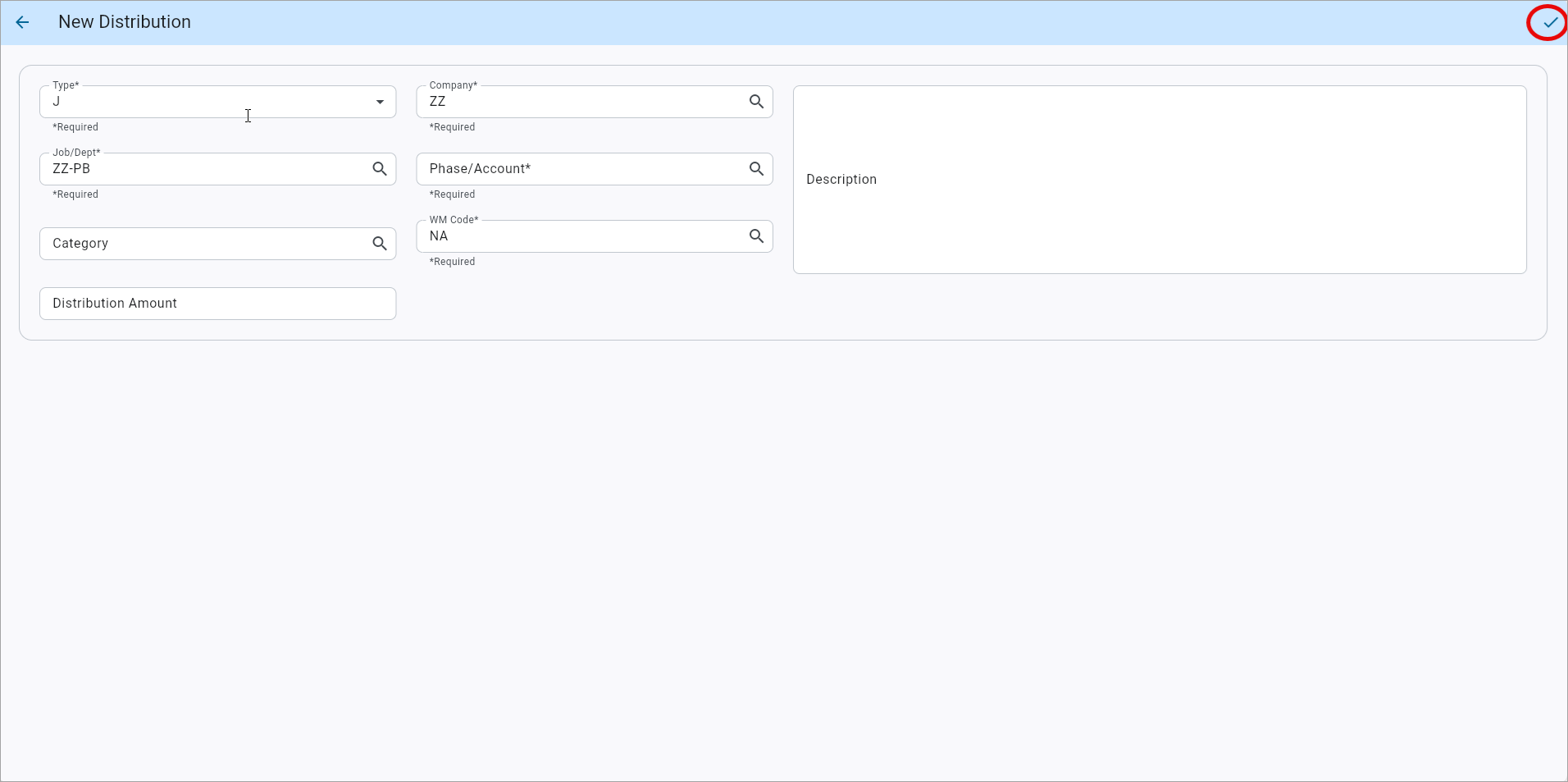
To add a new distribution:
-
Click the [+ New Distribution] button.
-
Fill in the required fields.
-
Click the Save (
 ) icon — you will be returned to the Notification Detail screen automatically.
) icon — you will be returned to the Notification Detail screen automatically.
To edit an existing distribution:
-
Click the Edit (
 ) icon on the far right of the distribution line.
) icon on the far right of the distribution line. -
Make your changes, then save.
For more information, see Construct APR - Navigating Notifications
Edit Distribution
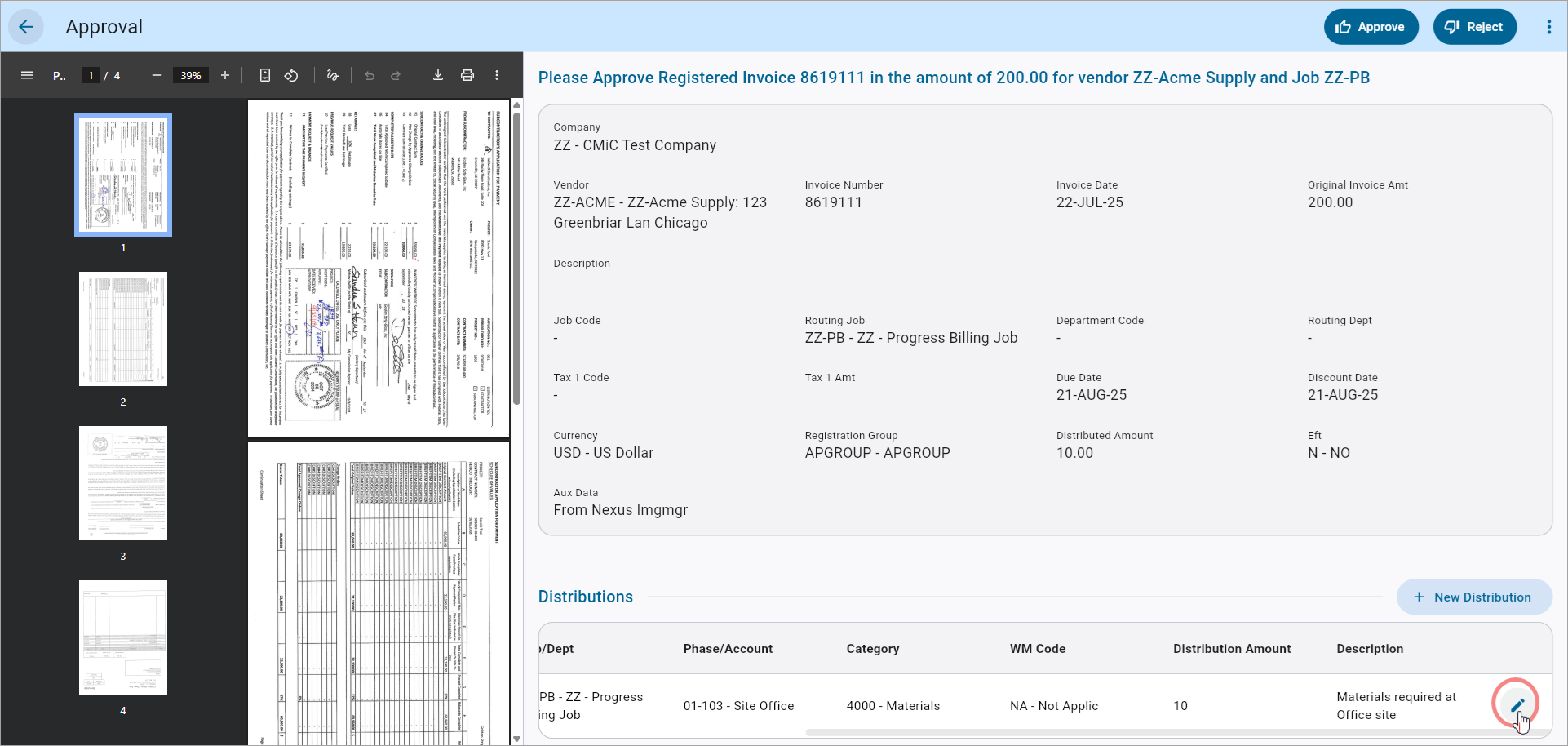
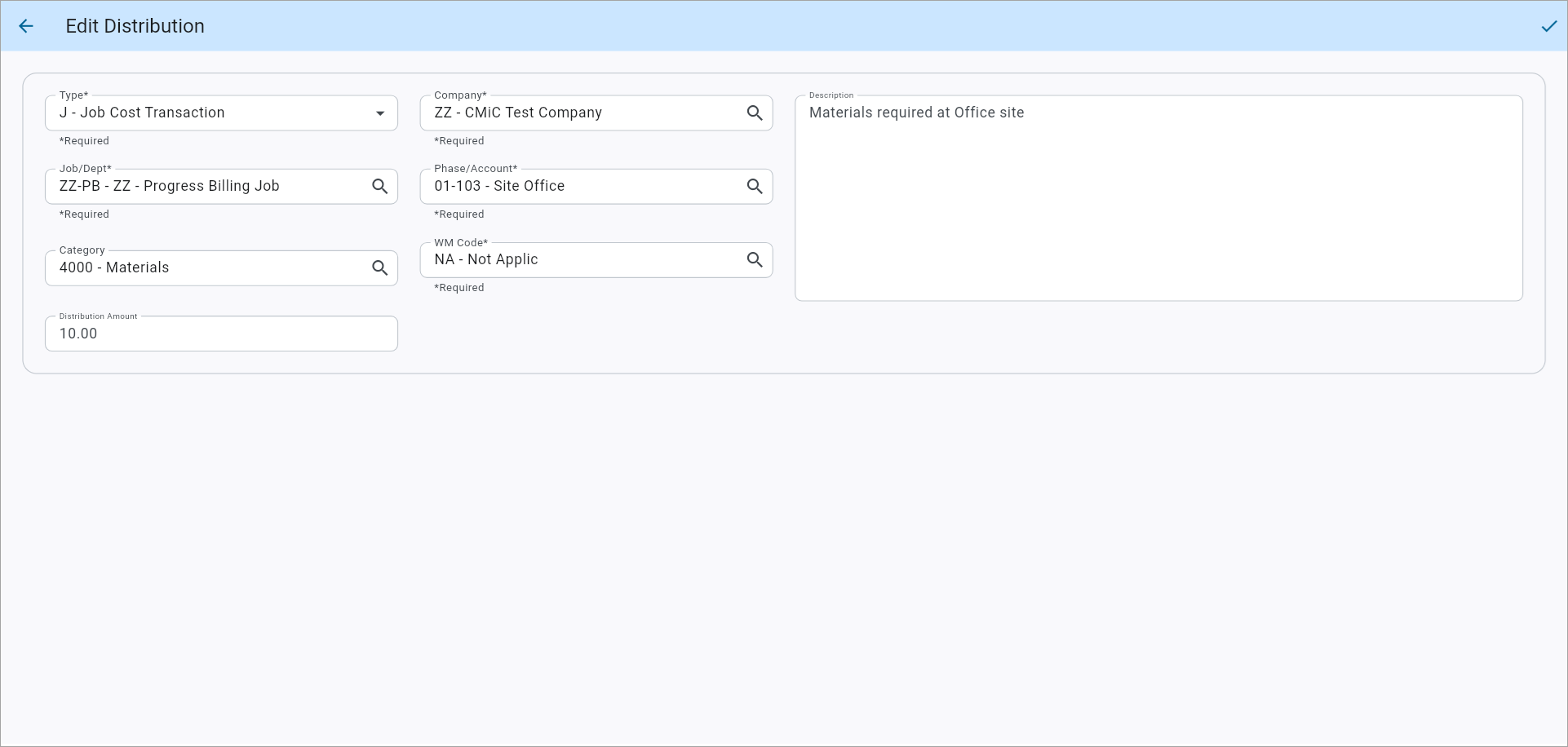
Add Notes
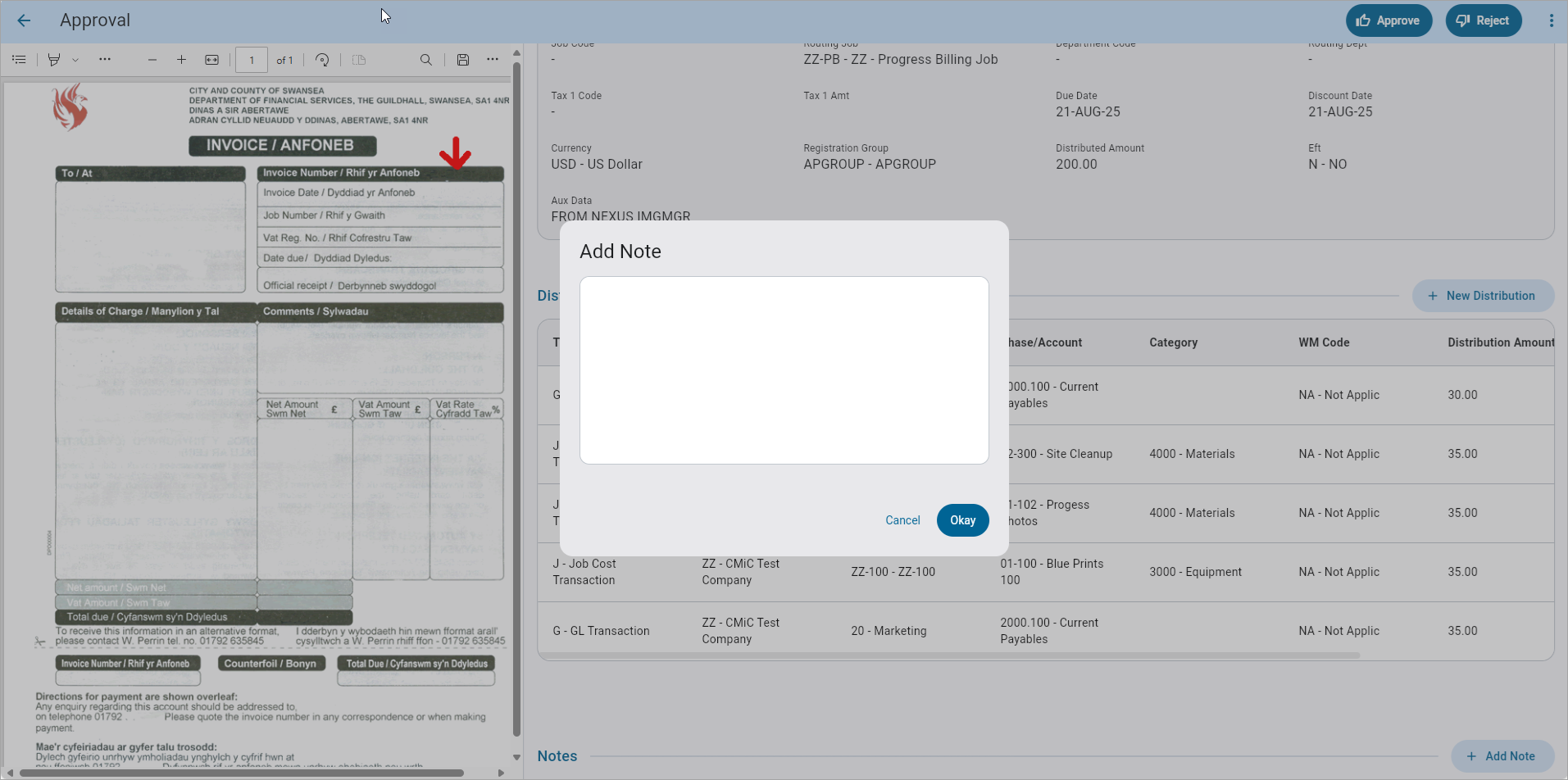
-
Click the [+ Add Note] button.
-
Enter your note in the dialog box that appears.
-
Click [Okay] — you will be returned to the Notification Detail screen automatically.
-
Notes can also be edited and deleted if required, as shown in the screenshot below.
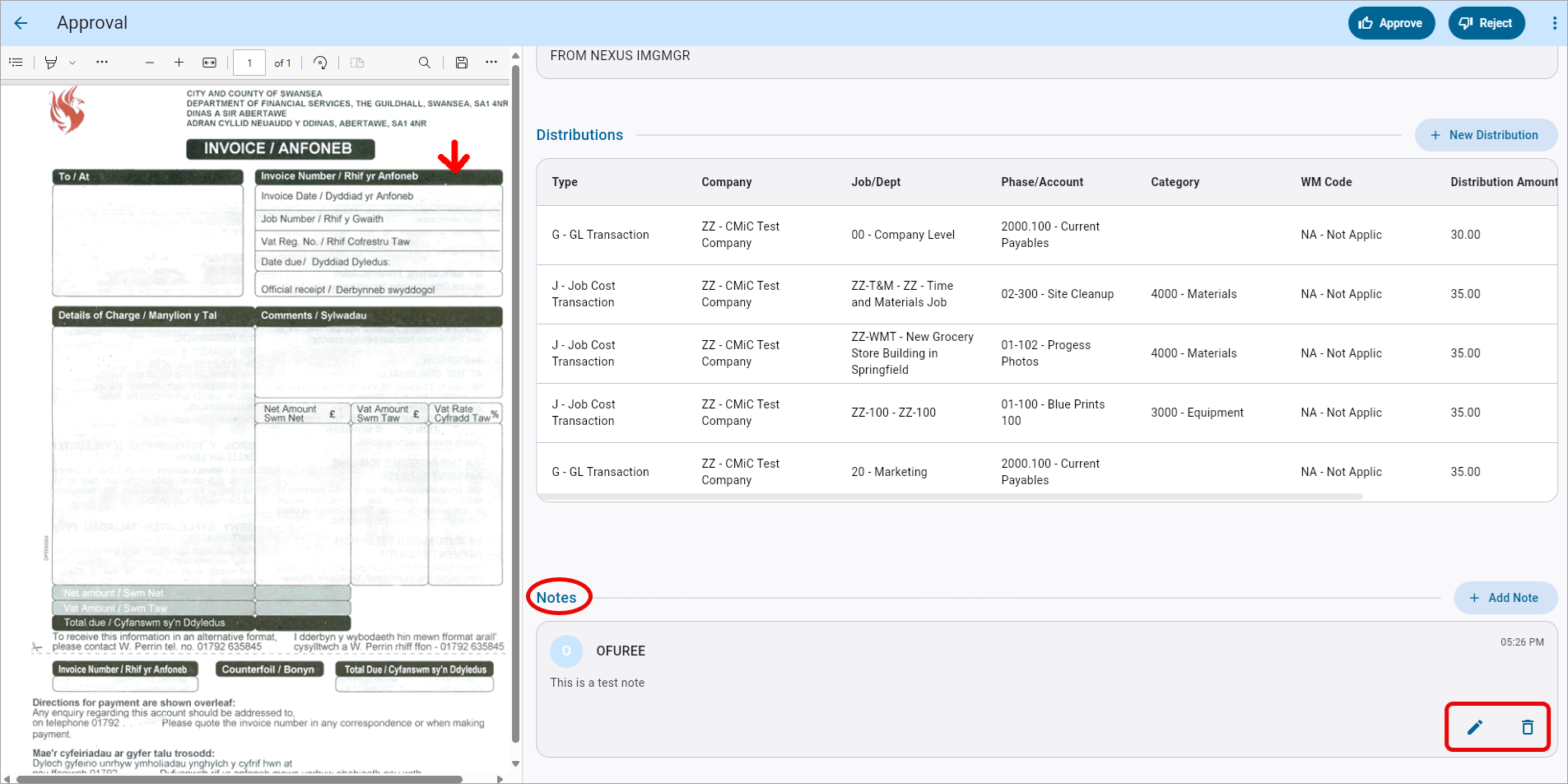
Upload Addendums or Revisions
For Imaging Notifications, users can upload Addendums or Revisions directly within the app:
-
To upload a Revision, click the Upload Revision option in the top right corner of the screen. This will replace the main image displayed in the left pane.
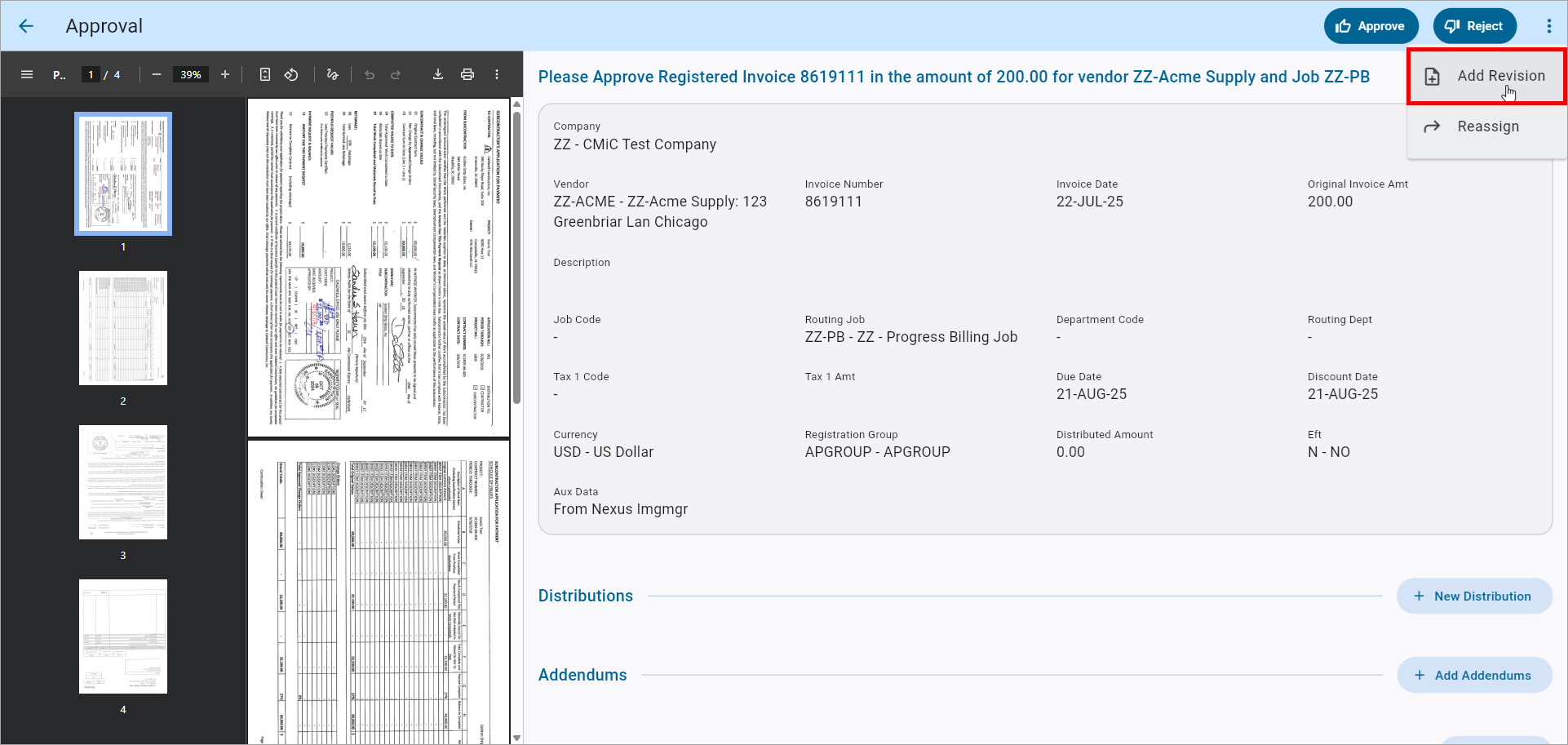
-
To upload an Addendum, scroll down to the Add Addendum section and follow the prompts.
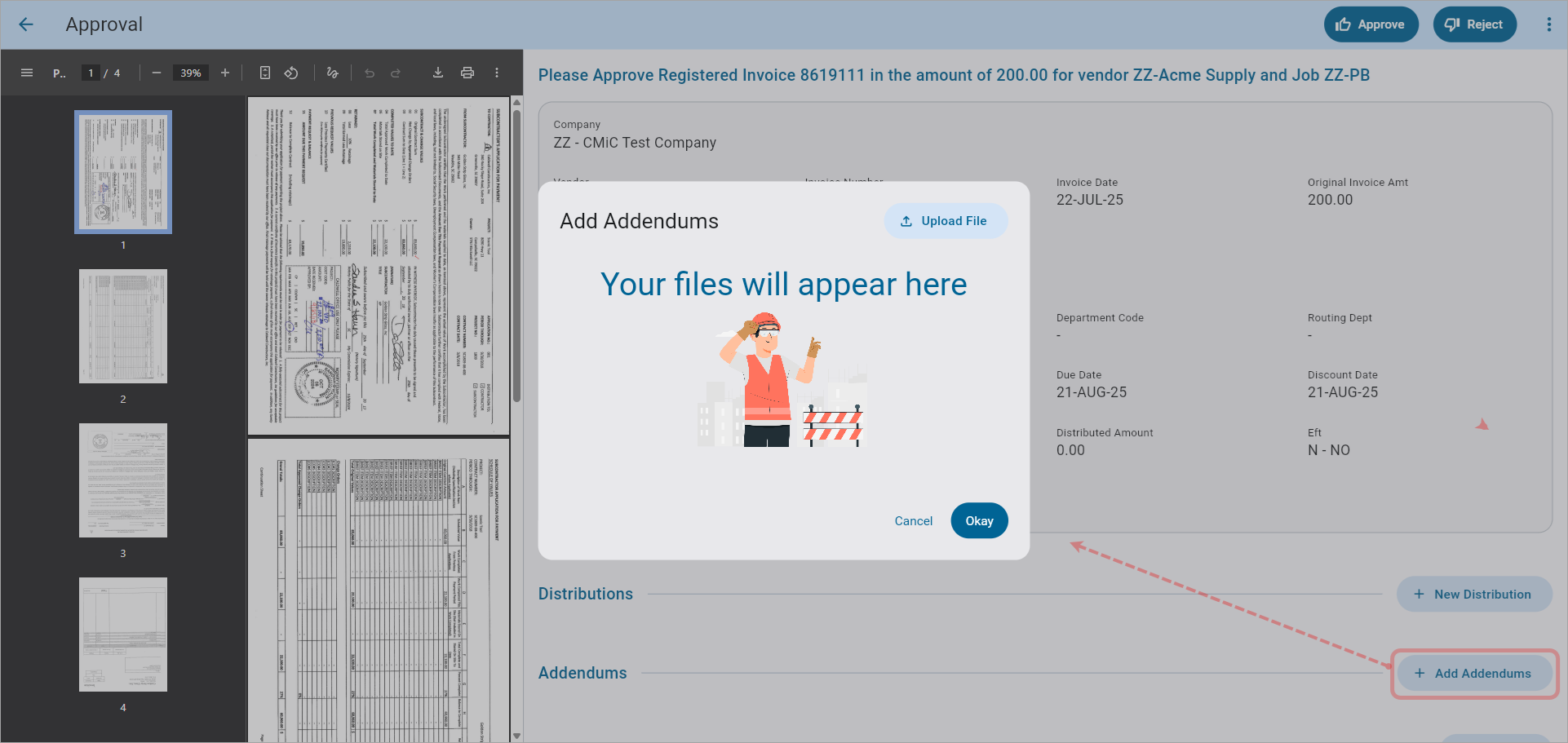
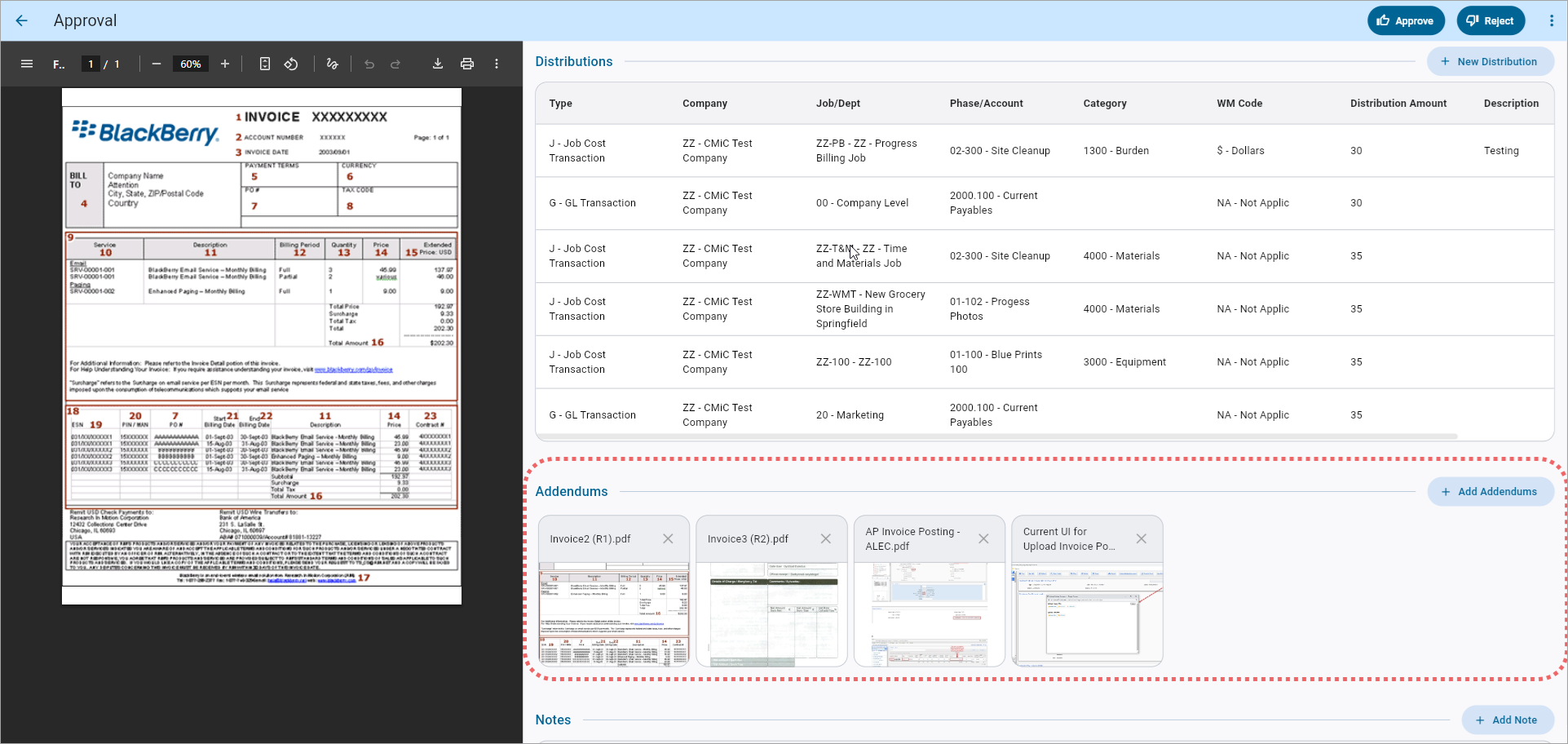
Approve, Reject, Reassign, and Close
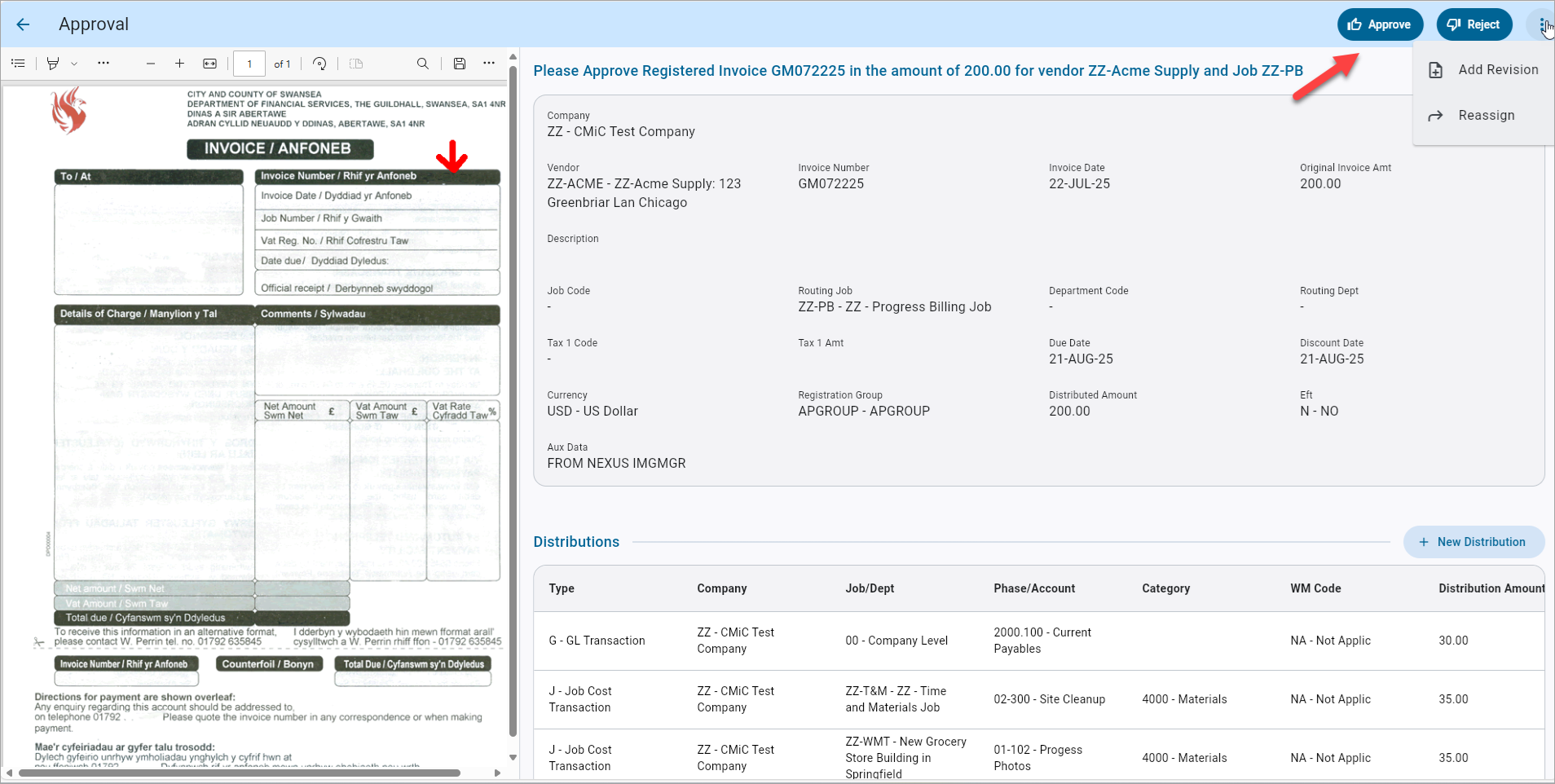
These action buttons can found in the App bar.