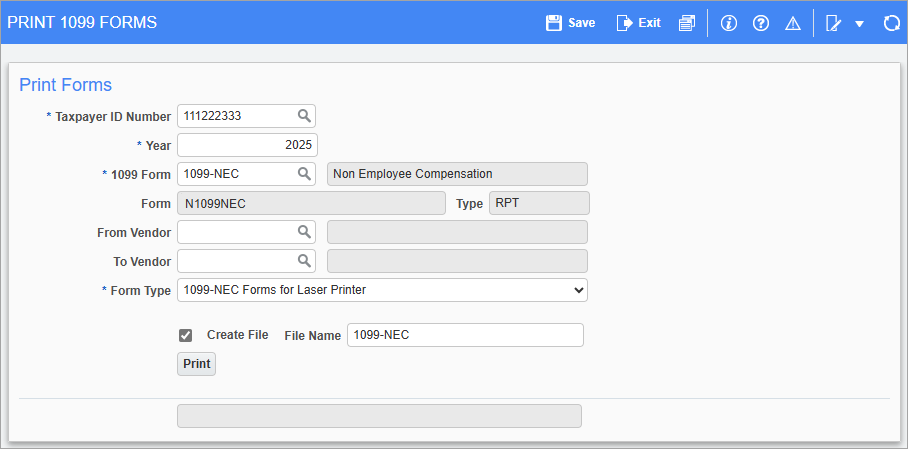
Pgm: N1099PRT – Print 1099 Forms; standard Treeview path: 1099 > Create 1099 > Print 1099s
This screen is used to print the completed 1099 forms and validates the vendor before printing.
Taxpayer ID Number, Year
Enter/select a taxpayer Tax Identification Number (TIN) and year for the report.
1099 Form
Enter/select a 1099 form to print. The following options are available:
-
1099-DIV: Dividends and Distributions
-
1099-INT: Interest Income
-
1099-MISC: Miscellaneous Income
-
1099-NEC: Non-Employee Compensation
From Vendor, To Vendor
Enter/select a range of vendors to include in the report.
Form Type
Select a form type from the drop-down list.
Create File – Checkbox
Check this box to create a TXT or CSV file. If unchecked, the N1099NEC report will be generated. This checkbox is only available if "1099-NEC" is selected in the 1099 Form field.
File Name
Enter a file name and path for the TXT or CSV file. This field is only available if "1099-NEC" is selected in the 1099 Form field.
NOTE: Users must add the extension ".csv" to the filename in order to generate a CSV file for printing. If no extension is specified, a TXT file will be created.
[Print] – Button
Press this button to generate the report.
If a vendor is missing information, an error report indicating the problem is displayed. An example of this is given below:
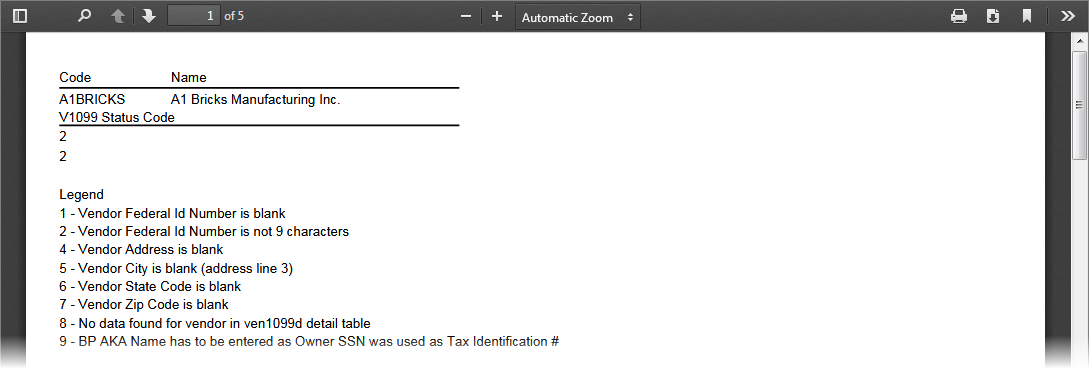
This information can be entered on the Business Partner tab of the Business Partner Maintenance screen, as shown in the screenshot below. The required fields are numbered according to the error report.
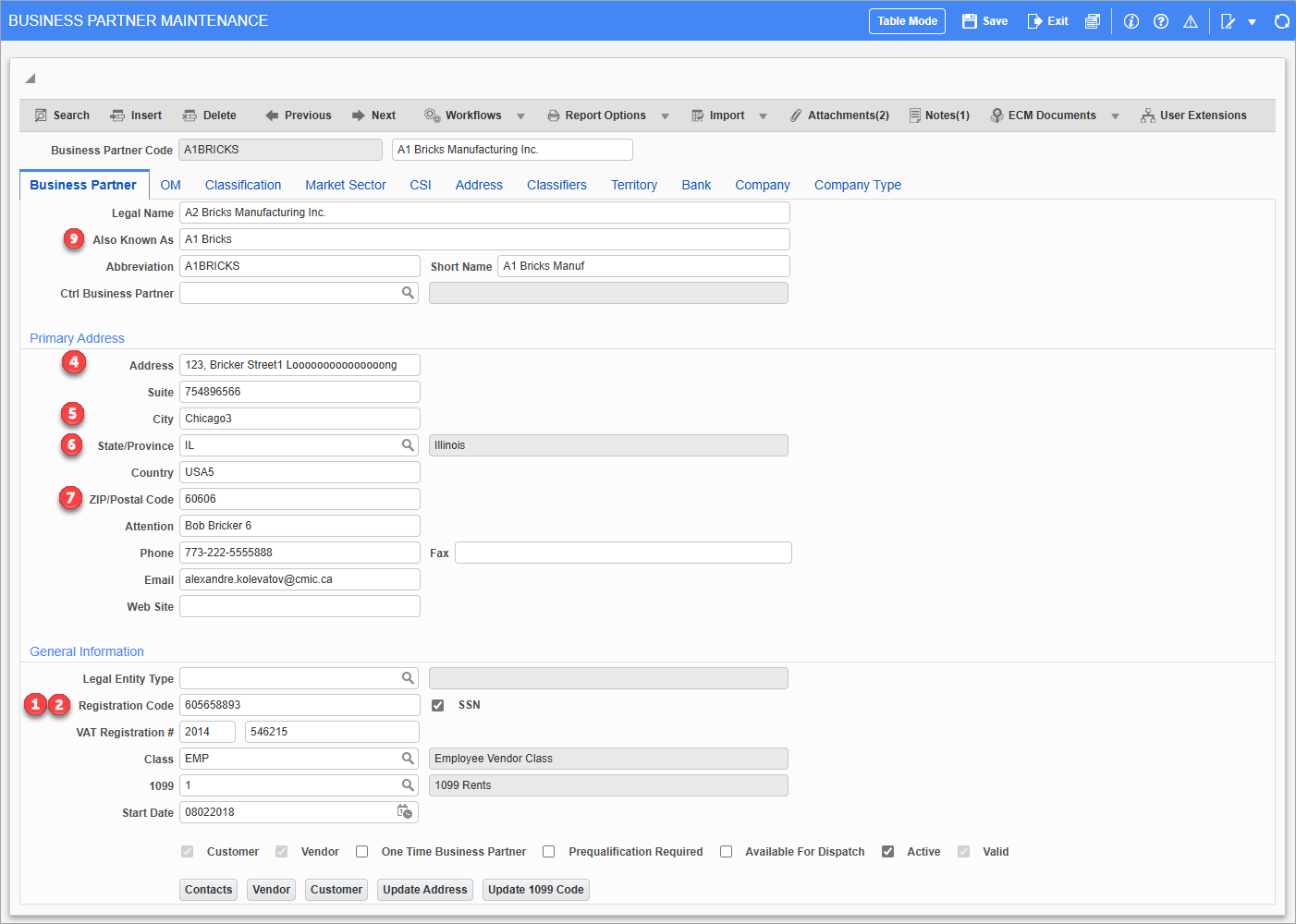
Pgm: BPBPFM – Business Partner Maintenance; standard Treeview path: Accounts Payable > Setup > Maintain Business Partners – Business Partner tab
The Business Partner Name and the Business Partner AKA Name (if entered) are reported (see 1099 Reporting - 1099 Name Printing Order in Jasper Report and XML Output). A checked 'SSN' box on the Business Partner maintenance screen indicates that the Tax Registration number entered is actually a SSN. If the AKA name is entered, then it is printed on the report and used in the media file.
For more information, please refer to .
If the form has already had a print selection, it may print blank. This may happen even after all the reported mistakes are corrected. In this case, the work file must be recreated for the information to print successfully.
Preview 1099 Form
Users can preview the 1099 form as a PDF and then print the form using the PDF application's print options.
Change Default PDF Viewer
Users can choose to view the PDF using their browser's built-in PDF reader or they can use a default application (such as Adobe) by changing their browser's settings, as outlined below:
-
Chrome: In the PDF documents screen (Chrome > Settings > Privacy and security > Site Settings > Additional content settings > PDF documents), click the [Download PDFs] radio button. Chrome will automatically download the file which can then be opened in the user's default PDF viewer.
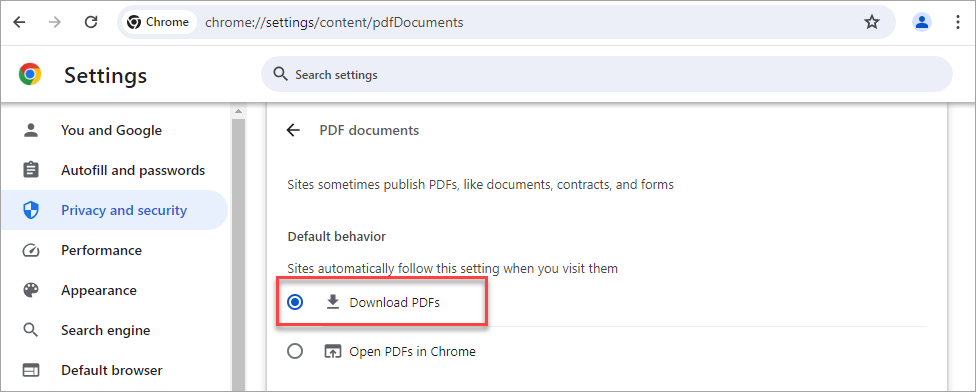
-
Edge: In the PDF documents screen (Edge > Settings> Cookies and site permissions > PDF documents), check the 'Always download PDF files' toggle. Edge will automatically download the file which can then be opened in the user's default PDF viewer.
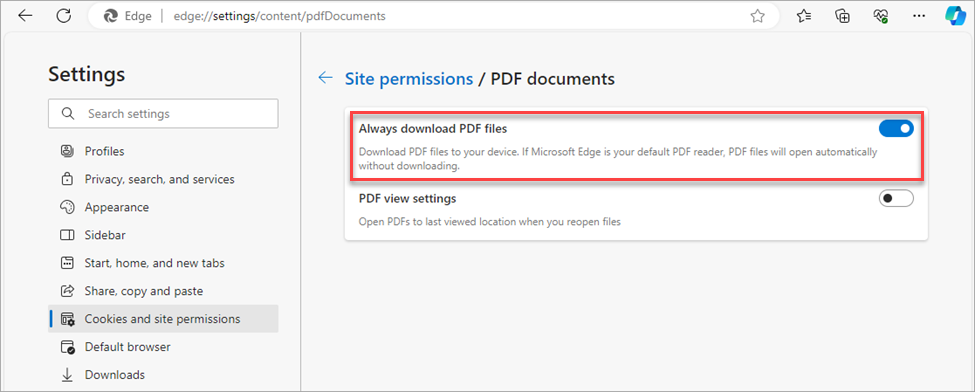
-
Firefox: In the Applications section of the General settings screen (Firefox > Settings > General – Applications), select "Portable Document Format (PDF)" from the Content Type menu. In the Action section, select a PDF reader.
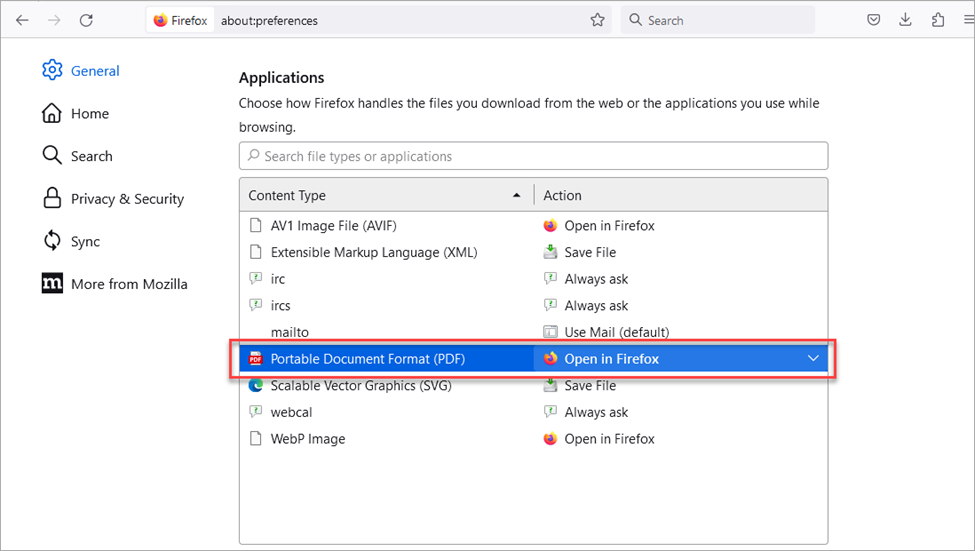
-
Safari: In the Preferences screen (Safari > Preferences), click the [Security] button and then click the [Website Settings] button. Select a PDF reader from the list of plug-ins.