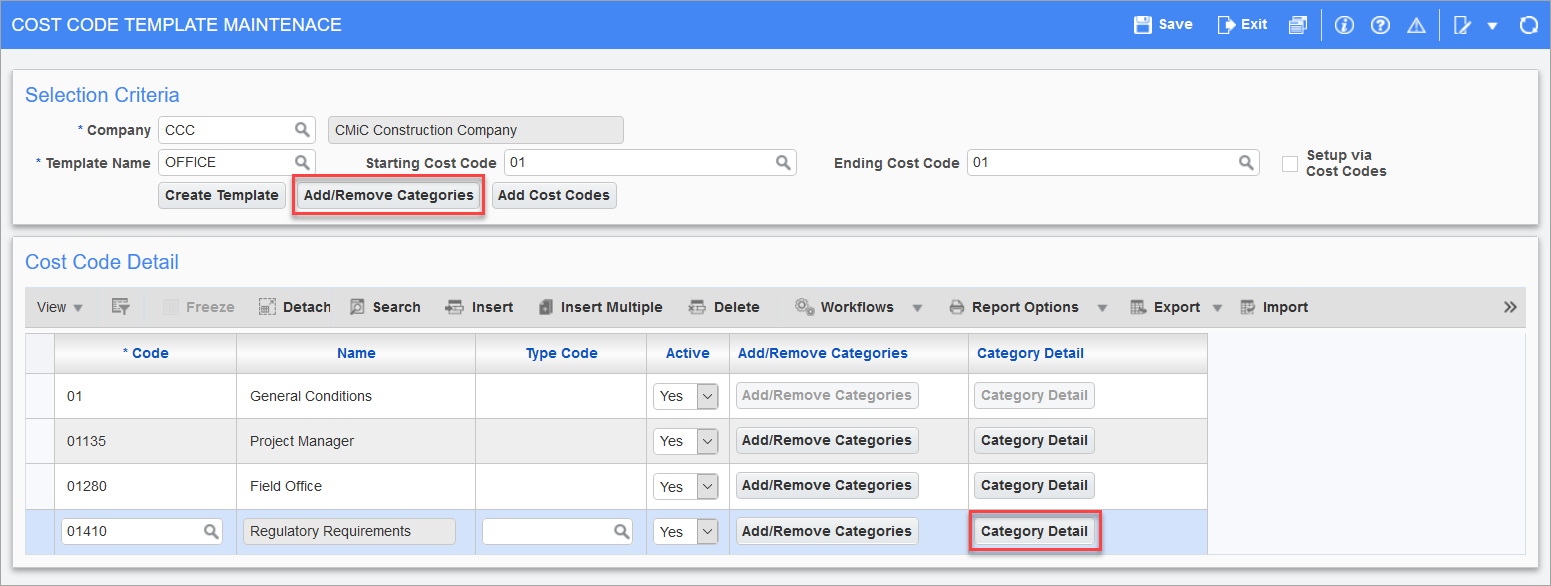Setup and Configuration
Templates are a collection of cost codes and categories that can be used to easily generate a job budget structure. Templates are often set up to contain the cost code and category structure required for specific types of jobs. For example, there may be one template for office buildings and another for medical buildings.
-
Open the Cost Code Template screen under the Setup > Local Tables sub-menu option in Job Costing:
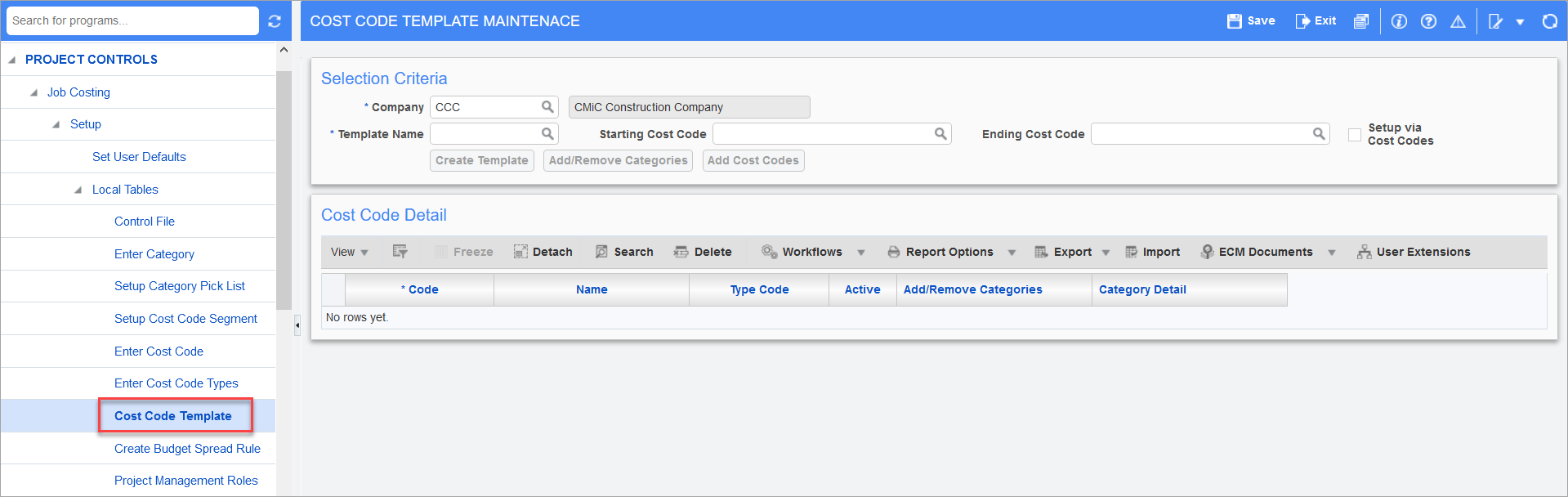
-
To create a template, enter the template name, then press the [Create Template] button:

-
To add a range of cost code divisions, enter the starting and ending controlling cost codes of the range in the Starting Cost Code and Ending Cost Code fields, then press the [Create Template] button:

-
To add a single division, enter same controlling cost code in both the Starting Cost Code and Ending Cost Code fields and then press the [Create Template] button:

-
To add specific Cost Codes from a division to the template, press the [Add Cost Codes] button to open a window showing all unassigned Cost Codes:

-
Check the 'Select' box of the cost codes to be added, including their controlling cost code if it shows in the list, then press the [Add] button:
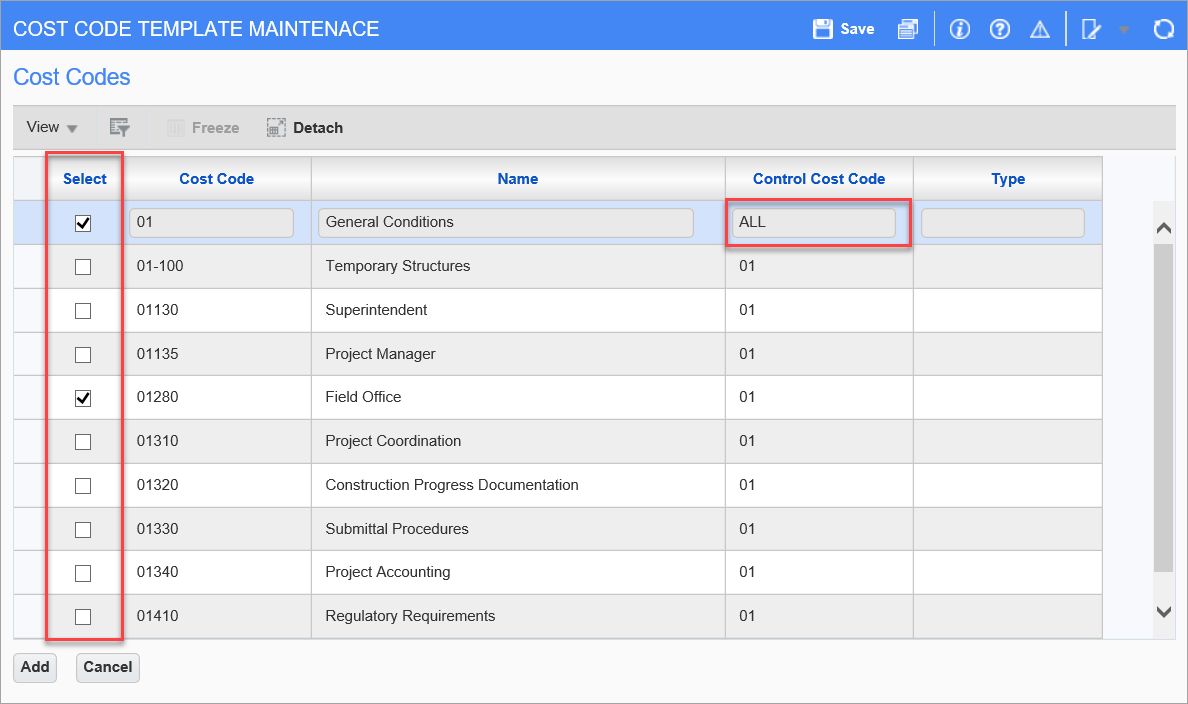
-
To add an individual cost code, press the [Insert] button, then select the cost code from the list of values:
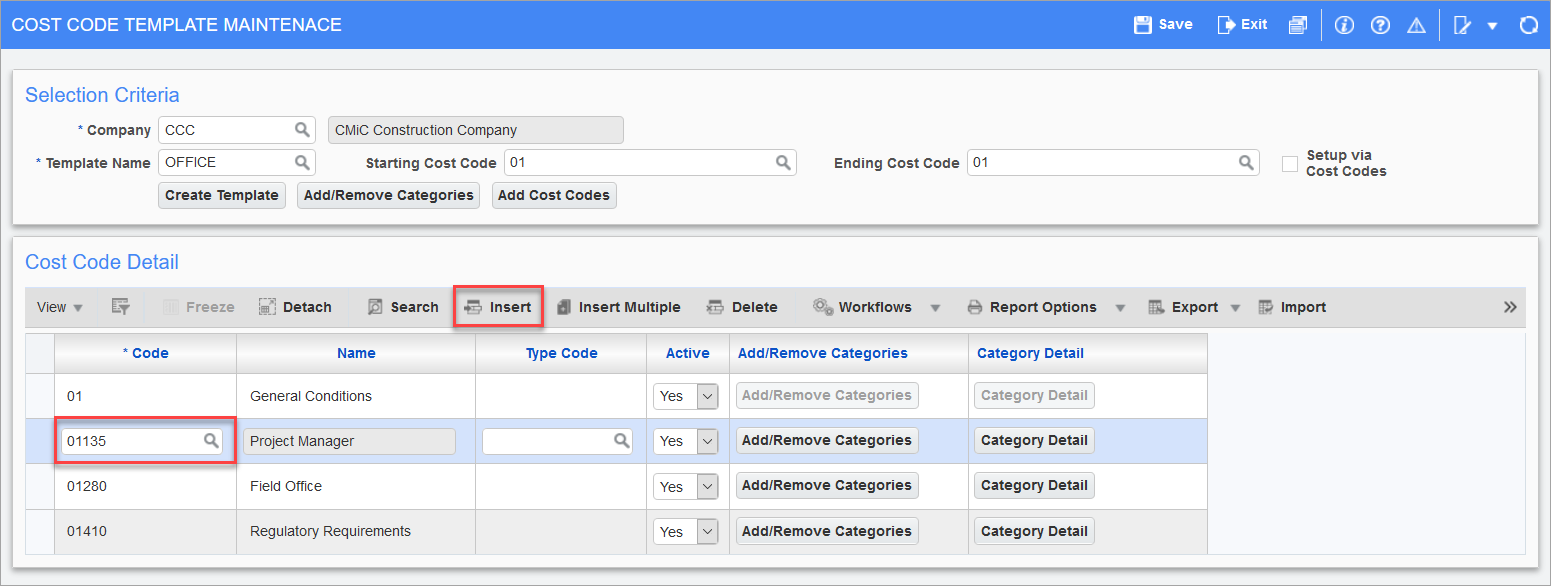
-
To remove individual cost codes from a division, select the cost code and then press the [Delete] button:
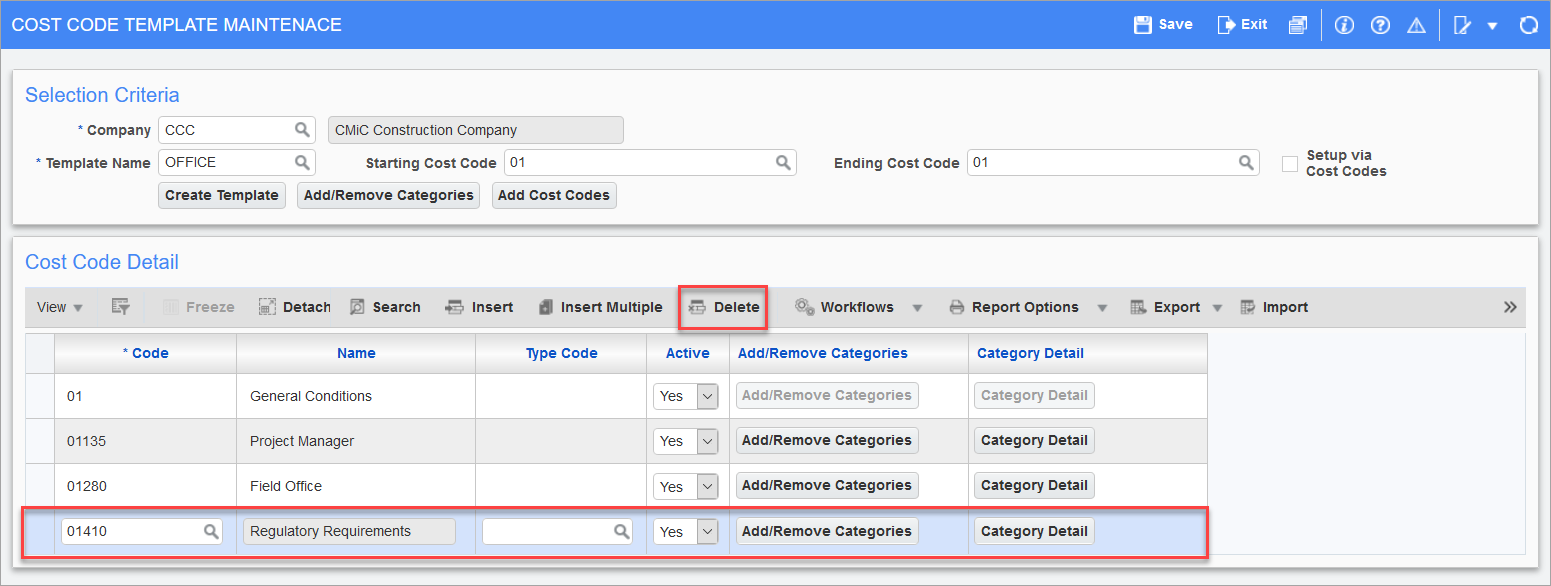
-
Categories associated with the cost codes assigned to the template can be added or removed in the same manner as in the Maintain Cost Codes screen by using the [Add/Remove Categories] and the [Category Detail] buttons: