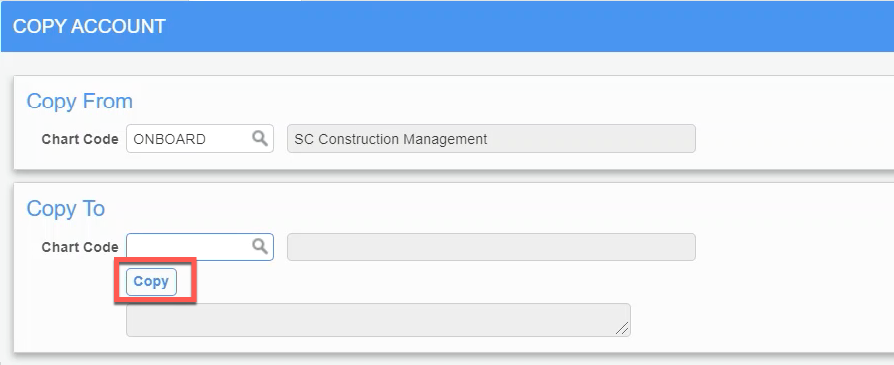Setup and Configuration
A chart of account contains the list of GL Accounts that are used for transactions. All companies can use the same chart of accounts. There is never a need to create a new chart of accounts, since accounts that are specific to one company can still be added to the same COA (Chart of Accounts). Consolidated Financial Statements will only be possible for companies that are using the same chart of accounts. It is important to be certain that you need a separate chart code before creating a new chart of accounts for a company.
Creating a Chart of Accounts
1. Select Maintain Companies from the Setup sub-menu in the General Ledger:
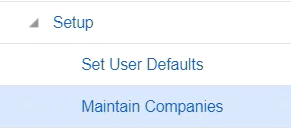
2. Select the LOV next to the Chart of Accounts Field:
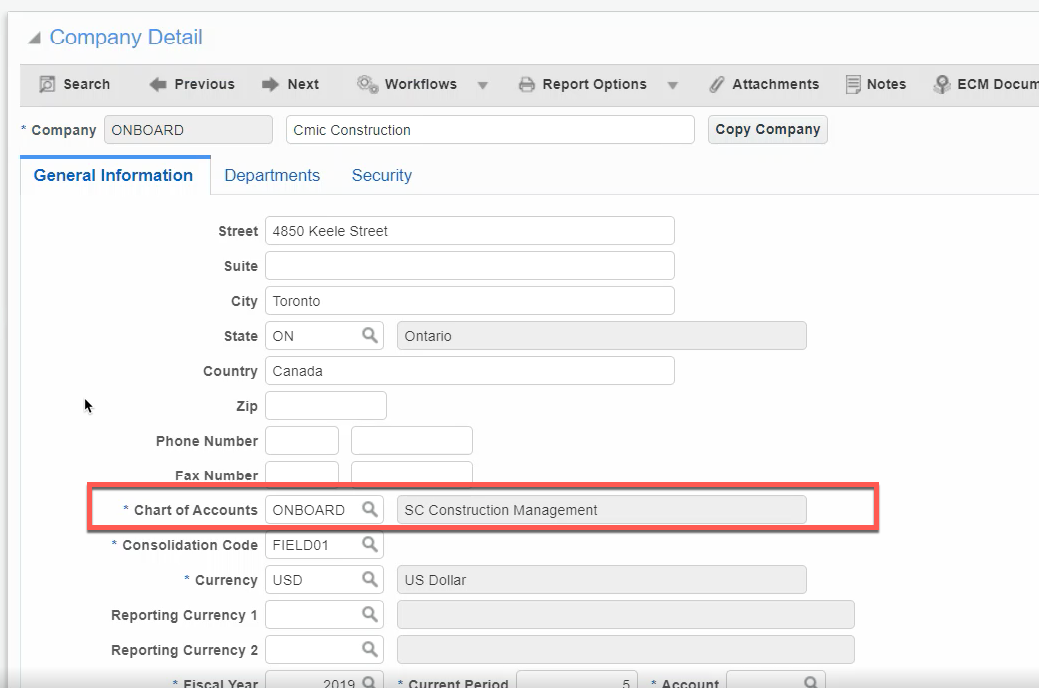
3. Select the [Add New] button to create a new chart of accounts:
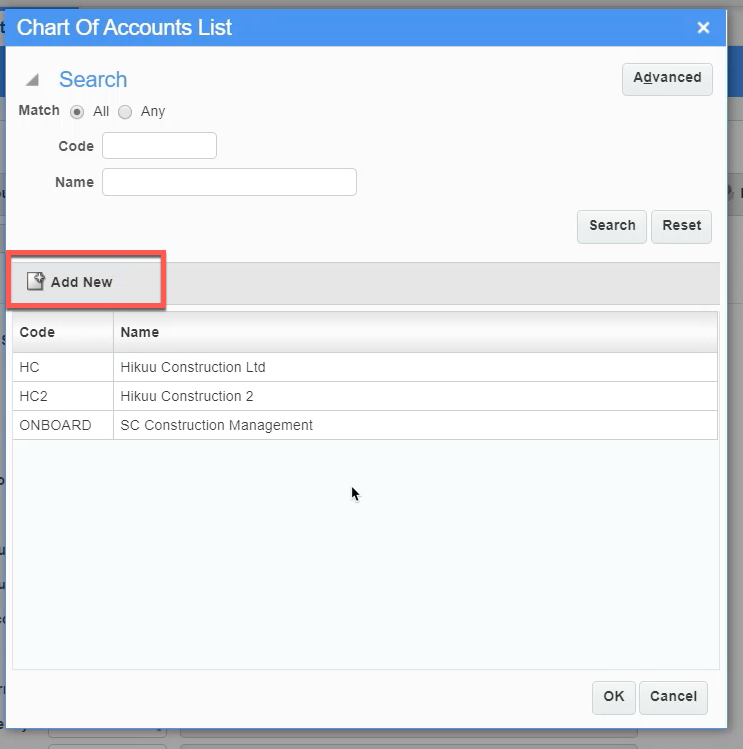
4. On the new screen select [Insert] to create a new line, then give the new chart a Code, Name, and specify the amount of Periods in the financial year and then select [Save]:
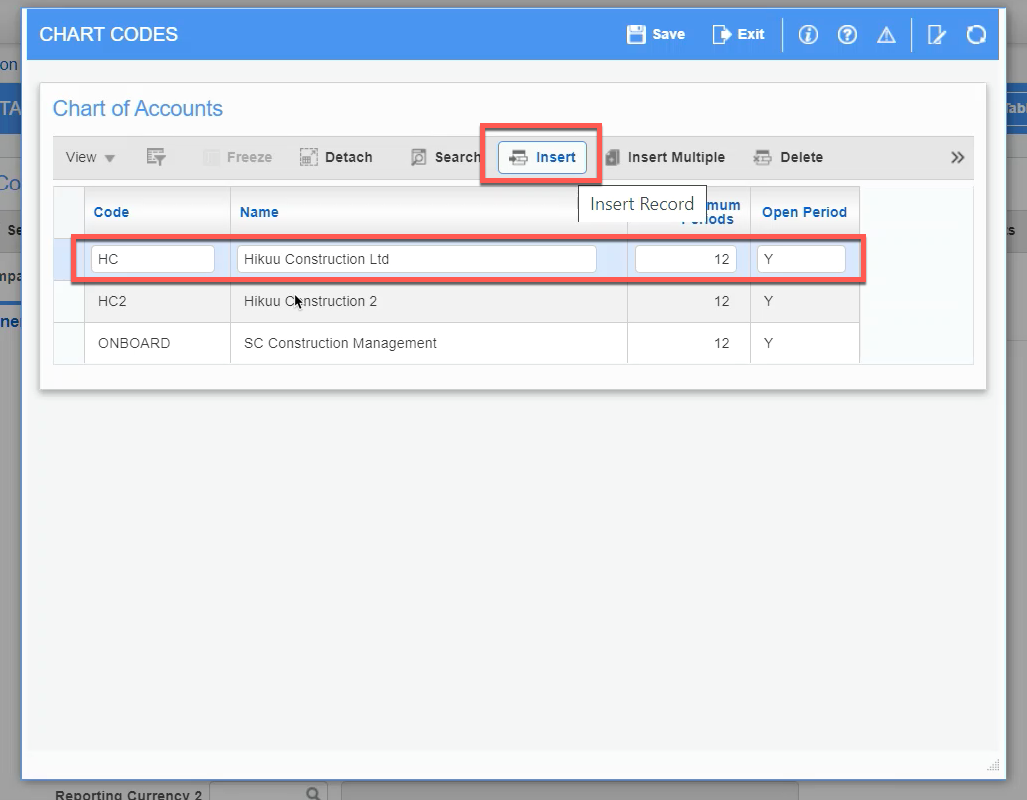
5. Make sure to press the [Save] button or your data will be lost. You will be returned to the previous screen with the new COA displayed, if successful.
Adding Accounts Manually
Accounts can be manually added to any chart code. Here is how to manually add new accounts:
1. Select Maintain Accounts from the Setup sub-menu of General Ledger:
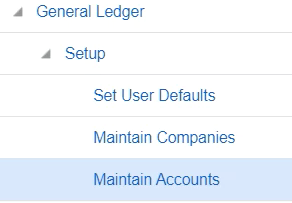
2. Select the Chart of Accounts to which you want to add new account codes:
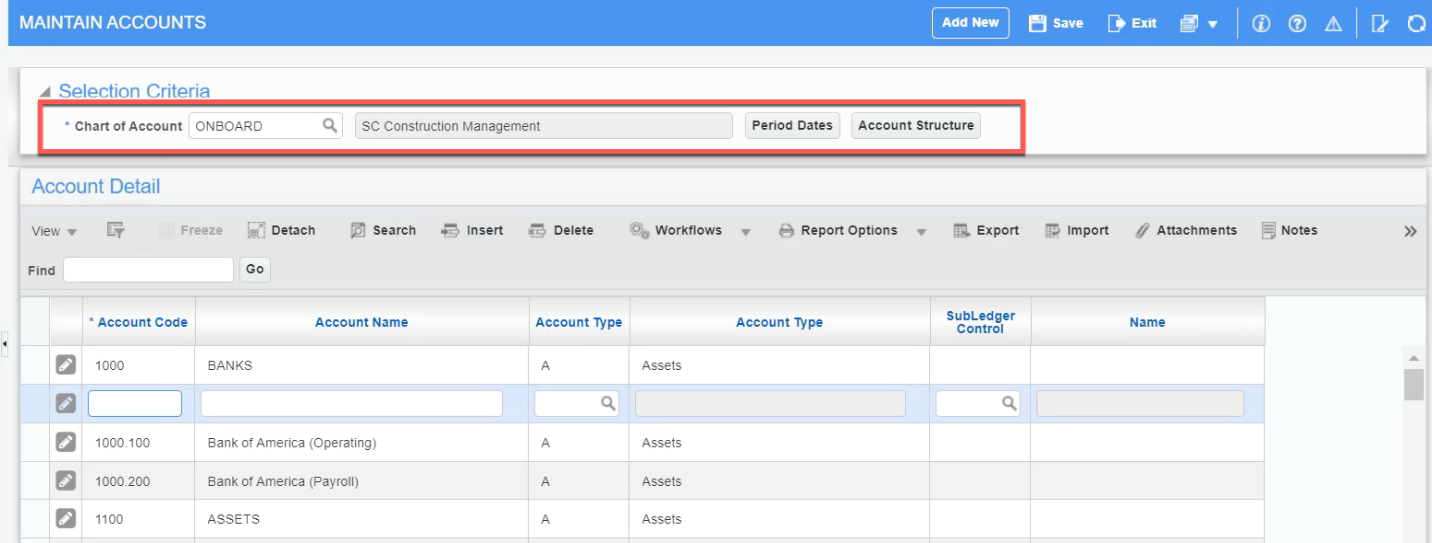
3. Insert a new line, and give the line an Account Code and Account Name. Assign an Account Type as well as a Sub-Ledger Control account if applicable.
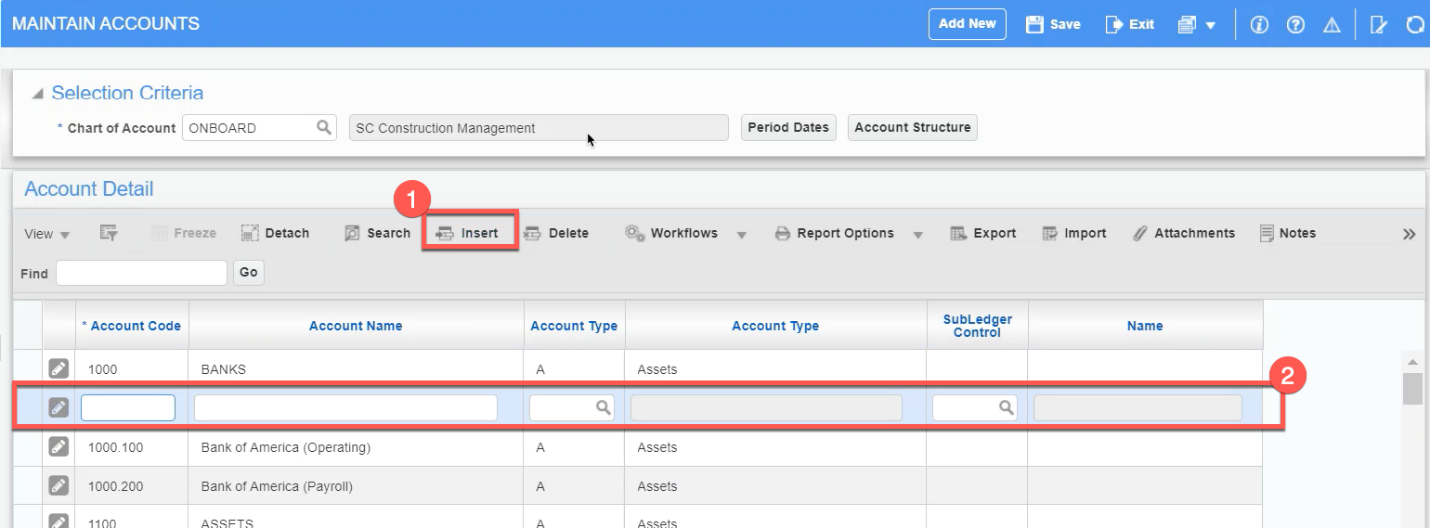
4. Continue to add accounts as necessary, repeating steps 2-3. When finished, select [Save] to save the accounts that have been added.
Copying Accounts between Chart Codes
Once a chart of accounts has been created, either add accounts by manual data entry or through an import template. Another option is to copy all accounts from another chart code and then make changes as necessary.
1. On the Enterprise menu, select Copy GL Account from the Utilities sub-menu under General Ledger:
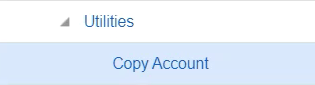
2. Select the Chart Code in the Copy From field and the Copy To field:
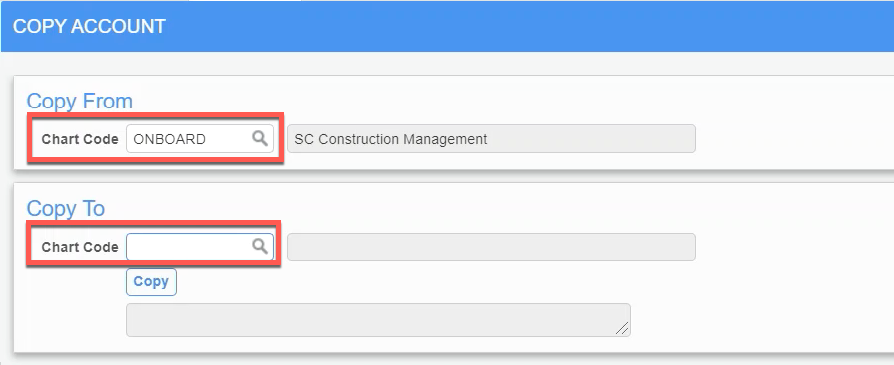
3. Select the [Copy] Button. A message will display once the copying is completed: