FIELD Web | System Elements
Setup and Configuration
Create Custom Field
Apply Custom Field to Program
Add Custom Field as Classifier
Users and Security
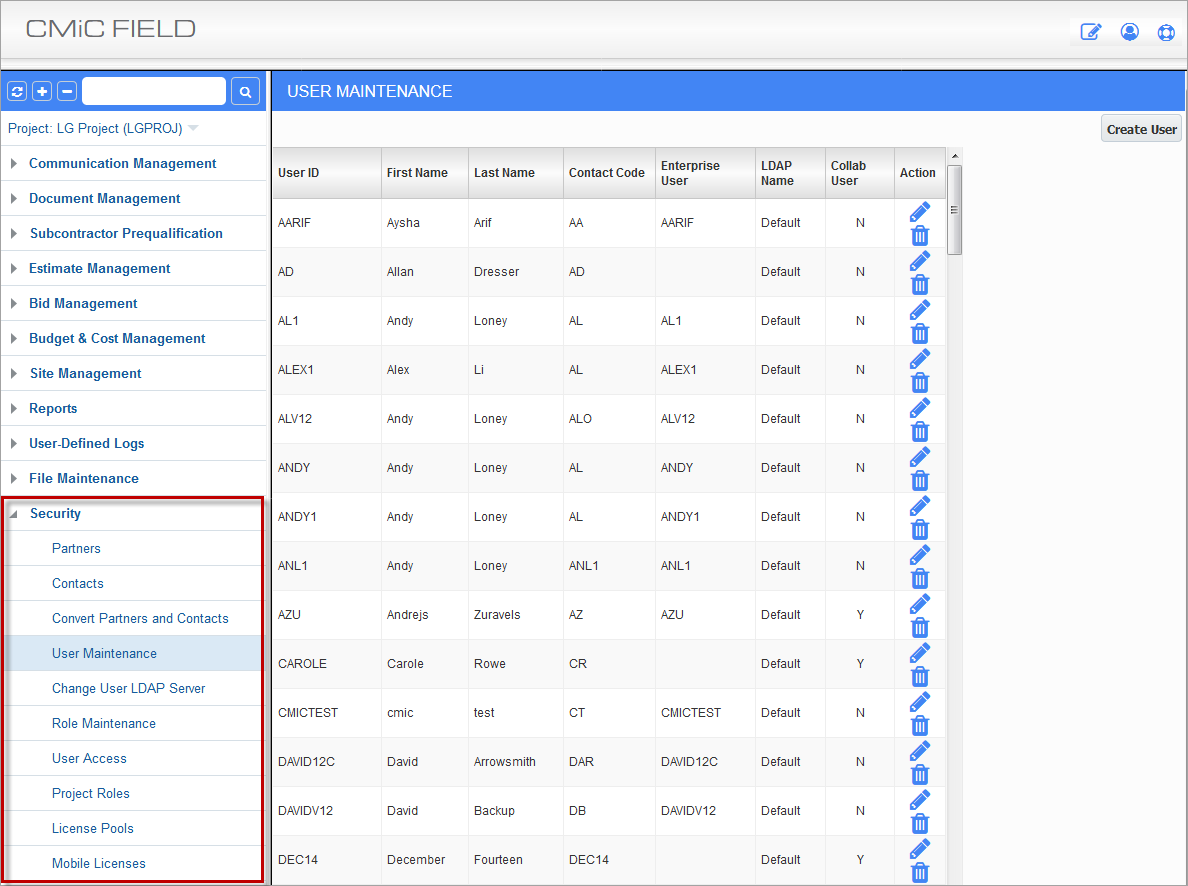
JSP module and its Security menu.
All JSP modules and their screens use JSP security roles, which can only be set up in JSP modules, whereas, all ADF screens use ADF security roles. JSP security is completely separate from ADF security and is managed via the Security Treeview menu in the relevant JSP module, as shown above.
NOTE: JSP security cannot be set up using the Security Treeview menu for ADF screens.
All JSP modules (e.g. CMiC Field, ESS, HCM, and E-Time) and their screens have their own JSP security setups, which are unique to them, as per the following example:
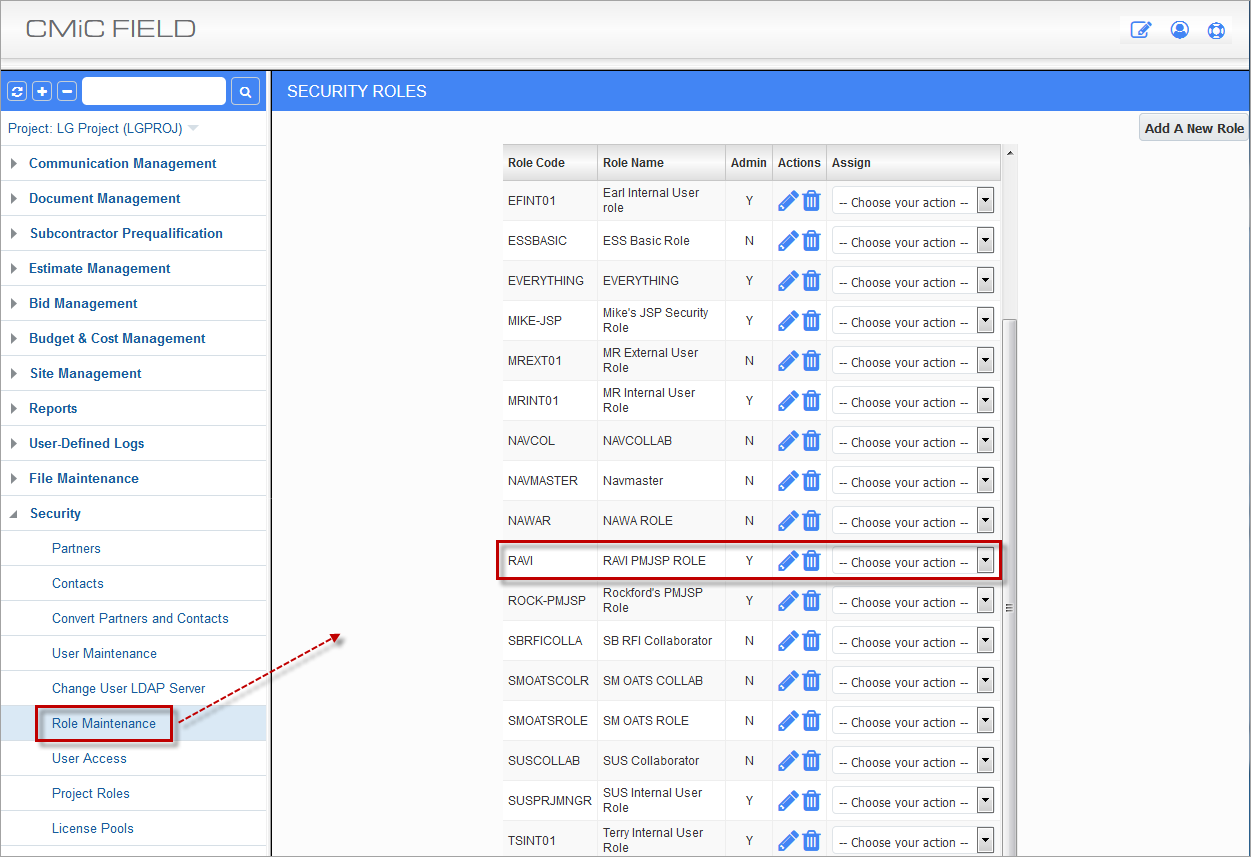
JSP Role Maintenance screen in the CMiC Field module, which is the only JSP Role Maintenance screen in any JSP module with settings relevant to the CMiC Field module (i.e., JSP Role Maintenance screens in other JSP modules cannot be used).
JSP security roles are used to grant privileges for JSP based screens. For the CMiC Field module, which is JSP based, JSP security roles are used to set which screens are available to users.
In the JSP Security Roles screen of the CMiC Field module, the “Assign Menu Items” action, framed below, is used to set which screens are available to CMiC Field users.
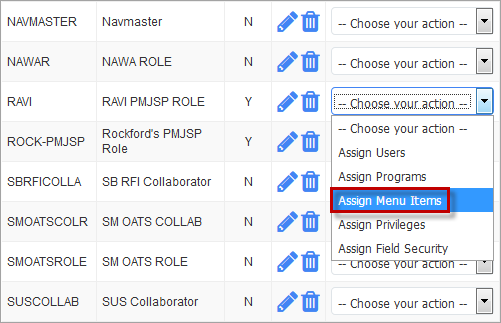
To set up JSP security roles for the CMiC Field module, the JSP Security Roles Maintenance screen in the CMiC Field module must be used, as only it has settings for the CMiC Field module.
Projects
System Contacts
Setting up Project Contacts
Global Logs Reports and Queries
Saving State
Bulk Actions
Search and Filtering
Sorting and Ordering
Hiding Columns
Grouping and Pivoting
Log Configuration
Set Log Defaults
Set Log Defaults vs Log Builder Differences
Global Utilities
Setting A Project
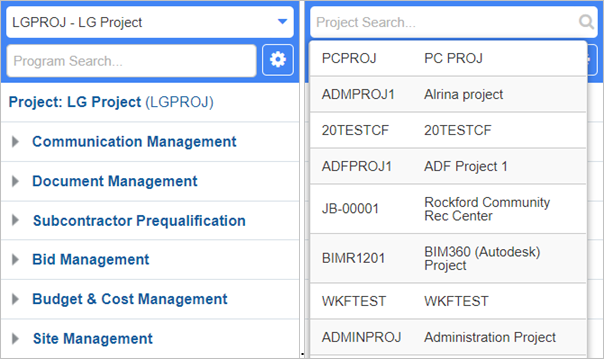
An example of the Project Search field
Project collaborators may be involved in more than one project at a time. As such, CMiC Field users can switch between different projects by pressing the dropdown menu above the CMiC Field Treeview and selecting one of the available projects.
The project settings can be brought up by pressing on the blue project link below the Program Search field.
Searching For A Program
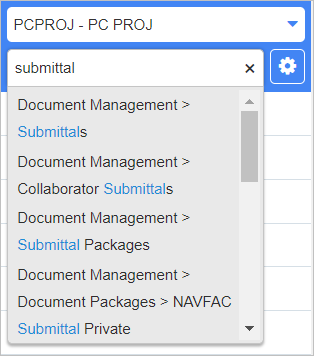
An example of the Program Search field
Searching for a program in CMiC Field is quick and easy. Simply enter a search term in the Program Search field and the relevant screens are returned with the search term highlighted in blue. Click on any of the link to bring up that screen.