CMiC Analytics: Setup and Configuration
BI Analytics Security
System Privileges
NOTE: It is recommended to enable both privileges defined below, when configuring Analytics.
System Privilege - BIBOARDCRT
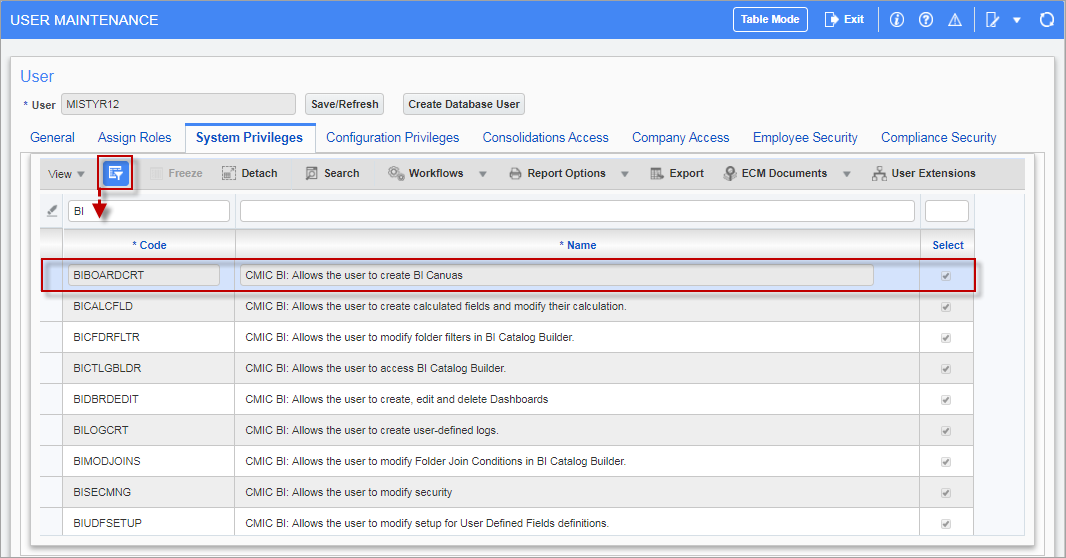
Pgm: SDUSRMNT – User Maintenance; standard Treeview path: System > Security > Users > User Maintenance
The system privilege ‘BIBOARDCRT – CMIC BI: Allows the user to create BI Canvas’ is required to create a canvas in BI Analytics. Duplication is considered as creating a new canvas. Access is granted to a user on the User Maintenance screen in the System Data module.
When this privilege is assigned to a user, they will see the Create New Canvas ( ) icon in the Canvas tab of the Analytics menu, as well as the Duplicate icon (
) icon in the Canvas tab of the Analytics menu, as well as the Duplicate icon ( ) in the Canvas’ Toolbar, as shown in the screenshot below.
) in the Canvas’ Toolbar, as shown in the screenshot below.
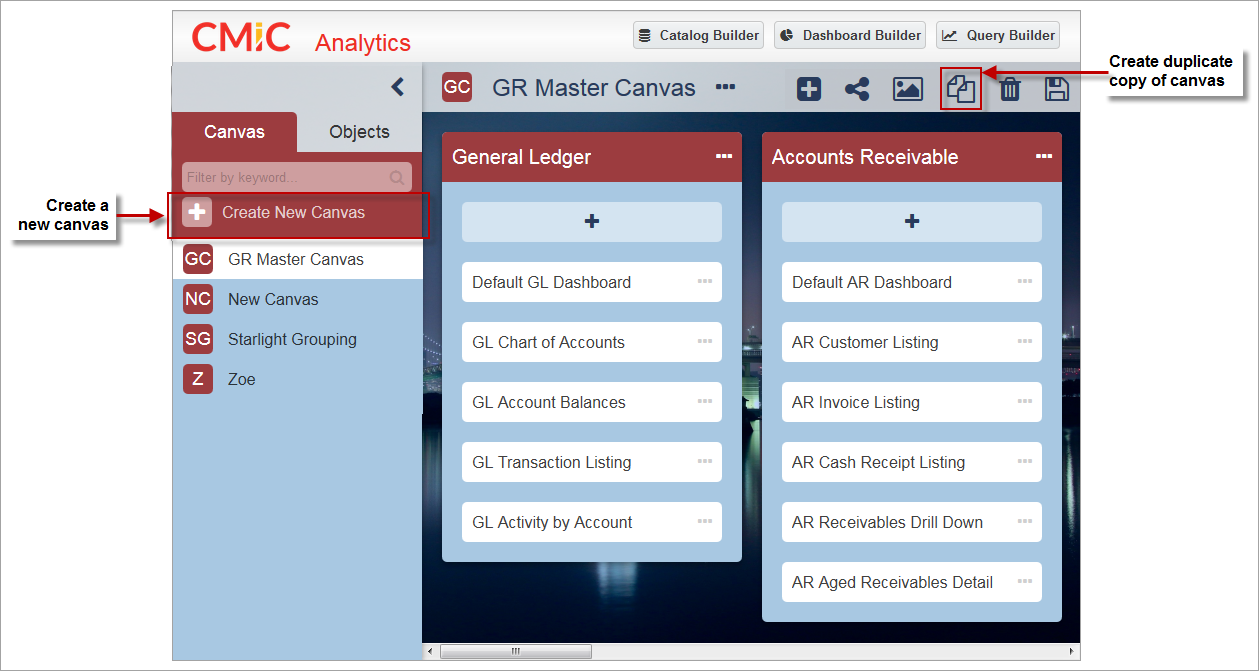
System privilege is required to see options to create a new canvas or create a duplicate copy of a canvas
The delete and update privileges are controlled by system security roles using the ‘Update’ and Delete’ checkboxes on the System Data module’s Roles screen, as shown in the screenshot below.
NOTE: The BI Analytics tool does not use the ‘Insert’ privilege on the Roles screen.
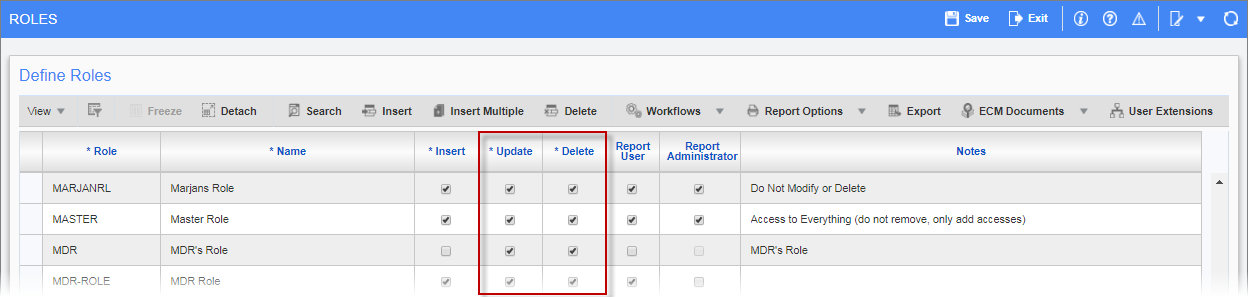
Pgm: ROLES – Roles; standard Treeview path; System >Security > Roles > Define Roles
If a user has a role assigned to a canvas, but this role does not have update or delete privileges, then this canvas will be read-only for this user, as shown in the screenshot below.
If a user does not have any roles assigned to a canvas, then this canvas won’t be visible to the user.
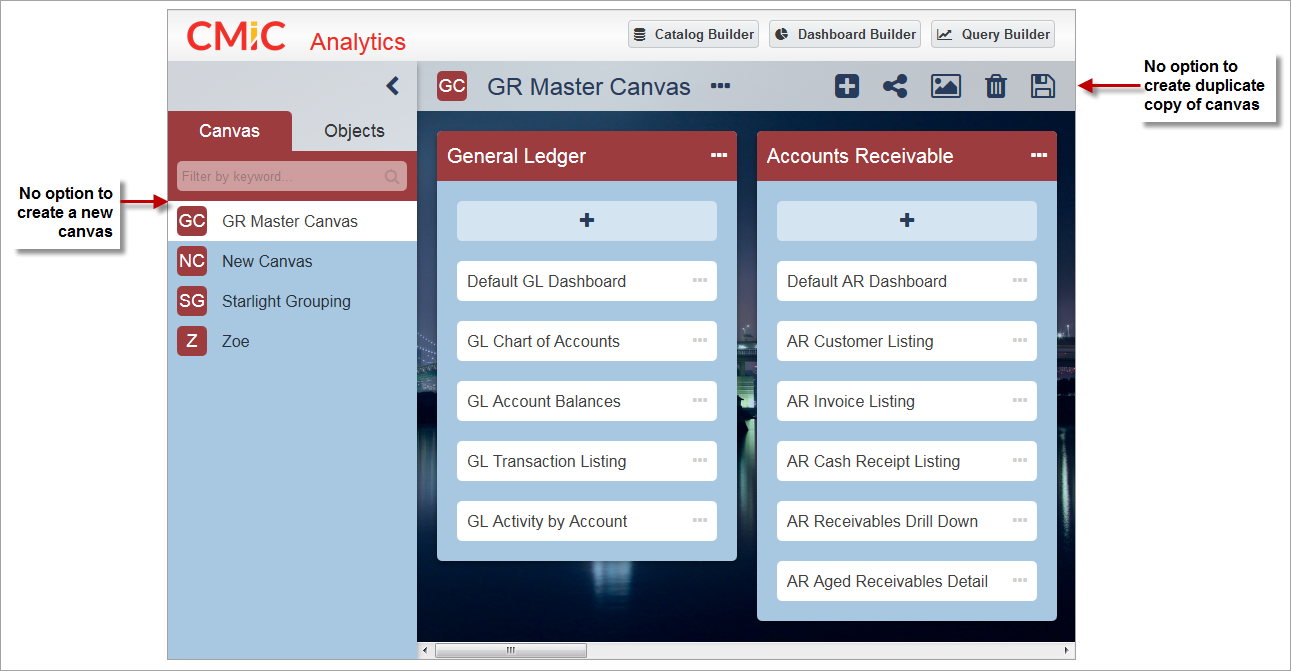
Role assigned to a canvas must have update and delete privileges, otherwise the canvas will be read-only
System Privilege - BISECMNG
Users with the system privilege ‘BISECMNG – CMIC BI: Allows the user to modify security’ can assign security roles to dashboards/queries in a bucket without having the ability to run/view the content of the dashboards/queries.
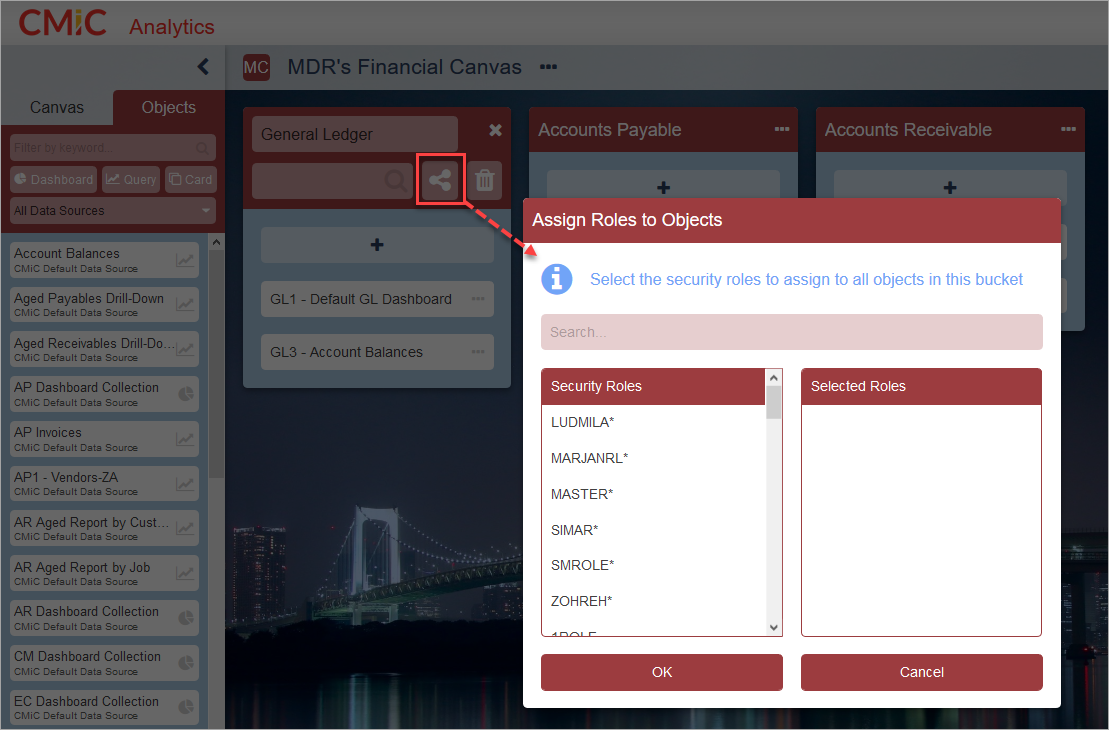
NOTE: To run/view the content of a dashboard/query, a user must hold a security role assigned to the dashboard/query.
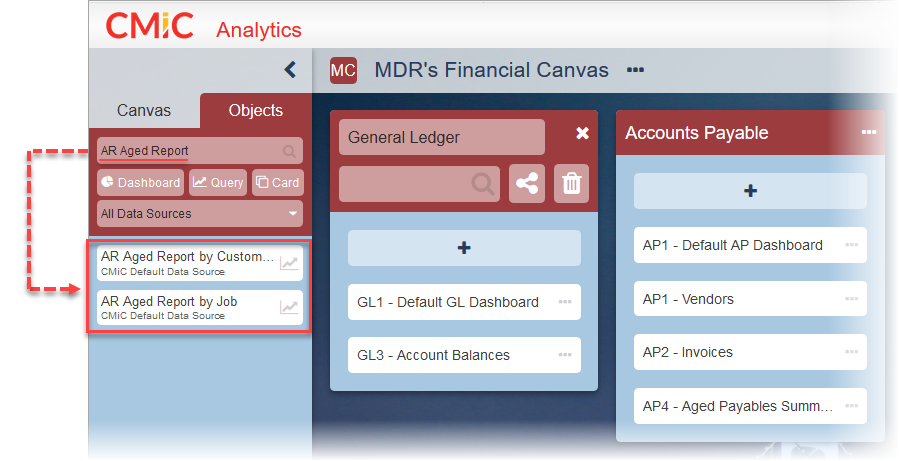
In addition, with this system privilege, users can also search for any objects in the system on the Objects tab.
Security Roles
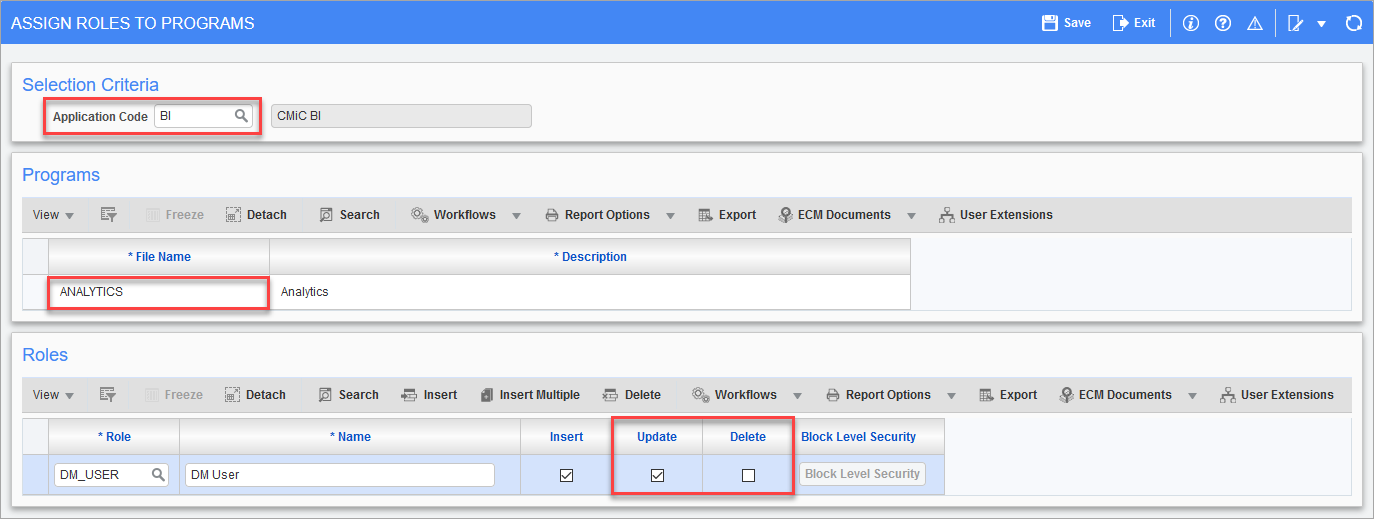
Pgm: FORMROLE – Assign Roles to Programs; standard Treeview path: System > Security > Roles > Assign Roles to Programs
The Assign Roles to Programs screen allows users to customize privileges for security roles in BI Analytics. This screen is used to assign security roles to the BI Analytics program or to remove them and it is also used to change a security role's update/delete options.
NOTE: The BI Analytics tool does not use the ‘Insert’ privilege on the Assign Roles to Programs screen.
The screenshot above shows an example of a security role being assigned to the BI Analytics program. In this example, the role being applied has not been granted ‘Delete’ access so the role would not have the ability to delete in the BI Analytics program.
To assign a security role to BI Analytics:
-
Open the Assign Roles to Programs screen, located in the System Data module.
-
In the Selection Criteria section, enter/select the "BI" application in the Application Code field.
-
In the Programs section, select "Analytics" .
-
In the Roles section, use the [Insert] button on the Block Toolbar to insert a new row to assign a security role to the program. Enter/select a security role in the Role field and then use the 'Update' and 'Delete' checkboxes to customize the role for the BI Analytics program.