Setup of Purchase Order Workflow
Complete the following steps to set up the Purchase Order Approval Workflow.
-
Open the Workflow Maintenance screen and select the program and block as shown in the screenshot below. Next, select the workflow’s item type and process in the Workflow Processes section and then complete the attribute mapping in the bottom section of the screen.
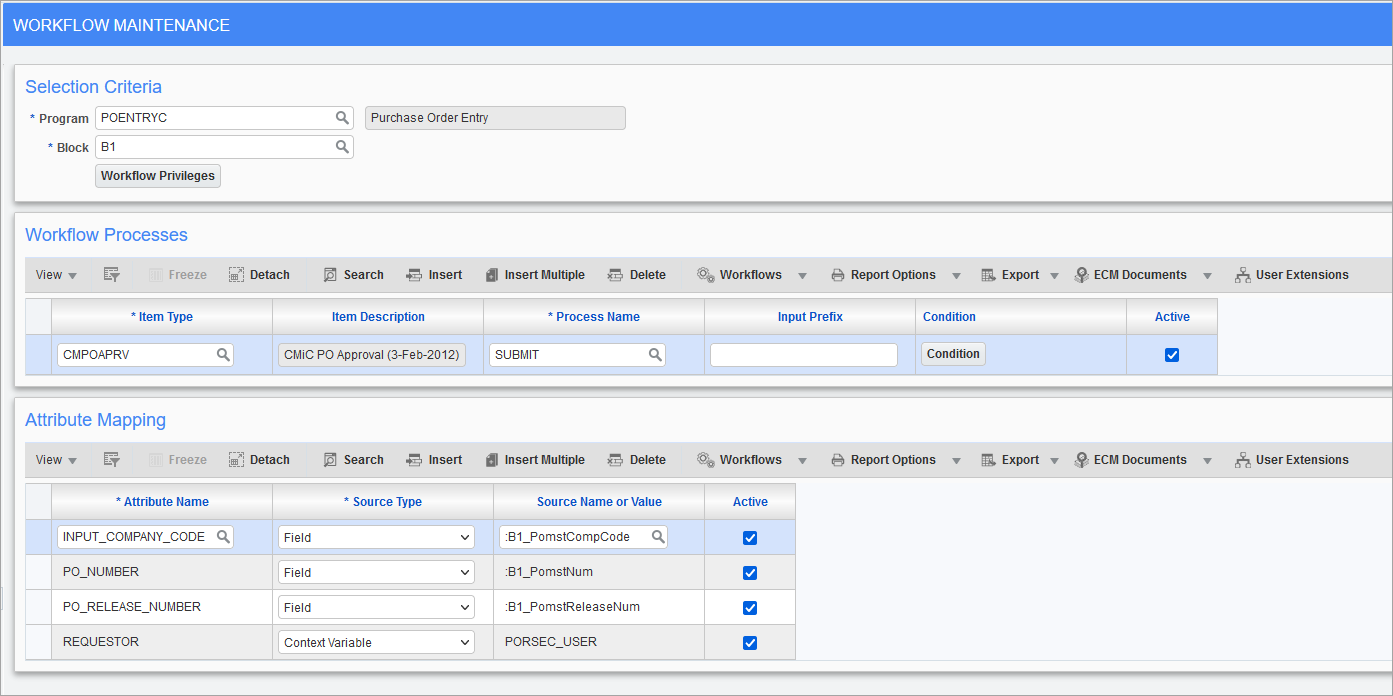
Pgm: WKFUSRMT – Workflow Maintenance; standard Treeview path: Workflow > Setup > Screen Based Launch Maintenance
NOTE: The attribute mapping information below is specific to public cloud only.
Attribute Name Source Type Source Name or Value INPUT_COMPANY_CODE FIELD :B1_PomstCompCode PO_NUMBER FIELD :B1_PomstNum PO_RELEASE_NUMBER FIELD :B1_PomstReleaseNum REQUESTOR CONTEXT PORSEC_USER TENANT_CODE CONSTANT {Tenant_Code} The Tenant Code for public cloud is the only variable that will change for each tenant. Ensure the correct one is set.

Pgm: WKFUSRMT – Workflow Maintenance; standard Treeview path: Workflow > Setup > Screen Based Launch Maintenance
-
Open the Lookups By Type screen and set up the applicable roles.
NOTE: For details on different lookups used for approvals in public cloud, see Workflow - Workflow Lookups Used for Approvals.
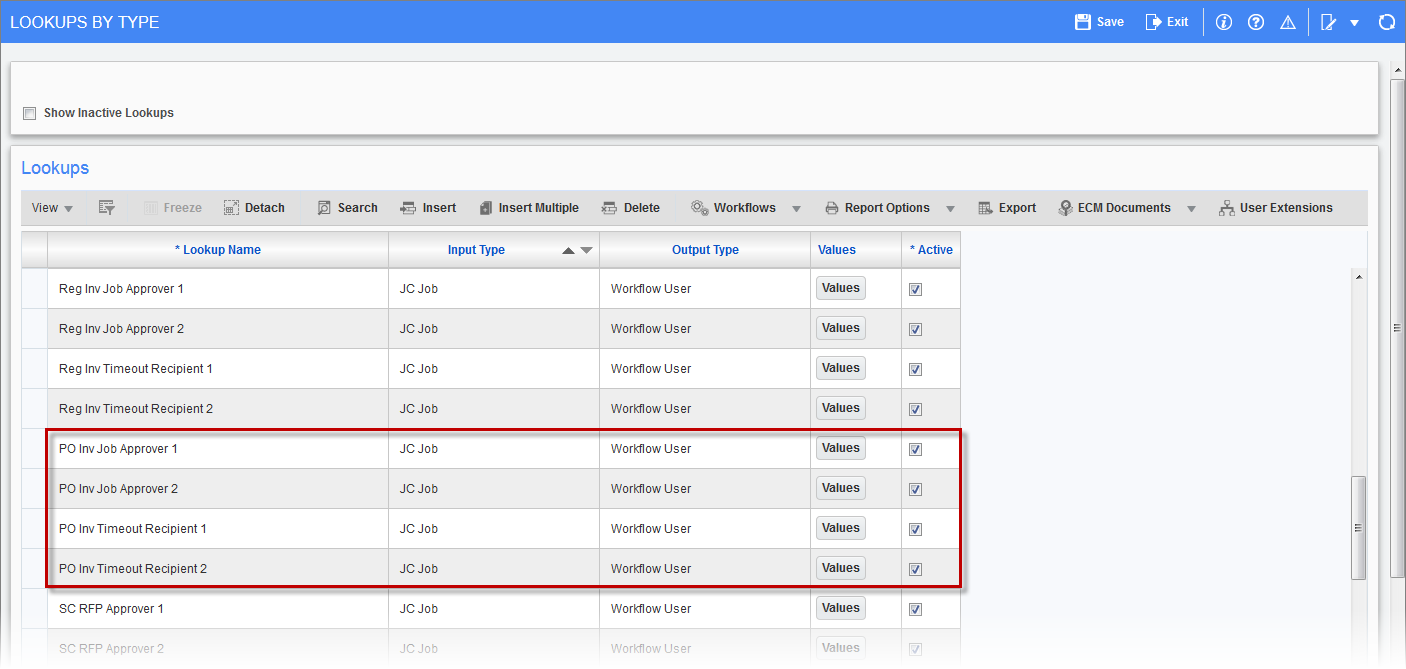
Pgm: WKFLOOK – Lookups By Type; standard Treeview path: Workflow > Setup > Resource Lookup Rules
-
Add the approvers to the role by pressing the [Values] button, and then specify the approvers for each company/dept/job.
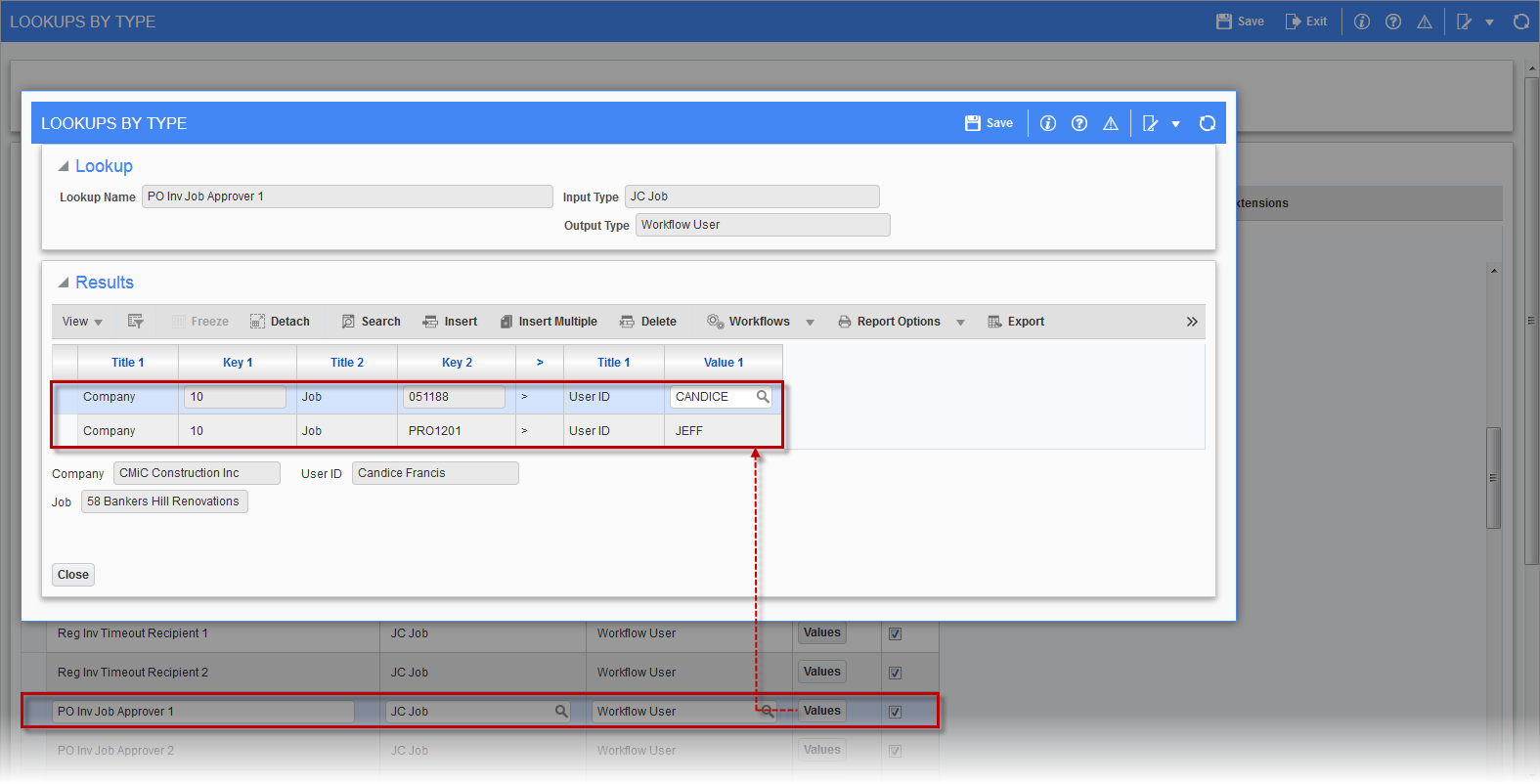
-
Ensure that the WKF_LAUNCH system privilege has been enabled for the user/role launching the workflow.
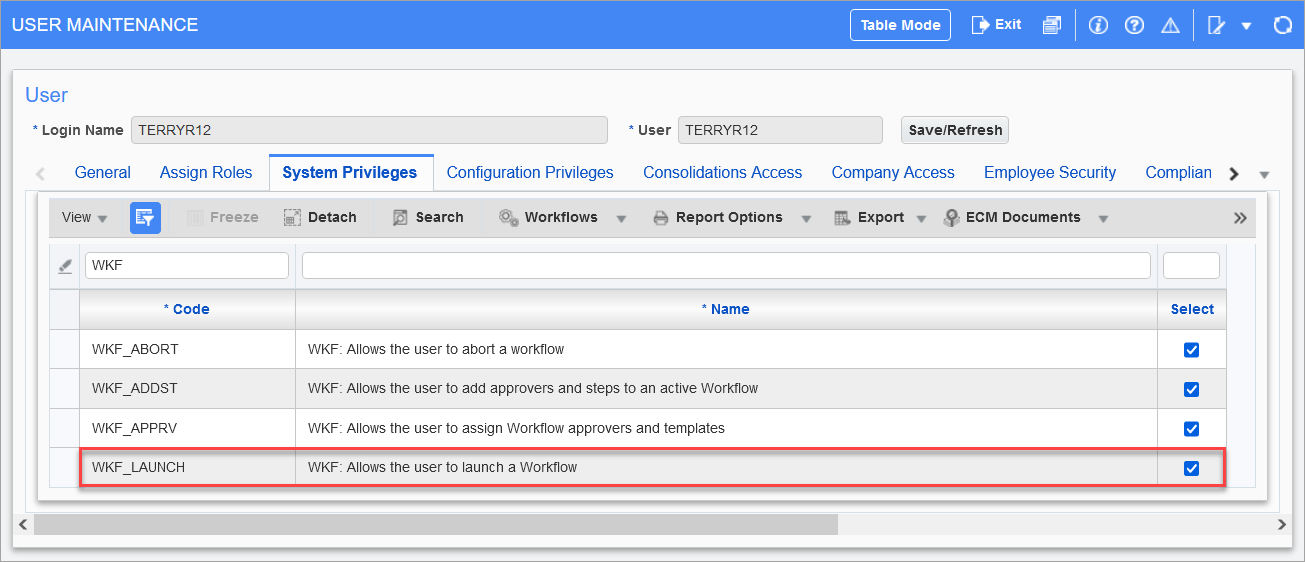
Pgm: SDUSRMNT – User Maintenance; standard Treeview path: System Data > Security > Users > User Maintenance
-
Launch the workflow on the Purchase Order Entry screen by clicking the [Workflows] button on the Block Toolbar of the Purchase Order section of the screen and selecting “Launch Workflow” from the drop-down menu.
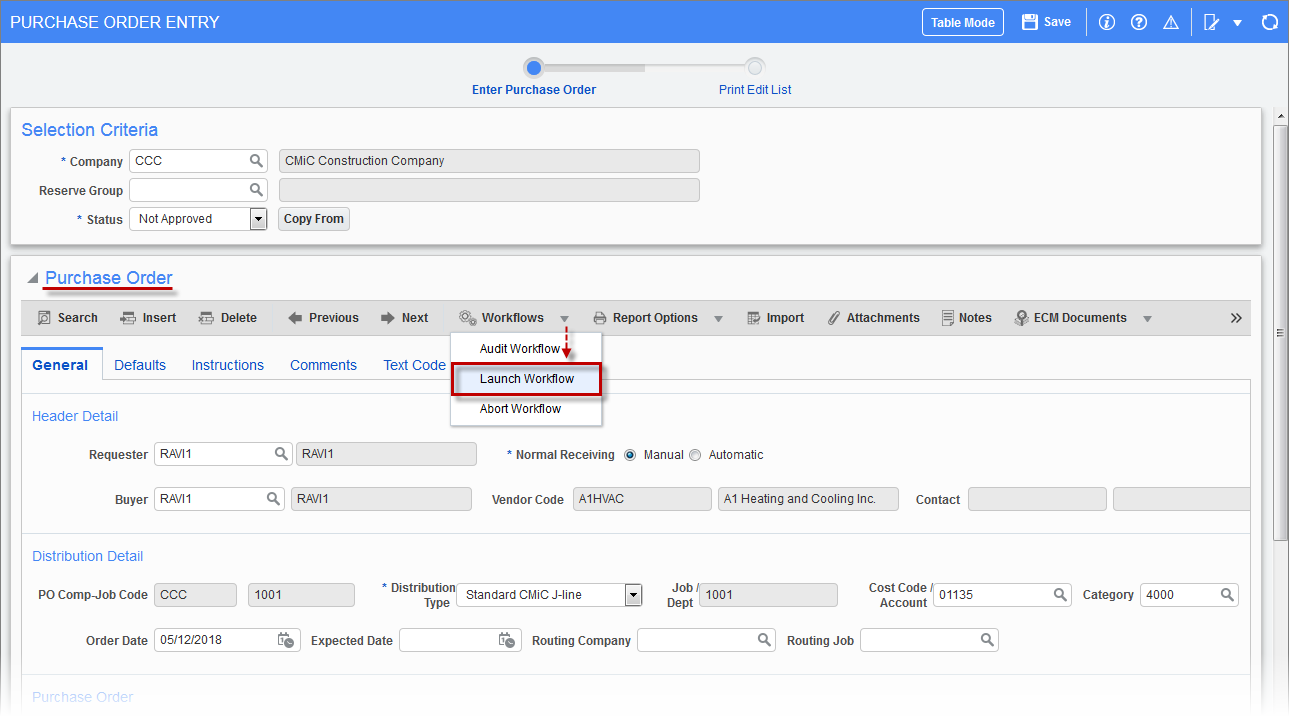
Pgm: POENTRYC – Purchase Order Entry; standard Treeview path: Purchase Order > Process > Enter Purchase Order
NOTE: If more than one workflow has been defined, when “Launch Workflow” is selected from the [Workflows] button’s drop-down menu, a pop-up window may open listing the available workflows. Select the required workflow from the pop-up window and click [Launch] to launch the selected workflow.
-
For further details on the approval process for public cloud, see Workflow - Approval Process.