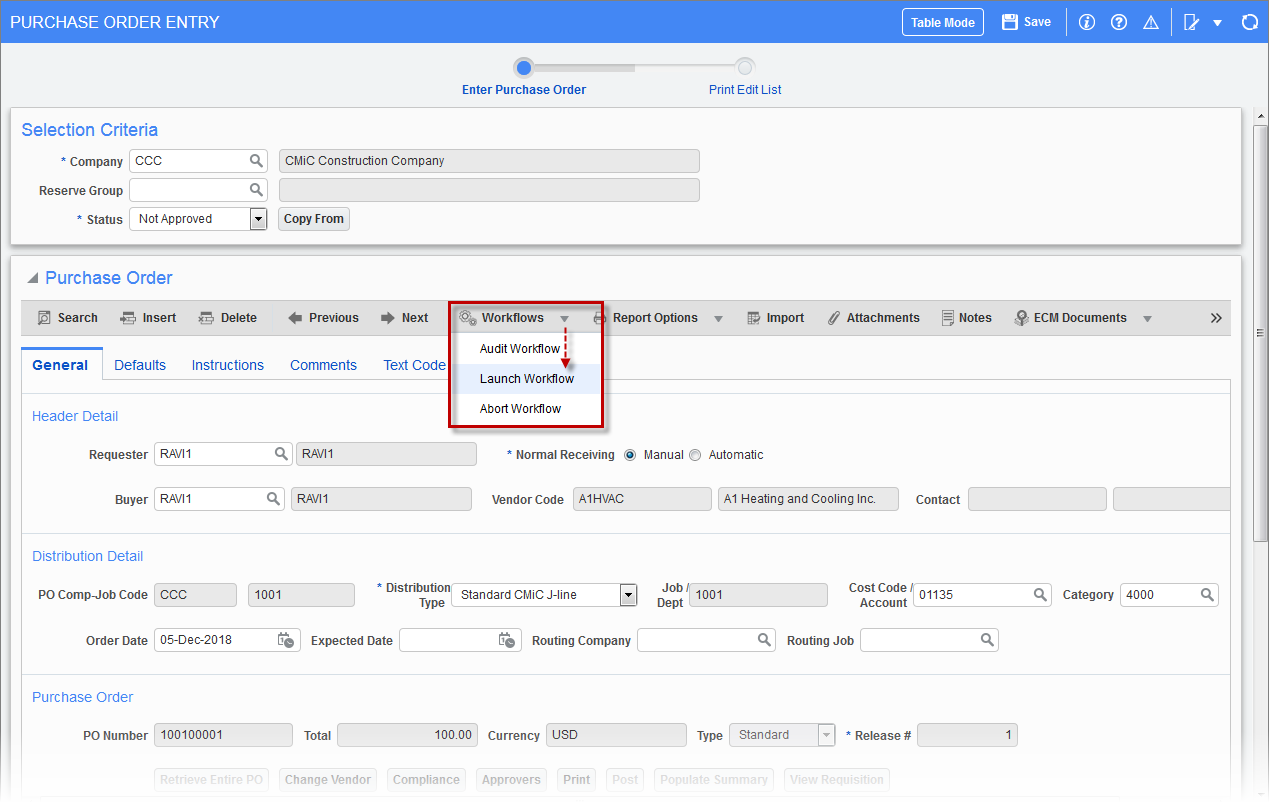
To manually launch a screen’s workflow, click on the [Workflows] button in the screen’s Block Toolbar and select "Launch Workflow" in the drop-down menu.
If there is only one workflow active, then it will automatically be launched. If there is more than one workflow defined, then a pop-up window displays all available workflows, as shown in the screenshot below.
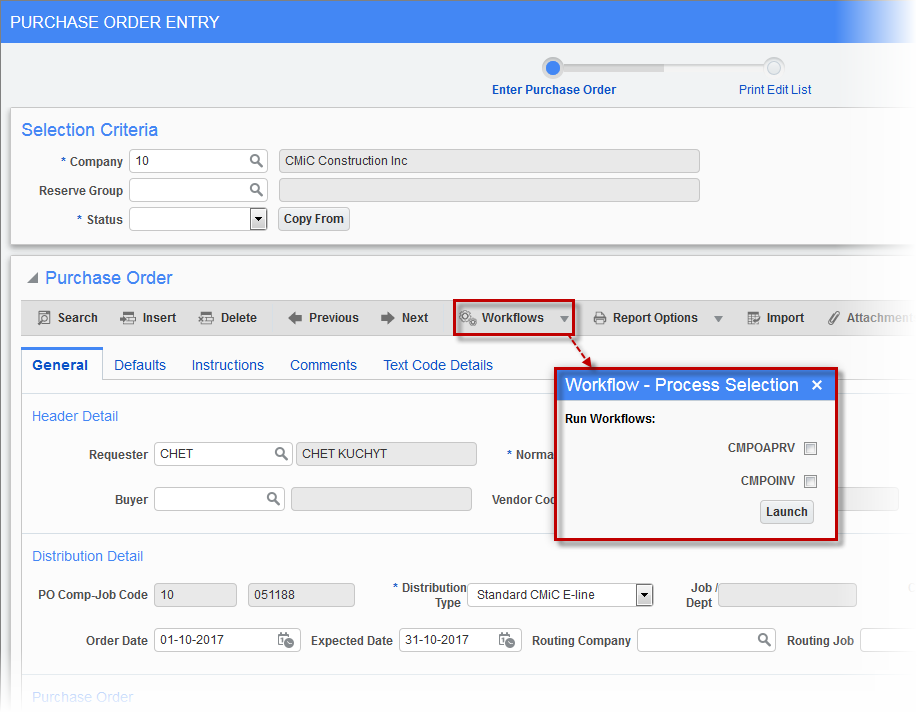
The user may then select one or more workflows to launch. Once the selection is made and the [Launch] button pressed, the user will get a confirmation as each workflow is started.
To stop a workflow from running, select “Abort Workflow” from the [Workflows] button drop-down menu. To audit a workflow, select “Audit Workflow” in the drop-down menu. The Workflow History and Tracking pop-up window will launch and display tracking information and audit history.
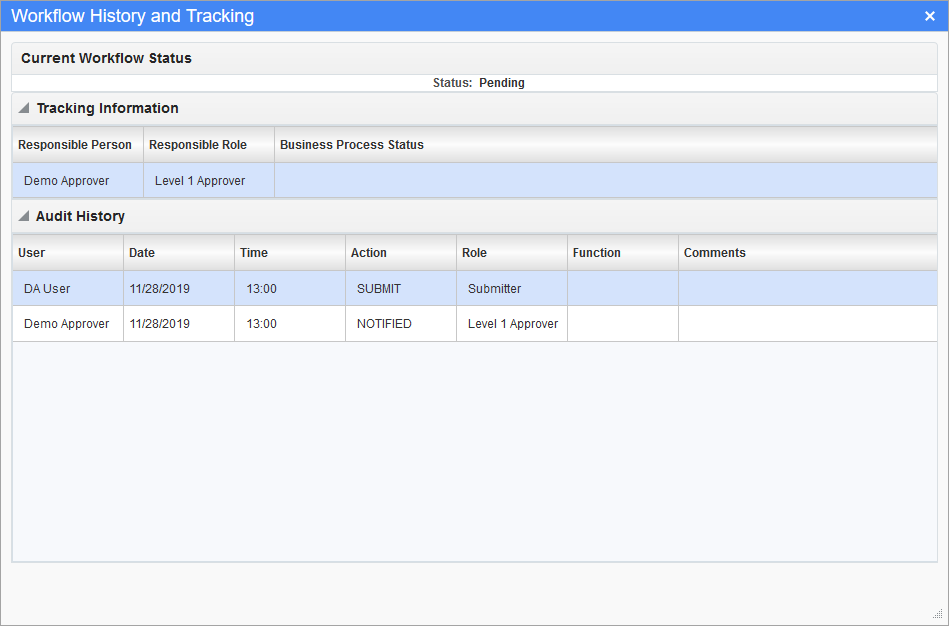
Pop-up window launched from the “Audit Workflow” option in the [Workflows] button
For workflows linked to screens, this screen shows the responsible approvers and the history of the approvers’ actions.