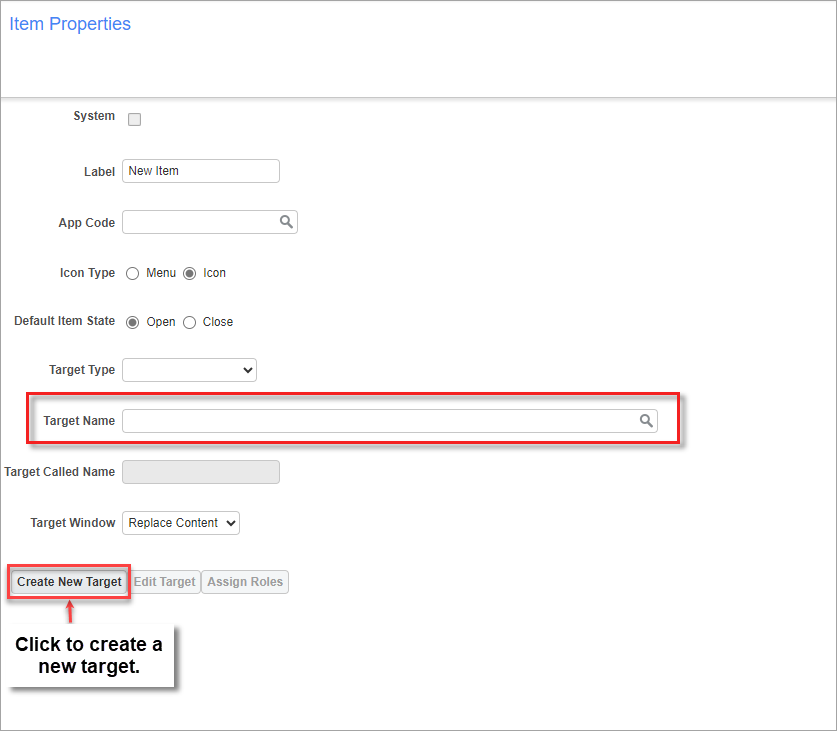
Item Properties section on Treeview Builder screen
The [Create New Target] button, found in the Item Properties section of the Treeview Builder, brings up the Create/Edit Target screen to create a new target. Once the target is created, it is available in the Target Name field’s list of values (framed in red above).
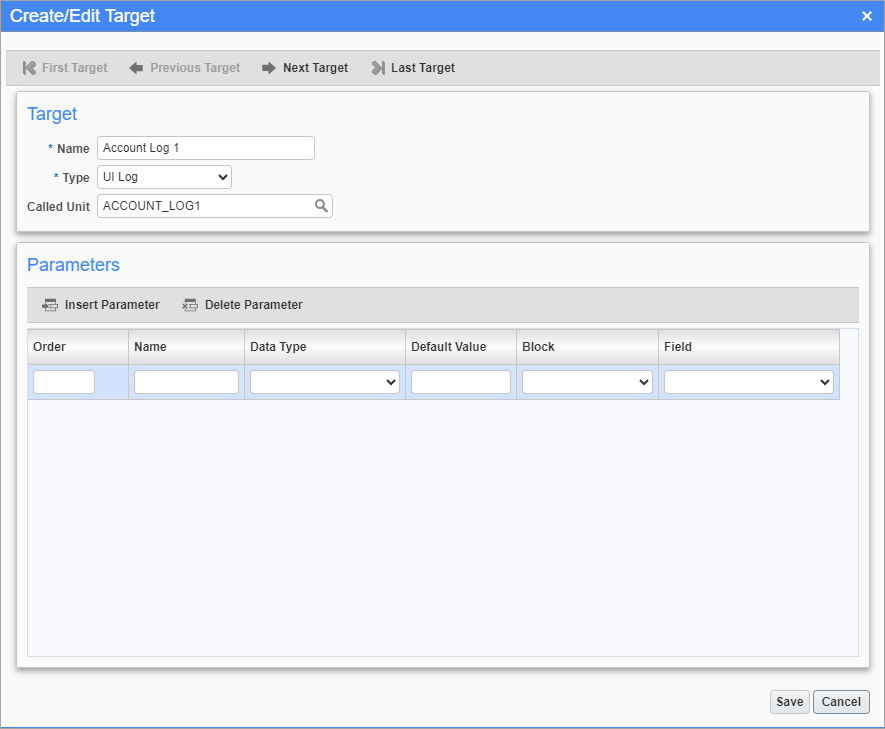
Create/Edit Target screen used to create new targets to launch programs like custom UI logs and dashboards
In the Create/Edit Target screen, the values available for the Called Unit LOV are of the type specified by the Type field.
If the Target Type field is set to “External URL”, the URL field is used to specify a URL for an online target.
The Parameters section is used to provide parameters for the target, if the target requires input parameters in order to be launched. To provide a target parameter, click [Insert Parameter] and use the new row to detail it. Refer to the following for details about the fields in this section.
Order
Specifies the order that the parameters are supplied to the target.
Name
Name for parameter entry.
Data Type
The parameter’s data type (date, number, varchar2).
Default Value
This field is an alternative to using the Field field; it can be used to provide a literal value for the selected input parameter.
Block
If a target’s screen’s fields are broken into screen blocks (sections), this field lists the blocks. The block chosen here has its fields listed by the Field field.
Field
This is the field (column value), on the same row as the hyperlink, that will supply the value for the selected target parameter. The fields displayed in this LOV are dependent on the Block field. If this field is used, the default value is not used.
Using Relative URLs Instead of Hardcoded URLs
Using external targets with hardcoded URLs leads to problems when databases are cloned between environments. To avoid these problems, relative URLs can be used instead.
JSP Program Launched via Relative URLs
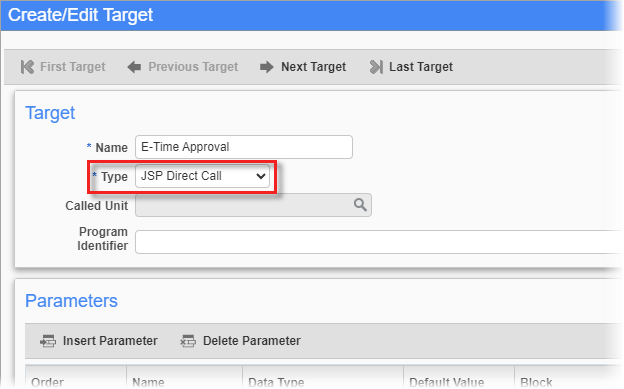
Instead of setting the target’s type as “External URL”, with URLs such as the following:
http://sample.cmic.com/prod/PyEtimeAppr/
http://sample.cmic.com/prod/SdMenu/?appCode=COLLAB
http://sample.cmic.com/prod/ImgMgr/imgMgrStart.do
Set the target type to “JSP Direct Call” (as shown above), and use relative URLs like:
/PyEtimeAppr/
/SdMenu/?appCode=COLLAB
/ImgMgr/imgMgrStart.do
Dashboards Launched via Relative URLs
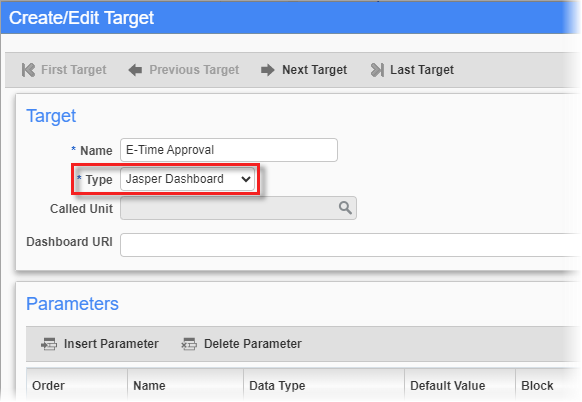
Instead of setting the target’s type as “External URL”, with a URL such as the following:
http://sample.cmic.com/prod/jasperserver-pro/flow.html?_flowId=dashboardRuntimeFlow&dashboardResource=%2FCMiC_Dashboards%2FJB_Dashboard&viewAsDashboardFrame=true
Set the target type to “Jasper Dashboard” (as shown above), and use relative URLs like:
/CMiC_Dashboards/JB_Dashboard
/CMiC_Analytics/Project_Management/Safety_Issues_Dashboard
ADF Static Programs Launched via Relative URLs
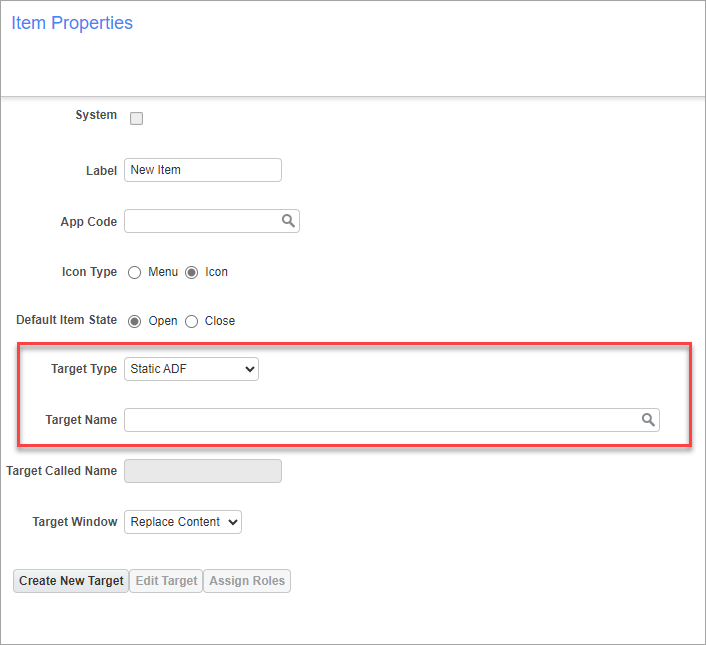
If a desired standard ADF static program is not available in the Target Name field’s LOV, click the [Create New Target] button to create a target for it.
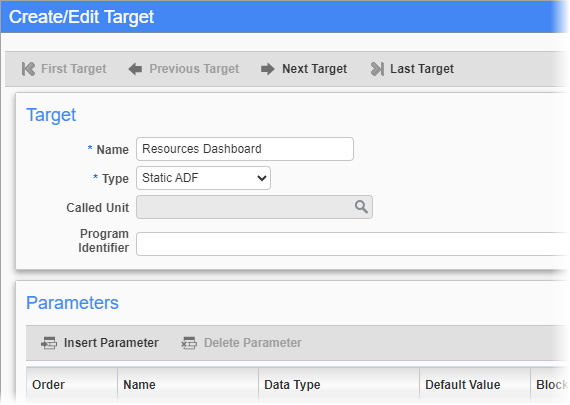
To create a new target for an ADF static program, such as Resource Planner, using a relative URL, set the Type field to “Static ADF”, as shown above. For the Program Identifier field, enter the relative URL, such as:
../RpResourcePlanner/faces/main.jsf?initialPage=summaryPage
Relative URLs with First Part of URL Matching Server & Environment Where Program Runs
Instead of using the “External URL” type with full URLs such as:
http://sample.cmic.com/prod/jasperserver-pro/flow.html?_flowId=homeFlow
http://sample.cmic.com/prod/jasperserver-pro/flow.html?_flowId=viewAdhocReportFlow&clientKey=1608296072121&reportUnit=/test/SOLUTIONS/Bill_G/BG_Opportunities_by_Employee&decorate=no
http://sample.cmic.com/prod/jasperserver-pro/reportGenerator.html?action=displayTempReportUnit&advUri=%2Ftest%2FSOLUTIONS%2FPY_Employment_History_Query&template=&generator=&exportFormat=html&decorate=no
Use the “Static ADF” type, and use relative URLs like:
jasperserver-pro/flow.html?_flowId=homeFlow
/jasperserver-pro/flow.html?_flowId=viewAdhocReportFlow&clientKey=1608296072121&reportUnit=/test/SOLUTIONS/Bill_G/BG_Opportunities_by_Employee&decorate=no
/jasperserver-pro/reportGenerator.html?action=displayTempReportUnit&advUri=%2Ftest%2FSOLUTIONS%2FPY_Employment_History_Query&template=&generator=&exportFormat=html&decorate=no