Grant User Translation Manager Privileges
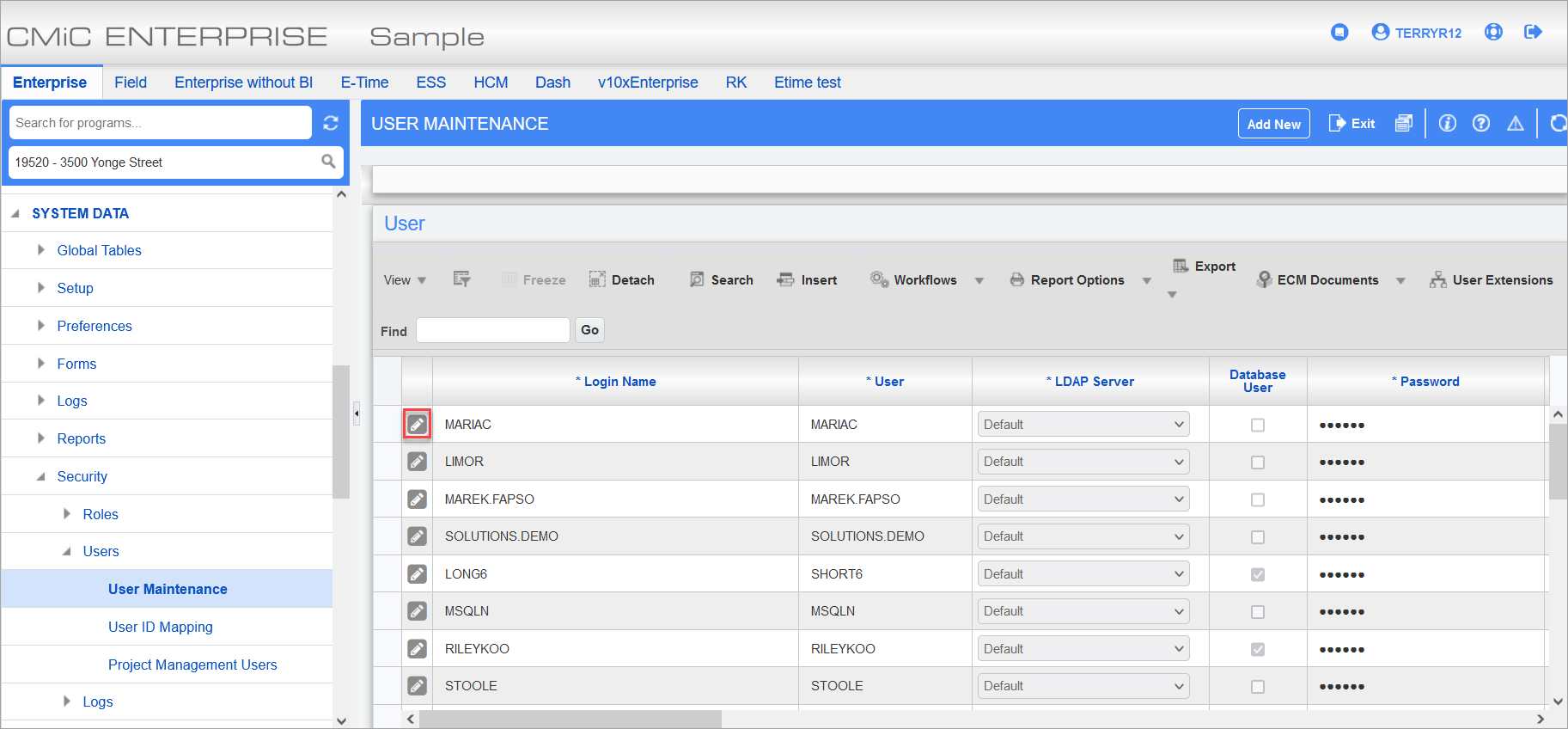
Pgm: SDUSRMNT – User Maintenance; standard Treeview path: System Data > Security > Users > User Maintenance
For a target user to access the Translation Manager and create translations, an administrative user with the rights to alter a user’s security settings must grant the target user the relevant privileges. The screen to alter the relevant security settings is the User Maintenance screen (standard Treeview path: System Data > Security > Users > User Maintenance), as shown in the above screenshot.
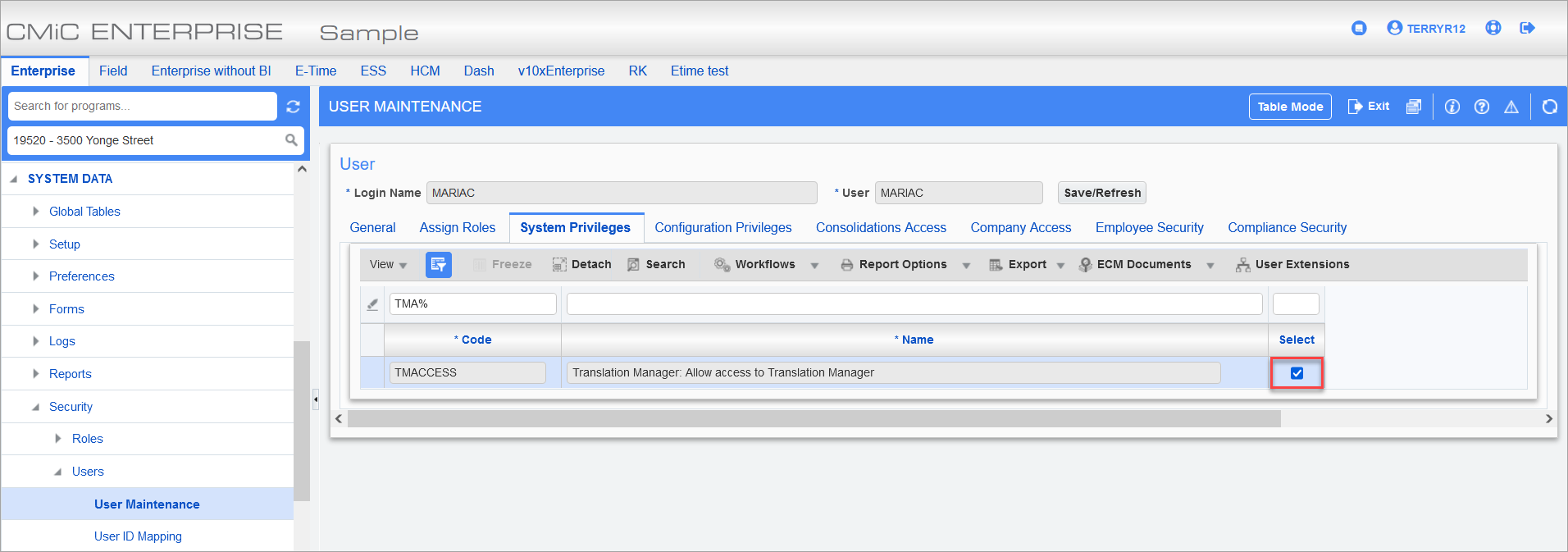
Pgm: SDUSRMNT – User Maintenance; standard Treeview path: System Data > Security > Users > User Maintenance – System Privileges tab
From the User Maintenance screen, search for and select the target user. The System Privilege checkbox that grants a user rights to the Translation Manager is 'TMACCESS', and it can be found on the System Privileges tab of the User Maintenance screen, as shown in the above screenshot. Ensure that this System Privilege checkbox is checked so that the target user has rights to access the Translation Manager.
NOTE: Users will need to add the Translation Manager's URL to their Launch pages as required.
URL example: https://cmic.customer.ca/prod/TranslationManager/faces/main.jsf