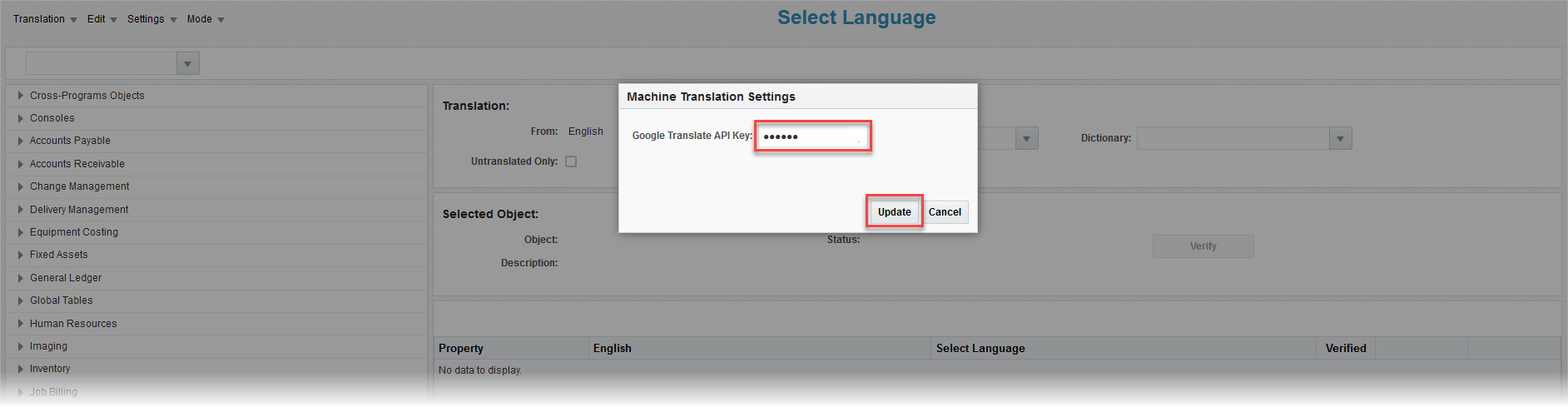In order to enable automatic translation by the Google Translate service, users will need to provide a Google Translate API Key for the Translation Manager. In order to create a Google Translate API Key, a Google Cloud account is required for the Translation API Basic service (the Advanced service option is not required). This article will explain the detailed steps needed to create an API Key and copy it to the Translation Manager tool via the Settings option of Program Mode.
Currently, through their terms and services, Google doesn’t allow for non-paid usage of their Translation API. However, a free limited trial might be available. More information is available at: https://cloud.google.com/translate/ and https://cloud.google.com/translate/docs/quickstarts/.
Obtaining the API Key
-
Go to the Google Cloud Platform Console.
-
Create a new project by clicking on the [Project] button on the top bar, as highlighted in the screenshot below.
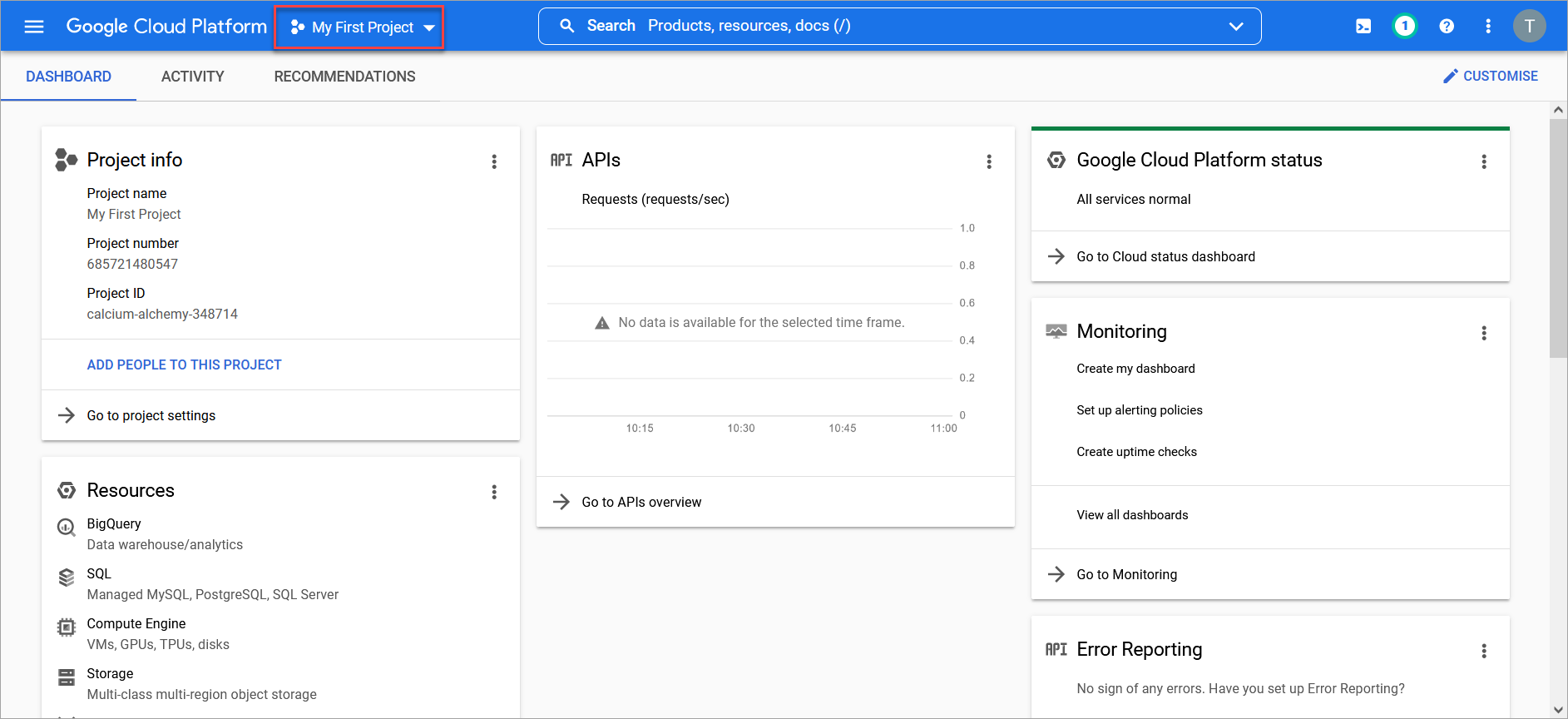
-
Select the [New Project] button.
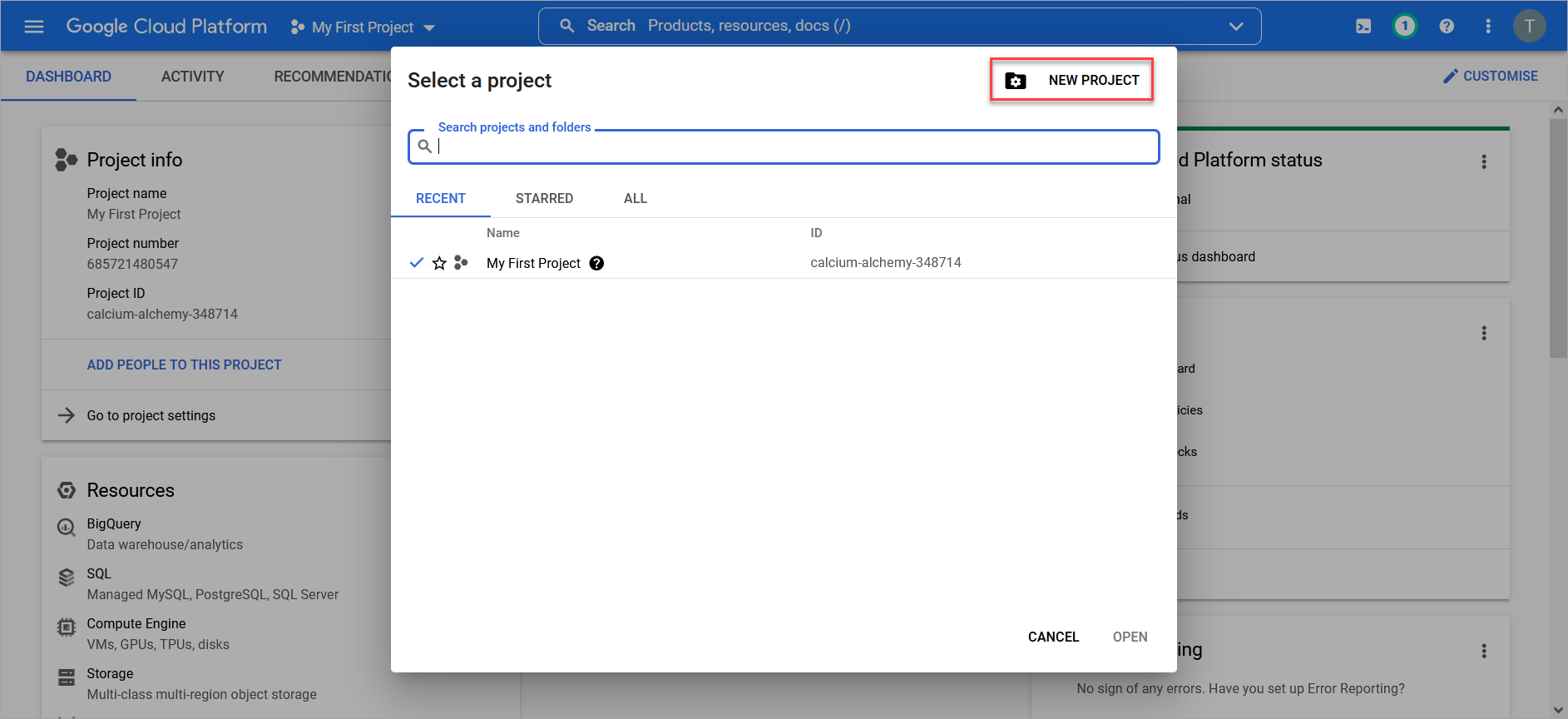
-
Enter a project name and location, then click the [Create] button.
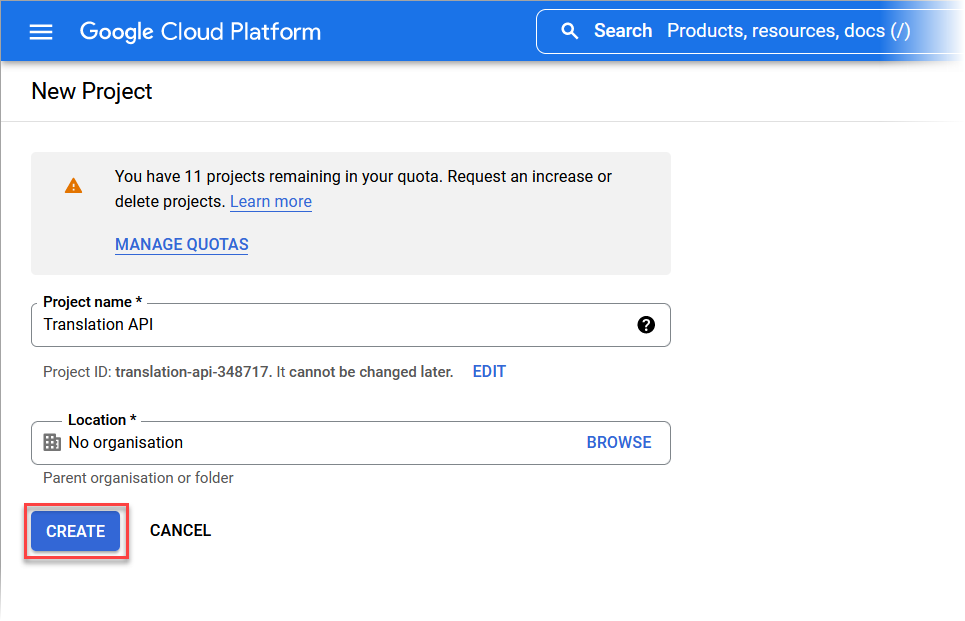
-
From the Notifications icon, select the newly created project by clicking on the [Select Project] button.
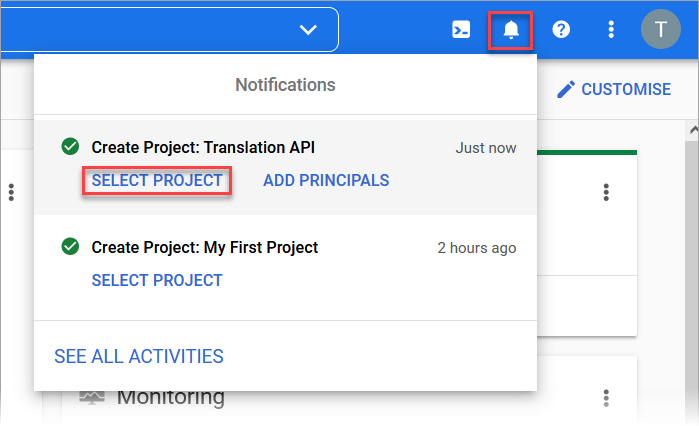
-
With the new project selected, click on the Hamburger icon on the top left corner of the screen and select API and Services.
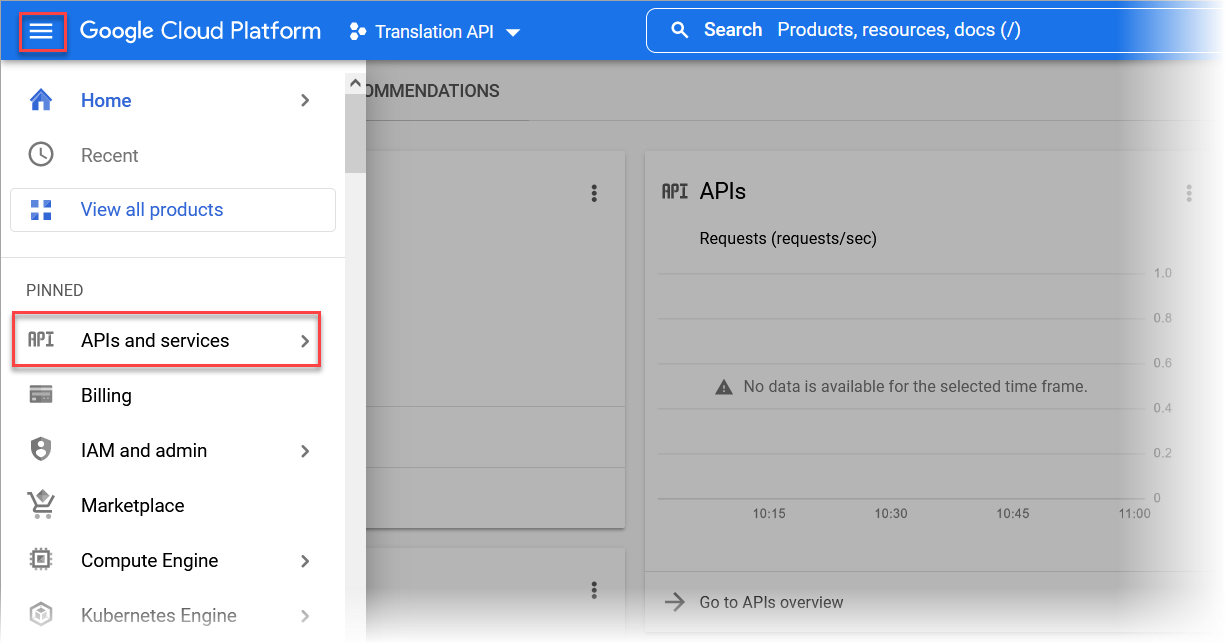
-
From the dashboard, click the [Enable APIs and Services] button.
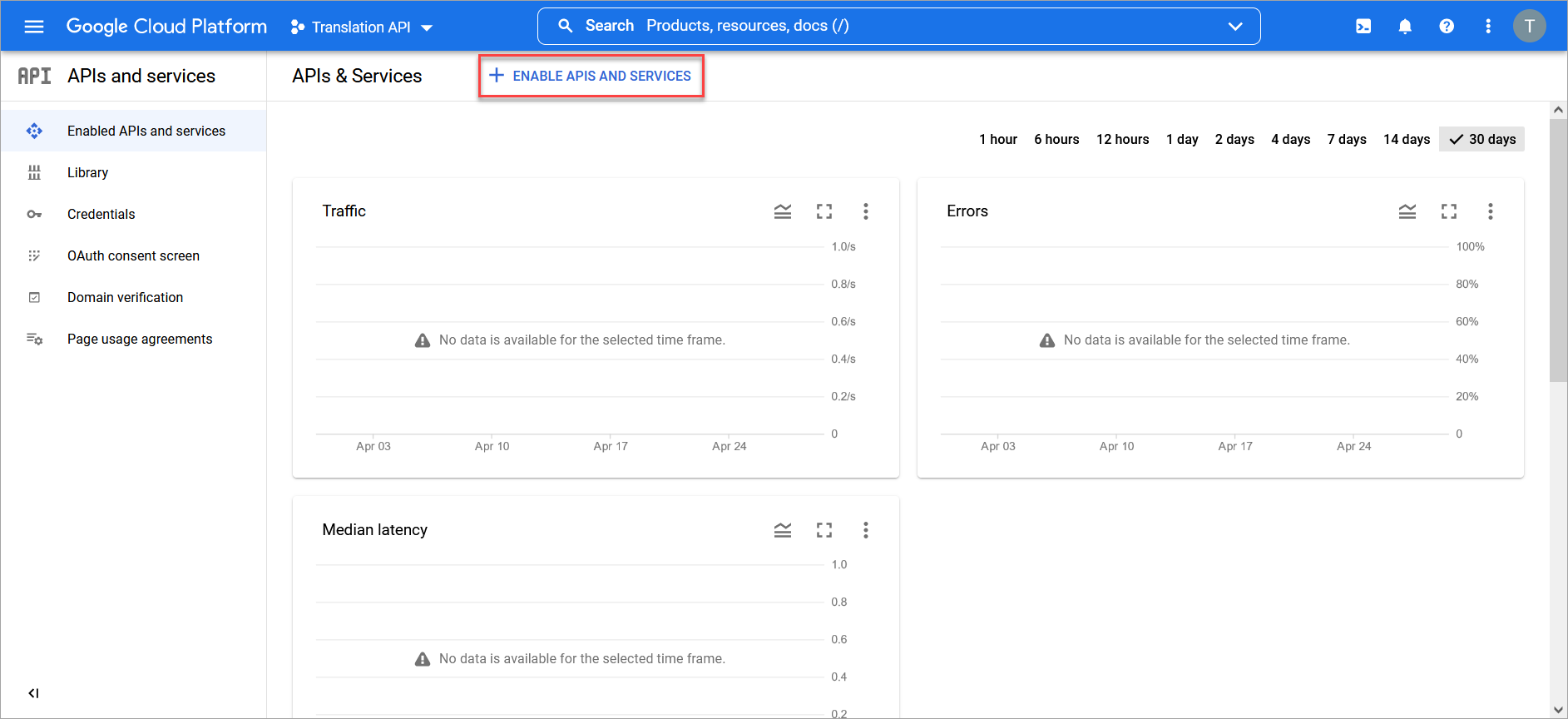
-
Search for the Google Cloud Translation API and select it.
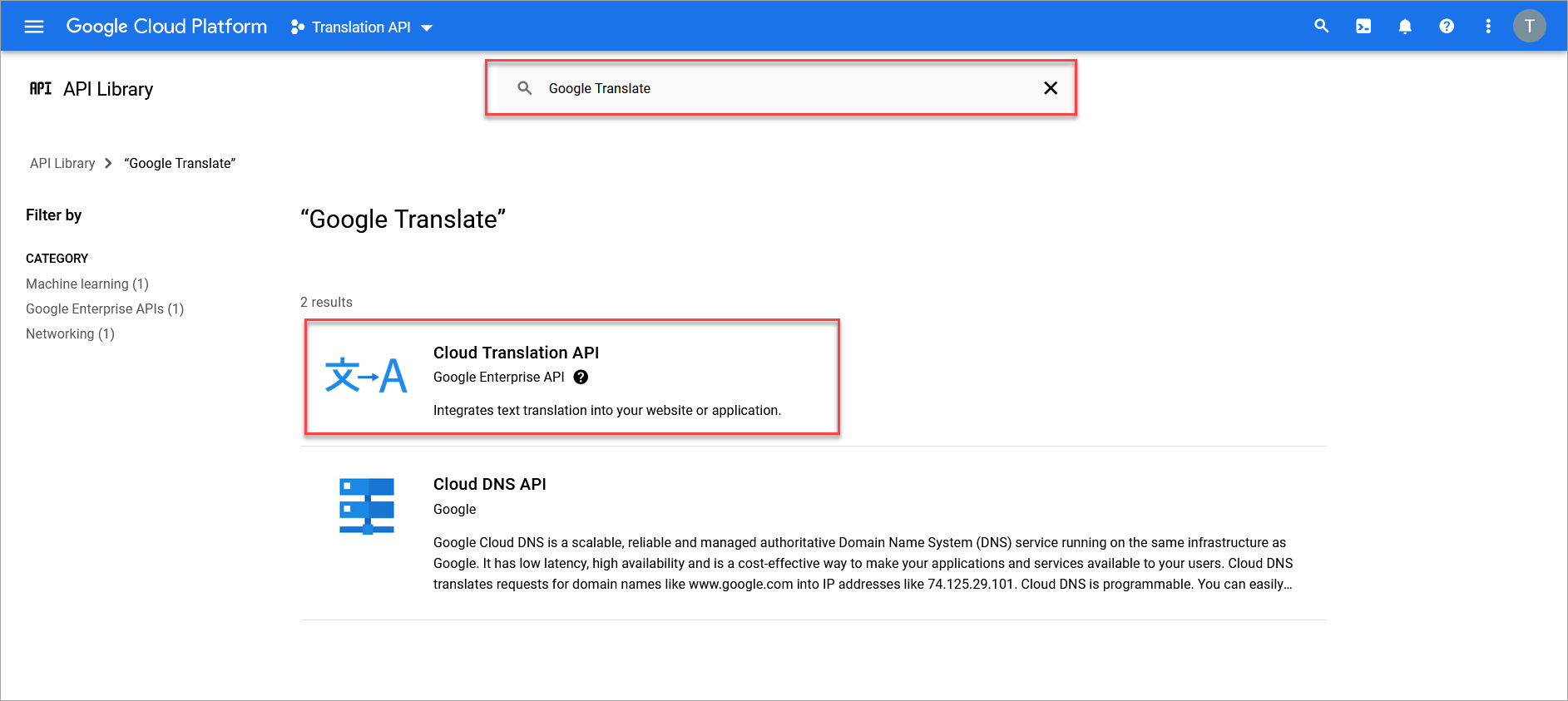
-
Click the [Enable] button to enable it.
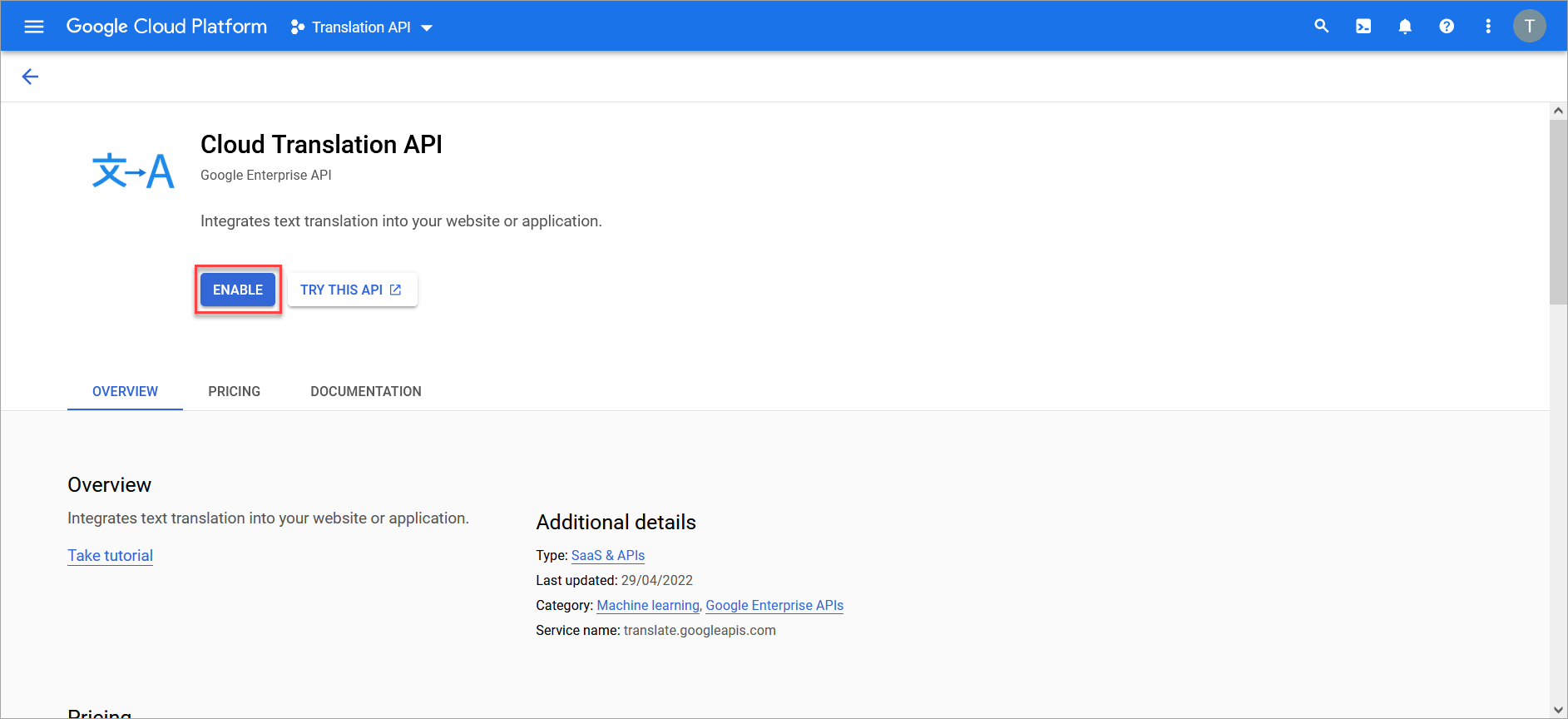
-
Navigate back to the APIs and Services dashboard and select the Credentials option on the left navigation menu.
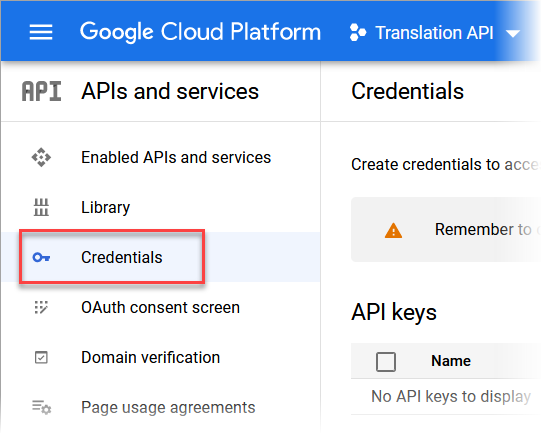
-
From the Credentials screen of APIs and Services, create a new API key by clicking on the Create Credentials drop-down menu and selecting API Key.
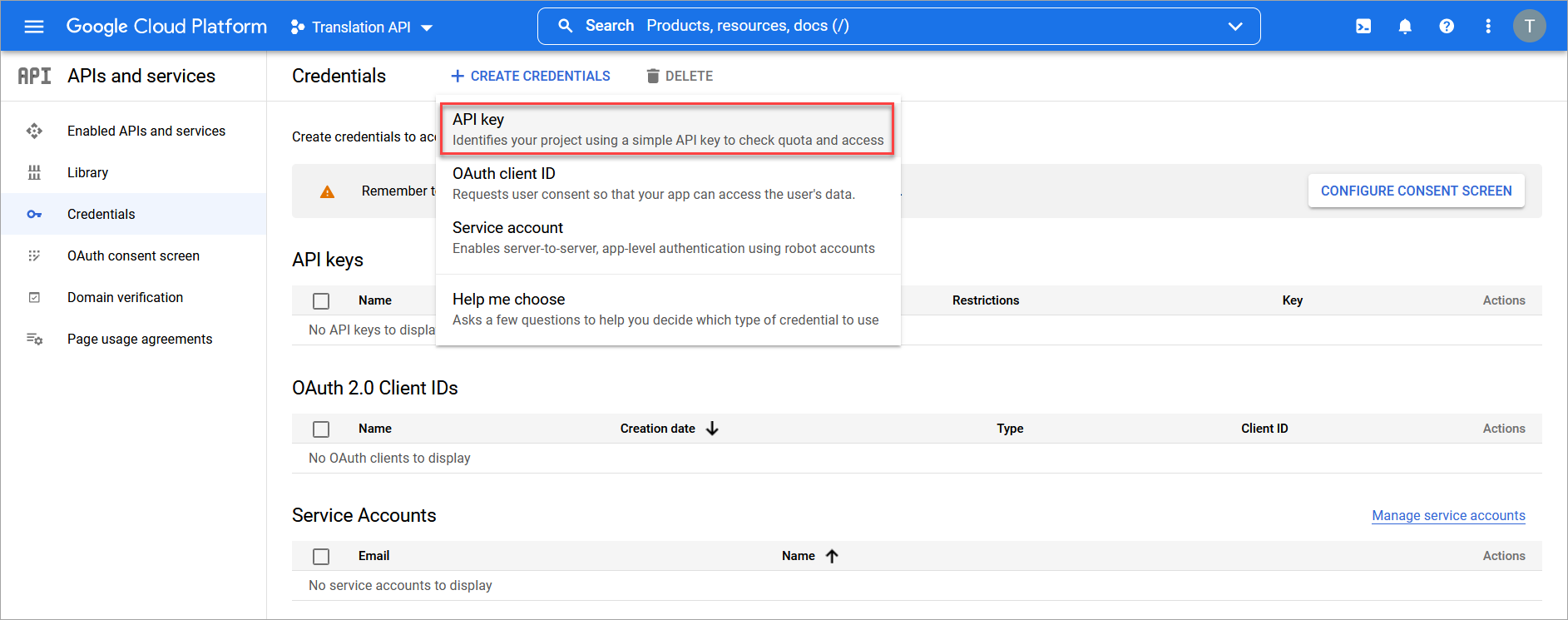
Restrict Usage of API
In order to have control over the cost of Google Translate API, it is highly recommended to set quotas to limit the usage.
-
Navigate to the APIs and Services dashboard.
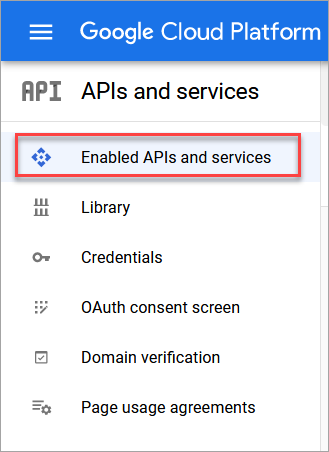
-
Open the Cloud Translation API by scrolling down and selecting it from the list.
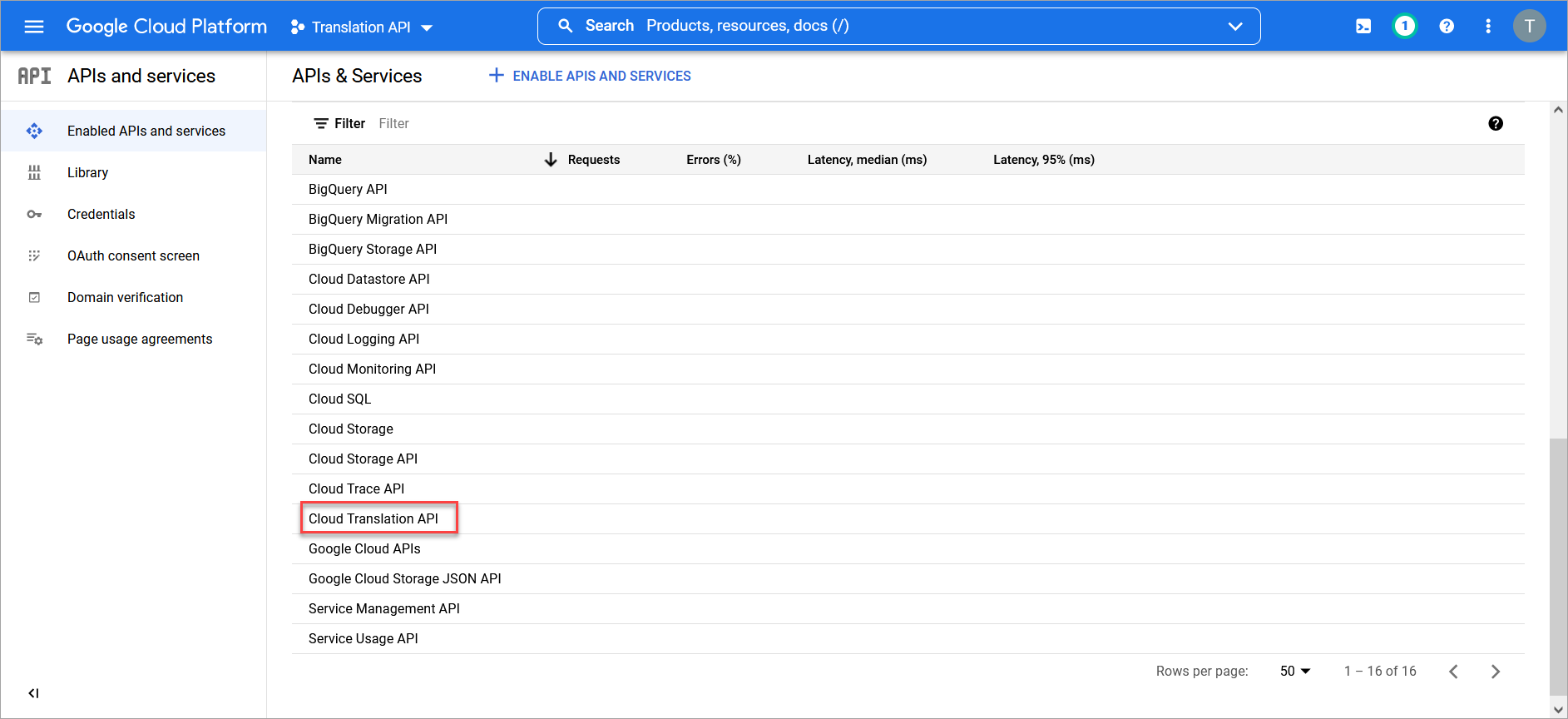
-
Select the Quotas tab and set up quotas as required.
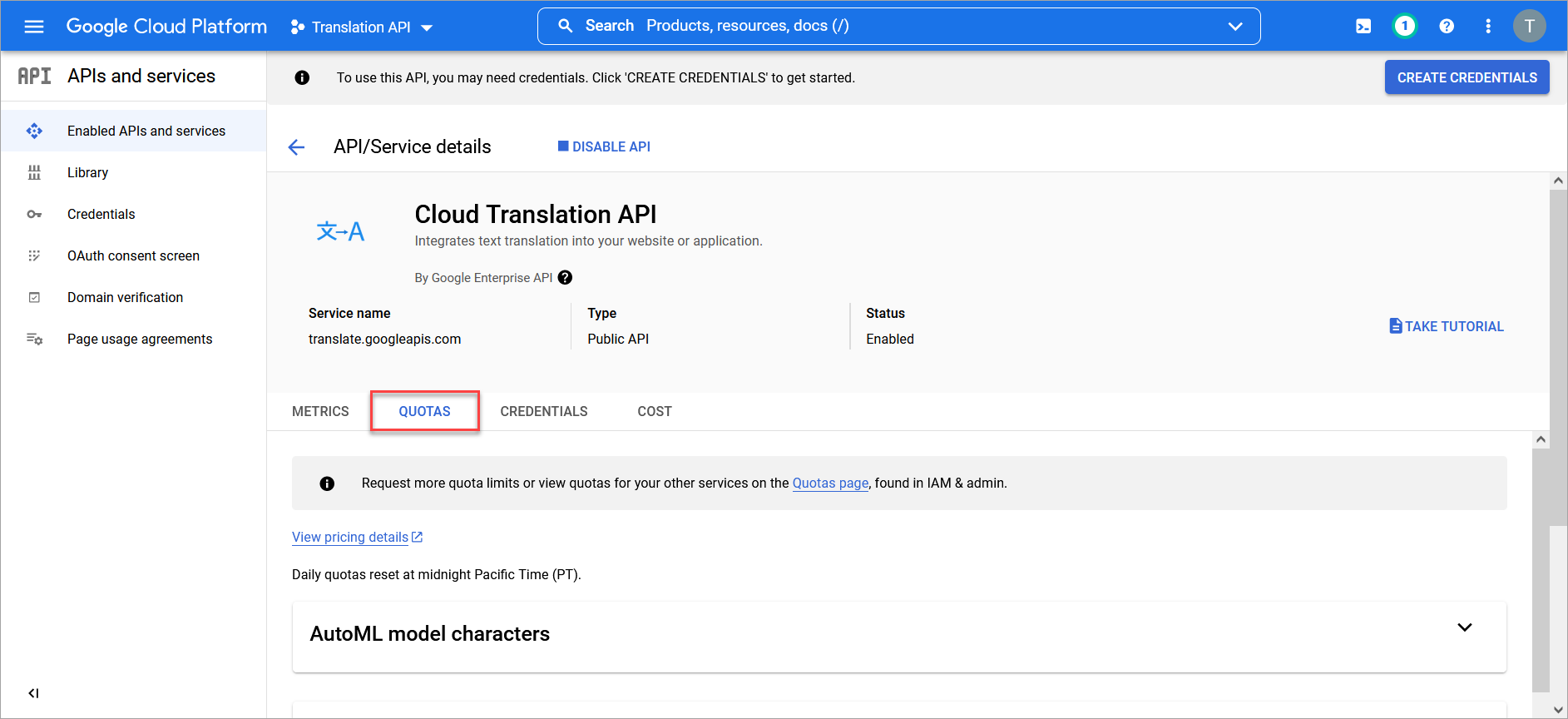
Copy the API Key For Use in the Translation Manager
-
Navigate to the Credentials screen of the APIs and Services dashboard, then click on the Copy icon next to the API key that was created.
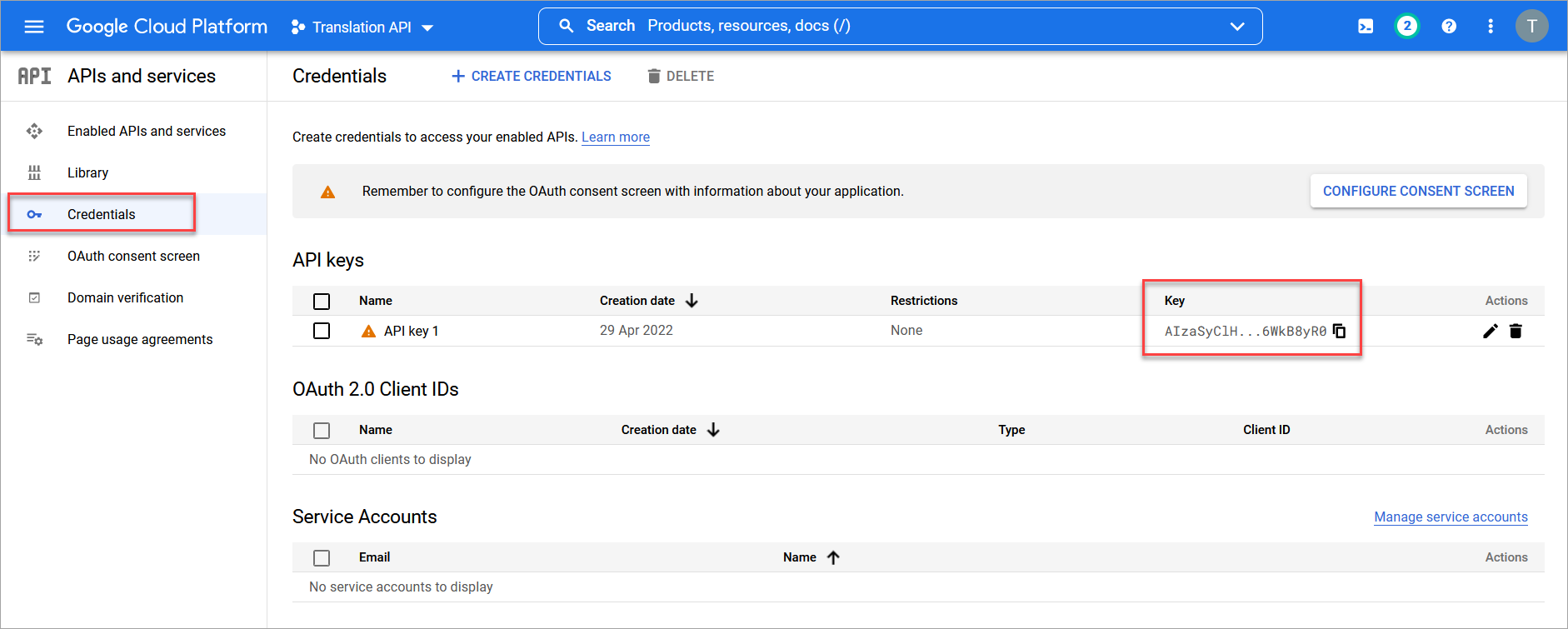
-
Open the Translation Manager tool from the Launch page. By default, the tool will open in Program Mode.

-
In Program Mode, click on Settings then select the Machine Translation option.
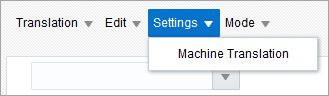
-
Paste the API key into the Google Translate API Key field and click the [Update] button.