Security – User Configuration Privileges for Lite Editor

Pgm: SDUSRMNT - User Maintenance; standard Treeview Path: System > Security > Users > User Maintenance
To use the Lite Editor tool, a user must be granted the appropriate configuration privileges via the User Maintenance screen.
In the User Maintenance screen, search for and select the target user, then click on the Configuration Privileges tab. As framed above, the tab contains the two configuration privileges for the Lite Editor tool.
For the selected privilege in the Configuration Privileges section, the Edit Privilege Levels section displays the levels at which the user has the selected privilege for the Lite Editor tool.
To grant a user a configuration privilege, click the privilege’s corresponding ‘Select’ checkbox.
After granting a user a configuration privilege, in the Edit Privilege Levels section, click the [Insert] button on the Block Toolbar, then assign the user a level type privilege and a corresponding level name privilege.
The following are details about the configuration privileges for the Lite Editor tool.
UIADDLEUDF – UI Lite Editor: Allow User To Add User Defined Fields Via Lite Editor
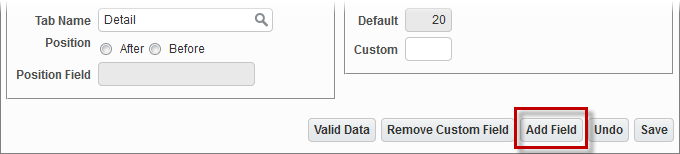
This privilege grants rights to the Lite Editor tool’s [Add Field] button, which is used to add a user-defined field to a screen.
Once this privilege is granted, the level at which this privilege is granted is set via the Edit Privilege Levels section.
UIRLITEEDT – UI Lite Editor: Allow User To Edit Program Definition Via Lite Editor
This privilege grants rights to the Lite Editor tool’s customization functionality. If not granted to a user, the Lite Editor’s drop-down arrow will still be available to the user, so that the user can select the version of the screen to launch.
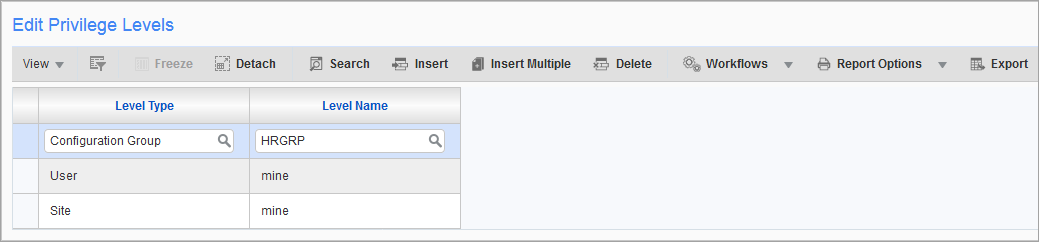
To understand Edit Privilege Levels, it is necessary to understand how the Lite Editor tool is used to create customized versions of a screen.
The way in which customized versions of a screen are created via the Lite Editor tool is similar to the way customized versions of an Enterprise Console are created via the UI Console tool, and similar to the way customized versions of an Enterprise Treeview is created via the Treeview Builder tool. When a customized version of a screen is saved, it is saved at a particular customization level in the system (site, group, or user level), for a particular set of users (all users, users belonging to a particular UIC group, or a specific user).
The following table provides details about the available level type edit privileges.
| Level Type (Customization Level) |
Details |
|---|---|
|
Site |
Site level privilege to modify screens for all users at the site level (aka system/client level). |
|
UIC Group |
Group level privilege to modify screens for UIC groups. For details about setting up UIC groups, please refer to the following section, UIC Group Maintenance. |
|
User |
User level privilege to modify screens for individual user(s). |
The values available for the second field, Level Name, depend on the value selected for the Level Type field. The Level Name field specifies the user ID, site, or UIC group for which the target user may customize screens. The following table provides details about the available level name privileges.
| Level Name Set of User(s) |
Details |
|---|---|
|
mine |
If “User” is selected for the first field, the term mine means my user ID; If “Site” is selected for the first field, the term mine means my site; If “Group” is selected for the first field, mine means my group. |
|
<User ID> |
If “User” is selected for the first field, user IDs are available, along with the mine and all options. |
|
<UIC Group Code> |
If “Group” is selected for the first field, UIC group codes are available, along with the mine and all options. |
To review, if the Level Type field is set to “User” and the Level Name field is set to “mine”, the user can customize screens for themselves. And if the Level Type field is set to “Site”, and the Level Name field is set to “mine”, the user can customize screens for everyone at the site level.