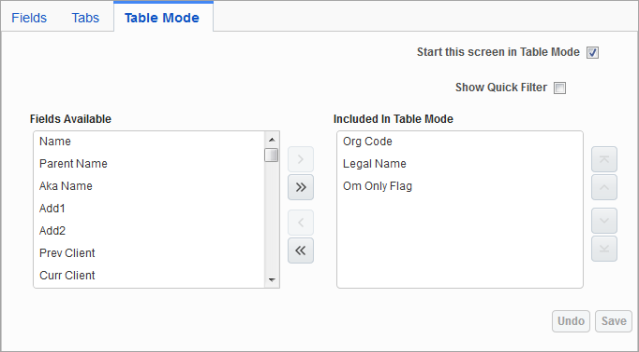
The Table Mode tab is used to set what fields are included on the screen when it is in table mode.
NOTE: When in table mode, only the first 10 columns will be displayed on the screen. Table mode is restricted to 10 columns to improve performance because a large number of table columns has a significant negative effect on screen loading time and overall performance.
While it is possible to increase the limit (only for Enterprise customers) via a Configuration File change, we strongly advise against proceeding with this change as it might severely impact performance. Instead, we recommend creating BI dashboards/queries to export the data.
Start this Screen in Table Mode – Checkbox
When checked, a screen which uses table mode will automatically be launched in table mode. If unchecked, the screen will launch in form mode and the [Table Mode] button will be displayed.
Show Quick Filter – Checkbox
When checked, the Data Filters panel will automatically be displayed on a screen which uses table mode. If unchecked, the [Search] button will need to be pressed in the Block toolbar to launch the Data Filters panel.
Fields Available, Included in Table Mode
The fields listed under the Included In Table Mode list are displayed when the screen is in table mode, as shown below.
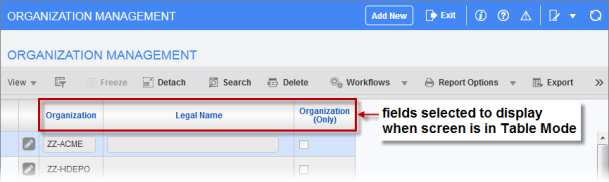
Use the arrows between the Fields Available and Included In Table Mode lists to add a selected field to the Included In Table Mode list, or to remove a selected field from the Included In Table Mode list. The double-arrows are used to move all the selected fields to the other list.