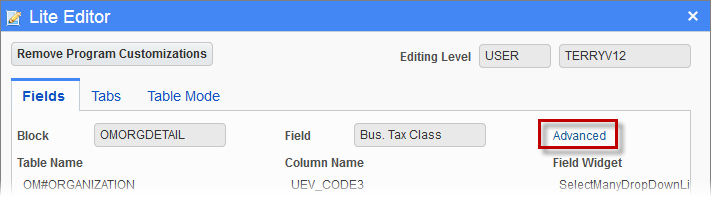
The Advanced link on the Fields tab, framed above, launches a pop-up window to set up various defaults for the field for which the editor was launched.
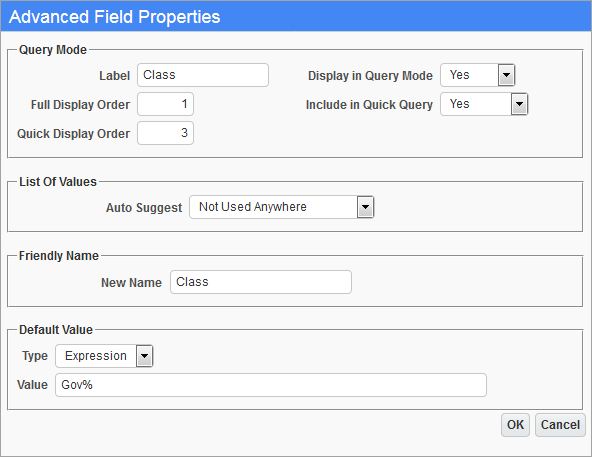
Advanced Field Properties pop-up window launched via the Advanced link on the Fields tab
The following provides details about the fields in each section of the Advanced Field Properties pop-up window.
This section’s options are used to set up the [Search] button (highlighted in red below) for the field that the editor was launched. As shown in the following screenshot, the [Search] button has two versions, full query and quick query.
This sections options can be used to add a screen’s field that is not available in the quick query to the quick query, or to add a new custom field on a screen to either of the queries.
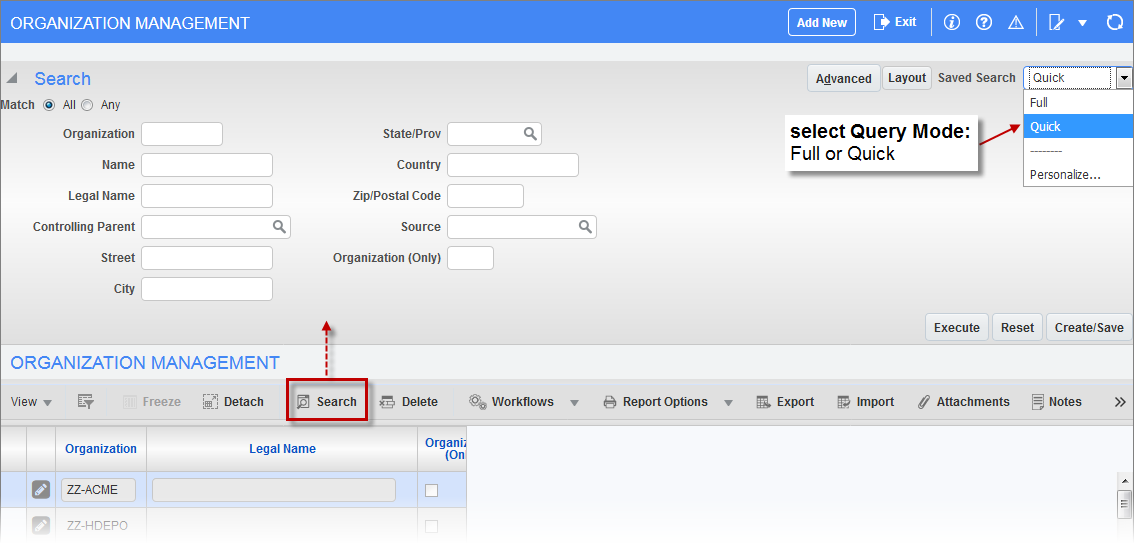
Screen in table mode with the quick query version of the [Search] button enabled
Label
Label for field’s search parameter in the Search tool.
Full Display Order
Order that the field’s search parameter is to appear in the Search tool, relative to the other fields, when the Search tool is in full query mode.
Quick Display Order
Order that the field’s search parameter is to appear in the Search tool, relative to the other fields, when the Search tool is in quick query mode.
Display in Query Mode
Set whether or not the field’s search parameter is to appear in the Search tool when it is in full query mode.
Include in Quick Query
Set whether or not the field’s search parameter is to appear in the Search tool when it is in quick query mode.
Auto Suggest
Select in which screen mode(s) (i.e., table mode, form mode, or both) you wish for an LOV to be provided for the field.
New Name
Friendly name of field.
These options are used to set the default value for the field when new records that contain the field are created.
Type
Expression
If chosen, provide an expression via the Value field that will be used to determine the default value for the field when a new record is created.
NOTE: The Expression option is for developer use, and this functionality is not supported by CMiC Support Agreements. This option requires knowledge of the Groovy language, knowledge of Groovy support in ADF Business Components and some knowledge of attribute naming conventions in UIRuntime programs. Please note that a technical work order (TWO) is required for any corrections required due to use of this functionality.
Literal
If chosen, the user can provide a literal value via the Value field to default for the field when a new record is created.
Value
Depending on the option chosen via the Type field, either enter the expression to determine the field’s default value, or enter a literal value for the field’s default value.
The default value entered here gets displayed by the Default Value field on the Fields tab of the Lite Editor.