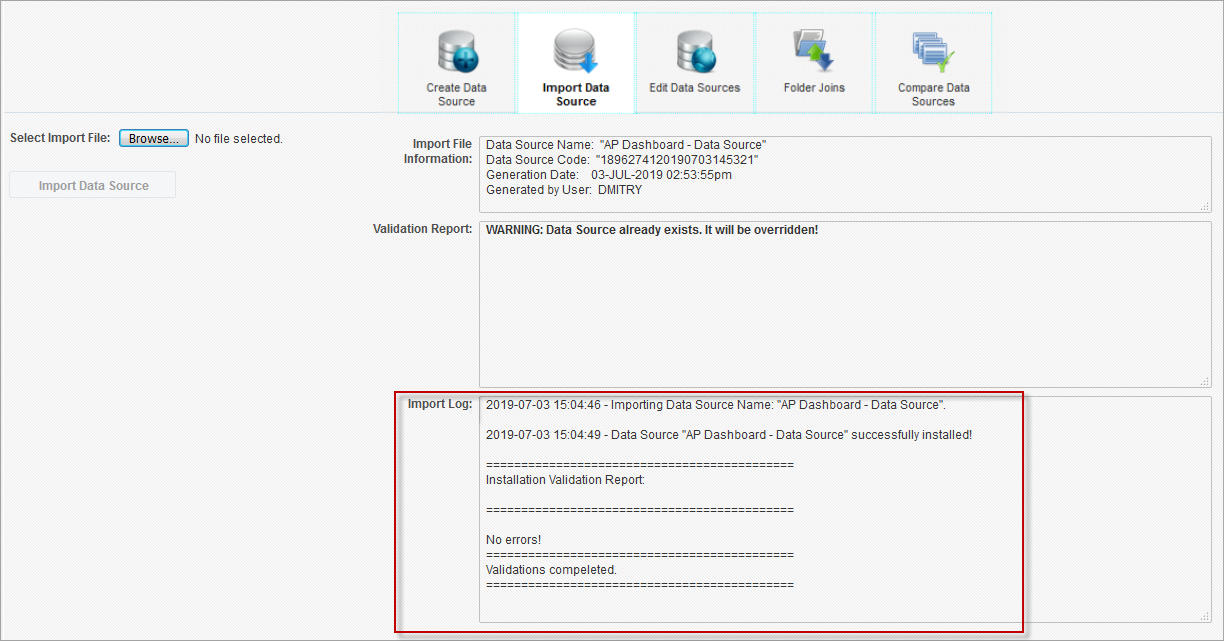Overview
![]()
Import Data Source Screen
This screen is used to import data sources, including business areas and folders.
When importing a specific folder or business area, the program will also import joins.
Export file extensions are as follows:
*.ds – export file for an entire data source
*.dsb – export file for a specific business area
*.dsf – export file for a specific folder
NOTE: Unlike dashboards and queries, data sources offer greater portability, as they can be imported across different patch levels and hotfix versions without compatibility issues. However, data sources created in a Cloud environment cannot be transferred to an Enterprise environment. In contrast, data sources created in an Enterprise environment can be imported into a Cloud environment.
Importing Data Sources
To import a data source, business area, or folder, complete the following steps:
-
On the Import Data Source screen, click the [Browse] button and select a valid file (e.g. .ds for data source, .dsb for business area, or .dsf for folder).
The following screenshots show an example of selecting a data source file.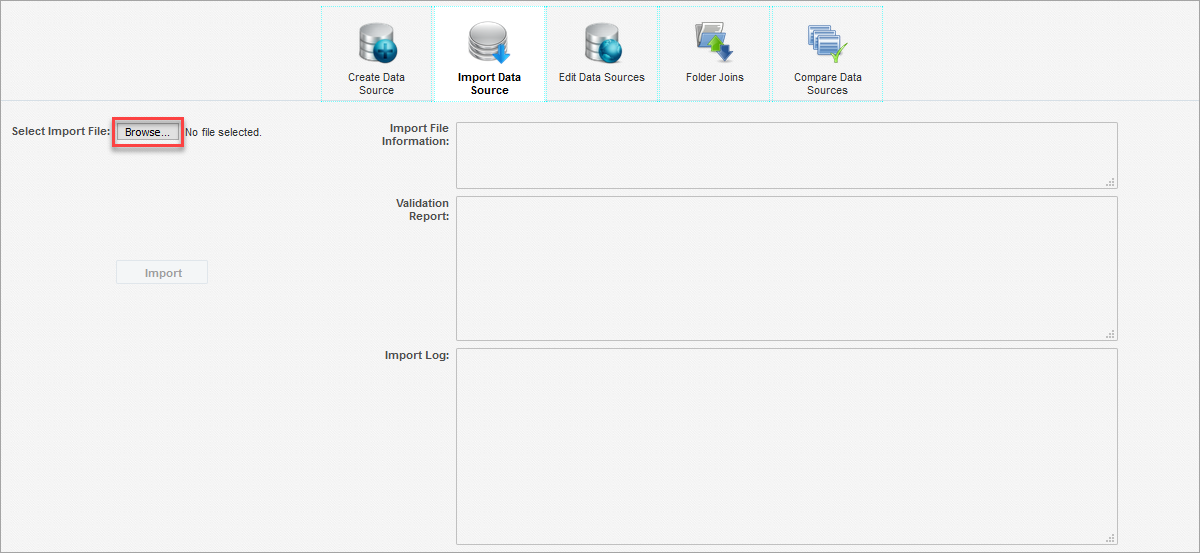
-
Once a file is selected, it will be validated before it is imported, and import file information and a validation report will be presented.
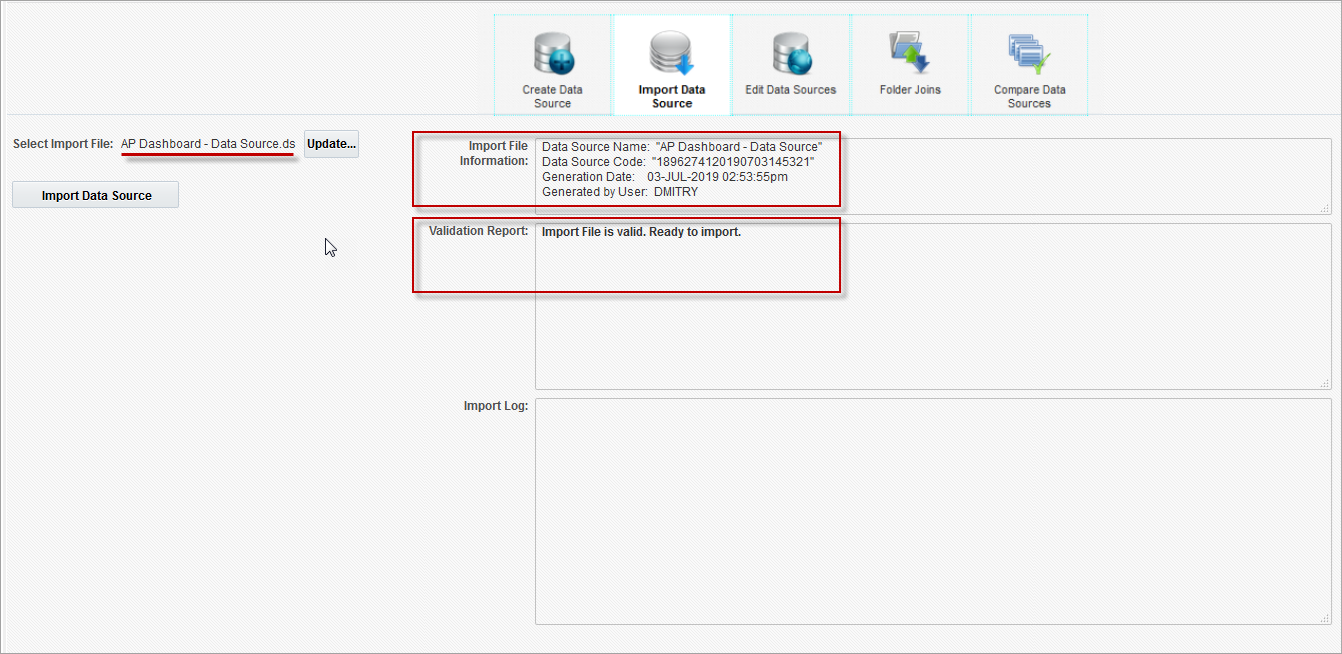
-
If a data source to be imported already exists, the validation report will issue a warning. It is recommended to always review the Validation Report panel before importing, as it may contain important warnings depending on a specific use case. If the destination data source already has a folder or business area with the same name as the one to be imported, then it will be imported with a new name (adding a number suffix). The new name will be displayed in the import log.
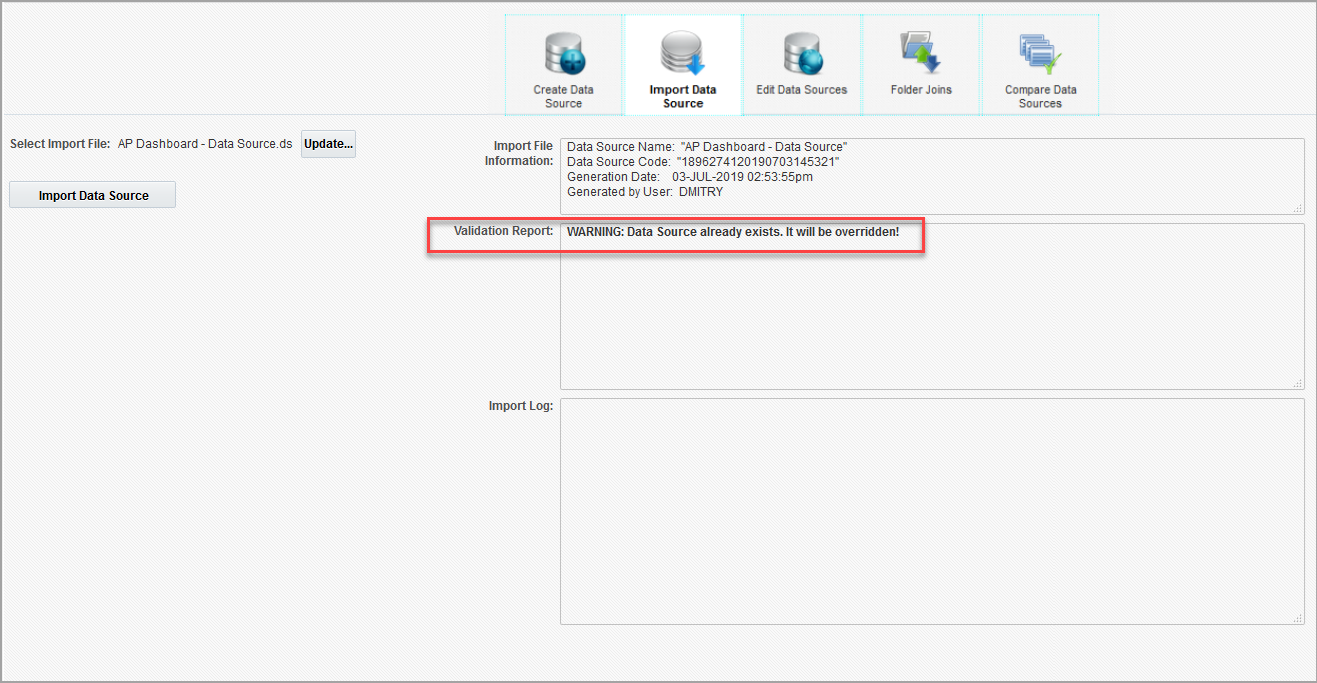
-
If validation passes and no critical errors are found for a data source import file, the [Import Data Source] button will become enabled. Click this button to start the import process.
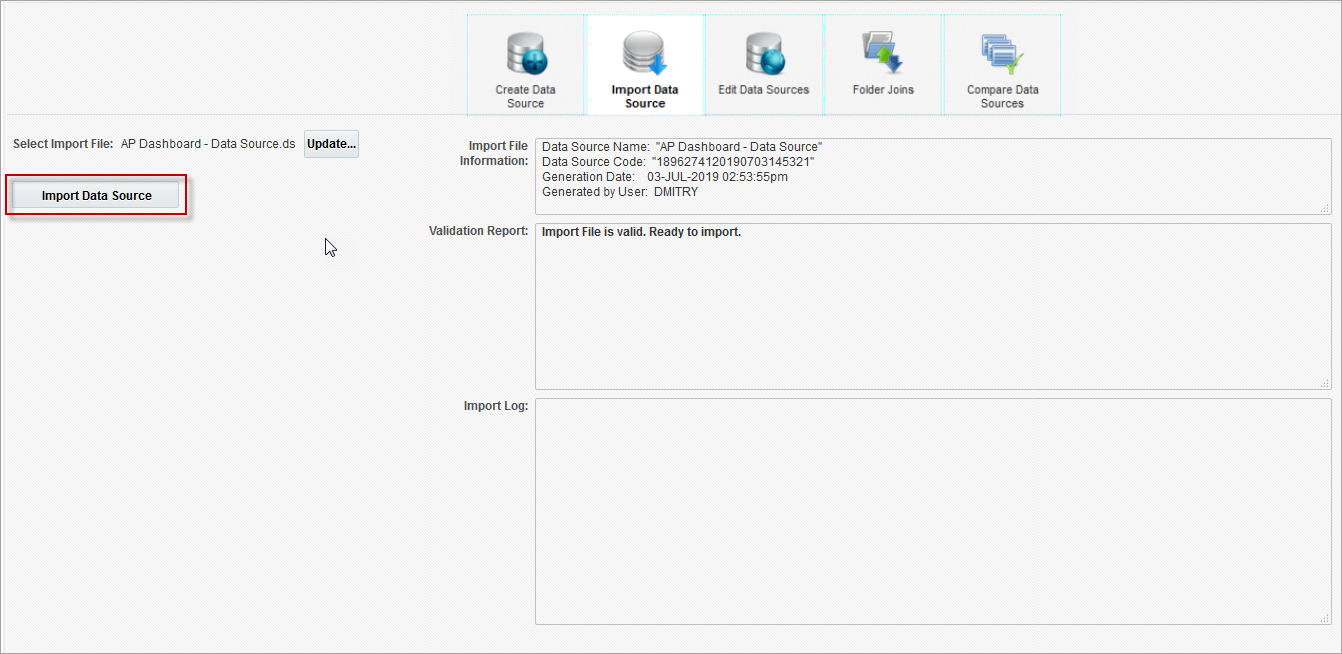
If validation passes and no critical errors are found for a business area import file or a folder import file, select the Destination Data Source if importing a business area or select both a Destination Data Source and Destination Business Area if importing a folder. Next press the [Import] button to start the import process. The following screenshot shows an example for a folder import.
![]()
-
When the import is complete, review the import log.