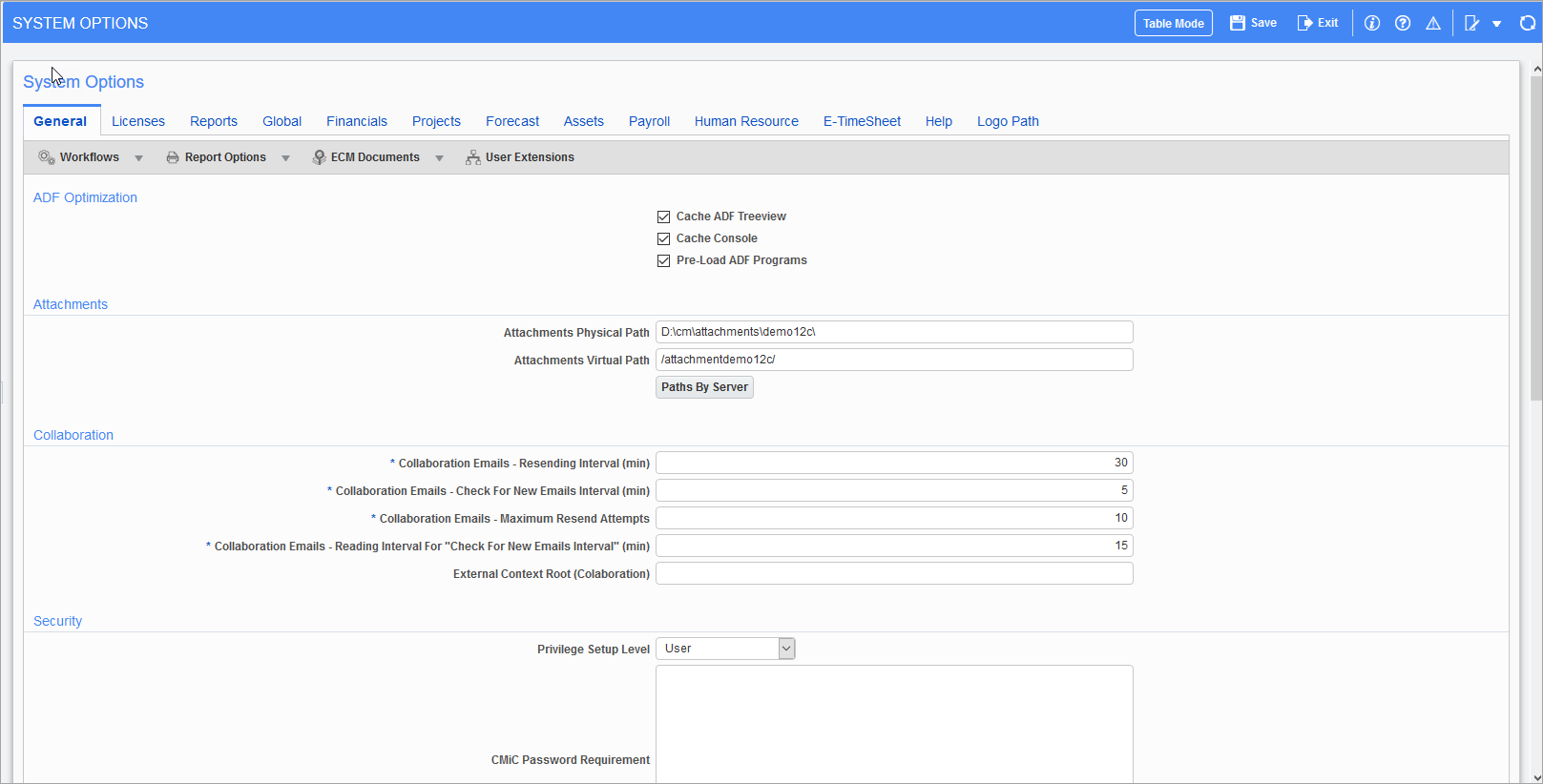
If midtier and midtierjsp are on separate boxes, then there must be a shared drive to save attachments, otherwise the objects saved through Forms (e.g. midtier) will not be available from CMIC Enterprise (e.g. midtierjsp) and vice versa.
There are two steps to change the path; the attachments’ virtual and physical path must be identical on both steps.
As a first step, we need to change it in CMIC application by going to System -> Setup -> System Options – General tab and changing the physical and virtual paths under the Attachments section.
In the second step, we need to change the HTTP server configuration.
To setup attachments, we need to configure the HTTP server on both midtier and midtierjsp.
The files to change are D:\cm\ias\j2ee\<ENV>\conf\devv10_middle.conf and D:\cm\ias\j2ee\<ENV>\conf\ devv10_jsp.conf.
Scroll down to the end of the file and under the heading of “Attachment alias for environment <env>”, change the physical path and virtual path accordingly, and place a forward slash at the end of each path.
For example:
#Attachment Alias for environment devv10
Alias /attachmentdevv10/ "D:\cm\attachments/"After applying changes, the user will be asked to restart the HTTP server.
NOTE: If a shared drive is used, put four back slashes before the physical path.
For example: Alias /attachments/ \\\\sharedrive\attachment\prod/