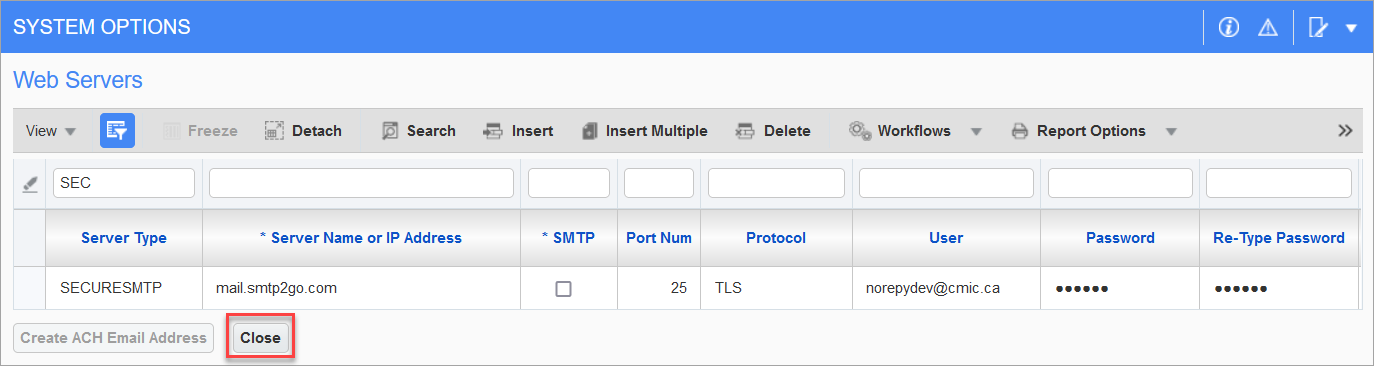NOTE: Before attempting the steps described in this
-
This setup does not apply to Cloud customers.
-
Microsoft Office365 (Exchange Online) is not supported for SMTP protocol.
Overview
Historically, CMiC configuration for SMTP options did not support any options of secured connections. What was configured was regular SMTP connection with authentication and no TLS/SSL connectivity. This article will describe how to enable a more secure connectivity when it comes to SMTP connections.
CMiC configuration for different SMTP options are found on the Web Servers pop-up window located on the General tab of the System Options screen. The [Web Servers] button opens the pop-up window where users can set all the information required for the connection, such as host, port, protocol, user, password, etc.
The default setting is typically set up with no authentication and no TLS/SSL connectivity. CMiC supports alternative configurations for SMTP using the Server Type field, such as the default setting with no required authentication, and others which are supported by certain features like outbound IO email, report printing, etc.
A key important aspect is from where the SMTP connection can be established and which particular type of email notification is being engaged. There are two main places where SMTP connectivity is being initiated, either from the Application Servers or from the Data base Server. There are a total of seven different distinct email notification types. Three of these are initiated from the Application Server and four are initiated from the database. If you are trying to implement more secured options for your SMTP connectivity/authentication, you will need to implement these features depending on the type that you want to secure. If you want to secure all of them, then you need to implement all of these security features.
Additional options are supported when sending from the Application Server, such as sent “on behalf of” the original sender. With current security practices, this allows for a higher success rate when delivering emails as the SMTP servers trust these features more and do not block nor treat them as phishing/spam emails.
The following are a list of available email services in CMiC:
Application
-
PM Notifications (supports SECURESMTP)
-
Jasper Reports (supports SECURESMTP)
-
Construct PM I/O (supports SMTPIO)
Database
-
Workflow Notifications
-
Invitation to Bid
-
Prequalification
-
E-Time Notifications
Pre-requisite for Secure Emailing
In order to email from the database securely, the wallet password and path must be set on the default SMTP record. For further details, see System Administration - SMTP Wallet Setup.
Adding SMTP Configurations in System Options
-
In the System Data module under the Setup sub-menu, navigate to the System Options screen and select the General tab.
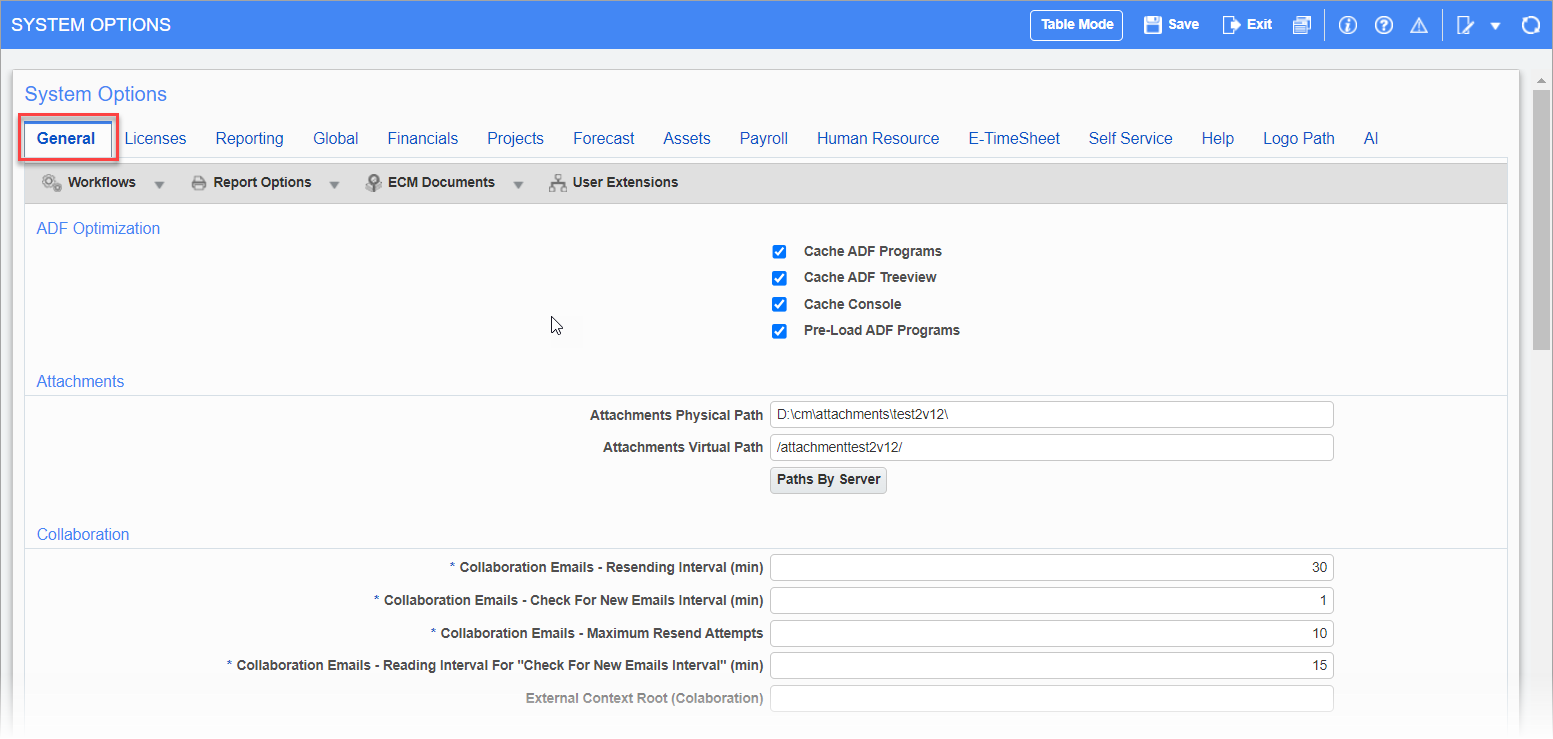
Pgm: SYSOPT – Web Servers; standard Treeview path: System Data > Setup > System Options - General tab
-
Scroll down the screen and click on the [Web Servers] button, which can be found under the Other section on a standard screen. This opens the Web Servers pop-up window.
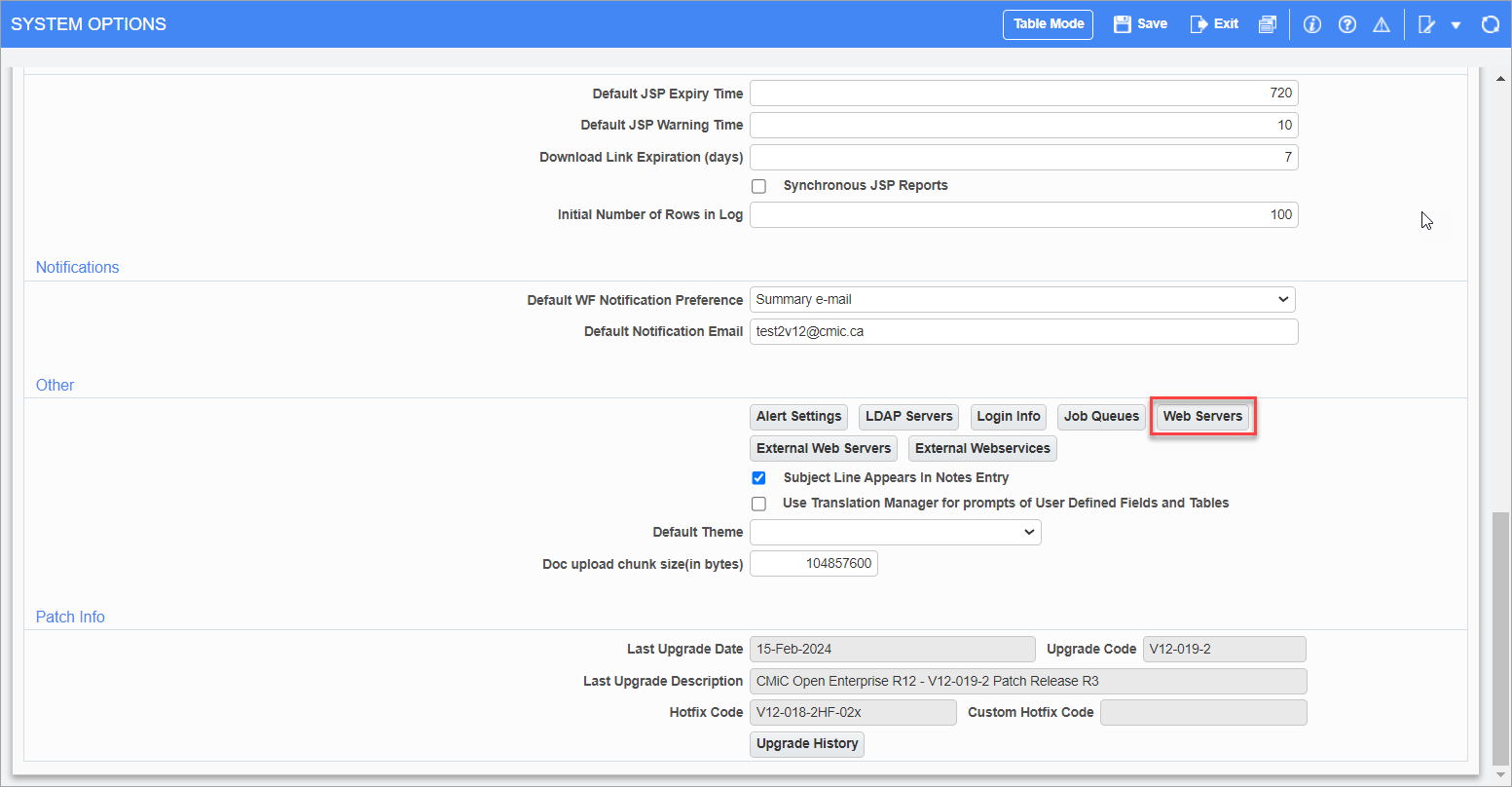
-
(Optional) If the Server Type column is not already available in the Web Servers pop-up window, add the Server Type column to the table by using the Lite Editor. For further details, see Lite Editor - R12.
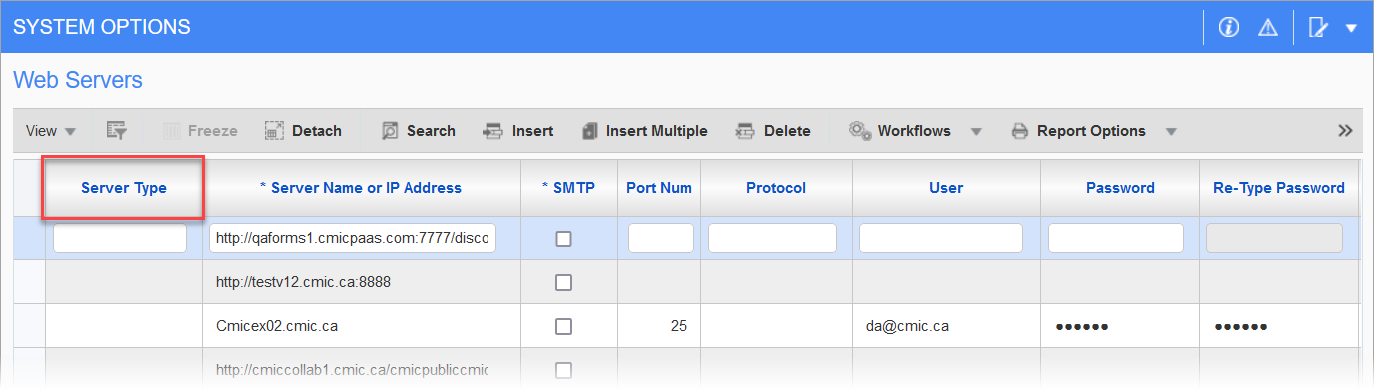
-
Click the [Insert] button on the Block Toolbar to insert a new row. The required columns for SMTP configuration are as follows:
-
Server Type – Null, SMTPIO, or SECURESMTP
-
Server Name or IP Address – e.g. "mail.smtp2go.com"
-
SMTP – Checkbox
-
Port Num – e.g. "25"
-
Protocol – e.g. "TLS"
-
User – e.g. "noreplydev@cmic.ca"
-
Password
-
Re-type Password
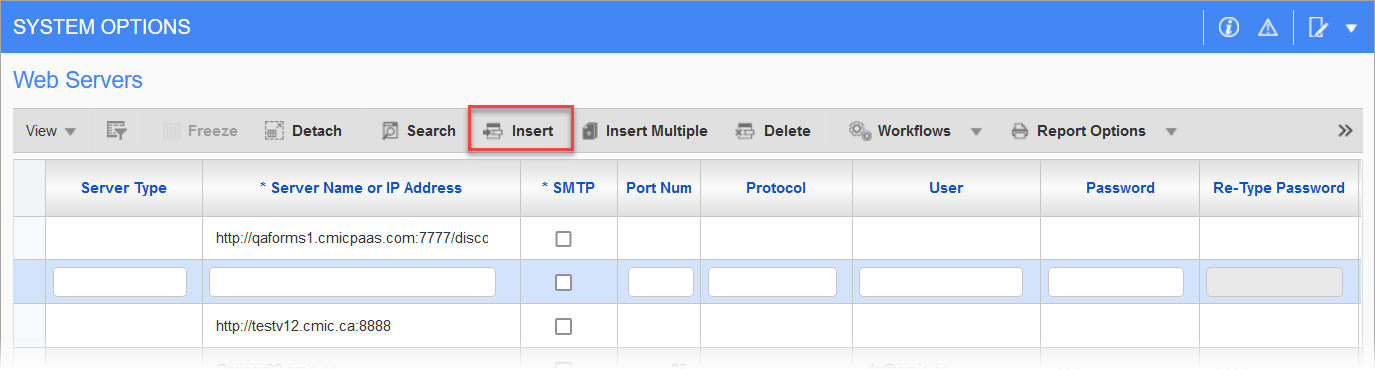
-
-
Enter the desired server type and its required information for SMTP configuration on the corresponding columns in the row. The server types are detailed below.
NOTE: In order to email from the database securely, the wallet password and path must be set on the default SMTP record. For further details, see System Administration - SMTP Wallet Setup.
-
No server type required (no authentication and does not support sending “on behalf of”)
-
Default setting when no other types are available.
-
IMPORANT: The 'SMTP' box must be checked.
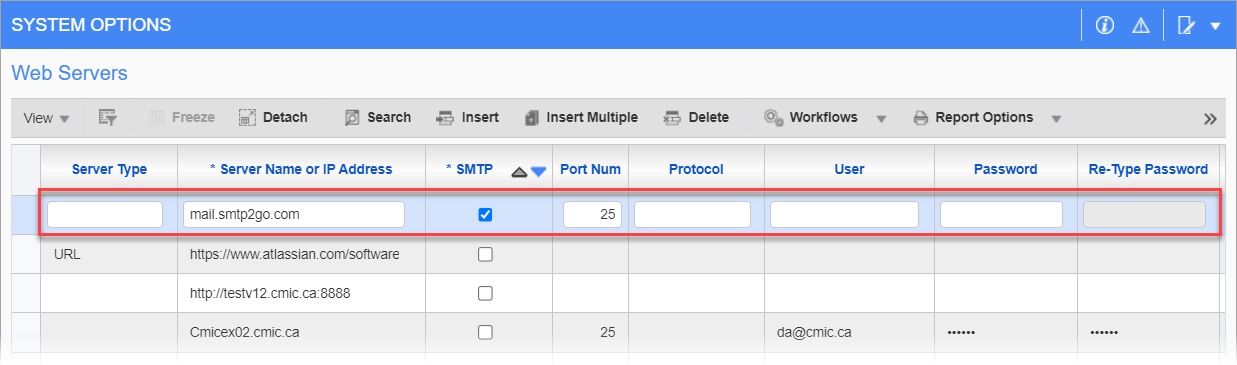
-
-
SMTPIO
-
This is used by outgoing IO emails within CMiC Field.
-
The User and Password columns are defined and is used instead of the default when an email workflow is updated (e.g. Outbound IO Emailing).
-
IMPORTANT: The 'SMTP' box must not be checked.
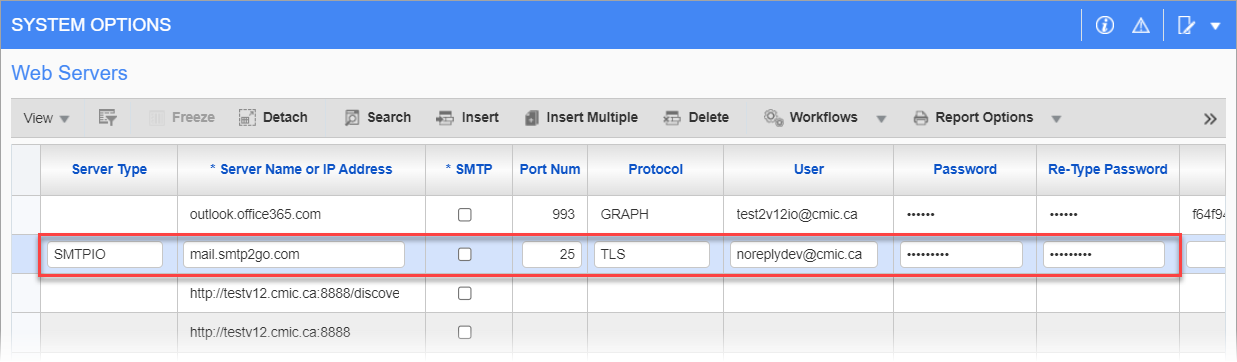
-
-
SECURESMTP
-
This setting is for outgoing emails that are sent “on behalf of” the original sender.
-
The User and Password columns are defined and is used instead of the default when an email workflow is updated (e.g. Jasper report emailing, PM notifications).
-
IMPORTANT: The 'SMTP' box must not be checked.
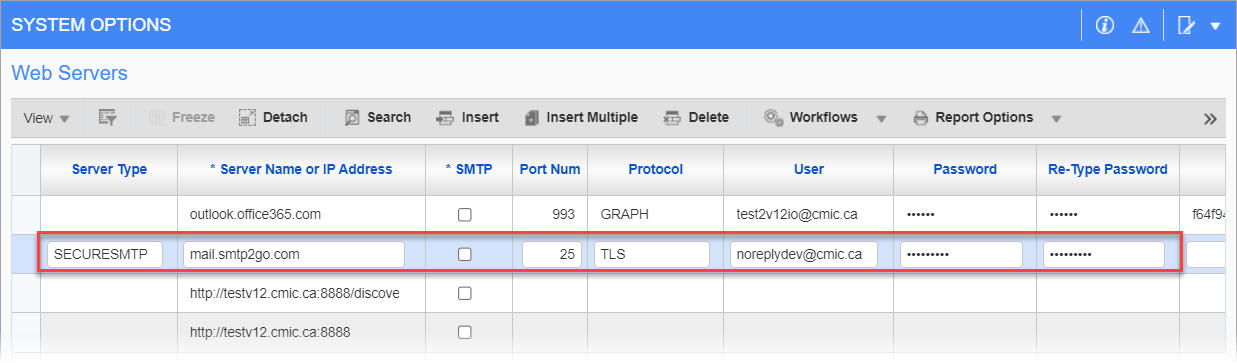
-
-
-
When all of the necessary information has been added, click on the [Close] button to save and close.