Overview
This
Cloud Customers
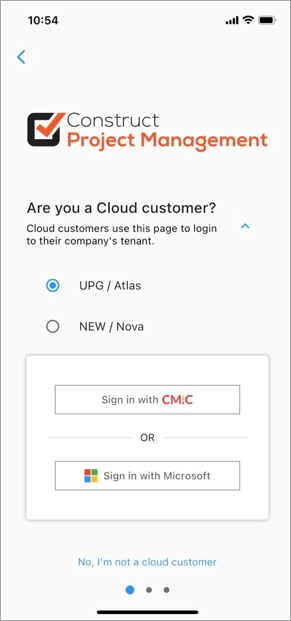
Login Options Screen for Cloud
Cloud users have two options available when logging into their company’s tenant on mobile and tablet devices:
-
[Sign in with CMiC]: This option is used to log in using the CMiC Classic Login screen.
-
[Sign in with Microsoft]: This option is used to log in using single sign-on (SSO).
There is also an option to switch between UPG/ATLAS and NEW/NOVA (formerly UPG and NEW). Both sign-in options are described in more detail below.
NOTE: There is no "Keep Me Logged In" toggle available on this screen, so users will remain logged in until their session expires or until they log out.
Sign in with Microsoft
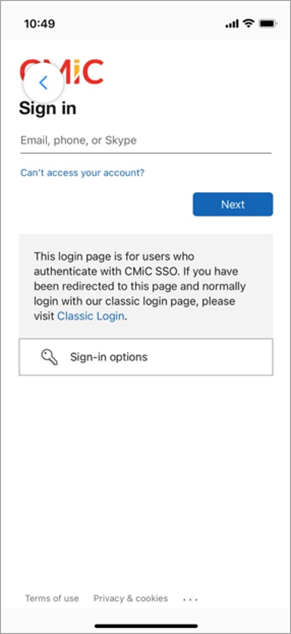
SSO Login Screen for Cloud
The [Sign in with Microsoft] option allows you to sign in using SSO. Enter your email and password to sign in.
A back button ( ) is available to take you back to the previous Login Options screen, and a Classic Login link is also available to help you navigate directly to the CMiC Classic Login screen.
) is available to take you back to the previous Login Options screen, and a Classic Login link is also available to help you navigate directly to the CMiC Classic Login screen.
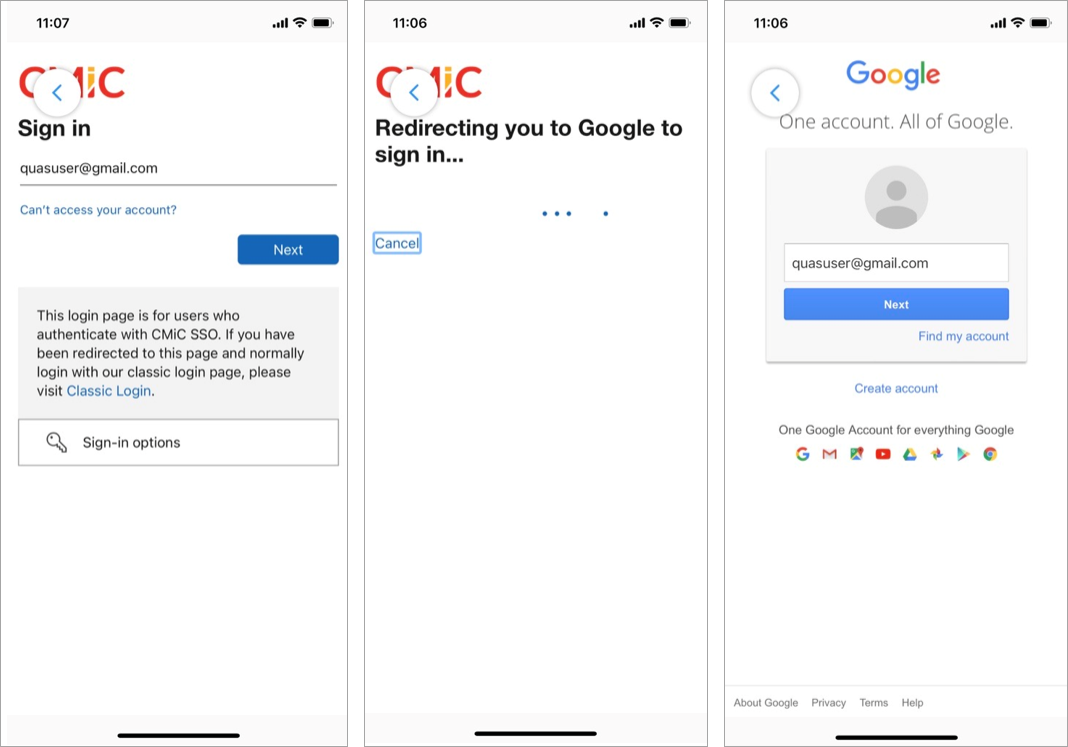
If using a Gmail account, enter your Gmail address and you will be redirected to the appropriate sign-in screen.
NOTE: The [Sign-in options] button can be used to review other identity provider's sign-in options.
Sign in with CMiC
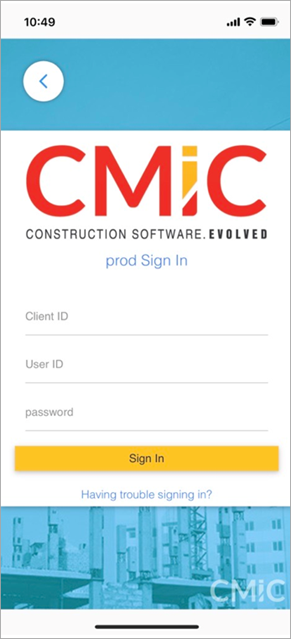
CMiC Classic Login Screen for Cloud
The [Sign in with CMiC] option will take you to the CMiC Classic Login screen, where tenant code, user ID, and password are entered to log in.
Enterprise Customers
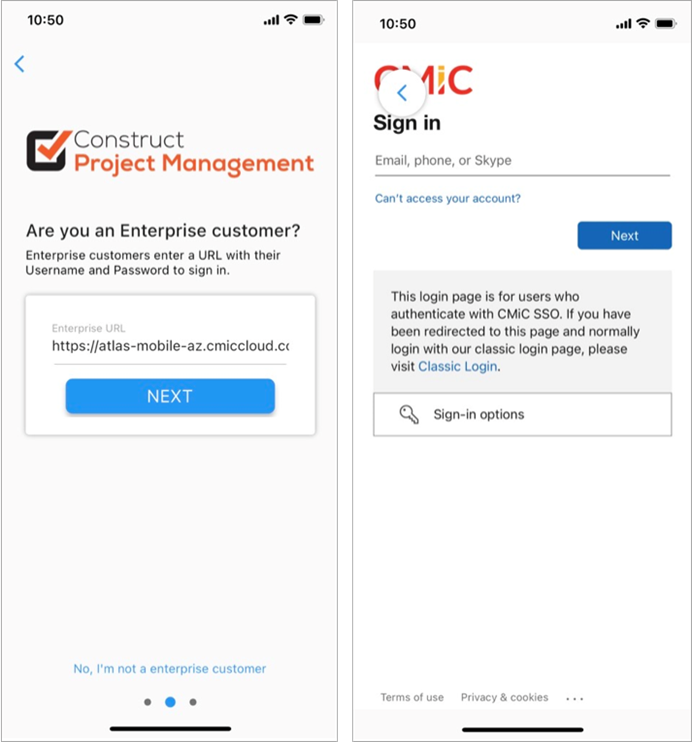
Login Screen for Enterprise
The login screen for Enterprise was built so that based on the URL, SSO or basic authentication will be launched upon hitting [NEXT]. If SSO is detected, the web view is launched and users can go through the SSO login process.
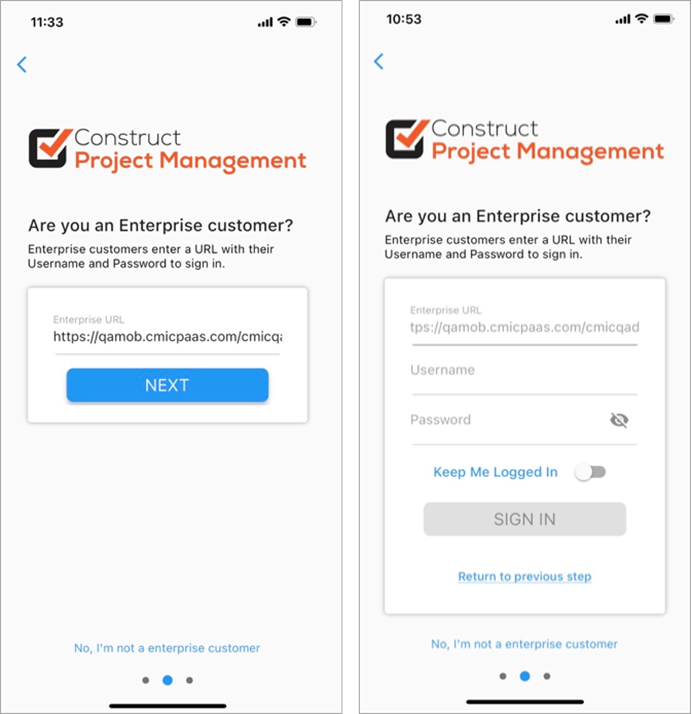
If basic authentication is detected, the Username and Password fields will be displayed, in addition to the [SIGN IN] button and the "Keep Me Logged In" toggle. If the "Keep Me Logged In" toggle is enabled before you sign in, you won't have to re-enter your credentials the next time you return, even if you close the app and come back later.
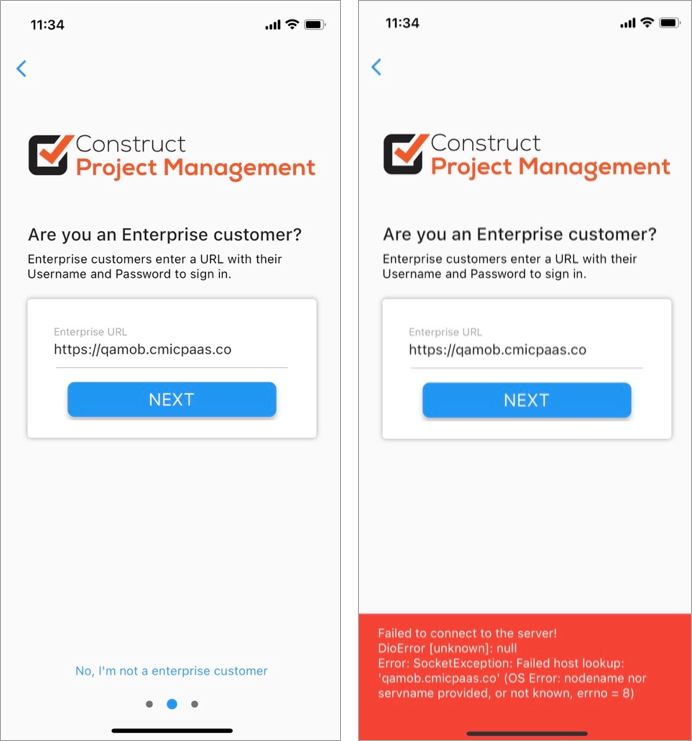
If there is any issue with the URL or signing in, an error will be displayed on the screen.
Collaborate Customers
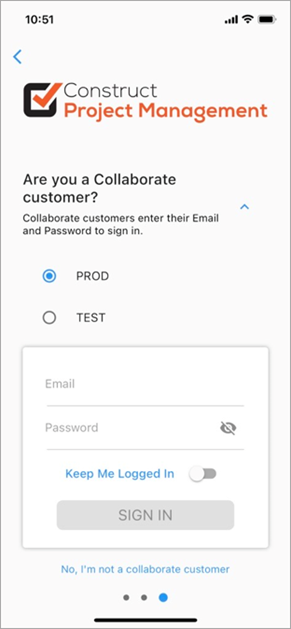
Login Screen for Collaborate
Collaborate Gateway users can log in using their email and password. There is an option to switch between the PROD or TEST server.