When printing reports in CMiC that results in multiple reports being generated at the same time, such as Print Posting screens, the web browser may block some of the tabs from opening. This article explains how to allow pop-ups in Google Chrome, Microsoft Edge, and Mozilla Firefox so that when multiple reports are generated, they will all be successfully displayed.
Process for Allowing Pop-Ups in Google Chrome
Follow these steps to allow pop-ups in Google Chrome:
- Open Google Chrome and click on the Settings and More icon (
 ) in the top-right corner of the screen. In the drop-down menu select "Settings".
) in the top-right corner of the screen. In the drop-down menu select "Settings".
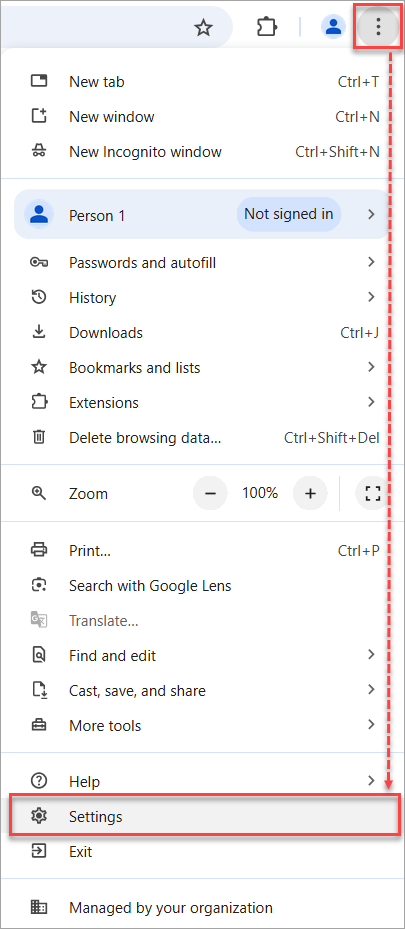
- Under Privacy and Security, click on Site Settings.
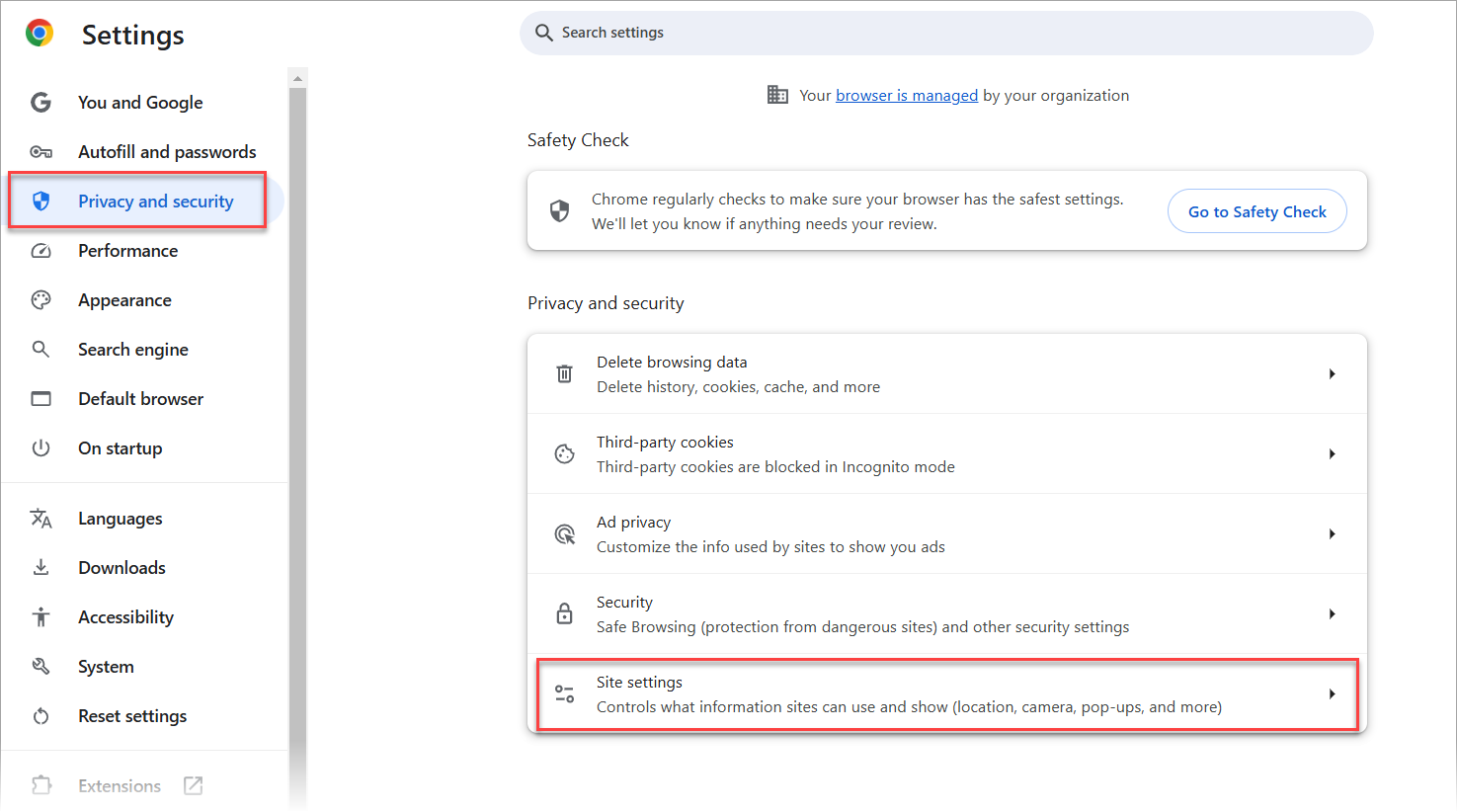
- Scroll down and click on the "Pop-ups and redirects" option.
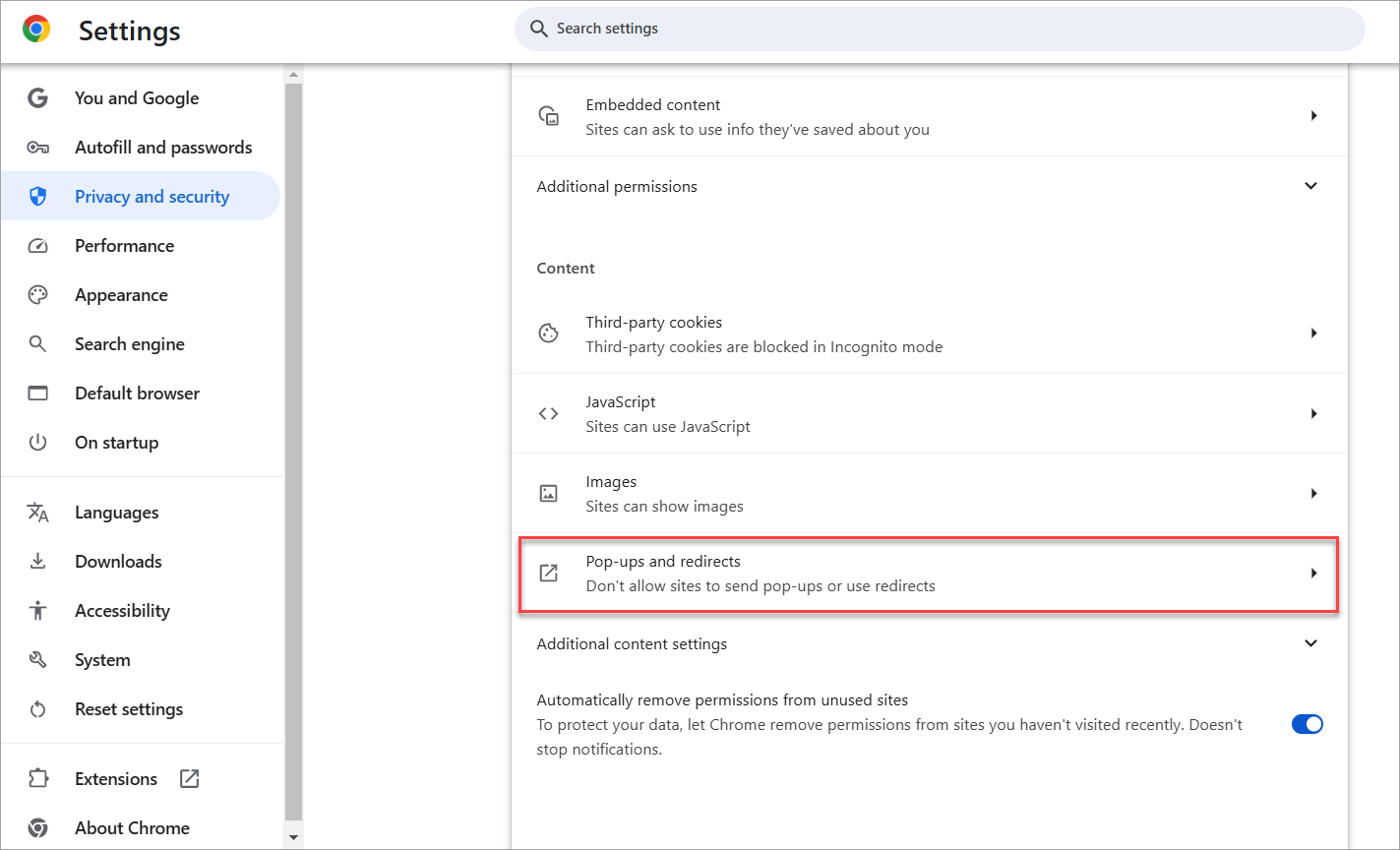
- Under the Allowed to send pop-ups and use redirects section, click on the [Add] button to add the URLs that need to be allowed to pop-up window.
Some examples include: https://atlas.cmiccloud.com/ or https://nova.cmiccloud.com/.
![The [Add] button under the Allowed to send pop-ups and use redirects section](../../../Resources/Images/System_Administration_Guide_for_R12/AllowPopUps-Chrome4.png)
For more information, a link to Google Chrome’s How-To site for pop-ups is provided below:
https://support.google.com/chrome/answer/95472?co=GENIE.Platform%3DDesktop&hl=en
Process for Allowing Pop-Ups in Microsoft Edge
Follow these steps to allow pop-ups in Microsoft Edge:
-
Open Microsoft Edge and click on the Settings and More icon (
 ) on the top-right corner of the screen. In the drop-down menu, select "Settings".
) on the top-right corner of the screen. In the drop-down menu, select "Settings".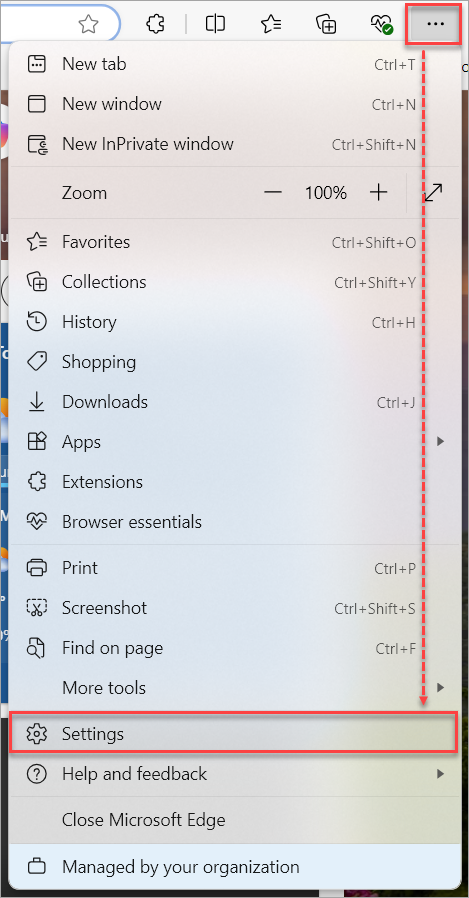
-
On the Cookies and Site Permissions tab, under the Site Permissions section, click on "Pop-ups and redirects".
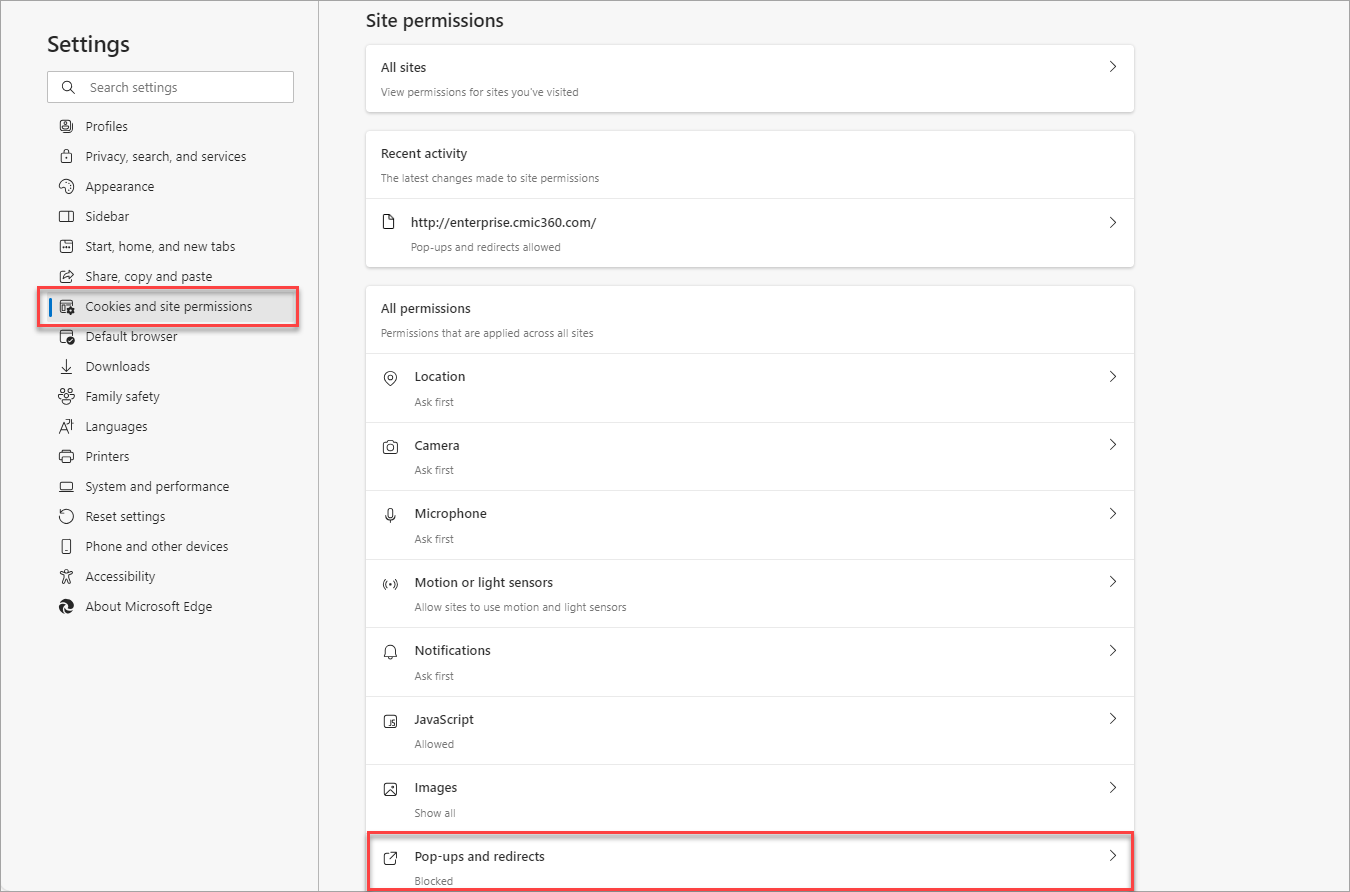
-
Under the Allow section, click on the [Add] button to add the URLs that need pop-ups to be allowed. Some examples include: https://atlas.cmiccloud.com/ or https://nova.cmiccloud.com/.
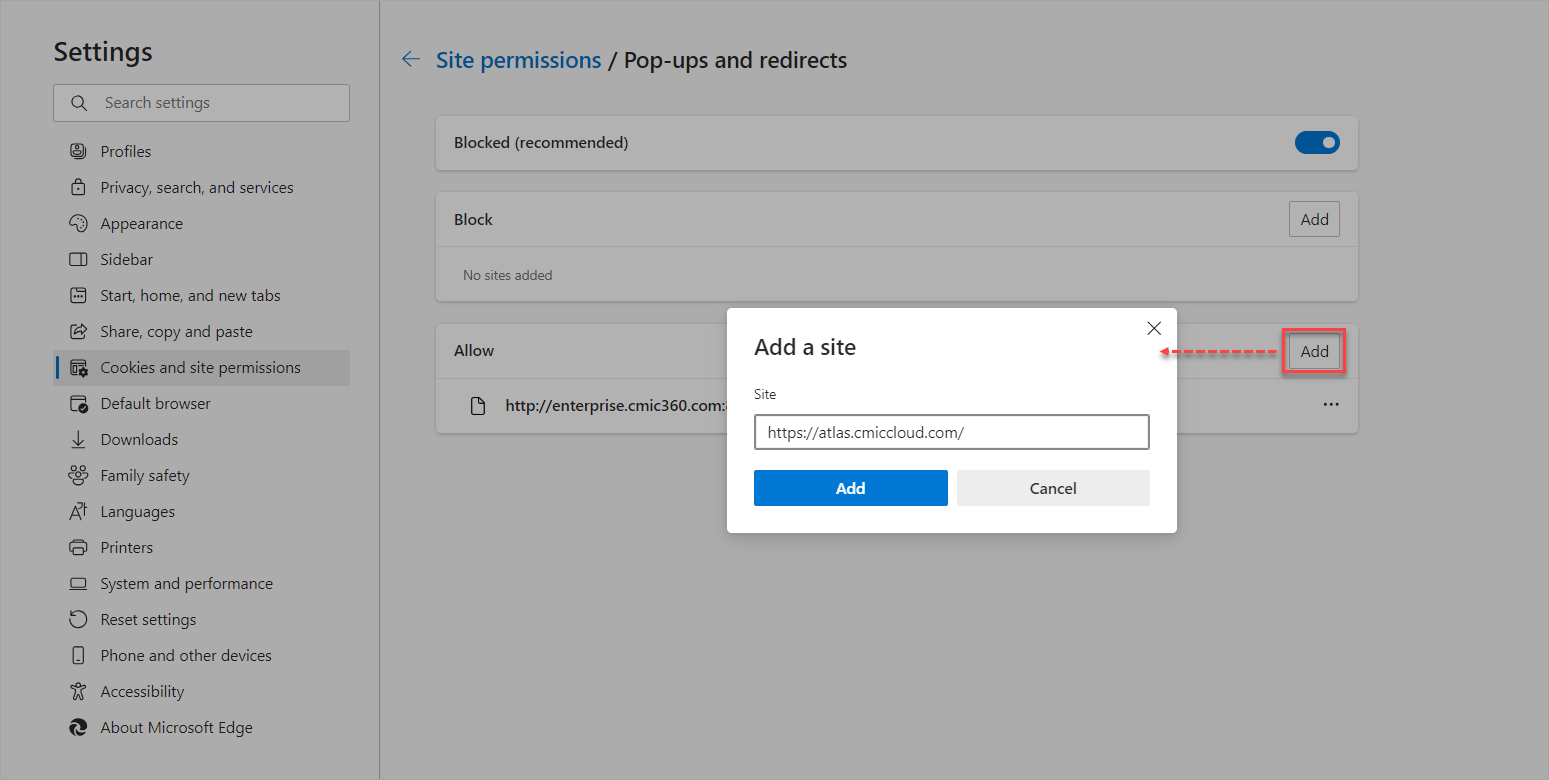
For more information, a link to Microsoft’s How-To site for pop-ups is provided below:
Process for Allowing Pop-ups in Mozilla Firefox
Follow these steps to allow pop-ups in Mozilla:
-
Open Mozilla Firefox and click on the Menu (
 ) icon on the top-right corner of the screen. In the drop-down menu, select "Settings".
) icon on the top-right corner of the screen. In the drop-down menu, select "Settings".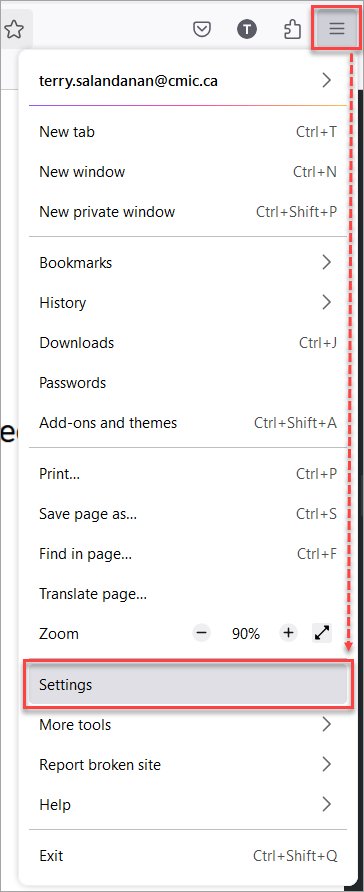
-
Select the Privacy & Security tab.
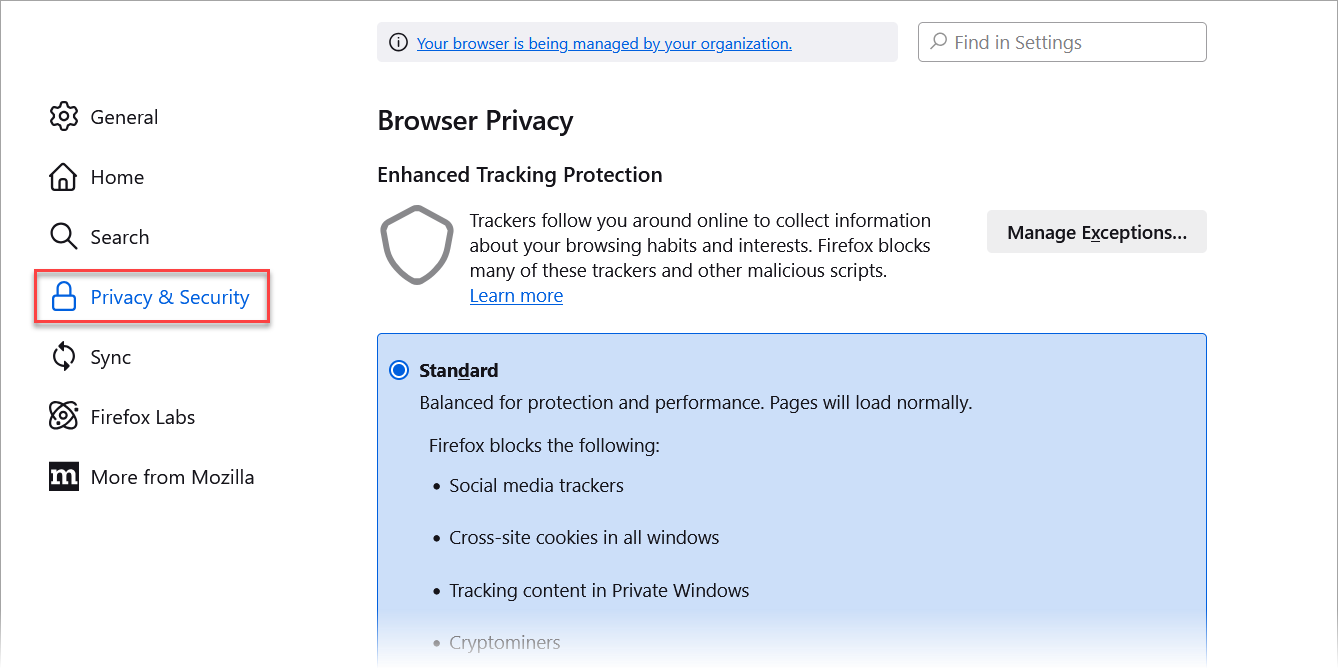
-
Go down to the Permissions section, then:
-
Check the 'Block pop-up windows' box to enable the pop-up blocker and the [Exceptions] button.
-
Click the [Exceptions] button to the right of the 'Block pop-up windows' box to open a dialog box to choose which sites are allowed to display pop-ups.
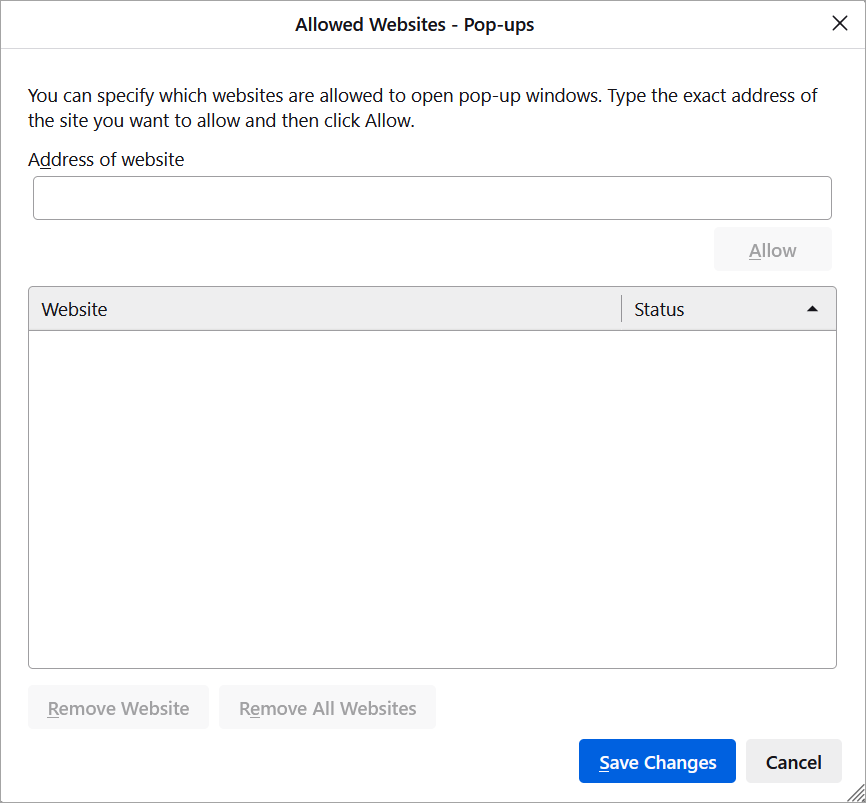
-
-
In the dialog box, type or paste the address of the website (e.g. https://atlas.cmiccloud.com or https://nova.cmiccloud.com) and click the [Allow] button to add it to the list of sites that will be allowed to open pop-up windows. When finished, click the [Save Changes] button to apply your changes.
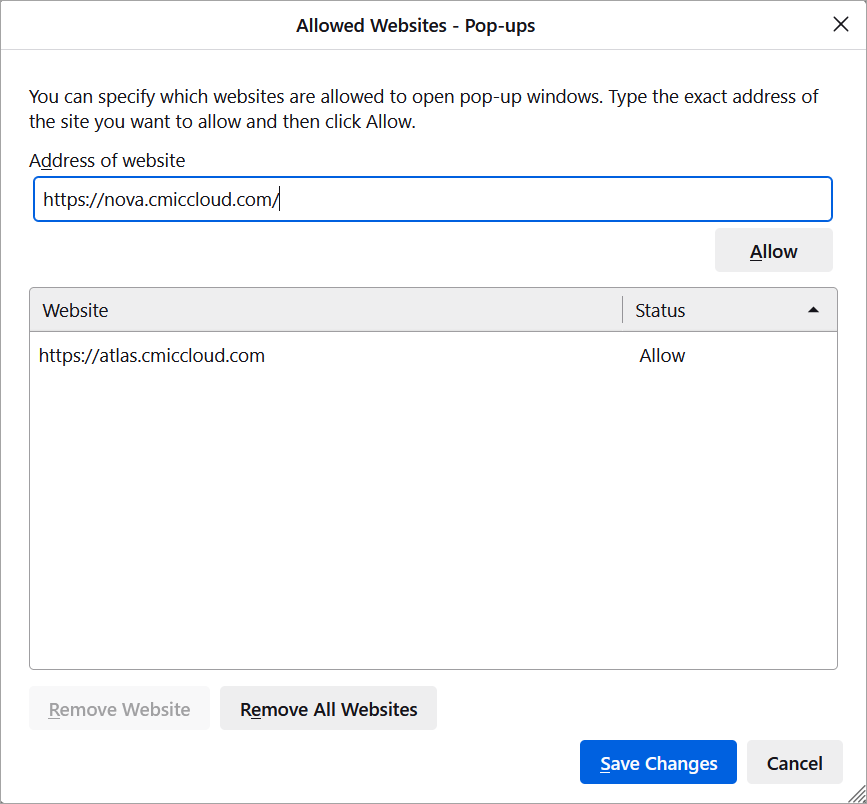
For more information, a link to Mozilla Firefox’s How-To site for pop-ups is provided below:
https://support.mozilla.org/en-US/kb/pop-blocker-settings-exceptions-troubleshooting