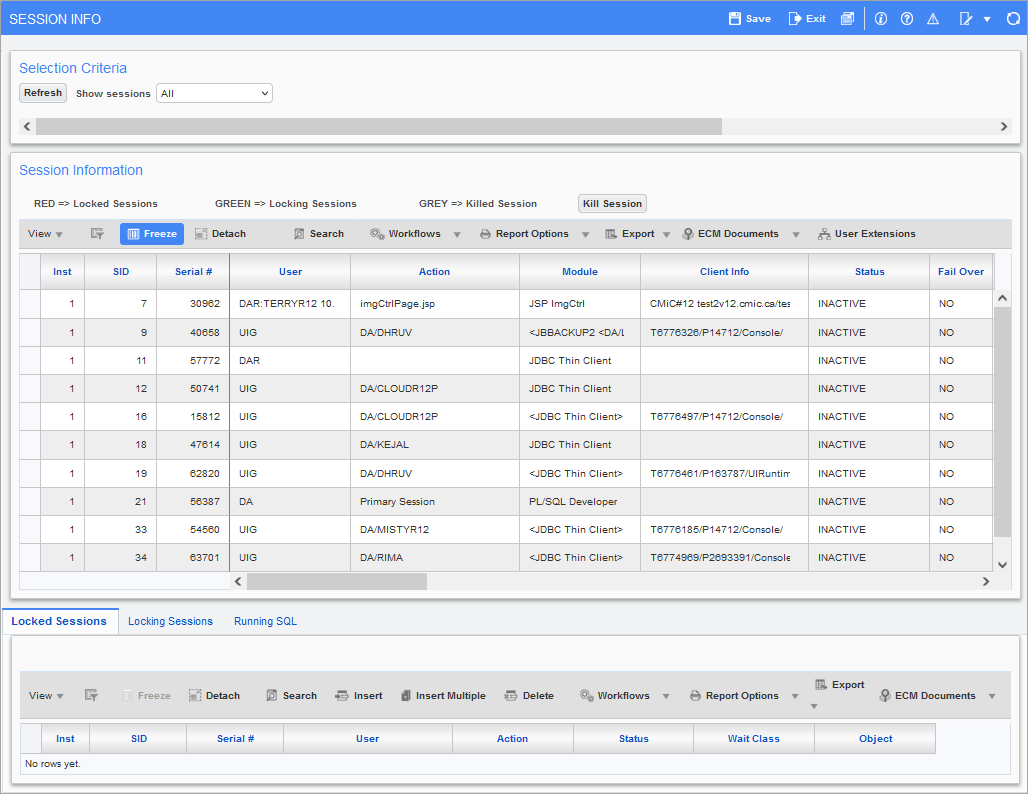
Pgm: SDSESINF – Session Information; standard Treeview path: System > Utilities > Session Information
This is a powerful utility designed for the system administrator to use. This screen shows all sessions currently registered in the database and what activity the session is currently performing.
This screen uses the Oracle system information views to show what is happening with users on the system.
[Refresh] – Button
To refresh the data on this screen, press the [Refresh] button.
Show Sessions
This drop-down list allows you to limit the types of sessions you want to view. The choices are:
|
Types of Sessions |
Description |
|---|---|
|
All |
Show all sessions no matter what their status. |
|
Locking |
Show only those sessions that are causing other sessions to be locked. |
|
Locked |
Show only those sessions waiting for a lock to be released. |
|
Locking/Locked |
Show both Locking and Locked sessions. |
Session ID
This section returns records depending on the type of session selected in the Show Sessions drop-down menu. This section displays user info, session id and process information.
The color of the record indicates if a record has any abnormal status associated with it.
Red: Indicates a locked session.
Green: Indicates that this is the session that is causing other sessions to be locked.
Gray: Indicates that you have killed the session.
Session Details
This section of the screen contains three tabs: Locked Sessions, Locking Sessions, and Running SQL.
-
Running SQL Tab - View the SQL for the session selected in the Session ID section.
-
Locked Sessions Tab - View a list of sessions being locked by the specific session selected in the Session ID section.
-
Locking Sessions Tab - View a list of the session(s) causing the lock for the session selected in the Session ID section. Use the [Kill Session] button on this tab to kill sessions in the Locking Sessions tab.
[Kill Session] - Button
If a user has been given the system privilege ‘SESSKILL – SD: Allows the user permission to Kill Sessions’ which allows users to kill sessions via this screen, then the [Kill Session] button will be active. The [Kill Session] button is used to kill sessions selected in the Session ID section. Once a session is selected, press the [Kill Session] button. The system will then prompt the user to make certain they really want to kill the session.
NOTE: If the user monitors this screen quite often, they will see that there are locks issued quite frequently by CMiC. These locks are required and should normally be created and then released almost immediately. Also, there are certain functions within CMiC that do issue locks that last for a bit longer; again, these locks are valid. For example, when the system is generating checks, the Check Number table must be locked to ensure duplicate checks numbers are not issued.