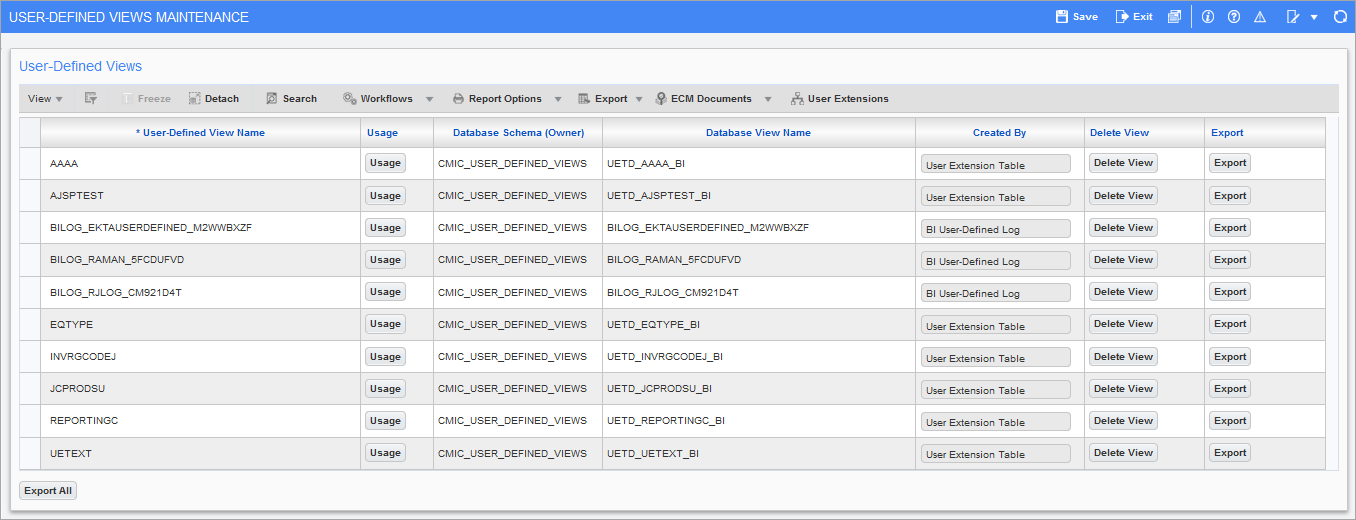
Pgm: SYSUDVIEWMNT – User-Defined Views Maintenance; standard Treeview path: System > User Extensions> User-Defined Views Maintenance
When a new UE Table is created or modified in the UE Table Maintenance screen, a corresponding BI-friendly user-defined view is created in the User-Defined Views Maintenance screen.
This screen manages user-defined views in BI Dashboard Builder and BI Catalog Builder. It is used to re-name views, check views usage, delete views (if no usage found), and generate views export script.
To rename or delete user-defined views, users must have the system privilege "BIUDFOLDER". In addition, user-defined views can only be modified or deleted by users who have system privileges to use the original functionality that was used to generate the view. Details regarding original functionality is provided in the Created By column. For example, if a view has been created by "BI User-Defined Folder" functionality, then it can only be modified by users who have system privileges to create BI User-Defined Folders.
NOTE: To learn more about how these views are used in BI Catalog Builder, refer to BI Catalog Builder - Creating BI-Friendly User-Defined Views from User Extension Tables.
User-Defined View Name
Name given to the user-defined view.
NOTE: A user-defined view name is different from the actual database view name. The actual database view name is auto-generated and cannot be changed.
[Usage] - Button
![]()
Pop-up window launched from the [Usage] button on the User-Defined Maintenance screen
This button launches a pop-up window where usage details for the selected user-defined view can be reviewed.
Database Schema (Owner)
The owner of the database object.
Database View Name
The database view name is auto-generated and cannot be changed.
Created By
This field shows the origin of the user-defined view (i.e., the functionality that was used to generate the view).
[Delete View] - Button
This button is used to delete a user-defined view.
[Export] - Button, [Export All] - Button
NOTE: For Enterprise clients only.
Export/import of user-defined views is implemented via generated SQL scripts.
To export views, generate a view installation script using [Export] button for an individual view or using [Export All] button to generate a single script for all views.
To import user-defined views, the generated SQL script will need to be installed by Database Administrators.