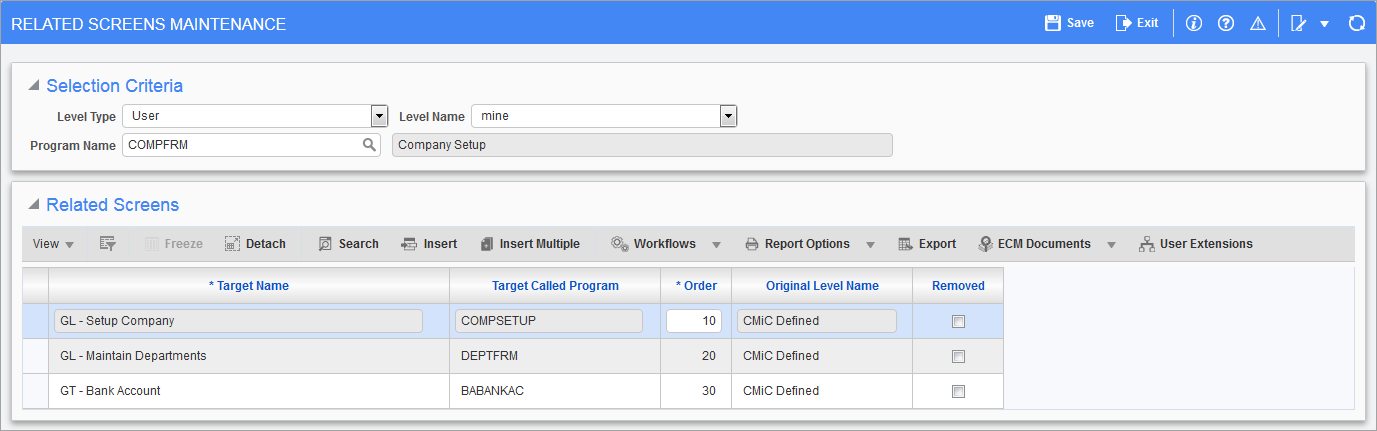
Pgm: SDRELATEDSCREENS_CUSTOM; standard Treeview path: System > Setup > Related Screens
This screen is used to assign related screens to a program. Depending on browser settings, the related screen will be launched in another tab or window.
Access to this screen is restricted to users with the system privilege ‘RELEDIT – SD: Allows the user to define security on related screens’.
NOTE: If a user has access to the Related Screens Maintenance screen, they will be able to make changes on all levels available. Access cannot be restricted to one level, for example, user level.
The following screenshot shows an example of related GL screens assigned to the Company Setup screen. To access a related screen, click on the Related Screens icon ( ) in the main toolbar and select a screen from the drop-down menu.
) in the main toolbar and select a screen from the drop-down menu.

Example of accessing related screens assigned to a program
Selection Criteria
Level Type
Enter/select the level type to indicate the customization level being assigned to the related screens. Options are “User”, “User Interface Configuration”, and “Site”.
Level Name
Enter/select the level name of the level type selected in the previous field.
Program Name
Enter/select the name of the program in which to assign the related screens.
Related Screens
This section of the screen is used to assign related screens to the selected program. Click the [Insert] button on the Block Toolbar to insert a row to enter a related screen.
NOTE: When a user opens a linked screen using the Related Screens icon, an additional license is not used to launch the program.
Target Name, Target Called Program, Original Level Name
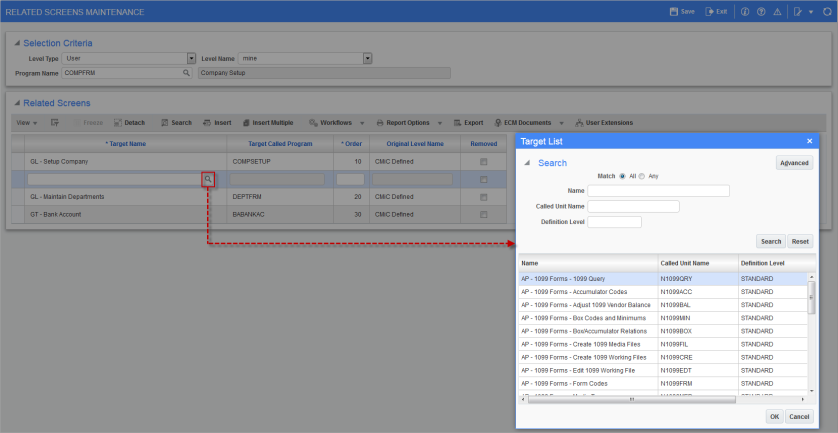
Pop-up window launched from Target Name field
Enter/select the name of the related screen from the list of targets. The target screen’s program name and definition level (Standard or Client) automatically default into the Target Called Program and Original Level Name fields.
Order
Enter the order in which the related screens will be listed in the Related Screens drop-down menu.
Removed – Checkbox
When checked, indicates related screen will not be displayed at the current definition level.