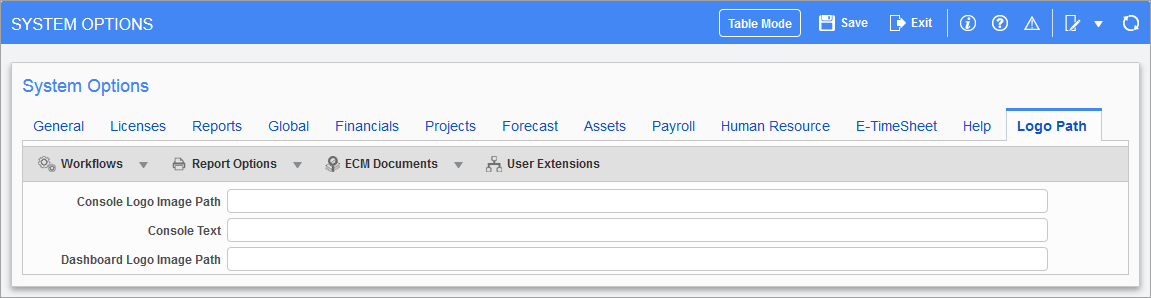
Pgm: SYSOPT – System Options; standard Treeview path: System > Setup > System Options – Logo Path tab
The Logo Path tab is used to replace the default CMiC logo with a substitute logo on the Enterprise console and in the BI Dashboard Builder tool. It is also used to add console text beside the logo image on the Enterprise console.
Console Logo Image Path
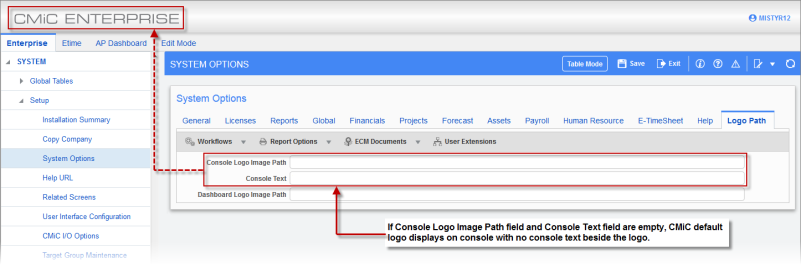
Pgm: SYSOPT – System Options; standard Treeview path: System > Setup > System Options – Logo Path tab
The Console Logo Image Path field allows the default CMiC logo on the Enterprise console to be replaced at the system level with a substitute corporate logo.
If the Console Logo Image Path field and the Console Text field are left blank, the standard CMiC default logo will be used, with no console text beside the logo.
To replace the default CMiC logo, enter the path to obtain the substitute logo in the Console Logo Image Path field. The substitute logo must reside in an open HTTP location.
For example:
http://test2v12.cmic.ca:8888/cmictest12c/UIConsole/adf/images/cmic/enterprise/console/CMiC_logo.png
NOTE: The console logo image must be identical in size to the default image provided. Any other size will result in cropping of the image on display and/or potential other alignment issues. This size is set as 262 pixels Width, 30 pixels Height using 96 dpi resolutions stored as a JPG format image.
Console Text
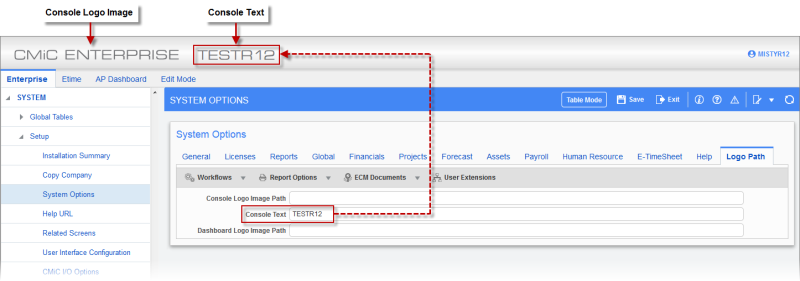
Pgm: SYSOPT – System Options; standard Treeview path: System > Setup > System Options – Logo Path tab
The Console Text field is used to enter text to be displayed either alone or to the right of a logo on the Enterprise console.
The following table outlines some possible combinations for entering values in the two fields located on this tab to achieve the desired look of the logo and/or text on the console.
|
Console Logo Image |
Console Text Field |
Result |
|---|---|---|
|
No value (field left empty) |
No value (field left empty) |
Standard default logo is used. |
|
Image path entered |
No value (field left empty) |
Standard default logo is replaced with substitute logo. |
|
Image path entered |
Console text entered |
Standard default logo is replaced with substitute logo, and console text entered is displayed next to the substitute logo. |
|
No value (field left empty) |
Console text entered |
Standard default logo is displayed, and console text entered is displayed next to the standard default logo. |
|
Value entered: “<none>” |
Console text entered |
Only console text entered is displayed. |
NOTE: The Logo Path tab provides the option of replacing CMiC’s default logo with a specified substitute corporate logo, as well as adding console text at the system level. Further customization can be performed to specify a substitute logo or console text at the user or group level by clicking on the Edit Mode tab on the console, and then clicking on the [More Edit Options] button.
If values have been entered in the Console Logo Image Path field and/or on the Console Text field on the Logo Path tab and the console is not reflecting these changes, there may be customizations set at the user or group level, which are overriding the system level changes. For more information, please refer to the Console reference guide.
Dashboard Logo Image Path
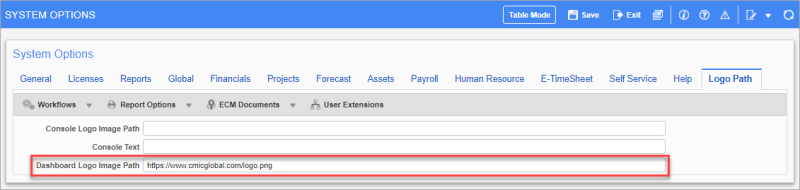
Pgm: SYSOPT – System Options; standard Treeview path: System > Setup > System Options – Logo Path tab
Enter the path to obtain the default logo to be used in the BI Dashboard Builder tool.
The URL to the image must be publicly accessible (no authentication) and start with https. The following image formats are supported: JPG, BMP, GIF, WBMP, and PNG. If the image is not supported (not shown) in the table PDF export, please use the PNG format.
Refer to the BI Dashboard Builder guide for more information.